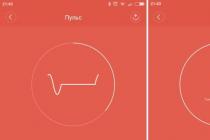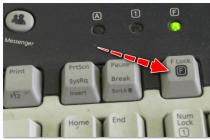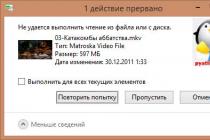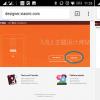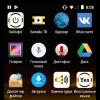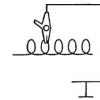If you are tired of the default icon design in Windows 10 and 7, you can change it. Who needs monotonous folders that are no different from each other? After all, you can choose individual icons for them. For books - a beautifully bound volume, for documents - a pile of papers with a paper clip, for music - sheet music, for games - a joystick. If you do the same for shortcuts and system catalogs, you get a unique theme. Find out how to change icons in Windows 7 and other versions. You can decide for yourself how the elements of the desktop will look.
There are several requirements for the picture. She must be:
- Square.
- In .ICO format.
- Suitable size (16x16, 32x32, 48x48 or 256x256).
- Go to Start - Run.
- In the window that opens, enter "regedit" without quotes and click "OK". The Registry Editor will appear.

- Click File - Export.
- Come up with a name for backup and specify where to save it. If something goes wrong, you can restore them all.
Now start changing the icons.
- Open the "HKEY_LOCAL_MACHINE" folder in the registry
- Go to "SOFTWARE".
- Then to Microsoft \ Windows \ CurrentVersion \ Explorer.
- Right click on "Explorer".
- Item "Create - Section".
- Name it "Shell Icons". If such a directory already exists in the list, open it.
- Call the context menu in the right part of the window and select "New - Stock parameter".
- Write down type 3 (three).
- Right-click on the newly created parameter "3" ("Three").
- Item "Change".
- In the "Values" section, specify the path to the icon along with the file name and extension.
- If you have a 64-bit system, open the HKEY_LOCAL_MACHINE \ SOFTWARE folder again.
- But this time go to Wow6432Node \ Microsoft \ Windows \ CurrentVersion \ explorer
- And repeat all the steps above.
- Restart your computer and evaluate the new kind icons.
Only edit the registry if you are well versed in the matter. Mix one parameter and errors will occur.
If you don't like the way folders and shortcuts look, you can change their icons. We only need pictures of a certain format. This will create a beautiful desktop.
Desktop shortcuts are used to quick launch installed applications... Usually, the image is set by default, but the user can change it by himself appearance icons: icon, size, remove the arrow and more.
Desktop shortcuts: what they are and why they are needed
Shortcuts provide quick access to files. If you delete the shortcut, then to run the utility you have to look for the location of the file, and this will take longer.
It is worth saying that the shortcut is not the program itself, it just points the way to it. And if you delete the icon, the utility will remain in the system.
How can I change the shortcut icons
If you are not satisfied with the standard shortcut icons, you can change them.
How to reduce or increase the size of a label
At different screen resolutions, the same icon size will look different. There are two ways to change the scale.
The first is through the desktop options:
Using this method may automatically align the icons to the grid and have to be re-sorted.
The second way is to hold down the Ctrl key and scroll the mouse wheel up or down, the icons will increase or decrease accordingly.
How to remove an arrow from a shortcut
By default, each shortcut is marked with a small arrow to make it clear to the user that it is a shortcut. But not everyone likes the look of the icons. Quick decisions the developers of the operating system did not foresee the problem, and you can fix it by making changes to the register or using a special program.
To make the Windows 7 stuffing more original, you can change not only the theme and design, but also the icons of the standard folders, trash can, start and files. The easiest way is to use the capabilities of the system itself, but if you wish, you can install programs and unique icons from the Internet.
How to change the start icon on Windows 7?
For the sake of variety, sometimes you want to change the start icon in Windows, because to see standard image boring day after day. How to do this for the seven?To change the start button use Windows program 7 Start Button Changer. It can be downloaded for free.
The easiest option
If you have downloaded a program to your computer, then just run it. But be sure to do it as an administrator. And then it will be enough to choose the icon you like, replace it and enjoy the new button.If everything worked for you, you can stop there. However, sometimes it gets tricky, so it takes a little more steps and a file called explorer.exe.
Option to change the explorer.exe file
Go to the system drive C. Find the Windows folder, open it and find the file we need there. So it will be called - explorer.exe.Click with the mouse (right-click it) to bring up a list with items. There we select "Properties".

Open the item "Properties", there will be tabs. We need Security. A list of users will appear in the window. Select a group called "Administrators" and click on the "Change" button.

In the next window, in the permissions for the group, you need to check the boxes of the vertical column "Allow" in front of all the items in the window. Be sure to apply the changes and agree to the new permissions.

Now back to the "Security" tab, we need to additionally set permissions for changes. The button is called "Advanced" and changing this parameter will enable special permissions for the Administrator group.

In the opened tab, select the line "Administrators" with one click of the mouse. Click on the function for changing permissions.
If you did everything correctly, in the "Permission" column opposite the "Administrators" group you will have the "Full Control" rights marked. In normal mode, by default, rights are displayed at the Read and Execute level.
In the window that appears, you will need to change the permission details and for this you need to click on the "Change" button. The next window will be called "Permission Item". In the "Allow" column, check all the boxes. We agree to the changes.

Please note that the "Owner" tab should display the name of your account or the name of the Administrator.
We now have all the rights to make changes at the system level. Launch Windows 7 Start Button Changer, download and install it first. Click on the icon with the right mouse button and launch it as administrator.

There you need to select an item called "Change Start Button". We need a folder called "Sample Orbs". This is a special archive with a set of buttons. Choose which one you like more, click "Open".

To undo the changes, just click on the button called "Restore Original Explorer Backup" and the start icon will return to its original form.
How to change the file icon in Windows 7?
For those who want to change the personal settings of the computer for themselves and make the file icons different, this step-by-step instruction- the most accurate.After completing all the steps, you can now always change the icons at your discretion. Moreover, you do not need third party applications or additional programs, as in the case of replacing the start icon, here you can do without by standard means sevens.
The icons themselves can be downloaded from the Internet or even ordered from a designer if you want something truly unique.


Do not forget to save the data after the changes made by clicking "Apply" and "Ok".
How to change icons for folders in Windows 7
Changing the icon of a folder will allow you to uniqueize it by highlighting it from the general row. The steps are simple enough, so even if you are a beginner, you can easily figure out the procedure.

If for some reason you did not like the result, then you can return everything by opening the same path: Properties - Settings - Change icon. On the last tab there is a function "Restore defaults". By clicking on it, you will restore the icons that are present in the system by default.
Installing icons with IconPackager
There is another way to change the folder icons to any other. To do this, you can use the convenient IconPackager utility.
If your collection does not contain icons for certain types files or programs, the icons of these objects will remain the same - unchanged.
It happens that you need to return the icons back. In this case, in the same program, click on "Windows Default Icons By: Microsoft" at the bottom of the screen from the available icons and apply the rule by clicking on "Apply icon package".
Other programs to change icons
To install icons, the tools suggested above are not always enough. For example, you liked an icon, and it is only presented in the PNG extension, while the ICO extension is required to install new icons. In this case, two programs come in handy:- AveIcon 2 is a small program that can convert PNG and ICO icon files.
- IrfanView is a utility that comes in handy if you need to convert the entire collection of icons at once.
How do I change the trash bin icon in Windows 7?
Other operations are required to change the trash can icon. You will not be able to enter through the "Properties".
Video on replacing standard pictogroms in the seven
Watch a video tutorial on how to change standard icons to your own:

We met in social network, she was like an angel in a nondescript world. With each new message, we became closer to each other and now came the final accompaniment "I invited her to a restaurant." Our real acquaintance turned out to be much worse, the girl turned out to be not a beautiful fairy, we absolutely do not fit each other.
Why is this happening? A person in love cannot really assess the situation! He flutters, does not notice the bad things of his companion, but like any "rose-colored glasses" and these become unusable.

Inconsistency, this is the topic! Do you agree sir? When we see a folder on the desktop, we may not understand that inside this box or a shortcut is not capable of reflecting all the inner perfection of a program, game or film.
What we want may not be deceiving, if we take the whole situation into our own tight grip, then we will learn how to transform the folder, make it the same, the only one ...
Change the shortcut icon
For example, here is the shortcut Google chrome Let's take it as a basis and find out how to change the icon in windows 7? We use the right mouse button (RMB) on the shortcut and press "properties". 
Now in the properties we need to select the "shortcut" section and click "change icon".

Select the icon that suits you and click "OK". We confirm the actions, if necessary.

As we can see, the icon has changed! It is done! Rejoice epta! 
Change the folder icon
If you want to change the folder, then again right-click on it and click properties
Go to the "settings" section and click "change icon". 
It remains to choose the picture you like and click "OK". 
Replacing system icons
Please note that it is impossible to change system shortcuts in the same way, for example, "My Computer", "Trash".
What to do? Find the "Start" button on the desktop and go to the "Control Panel". 
In the control panel, we need to select "Appearance and Personalization".

As with changing the theme, we need to go to the "personalization" tab. 
Now, in the left border, we should note the "change of desktop icons".
Select the shortcut that you plan to change and click "change icon". 
We select the preferred icon and press "ok".

Do not forget to confirm, click "OK" again 
How do I place my badges?
1) Standard icons are not inviting, attractive and they seem to be ordinary, but you want something trendy! Download from the site http://www.iconarchive.com/tag/ico-files - a lot of interesting icons, choose the one you like!

2) Have you chosen? We press "Download ICO" - the download went, quickly and without any phone numbers and other things fuck **** VA. We need exactly the ico format, because with other image formats it was impossible to put your own icon.

3) By default, all uploaded images and other files will be sent to a specific folder - depending on the browser.
Therefore, we need to find our downloaded image in the “ico” format and move it to a prominent place, for example, on the desktop or create a folder.
4) Now, for example, we will start to change the folder icon: RMB (right mouse button) - properties - settings - change the icon and click the overview

5) Find our downloaded icon, which I asked you to move to a prominent place and click "OK". We must set the format “ico” to find it.

6) Click "OK" again and now the folder should change its appearance. If everything worked, but the icon has not changed, right-click on the desktop and click “Refresh”.
Thus, you can even replace system shortcuts with your image.

Complete icon replacement for windows
Want to change all the icons? There is a great way! Complete replacement of not only system icons, but also files of various formats, for example, all zip files change their appearance.
1. Download and use
Install the multifunctional http://www.stardock.com/products/iconpackager/ - click “Get it Now”.

2. All opportunities are issued immediately, but for 30 days.

3. To download - you must specify an e-mail
Introduce email address, a download link will be sent to the inbox.
We open our virtual mail and in the "Inbox" we find a letter from Stardock Corporation. Click on the picture and we will be transferred to the site for downloading the file.

5. Let's start the jump
Now you can finally download this software perfection.
6. Preparing for installation
The download has started, if it hasn't started - click on the link, and we are also given instructions:
Open the downloaded exe file;
We confirm our actions;
We follow the further instructions.

Loaded? We open and proceed with the installation. We give consent and click “Next”.

8. Refuge to use
Choose a place to install the program: specify the folder or leave it by default (do not touch). The program weighs 143mb - I would say the norm. Click “Next”.

9. Launch
The installation has gone, it remains to wait .. After completion, leave a check mark and click “Finish”.

Working with Icon Packager
We go into the program. Click “Continue” and move on.

Replacing icons with your own or standard
In the section “Icons Cursors” - we can literally replace every icon. Move along the bottom tab and double-click the left mouse button on the icon that we plan to change. You can again download from the Internet or use standard icons.

For the changes to take effect, be sure to click “Apply changes”.

With Icon Packager, you can change system shortcuts, standard folders and files of various formats (mpeg, gif, zip and so on). I say it again, this is a great place for a complete and large-scale replacement of the visual background. Even cursors and those can really be changed.
Yes, an unusual article turned out - rich! You can view others
zavlekyxa.ru
Change folder icon on windows 7 and 8
For a quick visual search or to decorate the appearance of folders (catalogs), custom icons are placed. Recommendations will show you how to change the folder icon in windows 7, 8 to your own.
There are enough ways to change the icon of a specific directory or all, with the involvement of windows tools, third-party programs... Create new folder or select an existing one and follow the steps below.
How to change the appearance of a folder
To change the folder icon in windows 7, 8 you need to do a few simple steps. In the explorer, select the directory and right-click on it. In the menu, click the "Properties" item.

In the properties window, move to the "settings" tab. In the third area, click the Change Icon button.

In the dialog box from the list, select the standard icon (located in the SHELL32.dll file) or click "browse", specify the path to your image (ico) and click "open". To train, download the badge archive here.
It is recommended to use graphic files with a resolution of 256 by 256 pixels to display the correct size of icons on the desktop or in File Explorer. If you decide to return standard view folder, click the "restore defaults" button. After making your final selections and taking action, click OK.

Look at the preview in the properties window. Then click "apply" and OK.

As a result, the folder is created config file desktop.ini, which contains the parameters and the path to the image. To see it, you need to display hidden folders and windows 7 files.
You can manually create or edit a file instead of using dialog boxes. Create Text Document(txt), name it desktop and change the extension to (ini). Open it and copy the lines like this:
[.ShellClassInfo] IconFile = full path to icon (ico)
Save changes to change the folder icon in windows 7, 8. The lines in the existing desktop.ini may differ, you just need to write the path to the picture.
It is not always possible to change the folder icon to your picture, for example, this is not applicable for windows directory... You also cannot change the icon inside the library, first right-click on the folder and select "folder location" from the menu. Then follow the recommendations above.
How to change the icons of all folders
In this way, you can change all the folder icons at once in windows 7 by setting a custom picture. You will need administrative access. This will change the icons for all PC accounts. More icons change when changed Windows themes if it supports such capabilities.
1. In the search bar on the start menu, write regedit and click enter.
2. When the UAC window appears, click yes. These messages are annoying, so I suggest you familiarize yourself with how to disable User Account Control in windows 7.
3. In the left pane of the registry, find the Explorer section (the picture shows the full path). Right-click on Explorer, point to New and select Section. Name it Shell Icons and press enter. If this section exists, skip this item and go to step 4.

4. Select the created, existing Shell Icons. In the right pane, right-click, hover over "create" and select "string parameter". Write it type 3 and hit enter.

5. Click on parameter "3" with the right button, click "change". In the value area, write the path to ico file for example C: \ iconca \ papka.ico and click OK. It is recommended to use the image size (ico) 256x256 pixels.
6. Pay attention to the bitness of Windows 7, if you have a 32-bit system, go straight to step 7. If you have a 64-bit version of windows 7, then go to the section shown in the picture below and follow steps 3 to 5.

7. To change the folder icon on windows 7, restart your PC.
If you want to return the usual folder icons, then visit the Shell Icons subsection and delete type 3 by right-clicking on it. From the menu, select "delete", then click "yes". For 64-bit edition, do these steps in two places. Restart your computer.

Programs for changing the folder icon
There are paid and free utilities to change the folder icon. Consider free products. I would like to highlight that programs do not bring more benefit than using staff resources... These applications include IconTo (we will dwell on it in more detail), FolderIco. To change the icon of a folder or their group, do this:
1. Download IconTo here and install.
2. Run the program, click "specify a folder / file" and select the installation for one folder, for several or for a specific file type.

4. Select one of the standard icons in the "favorites", "software" tab, or click "specify an icon" to select your picture. Then click "set icon" and enjoy the result.

That's all, I explained how to change the folder icon in windows 7, 8. Feel free to use the capabilities of the operating system itself. Programs do not give the desired result. If the theme has gone for icons, learn how to change the start menu icon in Windows 7 in order to improve the look and feel of the OS.
nastrojcomp.ru
How to replace icons in windows 7 using standard and programmatic methods?
Good day.
Many users want their operating system was unique. This is primarily due to convenience. In addition, some also hope to be somehow different from others, because in general, the same computers are installed on different computers. windows versions... In recent builds, users have the ability to set the background, change the overall color of the panel and windows. In addition, it is possible to choose a suitable sound scheme. However, there is no provision for installing new icons. In this article I will tell you how to replace icons in windows 7. And I will try to cover everything possible options.
About formats (to content)
In windows 10 and previous versions there are various scenarios for installing non-built-in icons. But they must have * .ico extension. At the same time, many developers offer pictures in * .png format. What to do in this case? It's simple - you need to do the conversion.
To do this, you can try changing the format in various graphic editors.
But it's worth saying right away that this will not always work.
The most effective way is the use of small simple applications, allowing you to achieve the desired results in just a few clicks. One of the most compact, convenient and fastest is the Aveiconifier2.
Conversion (to content)
This process is simple - everyone can figure it out. Download the above program and install it. After launch, a small window opens. Transfer the corresponding image to the "PNG" field. As a result, an image will appear in the "ICO" section. We just drag it to the place we need.

If you right-click in the last field, you can select the appropriate size. In the case when you need to translate several elements at once, just select them all and do the same.
Replacing icons (back to table of contents)
Microsoft's OS provides many options for replacing standard icons. So, the simplest is the manual procedure. To do this, we do several movements:

Despite the fact that this tool is built into the system, changing even a dozen shortcuts will be problematic. In addition, not everyone knows how to replace system icons, because using the above features, you can put new pictures on only a few links.
Program (back to content)
If you want to replace several icons at once with new ones that belong to the same group, you should use the IconPhile application.
It is worth noting that this tool allows you to set even other icons on file formats.

Simple to use. We launch and immediately select in which section you want to install other images. After that, we call the context menu and click "Change Icons". An explorer will appear, in which we select the path to the desired images.
Many computer users want but do not know how to replace the Start icon. After all, this element is almost always shown on the display. And his usual appearance has become boring to many.

All this can be done using the program. However, I already talked about this earlier in the article Themes for starting windows 7.
Cart (back to content)
This element, like the previous one, is systemic. But in latest versions Operating systems from Microsoft, developers have provided the ability not only to change the view, but also to hide from the desktop. The same cannot be said about windows XP. So how do you replace the trash can icon with standard methods?

You need to go to "Personalization" and select the appropriate item. However, I have already mentioned this as well.
Often, users want to get a completely updated OS design, each element of which is stylized in a certain direction, be it a movie, musical group or something similar. So, installing a theme for windows 10 with replacing icons will allow the user to get practically new system... Details can be found in this article.

Moreover, if someone has heard about the method using "imageres.dll", it should be said right away that the idea is not the best. After all, this system file, which contains icons, sounds, background and other elements. In the event of an incorrect change, the operating system may completely fail.
Well, I hope I was able to answer all the questions regarding this topic.
windwix.ru
Change the appearance of icons in windows
If you are tired of the standard icon design in windows 10 and 7, you can change it. Who needs monotonous folders that are no different from each other? After all, you can choose individual icons for them. For books - a beautifully bound volume, for documents - a pile of papers with a paper clip, for music - sheet music, for games - a joystick. If you do the same for shortcuts and system catalogs, you get a unique theme. Find out how to change icons in windows 7 and other versions. You can decide for yourself how the elements of the desktop will look.

What images are good for icons?
There are several requirements for the picture. She must be:
- Square.
- In .ICO format.
- Suitable size (16x16, 32x32, 48x48 or 256x256).
The image can be corrected and reduced in the built-in graphic editor windows - Paint. It is available in all versions of the system: in 7, and in 8, and in 10.
- Find it in the Start menu - Programs - Accessories.
- Click File - Open (blue button on the top left).

Window Paint programs
- Specify the path to the picture.
- When it opens, click on the "Resize" button.
- If the picture is initially not square, uncheck the "Maintain aspect ratio" checkbox. This can distort the image greatly. Therefore, it is better to select icons with equal sides in advance. Or crop the edges of the original drawing (if you only want the functional part of the composition).
- Set the correct size in pixels. 256x256 is the maximum possible. It is designed for large monitors.
- Save the resulting image as .PNG (File - Save As).
Now you need to change the file format if it is not originally in .ICO. This standard definition windows icon all versions (XP, Vista, 7, 8, 10). A simple utility "AveIconifier2" is suitable for fast conversion.
- Find it on the internet and download it.
- Run.

- Drag the original drawing into the window that says "PNG". Transfer it directly from the explorer.
- A picture will appear next to it. She will already be in .ICO. Drag it out of the converter in the same way as a PNG file.
You can also use the IcoFX program to change the extension.
Here's how to change folder icons in windows 10. The method is relevant for other versions of Win.
- Right click on the directory. Better not touch the system data. Choose one of your directories.
- Item "Properties".

Click on Properties
- Settings tab.
- Change Icon button.

Click on Change Icon
- A list of images that are already available in Win will appear. You can use any of them.
- If you want to install your own icons, click on the "Browse" button.
- Specify the path to the ICO file.
The folder will now look different.
Shortcut icons
If the folders look boring, the shortcut icons are initially varied. But what if you don't like the picture? Or is it out of the general style? In windows 10, 8, and 7, these pictures can also be customized.
- Right-click on the object.
- Item "Properties".
- Tab "Shortcut".
- Change Icon button.

Click Change Icon
- As in the case of folders, you can select icons from the list or use your own (click "Browse" and specify the path).
System directories
The icons of the "Computer", "Trash", "Users", "Network" catalogs cannot be changed through the "Properties". But there is another way.
- Open "Control Panel".
- Personalization menu (in the Design and Personalization category).
- On the left will be a section called "Changing Desktop Icons".
- There you can put your icons to system folders.
- In Win 10, this menu is located under Personalization - Themes.

Icon settings in windows 10
Programs
There are utilities that change icons in automatic mode:
- Iconpackager.
- Theme Source Patcher.
- IconPhile.
On the net you can find resources with icon collections. Take a look at the screenshots and find what you need.
Change the icons of all folders at once
Through the registry, you can redo the icons of all folders at once. For example, if you don't like the look and feel of Win 10 and want to make directories like windows 7.
Editing registry entries can be dangerous. Better to limit yourself to themes. But if you do decide to do this, create a backup.
- Go to Start - Run.
- In the window that opens, enter "regedit" without quotes and click "OK". The Registry Editor will appear.

The "regedit" command
- Click File - Export.
- Give your backup a name and specify where to save it. If something goes wrong, you can restore them all.
Now start changing the icons.
- Open the "HKEY_LOCAL_MACHINE" folder in the registry
- Go to "SOFTWARE".
- Then to Microsoft \ windows \ CurrentVersion \ Explorer.
- Right click on "Explorer".
- Item "Create - Section".
- Name it "Shell Icons". If such a directory already exists in the list, open it.
- Call the context menu in the right part of the window and select "New - Stock parameter".
- Write down type 3 (three).
- Right-click on the newly created parameter "3" ("Three").
- Item "Change".
- In the "Values" section, specify the path to the icon along with the file name and extension.
- If you have a 64-bit system, open the HKEY_LOCAL_MACHINE \ SOFTWARE folder again.
- But this time go to Wow6432Node \ Microsoft \ windows \ CurrentVersion \ explorer
- And repeat all the steps above.
- Restart your computer and enjoy the new look of icons.
A creative person is unlikely to agree to work with labels that are repeated on all computers. It seems only at first glance that it is quite difficult to change these small drawings. In fact, having the information on how to change the picture of the shortcut on the desktop, you can subsequently create a new image for the icons of specific programs at least every day.
Changing the annoying icon for the shortcut diversifies the routine of work in Windows.
The main thing is that it is not tedious for you, and the algorithm of actions, how to put your picture on a label, or to make another change, is clear. We confirm that there are really no difficulties, and the result of the work will delight you, since the desktop will become creative and unlike any others.
Process of creation
So each computer program has its own system small picture that appears on the desktop if you want to create it. However, the same program on the desktops of different computers will be accompanied by the same image. It's good if this image suits you completely. However, unfortunately, some users are faced with the fact that installed icons cause negative emotions and irritation.
Of course, one should not work with such negativity, the performance will be low, and the mood is constantly terrible. Better to swap out the picture for a suitable shortcut icon that will entertain your personal creative imagination.
Algorithm of actions
So, there is no need to ask your friends how to create an icon for a shortcut, but constantly stumble upon silent silence, since they themselves only have a superficial knowledge of how to change the image of the shortcut. It is better to immediately trust experienced users, study their recommendations on how to quickly change the shortcut icon.
All you have to do is put on your hair in your chair, read all of the tips on how to create a badge, and then get down to practical steps right away. Initially, you should select the object whose icon you want to change. Click on it with the right mouse button, in the menu that opens, lower your gaze down, there you will find the "Properties" line.

Click on this parameter to open the dialog box we need, in which there are six tabs. We do not need all of them, we are only interested in the "Shortcut" tab, go to this tab.
ATTENTION. I would like to note that in most cases, when you open a dialog box, you immediately get to this tab, only in the most exceptional cases other tabs can be opened.
Now we again suggest that you lower your gaze below. There will be three buttons, among which stop your choice on the middle button "Change shortcut".
This is the button we need if you decide to figure out how to change the icon of any shortcut.
So, click on this button to open the next important window, which allows us to get one more step closer to the goal of how to make an icon for a shortcut.

Do not rush to get upset when you see the window that opens, in which the system "kindly" offers to make an icon at your discretion, and itself completely limits the choice, offering only one icon, which is already installed to the program.
There is nothing wrong with that, since you have decided to figure out how to change, or how to create an icon, then follow confidently to the end.

In this window you will find the "Browse" button, use it to "pave" the path to the directory we need, which allows us not only to figure out how to make a new "picture", but also to do almost all of this.

You will have to indicate the path to the "Shell32.dll" subfolder located in the "System32" system folder. And we are sure you know where this folder is located. If not, then just in case, we suggest that it is located in the "Windows" folder located on system disk"C".
Now, when you have followed the indicated path, you will see multiple options for all sorts of small "drawings". Do not try to count them, it will just take a lot of your time, just review this "collection", choose the option that appeals to you the most.

Now you can safely close everything open windows and admire the fact that it was you who managed to get the original icon for the program. By the way, you can also change the image and folders in the same way, and not just specific drawings for programs.
After the creative element you have created will bring moral satisfaction, it will be difficult for you to refrain from replacing some other labels. It is your right, if you wish, act, especially since you have already figured out how to change such icons and do not need outside help.