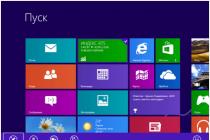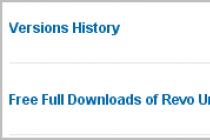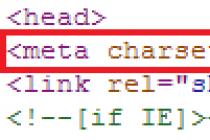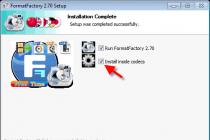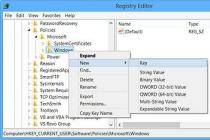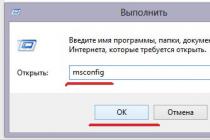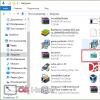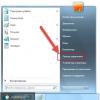A multi-page TIF file (may have the tiff designation) is a fairly convenient and functional extension format. Its main advantage is the ability to save and carry the information of text documents, as well as graphic images simultaneously from several file sources. Also carry out scanning and subsequent compression to one, convenient for storage, copying, sending a file (for example: brochures with drawings, a package of documents with graphs, an explanatory note with drawings).
Quite convenient, functional, not taking up much space on a computer device, the program will allow you to save multi-page documents and graphic images in one TIF file. Free version The utilities can be downloaded from the official website of the IrfanView developers - go to the resource upon request and activate the button labeled "Download Now". To install the downloaded program, you need to find it in the recent downloads folder, open it and click "Next". Don't be alarmed, the utility icon looks like a red, squashed cat.
Currently, the developers offer 32 and 64-bit versions of the program. It is necessary to install the option corresponding to technical specifications computer.
Russification of the IrfanView program
The program supports several languages, the main of which is English. To activate it in the Russian version, you must perform the following simple procedure:

- Go to the official resource and select the "Languages" item in the menu.

- In the list of languages supported by the utility, find Russian and click on its activation.
- The program will send you a file that you need to activate on your device.
The transition to the Russian-language version will take place in automatic mode... If this does not happen, carry out the procedure in a manual format. Go to the menu, activate the language selection item, mark Russian and click "OK", then restart your PC.
How to create a multi-page TIF file
Let's get down to a practical examination of the possibilities that are revealed to the user when using a TIF file to compress volumetric information. Let's analyze the sequence of actions for specific example:
- A 7-page brochure scanned and saved on your computer as separate files.
- You need to open the "Service" menu installed program IrfanView.

- Through the section "Multi-page images" go to the item "Create".
The program will open a window in which it will be necessary to carry out the procedure for creating this file format from the saved (scanned) documents. The algorithm of actions is as follows:
- Activation of the "Add Image" button.

- Select all files to be merged.

- The choice of saving mode, designation of the archive format (JPEG or ZIP) to create a compact size of the future file.

- Specify the name of the folder to save using the "Browse" button.
The final command is to activate the "Create TIF file" item. To check the correctness of the actions performed, you need to find and open the saved tiff document and make sure that all the pages sent to it are present (in this example there should be exactly 7 of them). You can view and flip through the pages using the keys available in the program menu located in the top line of the main window (they look like a stack of pages, indicating the currently open, pressing the arrow will allow you to go to the next or return to the previous one).
How to open a multi-page TIF file
Even if you do not use this document layout format in your activity, it is quite possible to receive a tiff file by e-mail... Therefore, the procedure for its extraction must be worked out. There are several ways, we present the most convenient and simple:
- We activate the resulting file with the right mouse button.

Let's figure out how to do multipage document TIFF online, and what resources will help us with this. TIFF is one of the most popular formats when working with graphics. It is used in document scanning, text recognition, printing and other fields, allowing you to save a high-quality image with a large color depth. When working with different types of tiff files, we may need a function to create a merged document. For this, both stationary programs (the level of the popular "IrfanViewer") can be used, as well as Internet services available completely free of charge. In the case of using the latter, we significantly save time, since there is no longer any need to download and install any external program on a PC.
Features of combining tiff files into one file online
There are only a few resources on the web that allow you to create a multi-page "tiff". Such resources are usually located in the American segment, but at the same time they can boast of partial Russian-language localization. Access to them is completely free, which will undoubtedly please the domestic user.
Working with such services is very simple:
- You go to one of these resources.
- Download the required tiff files.
- Click on the button to start the conversion process.
- The output is a multi-page TIFF file that can be downloaded to your PC.
Let's look at services that allow you to combine files in the "tiff" format online.
Coolutils.com - a service for creating multi-page documents
The main purpose of the American service coolutils.com is to convert files from one format to another. The service developer, the American company "Coolutils Software", has been operating on the market since 2003, and its products support the mutual conversion of more than 1400 video formats. In addition to the conversion itself, the developer's online service allows you to combine tiff files, which is what we need. Please note that this resource allows you to combine together a maximum of 5 documents. For large volumes, you will need to purchase paid program specified developer.
To make a multipage "tiff" do the following:
Docsoso.com - converting various formats
Docsoso.com is another English-language resource for converting different types text documents. The resource started working in 2014, and unlike coolutils.com it does not have a limit of 5 files to download. Let's take advantage of its capabilities to make a multi-page TIFF document online.
Procedure:

Aconvert.com - helps to make a concatenated TIFF
Like all the resources listed above, the site is a file converter from one format to another. Its functionality is rather dubious, since instead of several pages for merging tiff files, you can get one such page with all the pictures you uploaded on it.
Do the following:

Programs for creating multi-pages
In addition to the services we have listed, there is a sufficient number of stationary programs that can be downloaded online. In particular, these are programs such as:

Example using the "TIFF-combiner" program
Let's take a look at how to combine tiff files into one multi-page document using specialized program"TIFF-combiner".
Do the following:

Conclusion
Despite the limited number of services we have listed, they have decent functionality, allowing you to create a multi-page document in TIFF format online in just a few seconds. All of them are free in nature, simple and easy to use, and can be recommended as a practical tool for merging tiff files. If the functionality of these network resources does not suit you, you can use the stationary programs listed by us, which have rich capabilities for editing graphics.
No records found.
How to make a multipage pdf document(tiff, jpm)
In office work (and at home too), quite often there is a need to scan multi-page documents - contracts, commercial offers, specifications, and the like, for subsequent sending scans to counterparties (partners, employees, friends) by e-mail, or for storage on a file server organizations.
Suppose that we already know how to scan, and then beautifully and correctly save documents using free software IrfanView.
But imagine a nine-page contract in separate nine jpeg files! Of course, we can name them in the correct order (1, 2, 3 ...), but the recipient (and ourselves) will find it extremely inconvenient to work with a document split into 9 separate files.
Another thing is one multi-page file in which the pages are arranged in order. It is much more convenient to view such a file, go from page to page, than to open and view many separate files.
Surely you have seen such multi-page pdf or tiff documents more than once, but did not know how to make such a document from scanned files yourself. IrfanView to help you.
So, let's look at how to make a multi-page pdf, or a multi-page tiff using the IrfanView program
Before creating a multi-page document, you should already have scanned and saved document files (in jpeg format, For example). In this case, it is advisable to save the pages of one document in the same resolution, otherwise the pages of the resulting multi-page document will have different size, which will not decorate it, of course.
You can now start your IrfanView.
Select menu item Options-> Multipage images-> Create Multipage PDF (PlugIn)

In the window that opens for creating a multi-page document, you need to click the most top button - Add images and select the scans from which you want to create a multi-page document.

Buttons below Add images, perform functions corresponding to their names:
- Remove images- serves to remove the selected file from the future document
- Sort files- allows you to choose a sorting method for uploaded files
- Move files up- swaps the file with its parent (one click = one change)
- Move files down- swaps the file with its subordinate (one click = one change)
- Compression- allows you to select the amount of compression (for png files)
- Browse- allows you to select a folder to save the result - pdf file
- Create PDF image- starts the process of creating a multi-page pdf file
- Exit- closes the multipage file creation window

So, we loaded the files into the future document, distributed them in the correct sequence, hit the button Create PDF image... Click and see a new window with many tabs, in which you can select the page format (for example, corresponding to scans, or certain formats - A4, A5, etc.), add fields, add information about the document (author, title, keywords...), select the size of the window when opening the document, compression, determine the protection method (encrypt, do not encrypt, encryption bit rate), view how the future document will look.
After making all the amendments, you can press the button Save... After that, the program will prompt us to enter a password (if we have chosen encryption), enter the password, the program for a few seconds performs actions to generate and save a multi-page document, after which it displays modal window with the result of the operation, the result is usually positive, like all IrfanView results.
Hooray! We have created a multi-page document that can be found in the folder that we specified during creation.
The main purpose of files with the TIFF format. Programs for opening and converting images. The main differences from the JPG and RAW formats.
Content
The choice of the optimal format for graphic images is directly related to the purpose of photographs. If we are talking about amateur photography and no serious processing is expected, then you can limit yourself to standard JPG. However, the situation is completely different if the images are professionally processed - in this case, raw material is needed without any loss in quality. In this situation, it is worth making a choice in favor of more reliable formats: TIFF and RAW.
In this article, we will study in detail the TIFF format, its properties, as well as what programs for viewing and converting you can use. The format allows you to save images in different color spaces, does not lose quality after all processing. The biggest disadvantage associated with this is that TIFF files are many times larger than JPEG and even RAW files.
TIFF format - what kind of files and what are they for?
So what is TIFF and what are its main features?TIFF (Tagged Image File Format) is a graphic image format related to the raster group. This format widely used in the printing industry, it is the most common format for printing. TIFF is a development of Aldus and Microsoft corporations for integration with the PostScript publishing programming language. Today the licensee for the standard is Adobe Systems.
The main feature of the TIFF format is the storage of images with high color depth. Basically, TIFF is an uncompressed JPEG and its main advantages can only be appreciated by experienced graphic designers and photographers.
Programs for working with files of the TIFF format

On the Internet you can find a huge variety of programs for working with TIFF - these are various programs for viewing, editing, as well as converting to other storage formats.
Conventionally, the list of programs can be divided by operating system, on the basis of which the program works:
Microsoft Windows
- Microsoft Windows Photos - program for viewing, editing and tagging digital images and video
- Microsoft Windows Photo Viewer - Windows component, image viewer
- CorelDRAW Graphics Suite - graphics editor
- ACD Systems ACDSee - commercial program for viewing and managing image collection
- Nuance OmniPage Ultimate - Instantly convert documents to editable files
MacOS
- Apple Preview - a program for viewing files in the macOS environment
- Roxio Toast is a suite of multimedia tools for Mac devices
Cross-platform

- Adobe photoshop- multifunctional graphic editor
- Adobe Photoshop Elements is photo editing software
- XnView is a cross-platform graphics viewer
Important. After the purchase of the TIFF format specification by Adobe Systems, there are often forecasts of a gradual shift in the PSD format used in Adobe program Photoshop and is layered as well.
Converting TIFF files

Converting TIFF files may be needed in various situations - for convenient storage, sending and other tasks. There is the possibility of converting TIFF to other formats, as well as reverse conversion - depending on the original purpose. The most convenient form is an online conversion for various files. The explanation for this is simple - it simplifies the process itself. No need to download special software... However, this does not apply in cases where permanent conversion is necessary due to professional activities- then it is better to install the necessary software.
Let's take a look at the most popular online converters:
Conversion programs:
- Photo converter
- Free Image Converter
- Universal Document Converter
How to convert TIFF to JPG
The most common conversion request is to convert tiff to jpg. It should be noted that there is almost no difference in quality between a TIFF file and a JPG file without compression, however, the sizes of TIFF files are significantly larger than the corresponding ones. JPG images... This begs the question: isn't it more convenient to avoid the TIFF format in principle? There is no visible difference in quality - just one moment. TIFF is an easy-to-process material from which you can squeeze out the maximum editing possibilitiesLet's consider a conversion option using the online converter Convertio (link). For this operation, you need to follow the link, select the source of the file (computer, cloud storage or a url link to a website or a file on a hosting), after downloading the file, select JPG format, click the "Convert" button. Convertio allows you to convert multiple files at once.
How to convert TIFF to PDF
Most often, converting TIFF to PDF is necessary when it comes to various text documents that were scanned to a TIFF file. Therefore, users do not always trust online converters. This is due to the fact that the online format provides for file processing on the web server side. Let's take a look at the desktop TIFF to PDF Converter, which is very easy to install and use. You can download the program here. The main disadvantage of this program is that it does not provide an interface in Russian.How to combine multiple TIFF files into one
The advantage of the TIFF format is the ability to combine multiple images into one file. This is great for sending and storing files.How to merge TIFF files into one in a couple of clicks?
The handy TIFFCombine utility quickly handles merging multiple pages into one TIFF file. The program is very easy to use, has an intuitive clear interface... All you need to do is download and install the program. The work in this program does not cause any difficulties.
How to Create a Multi-Page TIFF File: Video
In addition to describing the TIFF format and its capabilities, I attach a link to a video that demonstrates the intricacies of working with TIFF files. Also in this video there is detailed instructions to create a multi-page TIFF file.Multiple-page scanned documents are often saved in PDF format... Then it is difficult to edit such a document, for example, remove artifacts, adjust the balance of brightness, color, and the like. It is much more practical to store such files in their original graphics file format, such as TIFF. In this case, instead of dozens of files for each separate page, you can also get one single TIFF file. To do this, you need to create a multi-page TIFF file.
To combine many images in one file, it is convenient to use the IrfanViewer photo viewer. Compared to other utilities such as ACDSee, Picasa, FastStone Image Viewer, etc., IrfanViewer has many advantages. First, it is very small - less than 10 megabytes. Therefore, it works quickly on any PC. It has rich features - it has almost all the tools graphic editor apart from drawing functions. It allows you to adjust the color balance, apply effects, change the scale, adjust individual color channels, and much more. Automatic image enhancement functions are also available - IrfanViewer will automatically select the desired brightness and contrast. The program can also take screenshots (both by pressing a button and automatically), as well as perform batch actions on many files.

To create a multipage TIFF, go to the Tools menu and expand the Multipage Images submenu. Click on the Create Multipage TIFF File button.
In the window that appears, select the files you want to combine and specify Extra options... In this window, you can execute basic processing images, for example, convert color scanned copies to grayscale, adjust compression for a smaller source file size, and the like.

Pages in a multipage TIFF are displayed in the order in which they appear in the Create Multipage TIFF File window. You can choose a standard sorting - by date, by name, by size, and the like. And then manually move the files using the "Above" and "Below" buttons.