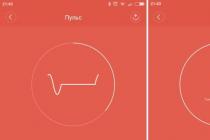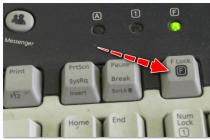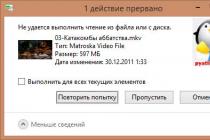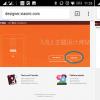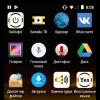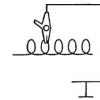The Touch ID sensor on the latest iPhone models (5s, 6, 6 Plus, 6s, SE, 7, 7 Plus) has turned out to be quite controversial. Not everyone needs to protect their confidential data so carefully, but everyone has to pay extra for it. Those who still want to use the fingerprint scanner face a common problem in the form of the crash “Can't complete Touch ID setup. Come back and try again. " It completely disables Touch ID, making it a useless feature on the iPhone.
Reasons for crashing Touch ID
The "Home" button now serves as a menu and a fingerprint scanner. Due to the constant demand for it, its breakdown is not so uncommon. Although, in most cases, the reason for the failure is careless handling of the iPhone: accidental drops, moisture on the case, using the sensor with dirty hands, and much more. In rare moments, you come across a factory defect or the purchase of a restored smartphone - a refresh of the device. If it's not too late, return it back to the store. The last reason is repair, replacement of the display, housing.
IPhone Cannot Complete Touch ID Setup Crash
6 solutions to the problem with Touch ID
We have collected the most common causes of a failure and the corresponding error solutions.
1. Reboot and finger input
- Try completely discharging your iPhone to fix the system crash. Then try again to authorize your finger. For better recognition, scan it three times in the security settings. You should have three slots.
- You can also try turning off your device by holding down the Power and Home buttons at the same time. In this case, it may be necessary to go back and try again several times for the fingerprint initialization to work.
By the way, read this article too: Android N will taste better than all the previous ones?
2. Repair
After a specific repair of the Touch ID, the iPhone very often starts to display the error "Cannot complete the Touch ID setup." This is due to two factors: unqualified repair or a gross error. In the first case, it means little experience of the one who performed the replacement. Apparently, he did not know that changing the "Home" button itself is strictly prohibited, even if the screen is being changed. If the id of the code does not match the one entered in the phone database, this function will be instantly blocked. The blunder is caused by common negligence. Just put your smartphone back.

3. Cleanliness
Always keep your scanner perfectly clean. Avoid touching it with dirty hands. If this happens, then gently wipe with a slightly damp cloth or cotton wool soaked in alcohol.
4. Buying a smartphone
Sometimes sellers understate prices precisely because of the lack of the Touch ID function. Always check the presence of this parameter, because it is very often absent in refurbished phones. So you can save a lot of money. If this is critical for you, then all that remains is to go to the official store.
In the iPhone 8 version, Apple may replace the standard Touch ID, which is built into the button, with an ultrasonic fingerprint scanner.
5. Firmware
The last resort is to flash or restore via iTunes. Although the probability is minimal, it is still worth a try. Only experienced users should carry out this action on their own, the risks are still very large.
6. Service center
When repairing an iPhone, it is better to always contact only official service centers, or to trusted craftsmen, because there are a lot of “handicraftsmen” today. It may be more expensive at first, but it will insure you against unexpected problems in the future.
Touch ID is a useful and convenient identifier in not only the iPhone but also other Apple devices. Very often we hear from the owners that touch id doesn't work on iPhone or iPad. In this article, we will figure out why the fingerprint sensor does not work or shows a notification that a failure has occurred.
Touch ID not working - what to do
If Touch ID does not work or just frequent failures occur, we recommend that you rebuild the prints in the device. By the way, the brakes in the operation of Touch ID may appear after the iOS update.
Before renewing prints, thoroughly wipe the scanner surface on your iPhone or iPad, and even better, wash your hands and dry them thoroughly so that they are not wet, greasy, and so on.
- Go to "Settings".
- Enter your passcode.
- Delete the previously entered prints (swipe from right to left).
- Add fingerprints again.

|

|

|
Optimization of the operating system does not stop, Apple engineers are improving and adding new features, and in this regard, some data, for example, the same fingerprints in the touch ID need to be updated.
Why Touch ID stopped working in the App Store
Often in the App Store, Touch ID may also stop working. As a rule, this problem is also related to the software and is a common malfunction.

If “touch ID” stops working in the App Store, follow these steps:
- Go to "Settings".
- Go to the "Touch ID and Passcode" tab.
- In the "Using Touch ID" section, turn off the "iTunes & App Store" slider.
- Exit "Settings" and reboot the device.
- Then we go back to "Settings" and then to the tab "Touch ID and passcode" we need.
- Switch the "iTunes Store and App Store" slider to active mode.
After the above steps, the "glitch" with Touch ID in the App Store should be fixed.
Touch ID stopped working altogether
If the above instructions did not help you then you need to - hard reset. If there were problems of a software nature, then this method will help restore the functionality of Touch ID. Of course, the likelihood that the sensor is simply out of order cannot be ruled out in such a case, we recommend contacting the service center for help in troubleshooting.
Touch ID stopped working in winter - what to do

According to statistics and reviews, it is already known that the fingerprint scanner on the iPhone / iPad works worse in winter at low temperatures. This is explained by the fact that due to the cold, the papillary pattern changes slightly. This change is difficult to notice with the naked eye, but the Touch ID sensor notices this change and stops recognizing the fingerprint.
How to fix it, if you often have to be out in the cold, we recommend adding the same fingerprint, but already "winter". Accordingly, you must do this in low temperature conditions so that the Touch ID sensor remembers the modified fingerprint in cold conditions.
Why fingerprint sensors don't always work well
There are times when your fingers are not completely clean and not completely dry, so dirt and moisture can interfere with the fingerprint reading. Here are recommendations for your hand hygiene only - use the Touch ID scanner with dry and clean hands.
Have you ever had a problem with the fingerprint scanner on your iPhone or iPad? Share your glitch fixing experience with Touch ID in the comments.
Apple provides users of its technology with a large number of functions designed to ensure complete safety and protect the device from penetration of unwanted persons. One such add-on is Touch ID.
What is Touch ID
Touch ID is a password that can be set to unlock the device or to access some applications. Unlike previously existing passwords, which were a combination of numbers or a key sign, Touch ID verifies the fingerprints of the person trying to unlock the phone or tablet and compares them to the fingerprints stored in the device's memory. If they match, then the unlocking is successful, but if Touch ID suspects that the device is being hacked, it will go into lock mode. The user has three attempts to prove their identity using unique fingerprints.
The advantage of this technology is that it is the most reliable way to block access to your device or individual programs. If the phone or tablet is stolen, then it will be very difficult for an attacker to get him out of the blocking state.
Touch ID first appeared on the iPhone 5S and is present on all subsequent phone models. This technology is also available on the iPad Air 2 and iPad mini 3.
How to enable, disable, and set up Touch ID on an iPhone
Before activating Touch ID, it is recommended that you restart the device, close all applications and wash your hands, since the first time you turn it on, you will need to add fingerprints, and if they are indistinct, then in the future there may be problems with unlocking the device.
- Open the "Settings" application.
- Let's move on to the Touch ID and Passcode section.
- Press the button "Add imprint". Detailed instructions for adding a fingerprint will appear on the device screen. You will need to apply your finger several times, raising and lowering it at the right time. Take your device the way you would normally hold it. Do not put your finger evenly or at a certain angle, put it on the Home button the way you usually put it in everyday use.
- If it seems to you that the print is inaccurate, then find it in the "Imprints" block and swipe over it from right to left. The "Delete" button will appear, which must be pressed to erase the print.
- You can click on the name of the received fingerprint to set any other name.
- Now let's activate the "Unlock iPhone" function if you want the device to unlock only after a touch of your finger.
- Activate the "iTunes Store, App Store" feature if you want to be prompted for a fingerprint when entering the store.
- If you want to disable Touch ID technology on your device, then deactivate the above two functions.
What to do if a feature stops working or crashes
Some users experience problems immediately after enabling Touch ID, and some after a few days or months. The problem may be as follows: Touch ID does not work, stops working, does not work the first time, does not work correctly. To get rid of all of the above problems, you need to do the following:
- Restart the device by holding down the Lock and Home buttons at the same time for 8-10 seconds.
- Open the Settings app.
- Go to the Touch ID & Passcode section.
- Delete any existing prints. To do this, first click on the name or number of the fingerprint.
- In the tab that opens, click the "Delete fingerprint" button. Repeat this operation for all prints.
- Click the Add Fingerprint button. Follow all the instructions that appear on the device screen: remove and reapply your finger, lean the tip or middle of your finger, rotate, and others. Repeat this process with each finger.
What to Do When Fingerprint Reader Doesn't Work Well - video
If fingerprint recovery did not help fix the problems with Touch ID, you need to take the device to a service in order to get advice from a qualified specialist and, possibly, send the device for repair, since the reason is most likely in the stuffing of the phone or tablet. If you have jailbroken your device's firmware using Jailbreak, then this may be the reason. Also, the reason may be in the IOS version, you need to install the latest firmware on your device for Touch ID to work correctly.
Touch ID is the official name for the fingerprint reader found on the iPhone 5s, iPhone 6, and iPhone 6 Plus smartphones, as well as the iPad mini 3, iPad mini 4, iPad Air 2 and iPad Pro tablets. Apple claims that the newer version of Touch ID is installed in the iPhone 6s and iPhone 6s Plus models, and on the forums, users claim that Touch ID often does not work, both the "old" and the new.
Touch ID is, of course, a useful solution, not only from a marketing point of view, but also from a purely practical one.
Users can use it to unlock their iPhones and iPads, log into accounts in various online services, and even pay for purchases using Apple Pay.
But only if Touch ID works fine. But, unfortunately, like any other electronics, this one is also sometimes capricious. Therefore, let's figure it out.
To begin with, we note that if problems with Touch ID on your Apple device began after a recent update of its operating system to iOS 9 and / or even newer versions of it, then, most likely, a downgrade may be needed (i.e., a rollback of the system to the previous version), or, if the problems are not so critical, then it is better to wait for the next update.
With other problems of the fingerprint scanner in iPhones from 5s and newer, as well as in iPad mini 3, mini 4, Pro and Air 2, you can try to figure it out, so to speak, on your own and even at home. Fortunately, there are not very many such problems, and the ways to eliminate them are already known. So if:
Touch ID not working - crash
If Touch ID fails, then a simple reconfiguration is recommended to deal with this nuisance. In other words, you need to retrain your iPhone (or iPad) to recognize your fingerprint. Since the appearance of scanners, Apple has regularly updated their software so that smartphones and tablets of users remember the "fingers" of their owners longer and better.
It seems like a radical optimization was carried out back in iOS 8, but, as practice shows, if you do not refresh the print, then over time (from a month or longer), Touch ID will fail anyway, but it happens. The reasons can be very different, but, as a rule, they are purely cosmetic in nature: slight "wear" of the print itself, dry skin of the finger, etc.
Therefore, if Touch ID suddenly malfunctioned, then first update the fingerprint in the memory of your smartphone or tablet. But first, you should carefully wipe the surface of the scanner and wash your hands. Next, go to “ Settings ", Then - in" Touch ID and password ". We delete old prints by swiping across the screen from right to left. After that we tap " Add fingerprint »And re-carry out the standard procedure for entering a fingerprint according to the instructions.
Touch ID does not work in the App Store
This is also a notable problem. Most often, the reason that the scanner stops working with the App Store is also a cosmetic factor, but often the problem occurs due to software malfunctions. Some users complain that since iOS 8.3, the Touch ID is simply not displayed in the App Store.
In such and similar cases, we do the following:
- click " Settings » -> « Touch ID and password «;
- In chapter " Using Touch ID "Disable" App Store, iTunes Store «;
- reboot iPhone (or iPad);
- back to "Settings" -> "Touch ID & Password" and turn on " App Store, iTunes Store «.
After that, the Touch ID bug in the App Store should resolve itself. We also remind you that if you haven't made any purchases in the App Store for 24 hours, the system will ask for a password at the entrance.
Touch ID doesn't work at all
Of course, the likelihood that the fingerprint scanner is out of order also exists. Although users complain about such breakdowns relatively rarely. If, after updating the fingerprint, Touch ID did not work properly, then you can try "hard reset" by creating a backup beforehand. If the problem is programmatic, then a hard reboot should fix it. Otherwise, you will have to visit the service center, since it is unlikely that you can do without qualified diagnostics.
Touch ID does not work in winter or in cold weather
Statistics show that in low temperatures, the fingerprint scanner in the iPhone and iPad is more likely to fail. The problem, again, in most cases has a simple explanation. The fact is that in cold weather, the papillary pattern of the fingers changes. It is difficult to notice these changes with the naked eye, but Touch ID notices them and starts to malfunction. As you probably already guessed, a nuisance is also treated by updating the fingerprint. But you can do even easier and enter a special "winter" print into the device's memory, i.e. scan your finger pattern immediately from the cold. True, they say that both methods only partially solve the problem, but it's still worth trying.
Touch ID does not work when dirty or wet
Well, there's really nothing to explain here. It is clear that moisture or dirt (whether it is on the skin of the finger or on the surface of the scanner) is very effective in preventing any fingerprint from being scanned. Therefore, if it contains excess substances of a wet and / or dirty look, it is better to wipe the scanner with a dry, clean cloth. And you need to wash your finger (you can even wash it with your hands). However, you should not overdo it with water, because if you keep your hands in water for a long time, then the fingertips will wrinkle and the papillary pattern will change for a while. Apple claims that in the new iPhone 6s and iPhone 6s Plus, Touch ID works better with wet skin, but still the manufacturer does not recommend using the scanner with wet hands.
Hello everyone! As has been repeatedly noted on the blog, all articles are those problems or questions that either I myself or my acquaintances have encountered. Actually for this, the site was created - to share personal experience and help others with the "apple" technique. And so, my already quite old, but still working iPhone 5S "threw" me another idea for instructions - its Touch ID suddenly stopped working.
And, as it seemed to me at the first moment, it happened finally and irrevocably. No, but what else can you expect? The device is far from new. Chips, scratches, scuffs, falls - all this was and is. Natural wear and tear of the device - there is no escape :) Therefore, when the Touch ID "fell off", I was not very surprised. Surprise came only later, in the process of solving this problem ... however, let's talk about everything in order.
So, a short background:
- I upgraded to iOS 10.3.1
- After some time, I began to notice that the sensor for unlocking does not always work. But, as usual, he did not attach any importance to this - maybe his hands were dirty or something else.
- But after I could not enter the client bank using my fingerprint, in my head "solitaire" was formed - Touch ID does not work.
Looking ahead, I will note that everything was resolved safely. But what actions had to be taken for this - now you will find out, let's go!
It is worth noting that if your iPhone has a non-native Home button (for example, replaced after repair), then Touch ID will not function on it. Never. The fingerprint sensor is hard-wired to the system board. One board - one Home button. Also, some sellers immediately sell iPhones with a broken scanner -.
But our problem is different - the iPhone stopped recognizing the fingerprint, although nothing happened to it (except for the iOS update). I thought it was a simple "glitch" of the system and this is what I did:
And here, it would seem, everything should end. But no - the miracle didn't happen and Touch ID still didn't work. After that, it became clear that the problem was iron. And it consists of a loop of the Home button:
- It can be damaged (moisture, careless assembly or disassembly of the device).
- It may simply not be inserted (not fully installed).

And it seems that this is not my case. I did not wet the iPhone, and since the last disassembly the scanner worked fine ... But all the same, the device had to be disassembled and this is what happened:
- I took apart my iPhone.
- Disconnected the loop of the Home button.
- I looked at it and, as expected, saw nothing - it is in perfect condition.
- Put it back.
- Touch ID is working.
Honestly, the result I got surprised me a little :)
I don't know why a simple reconnection of the loop helped, but the fact remains - after this operation, the button began to process my fingerprints normally.
Although I have one idea why this could have happened - recently, my iPhone fell several times, and quite hard. I already thought that it would even come to replacing the screen, but in the end everything worked out. And maybe it was the falls that caused all these problems.