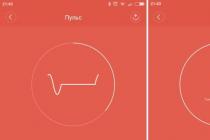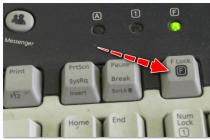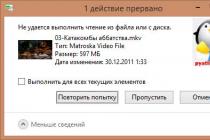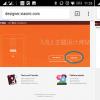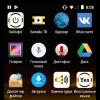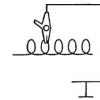Released in early 2015, a 5-inch smartphone from ZTE immediately took a confident place in the market of budget gadgets. A bright IPS-matrix, 8 GB of internal memory and a sensitive 8-megapixel camera with autofocus have become a clear advantage of the new product among competing devices from the same price category.
Since Chinese brands only occasionally provide full support for the latest versions of Android for their gadgets, the ZTE Blade L3 firmware is fully on the shoulders of the users themselves.
Firmware (revision 1): |
https://yadi.sk/d/wGvdDFa03KnEzM |
|
Firmware (revision 2): |
https://yadi.sk/d/pc6lnxM83KnF23 |
|
European version: |
https://yadi.sk/d/diG31g383KnF2m |
|
ADB Driver: |
https://yadi.sk/d/NnyocaGU3KnF46 |
|
SP Flash Tool: |
https://yadi.sk/d/MIXVS_wM3KnF54 |
First of all, you have to determine the revision of your smartphone, for which remove the cover of the device and take a look at the bottom of the battery. In the middle of the letter set, it will read:
- "V1.0" - the first revision;
- "V2.0" is the second revision.
However, there is also a European revision (monosymbol), which can be determined by the display resolution: in this version it is 854 by 480 pixels. You can check the value in any benchmark application.
ZTE Blade L3 firmware via SP Flash Tool
Install ADB drivers on your PC, and download and run the SP Flash Tool. After downloading the archive for installing the new firmware, unpack it and:
- in the main menu of the utility, in the "Scatter-loading File" item, specify the path to the "Android_scatter" file located inside the ".7z" archive;
- check all the items on the list except for "Preloader";

- Connect your smartphone to a PC using a USB cable;
- Click Download.

At the end of the firmware process, restart your phone.
Additional materials
The following describes the process of installing a new recovery and the procedure for flashing the ZTE Blade L3 smartphone through this engineering menu. It is not necessary to perform these operations, this is an alternative option for updating the built-in world program without using third-party programs.
Revision 1: |
https://cloud.mail.ru/public/FeCG/jbydUsbKx |
|
Revision 2: |
https://cloud.mail.ru/public/aVCT/R1Br9f3xj |
|
Recovery all: |
https://w3bsit3-dns.com/forum/index.php?showtopic=682926&st=4660#entry47981582 |
Download the required recovery version for your revision.

After installing the bootloader, restart your smartphone.
Updating Android Firmware on Your Phone
After downloading the firmware file (let's look at the example of the latest official version of Cyanogen 13 for the first, second and European revisions), move the downloaded ".zip" archive to the root of the phone's memory or SD-card.
Even in modern balanced Android smartphones from well-known manufacturers, sometimes there is a situation that characterizes software developers for the device from a not very good side. Quite often, even a relatively “fresh” smartphone can cause trouble for its owner in the form of a crash of the Android system, which makes it impossible to continue using the device. ZTE Blade A510 is a mid-level device, which, with good technical characteristics, cannot, unfortunately, boast of the stability and reliability of system software from the manufacturer.
Fortunately, the above-described troubles are eliminated by flashing the device, which today is not particularly difficult even for a novice user. The material below describes how to flash a ZTE Blade A510 smartphone - from a simple installation / update of the official version of the system to getting the latest Android 7 in the device.

Please be aware of the following before proceeding with the instructions below.
Sewing procedures are potentially dangerous! Only strict adherence to instructions can predetermine the uninterrupted flow of software installation processes. At the same time, the administration of the resource and the author of the article cannot guarantee the efficiency of the methods for each specific device! The owner performs all manipulations with the device at his own peril and risk, and he bears responsibility for their consequences himself!
Any software installation process is preceded by preparatory procedures. In any case, to be on the safe side, do all of the following before starting overwriting the ZTE Blade A510 memory partitions.

Hardware revisions
The ZTE Blade A510 comes in two versions, the difference between which lies in the type of display used.
For this version of the smartphone there are no restrictions on the use of software versions, you can install any official OS from ZTE.
In this version of the display, only official firmware versions will function properly. RU_B04, RU_B05, BY_B07, BY_B08.
You can find out which display is used in a particular device using the Device Info HW Android application, which is available in the Play Store.

After installing and launching Device Info HW, as well as providing the application with root rights, the display version can be viewed in the line "Display" in the tab "General" main screen of the program.

As you can see, determining the type of display for the ZTE Blade A510 and, accordingly, the hardware revision of the device is a simple procedure, but it requires Superuser rights on the device, and obtaining them requires preliminary installation of a modified recovery, which is done after a number of rather complex manipulations with the software part and will be described below.

Thus, in some situations, you will have to act "blindly", not knowing for certain what type of display is used in the device. Before the revision of the smartphone is found out, you should use only those firmware that works with both revisions, that is RU_B04, RU_B05, BY_B07, BY_B08.
Drivers
As in the case with other Android devices, in order to manipulate the ZTE Blade A510 through Windows applications, you will need drivers installed in the system. The smartphone in question does not stand out in this matter with something special. Install drivers for Mediatek devices by following the instructions from the article:

If you encounter problems or difficulties while installing the drivers, use a specially created script to install the system components required to properly pair your smartphone and PC.

Back up important data
Each intervention in the software part of all Android devices, and the ZTE Blade A510 is no exception here, carries a potential danger and in most cases means clearing the internal memory of the device from the data it contains, including user information. To avoid the loss of personal information, make a backup copy of important information, and in the ideal case, a full backup of the smartphone's memory sections, using the advice from the material:
The most important point to pay attention to is backing up the partition "NVRAM"... Damage to this area during flashing leads to the erasure of IMEI, which in turn leads to the inoperability of SIM cards.

Recovery "NVRAM" It is very difficult without a backup, therefore, in the description of software installation methods No. 2-3, below in the article there are steps that allow you to create a partition dump before interfering with the device's memory.
Firmware
Depending on your goal, you can use one of several methods to overwrite the ZTE Blade A510 software. Method # 1 is most often used to update the official firmware version, Method # 2 is the most universal and radical method of reinstalling the software and restoring the device's working condition, and Method # 3 involves replacing the smartphone's system software with third-party solutions.

Method 1: Factory recovery
Probably the easiest way to reinstall the firmware on a ZTE Blade A510 is to use the capabilities of the device's factory recovery environment. If the smartphone is booted into Android, even a PC is not required to follow the instructions below, and if the device does not work correctly, the steps listed above often help to restore functionality.


Additionally. In the event that any errors occur during the installation process or you are prompted to reboot, as in the photo below, just repeat the procedure again from step 1, after restarting the recovery.

Method 2: SP Flash Tool
The most effective method for flashing MTK devices is to use the proprietary development of Mediatek programmers, fortunately, programs available to ordinary users. As for the ZTE Blade A510, using the tool, you can not only reinstall the firmware completely or change its version, but also restore the device that does not start, hangs on the boot saver, etc.

Among other things, the ability to work with the SP Flash Tool will be needed to install custom recovery and modified OSs in the ZTE Blade A510, so you will get acquainted with the instructions, and ideally, it is definitely worth it, regardless of the purpose of the firmware. The version of the program from the example below can be downloaded from the link:
The model in question is very sensitive to stitching procedures and quite often during the manipulation various failures occur, as well as damage to the section "NVRAM", therefore, only strict adherence to the instructions below can guarantee the success of the installation!
Before proceeding to the process of installing the system software in the ZTE Blade A510, it is recommended that you read the article at the link below, this will help you more fully understand the picture of what is happening and better navigate in terms.

The example uses firmware RU_BLADE_A510V1.0.0B05, as the most versatile and fresh solution for models and the first and second hardware revisions. The package with the firmware intended for installation via SP FlashTool can be downloaded from the link:
- Run flash_tool.exe from the directory resulting from unpacking the archive.
- Load into the program MT6735M_Android_scatter.txt- this is the file that is present in the directory with the unpacked firmware. To add a file, use the button "Choose" located to the right of the field. By clicking it, determine the location of the file through Explorer and click "Open".
- Now you need to create a dump of the memory area occupied by the section "NVRAM"... Go to the tab "Readback" and press "Add", which will lead to the appearance of a line in the main field of the window.
- Left-clicking on the added line will open the Explorer window, in which you must specify the path where the dump will be saved, as well as its name - "NVRAM"... Next press "Save".
- In the window "Readback block start address", which will appear after the execution of the previous step of the instruction, enter the following values:
- In field "Start Address"- 0x380000;
- In field "Length"- value 0x500000.
And push "OK".
- Push the button "Readback"... Turn off the smartphone completely and connect the USB cable to the device.
- The process of reading information from the device's memory will start automatically and will end very quickly with the appearance of a window "Readback OK".
- Thus, you will have a 5MB backup file for the NVRAM partition, which you will need not only in the next steps of this manual, but also in the future if you need to restore IMEI.
- Disconnect the phone from the YUSB port and go to the tab "Download"... Uncheck the checkbox next to the item "Preloader" and start the process of writing images to memory by pressing "Download".
- Connect the USB cable to your smartphone. Following the definition of the device, the system will automatically start installing the firmware into the device.
- Wait for the window to appear "Download OK" and unplug your ZTE Blade A510 from your computer's USB port.
- Uncheck the checkboxes in front of all sections, and near "Preloader" on the contrary, check the box.
- Go to the tab "Format", turn the formatting switch to "Manual FormatFlash", and then fill in the fields of the bottom area with the following data:
- 0x380000 - in the field "Begin Address";
- 0x500000 - in the field " Format Length ".
- Push "Start", connect the device in the off state to the YUSB port and wait for the window to appear "Format OK".
- Now you need to record a previously saved dump "NVRAM" in memory of ZTE Blade A510. This is done using the tab "Write memory", available only in the "advanced" mode of SP FlashTool. To go to "Advanced Mode" you need to press the combination on the keyboard "Ctrl"+"Alt"+"V"... Then go to the menu "Window" and choose "Write memory".
- Field "Begin Address" in the tab "Write memory" fill in by entering 0x380000, and in the field "File Path" add a file "NVRAM", obtained as a result of performing steps No. 3-7 of this instruction. Push the button "Write memory".
- Turned off ZTE Blade A510 connect to a PC, and then wait for the window to appear "Write Memory OK".

- This completes the OS installation in ZTE Blade A510. Disconnect the device from the PC and turn it on by long pressing the key "Nutrition"... The first time after manipulations through Flashstool, it will take about 10 minutes to wait for the download to Android, be patient.
















Method 3: Custom firmware
If the official firmware ZTE Blade A510 does not suit you with its functional content and capabilities, you want to try something new and interesting, then you can use modified solutions. For the model in question, a lot of custom has been created and ported, choose any according to your preferences, but it should be borne in mind that often developers post firmware with non-working hardware components.

The most common "disease" of modified solutions for ZTE Blade A510 is the inability to use a camera with a flash. In addition, one should not forget about the two revisions of the smartphone and carefully read the description of the custom, namely, which hardware version of the A510 it is intended for.

Custom firmware for the A510 is distributed in two forms - for installation through the SP Flash Tool and for installation through a modified recovery. In general, if a decision is made to switch to custom, it is recommended to follow this algorithm. Sew first, get root-rights and figure out the hardware revision exactly. Then install the modified OS via FlashTool without a recovery environment. Subsequently, change the firmware using custom recovery.
Installing TWRP and getting root rights
In order for the ZTE Blade A510 to have a custom recovery environment, use the method of installing a separate image using SP FlashTool.

The image file of the modified recovery can be downloaded from the link:

Installing custom via SP FlashTool
The procedure for installing custom firmware as a whole is no different from the same process when installing an official solution. If you transferred the files of the official firmware using the method number 2 above (and it is highly recommended to do this before installing the modified solution), then you already have a backup "NVRAM", which means that after installing any modified OS, if necessary, you can restore the partition.

As an example, we will install a custom solution in the ZTE Blade A510 Lineage Os 14.1 based on Android 7.1. The disadvantages of the assembly include the periodic freezing of the "Camera" application, if the flash is turned on. Otherwise, this is an excellent and stable solution, besides, it is the newest Android. The package is suitable for both revisions of the device.


Installing custom via TWRP
Installing modified firmware via TWRP is very easy. The detailed procedure is described in the material at the link below, for ZTE Blade A510 there are no significant differences in the process.
One of the interesting solutions for the device in question is the ported OS MIUI 8, which is characterized by a nice interface, a lot of possibilities for fine-tuning the system, stability and access to Xiaomi services.

You can download the package for installation via TWRP from the example below at the link (suitable for both Rev1 and Rev2):


Thus, for ZTE Blade A510, there are several methods for installing the system software, which are used depending on the desired result. If something goes wrong while installing the system on your smartphone, don't worry. If there is a backup, restoring the smartphone to its original state via the SP Flash Tool takes 10-15 minutes.
How to flash ZTE?



The telephone plays an almost integral role in our life. Few people can imagine themselves without a potential source of communication. Thanks to the phone, being even at a distance, we somehow became closer to each other. And as soon as something happens to our phone, we immediately feel like “no hands”. In this article, we'll talk about how to flash a ZTE phone.
Device firmware
There are several ways to flash a ZTE, consider the example of the CWM application (you can download it on the website androidp1.ru) for the ZTE Blade.
- To get a high-quality result of the work done, it is advisable to use a Gen 2 phone device. FTM inscriptions and connect the phone to the computer. Run download_nochecksGen2.exe. and we are waiting for the complete installation. After that, your phone will receive the Gen 2 performance.
- Then we download the necessary new firmware from the Internet, connect the phone cable to the PC and enter Recovery using the "-" and "on" keys.
- If the downloaded firmware does not contain a2sd, then the actions must be started from the point described below, otherwise it is necessary to format the flash by selecting the following actions "advanced" - "partition sd - ext = 512, swap = 0, fat". If the flash card is a budget option, then some problems may arise, then try to format it again or replace it.
- Then go to the action "wipe data / factory reset", "wipe cache partition" or do "wipe battery".
- Next, copy it to the flash firmware, but without revealing it. So that the PC can see the smartphone in the CWM program in the main menu "mounts and storage", click on "mount USB storage" and copy everything you need, then click on "unmount".
- Then we go to Recovery "install zip from sdcard" and we are directly engaged in installing the firmware.
- After installation, click on "reboot system now" and the phone can be rebooted.
- After rebooting, your phone will have a new firmware. This method is only suitable for ZTE Blade, and as for new updates, they can always be obtained through the phone settings.
- If you have completed all the steps, and the new firmware was not installed on your phone or was installed incorrectly, then you need to repeat the whole procedure again.
Breakdown ZTE
ZTE phone breakdown occurs in the following cases
- Mechanical violations that can be eliminated only by replacing components or repairing them. This repair is almost impossible to carry out at home and requires only the intervention of a service center.
- Replacing the firmware.
Why flash your phone?
The phone should be flashed for the following four reasons
- The phone stopped turning on.
- Constantly reboots on its own.
- The phone needs to be restored from unsuccessful firmware.
- There is a desire to install a newer version of the firmware.
More specific information about the phone brand you are interested in can be found in the section.
It is difficult to come to terms with the forced situation when the smartphone is suddenly discharged, and there is not a single possibility to charge the battery.
It is terribly difficult for a modern person to find himself cut off from the whole world, to be left without a means of communication, so it is not surprising that when going on a trip, on long trips, the owners of modern gadgets stock up on additional chargers that ensure the correct operation of their devices.
However, it is not only a discharged battery that can bring unpleasant surprises. The operating system of the smartphone also competes with this, often accompanied by various failures, as a result of which even a charged device refuses to perform some actions.
Many users are not satisfied with the standard ZTE firmware and they decide to reflash their smartphone
Faced with such a problem, most users decide to flash their ZTE smartphone in order to safely get rid of the annoying problems.
There are several circumstances forcing the owners of modern devices to invade the "inner world" of their electronic friend.
Armed with information about the reasons that can provoke system failures, it is much easier for smartphone owners to warn the gadget against sad consequences, or to recognize them in time and take actions that eliminate all problems that get in the way.
Reasons for Operational Failure
It may happen that your favorite ZTE smartphone has stopped working. The reason may lie in its mechanical damage, when it was treated carelessly, often dropped on the floor, moisture got on it. It is also quite possible that the device components fail.

Unfortunately, it is impossible to solve the problem of mechanical damage to the smartphone at home, therefore it is correct to take it to a service center. Qualified craftsmen will carry out effective "resuscitation" measures and breathe new "life" into the gadget.
Another reason that at some stage the smartphone starts to reboot and shut down by itself is a failure of the operating system. You can solve this problem at home, but only with appropriate preparation.
It is very important to get ready, since the ZTE v815w firmware itself may turn out to be unsuccessful if it was installed accompanied by gross errors.
So, those who are interested in how to flash the ZTE v815w are those who noticed the incorrect operation of the gadget, who decided to optimize the system by installing an updated version of the firmware, about which positive responses were widely spread.
Flashing process
Many owners of modern gadgets will be able to flash a ZTE smartphone if they first receive a "portion" of useful information that allows them to thoroughly understand how to reflash a ZTE v815w.
In this case, you can take the risk and do everything yourself, saving financial resources, as well as increasing your level of knowledge of modern devices.
Firmware algorithm
Programmers periodically give users a variety of useful products that allow many operations to be carried out not only quickly, but also easily.
One of these software products is the CWM application, focused specifically on the process of installing the operating system for ZTE smartphones.
It is recommended to download and install this application in advance. Also, get information about your smartphone, since it is advisable to use a Gen 2 device for firmware.
Unfortunately, not all smartphones are accompanied by such an execution, you can also find variants where there is Gen 1. In this case, you have to take one additional step.
It is easy to find the CyanogenMod application on specialized forums, which can act as a successful assistant in translating the Gen 1 version to Gen 2.

First turn off the phone, then simultaneously hold down two keys "-" and "on", after that the screen should display the words "FTM". Only after that you need to connect your smartphone to your PC.
It remains to find the download_nochecksGen2 download file with the exe extension, run it, wait for the process to complete and make sure that the smartphone now has the desired Gen 2 performance.
Smartphone flashing starts with formatting the flash card. In some cases, you have to run the formatting process more than once. Unfortunately, sometimes there is no other option, how to replace the flash card, so you have to resort to such a replacement. This applies in most cases to cheap and too low quality flash cards.
Now onto the prepared flash card, feel free to copy the previously downloaded firmware. Do not forget to make sure that the computer helps to successfully identify the smartphone in the CWM application.
It's so simple, just find the “Mount USB storage” parameter in the main menu, click on it, then copy the firmware file, and then click on another “Unmount” parameter.
The next stage involves a direct process during which the firmware is installed on a smartphone.
In Recovery, find the "Install zip from sdcard" parameter, click on it and follow all the recommendations that will be displayed on the screen. After completing the process, you need to restart your smartphone. The "Reboot system now" parameter will help you with this.
Now, after launching the smartphone, you can enjoy the work of your own smartphone on which the new firmware is installed. This method of installing new firmware versions is only suitable for ZTE Blade smartphones.
So, the owner himself will be able to restore the performance of a smartphone that he does not want to say goodbye to and purchase a new device, if he values his device very much.
If the first attempt failed, the firmware was installed incorrectly, which is reflected in the low performance of the device, you can repeat the process.
Only this time it is imperative to show increased vigilance, as well as download the firmware version from trusted resources. It is not recommended to trust all sources that describe their offer with tempting phrases.
Together with them, you can download additional "gifts" in the form of malicious software that can seriously harm your smartphone.
ZTE Blade M is a branded Chinese smartphone that received 5 points in performance. Here you can download firmware (for all operators, firmware ROM), find out how to reset the settings or get root, There are also instructions on the ZTE. This smartphone is high performance. On board - Qualcomm MSM8210, 1200 MHz
Root on ZTE Blade M
How to get a root for ZTE Blade M see instructions below.
Below are the universal programs for obtaining root rights for devices on Qualcomm Snapdragon
- (PC needed)
- (Route using a PC)
- (popular)
- (root in one click)
If the superuser (root) rights could not be obtained or the program did not appear (you can install it yourself) - ask a question in the topic. You may need a custom kernel firmware.
Specifications
- Battery capacity: 1400 mAh
- Battery type: Li-Ion
- Charging connector type: micro-USB
- Package contents: smartphone, charger, USB cable
- Type: Smartphone
- Weight: 125g
- Control: touch buttons
- Body material: plastic
- Operating system: Android 4.4
- Case type: classic
- Number of SIM-cards: 2
- Mode of operation of multiple SIM-cards: alternate
- Dimensions (WxHxT): 64.7x126x10.7 mm
- SIM card type: regular
- Screen type: color TFT, touch
- Touchscreen type: multitouch, capacitive
- Diagonal: 4 inches.
- Image size: 800x480
- Automatic screen rotation: yes
- Camera: 3 million pixels
- Video recording: yes
- Audio: MP3, FM radio
- Headphone jack: 3.5mm
- Interfaces: Wi-Fi 802.11n, Bluetooth 4.0, USB
- Standard: GSM 900/1800/1900, 3G
- DLNA support: yes
- Satellite Navigation: GPS
- Processor: Qualcomm MSM8210, 1200 MHz
- Number of processor cores: 2
- Built-in memory: 4 GB
- RAM: 512 MB
- Video processor: Adreno 302
- Slot for memory cards: yes, up to 32 GB
- Control: voice dialing, voice control
- Flight mode: yes
ZTE Blade M Review
I bought it because of the price, now I am very sorry. It worked normally for about a month, then the problems started. After five minutes, the conversation is muted, so you have to turn it off and call again. It also slows down a bit, but the quality matches the price.
Just recently, a new problem has appeared, one person sends SMS, but comes from another. I strongly advise against buying this phone, it is better to take it from a more or less reputable brand.
+ bright clear display, good call quality, good build quality and materials, Akum. day with active use it keeps calm, the headphone jack is highlighted)
- there is no approximation, poor quality of the camera. Constantly slows down and glitches, despite the fact that all unnecessary applications eating resources have been removed, there is always free RAM, but it still thinks for a very long time.
Firmware for ZTE Blade M
Official firmware Android 4.4 (the latest firmware from the ZTE website) -
The ZTE Blade M firmware can be done in several ways. If the firmware file has not yet been uploaded here, then create a topic on the forum, in the section, specialists will help you and add the firmware. Do not forget to write a review of 4-10 lines about the smartphone in the subject line, this is important. Unfortunately, the official ZTE website will not help solve this problem, but we will solve it for free. This ZTE model has on board Qualcomm MSM8210, 1200 MHz, respectively, there are such flashing methods:
- Recovery - flashing directly on the device
- A special utility from the manufacturer, or
What custom firmwares are there?
- CM - CyanogenMod
- LineageOS
- Paranoid Android
- OmniROM
- Temasek's
- AICP (Android Ice Cold Project)
- RR (Resurrection Remix)
- MK (MoKee)
- FlymeOS
- Bliss
- crDroid
- Illusion ROMS
- Pacman ROM
Problems and disadvantages of a smartphone from ZTE and how to fix them?
- If Blade M does not turn on, for example, you see a white screen, hangs on the splash screen, or the notification indicator only blinks (possibly after charging).
- If it freezes when updating / freezes when it is turned on (needs a flashing, 100%)
- Doesn't charge (usually iron problems)
- Doesn't see the SIM card (SIM card)
- The camera does not work (mostly hardware problems)
- Sensor does not work (depending on the situation)
Hard Reset for ZTE Blade M
Instructions on how to Hard Reset on ZTE Blade M (factory reset). We recommend that you familiarize yourself with the visual guide, which is called on Android. ... 
Reset codes (open the dialer and enter them).
- *2767*3855#
- *#*#7780#*#*
- *#*#7378423#*#*
Hard Reset via Recovery
- Turn off the device-> go to Recovery
- "Wipe data / factory reset"
- "Yes - delete all user data" -> "Reboot System"
How to log into Recovery?
- hold down Vol (-) [volume down], or Vol (+) [volume up] and the power button
- a menu with the Android logo will appear. Everything, you are in Recovery!
Factory reset on ZTE Blade M can be done in a very simple way:
- Settings-> Recovery and reset
- Reset settings (at the very bottom)
How to reset your pattern
How to reset your pattern if you have forgotten it and now you cannot unlock your ZTE smartphone. On the Blade M model, the key or PIN can be removed in several ways. You can also remove the lock through a factory reset, the lock code will be deleted and disabled.
- Reset graph. blocking -
- Password reset -