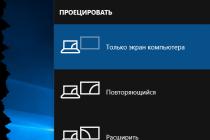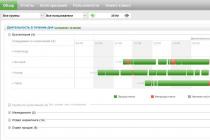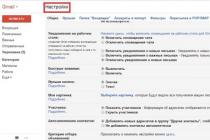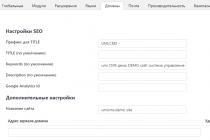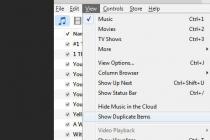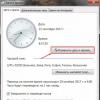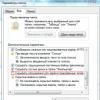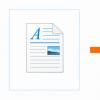Though modern manufacturers mobile gadgets strive to make the display diagonal of their products as large as possible, the most in a comfortable way watching movies and photos, the TV screen remains, entertainment content to which can be transferred from the same smartphone.
There are many options for connecting a phone to a Samsung TV, you can use any of them yourself, and enjoy home watching a movie or even hold a business presentation on a large television screen without any problems. On Smart-TV, you can not only transfer files, but also broadcast everything that happens on a mobile display: the second feature is perfect, for example, for games or web surfing.
The smartphone can be connected to a TV monitor as a removable disk: you only need a complete USB cable used to connect the communicator to a computer data. After detecting the cellular in the system, the smart TV will start file manager, which will display all documents stored on the mobile gadget. The user will only have to choose, using the remote control remote control, a movie or open the desired album with photos, after which the playback of the content will start automatically.
USB connection requires no installation additional applications or buying expensive accessories, and is also supported not only by devices with Smart TVs, but also by ordinary TVs - all this makes this connection method the most popular among ordinary users... The micro-USB cable costs a penny, you can actually buy a copy of up to 100 rubles. But there is a risk that the smartphone will not see the cheap accessory.
To obtain advanced features: for example, mirroring content or outputting online broadcast of films, you must use one of the methods, which will be discussed in the article below.
HDMI connection
The advantage of the HDMI interface is the ability to broadcast any high quality image (from Full HD to 8K) from a smartphone to a TV screen. The main disadvantage of this method is that to connect devices to each other, you must have not only an HDMI cable, but also a special adapter for a mobile gadget. You can buy this adapter at most retail stores, but make sure it is compatible with your smartphone before purchasing. There are several types of HDMI connectors:
- Standard (Type A),
- mini-HDMI (Type C),
- micro-HDMI (Type D).
The algorithm for connecting via the HDMI interface is as follows:
- Select HDMI source in your TV settings.
- Connect the devices with a cable and adapter.
- Configure under ScreenMirroring on your phone optimal resolution the broadcast image (if it did not happen automatically).
For the convenience of using a large monitor, we connect a keyboard or even a gamepad to a mobile gadget, thereby turning a TV device into full-fledged computer running Android OS. Third-party custom accessories are connected via the USB port.
WiFi connection

To date, the most convenient and functional way to transfer media content to television screens is to synchronize devices via home Wi-Fi network... This method does not require the use of any cables, and the quality of the transmitted picture is no worse than with a wired connection. The only thing you need is to install special utilities on both devices.
AllShare App is standard for Smart-TV from Samsung program and allows a TV monitor to be used to showcase custom files. You can download the previously deleted AllShare from the Samsung Apps store. A proprietary application is suitable for a smartphone Samsung Smart View, which is distributed free of charge in Google play... After installing the required software, you should:
- connect a TV and a phone to one (there is an option with a bluetooth connection, but this technology is shamelessly outdated);
- bind devices through the Smart View program;
- select a file (photo, video, audio or working document) and send it to big screen.
For these purposes, you can use the Chrome Cast prefix created by by Google... This accessory is inserted into the HDMI port of an old (not "smart") TV and acts as a signal receiver from the communicator. The Screen Mirroring system function (available on Android 4 and higher) is perfect for those users who want to broadcast the display of their gadget to a large monitor: to start using it, just go to the appropriate section "Settings" and select the desired external display from the list that appears.
Wireless Miracast
Users of Android smartphones can use the Miracast wireless data transfer interface, which is an analogue of AirPlay technology. Miracast allows you to directly (that is, without the help of a network router) synchronize two devices with each other and set up mirroring of the smartphone display on the TV panel.

To start using this technology, you must:
- Activate WiFi-direct function on your Smart-TV
- Go to the settings of the mobile device and find "Screen mirroring Miracast" (for example, in devices from Sony, this submenu is located in the "Xperia Connections" section).
- Click on "Start".
- Select a TV from the list of devices available for connection.
Further, duplication of media content will automatically begin. Although Mirakast allows you to view video in 4K resolution, you will not be able to enjoy dynamic gameplay on a large display: the desynchronization time between devices is about 1 second.
Conclusion

So, connecting your phone to a Samsung Smart-TV will not be difficult: just choose the method that suits your purposes and pair your devices in accordance with the instructions. Practice shows that most modern Android smartphones will perfectly connect to smart TVs both over the air and in the traditional, wired way.
Video
Regardless of which model you have an apple device, the display diagonal can never be compared in practicality with the size of a TV screen. Especially when it comes to home watching TV shows, family videos, vacation photos, etc.
Smartphone owners most often connect their gadgets to an external monitor. Due to this, you can comfortably view any content.
How to connect iPhone to Samsung TV? There are a couple of ways to sync devices.
What will connect iPhone to Samsung TV
For what purpose are users trying to sync these two devices? In fact, if you connect an iPhone with a TV, then you can significantly expand the functionality of the latter. Firstly, you will be able to play media content online, that is, watch your favorite movies and TV series in the highest quality.
Watching iPhone videos on TV is far from the only advantage. Just worth the fact that the user will be able to play video games on the big screen, use various applications: Skype, Viber, etc. 
It is clear that if your TV operates on the Smart TV platform, then such a connection is a waste of time. After all, you can connect to the Internet without a smartphone. However, ordinary TV owners will appreciate all the benefits:
- watching video;
- listening to audio tracks;
- producing a presentation;
- Internet surfing;
- photo viewing.
However, a lot depends on how you will still connect your television equipment and a smartphone. For example, if you intend to connect devices with the most common USB cable, then you will not be able to play media content directly from websites. Indeed, in this case, the iPhone will act as the most ordinary flash drive.
Considering this feature, it becomes clear why the HDMI connection is the most popular. However, let's not get ahead of ourselves and now consider in detail strong and weaknesses each type of connection. 
Wi-Fi connection
An impressive number of TV models support the Wi-Fi connection function. Wireless connection can be used to stream content from mobile to TV without any problems.
This option is considered to be the easiest to sync Samsung and your phone. Since it does not require the use of wires and additional devices. How to connect Iphone to TV? Follow the instructions below:

If you have any problems connecting your phone to the device using the wireless method, it is recommended to use the device Google Chromecast.
 This is a small adapter similar to a USB flash drive, installed in the HDMI connector. Then you can easily make the necessary changes to the wireless connection depending on the TV model.
This is a small adapter similar to a USB flash drive, installed in the HDMI connector. Then you can easily make the necessary changes to the wireless connection depending on the TV model.
HDMI connection
Can I connect an iPhone to a TV via HDMI? Yes, it is possible to do such synchronization. The user must be prepared for problems. To the fact that any technology of the world brand Apple has a connector for connecting this cable, but it is patented by the company as "Lightning".
Therefore, you will need to additionally buy an adapter Apple Digital AV Adapter... This adapter has an HDMI connector. Only after all the elements are assembled, you can start connecting the devices. 
Initially, you need to deactivate the technique. Then the wire is connected. One end connects to TV, the other connects to adapter, it connects to Lightning.
After all the wires are connected, you can activate the technique. Most often, in automatic mode, the TV finds an additional device. When the TV has found the smartphone, the option is activated Mirroring... Due to which the picture enters the TV screen.
It happens that auto mode does not work. Then you have to do the whole process yourself.
For this:
- On the iPhone, you will have to enable data transfer using an HDMI cable. All this is done through the settings.
- The HDMI source appears on the TV.
- Wait up to 15 seconds.
- After which the picture enters the screen. I must say that this kind of connection will allow you to transfer various content to the TV display, including sound.
Connection via HDMI interface is considered a popular synchronization method as no special skills are required to set up a connection.
Analog cable connection
To combine two devices using an analog cable, you need to understand the features of this connection method. An analog cable is known as a tulip. The main disadvantage is that the video with high resolution transfer to TV will not work. This method involves the use of an adapter.
You can connect to the TV using one of the following wires:
- Composite;
- Component;
- VGA cable.
Let's consider the first option. So, it is enough to insert the bells into the TV device, and connect the other end of the wire to the smartphone. TV set is not required, you only need to activate AV, and on your cell phone you need to turn on "Mirroring"... This option can be found in the section "Settings".

If you are the owner of version 4 or higher of the iPhone, the picture can be transferred to the TV by connecting the component cable. The essence of the connection is identical to the previously described option.
As for the last option, it is considered the most difficult. To connect this type of wire to a cell phone, you will need to buy Apple Lightning VGA Adapter... Also remember that this method is only suitable for iPhone 5 and higher.

USB connection
Synchronization of TV with smartphones from Apple across USB connector- this is perhaps the simplest and most widely available method. Especially worth noting is the fact that immediately after connecting, the smartphone will start charging.
It should be noted that regardless of which iPhone will be used: be it 5s or 7s, a mobile device with USB connection acts exclusively as a removable storage device. This means that the iPhone will not play content and duplicate the image on the big screen.
On the technical side, users use one of three cables: 30-pin, Lighting, or USB. It all depends on the smartphone model. Mostly this method of synchronization is used to play pictures and videos from the gallery, view presentations, and read text files.
Some users connect their smartphone to their TV using the Apple TV set-top box. Again, she is equipped with USB interface however synchronization is also possible via Wi-Fi. In a similar fashion to the iPad. 
DLNA connection
A wireless Internet connection allows you to play media content from your iPhone online. You can watch popular YouTube videos on TV or listen to your favorite songs. Plus, the sync will even let you play video games. All files are opened on a smartphone and then duplicated on a large screen.
Without a doubt, this method of playing video and audio files is one of the most accessible, since the user only needs to press a few buttons. However, in order to connect a smartphone, the TV must meet certain parameters. For example, if your device is not equipped with a built-in wireless communication module, then you need to acquire a special Wi-Fi adapter and connect it to your TV. 
To create a home network in accordance with the rules of DLNA technology, two requirements must be met:
- The TV displaying content is equipped with a built-in Wi-Fi module or the user has connected a portable adapter.
- The TV device and smartphone are connected to the home network, i.e. to one router.
If the requirements described above are taken into account, then you can start installing applications. The software is downloaded from the Apple Store. Why install any utilities at all? The fact is that it is they who will provide the signal transmission from the smartphone to the TV. There are plenty to choose from, the most popular applications: Flipps, Belkin, MediaPlay, etc. Flaw free versions- a huge amount of advertising, banners have to be closed constantly. However, if we take into account all the advantages, then the use of this software will still be a rational decision. 
If you plan to regularly sync your iPhone and TV for subsequent data transfer, then it makes sense to consider paid programs, which completely eliminate any inconvenience. Wireless sync software is hugely popular, so there is a wide selection of them in the Apple Store. Be sure to study the reviews of other users to choose the best application that suits your smartphone and TV.
Immediately after installing the software, you should carry out the maximum easy setup... Run the program, and then in the appropriate window select the menu with devices connected to the Internet, put a checkmark in front of the TV. Typically, the TV model or series is always displayed. 
Many utilities for iPhone smartphones are characterized by support for various services: VK, YouTube, FoxNews, browsers, etc. Therefore, you can play videos not only saved in the cloud or on your phone, but also from various websites.
To ensure that all devices are in sync, you must allow the TV to access your smartphone. After that, you can play the content on the iPhone for later broadcast on the big screen. The considered software has a lot of useful additional functions... For example, some options can make the phone a remote control. In the TV Assist program, you can even draw directly on the TV screen. 
Connect via Apple TV
Here is another option for a wireless connection between iPhone and TV. V this way you will need to use the Apple TV media player.
You will also need an HDMI cable. Please note that this method is suitable for smartphone models no older than 4th generation. Are there requirements for the set-top box? The two gadgets in use need to be updated to latest version iOS. Otherwise, you may run into problems during the connection process.
IPhone Connection:

An additional program for connecting an iPhone is not required in this case
Note.
Most modern mobile phones with the Android or iOS operating system have a powerful filling, providing the user with the functions of a full-fledged PC, as well as equipped with advanced cameras, which turns them into a real machine for making amateur photos and videos. Of course, all of this simply requires the ability to connect to a TV to show family and friends your vacation photos and videos.
However, not every user knows how to connect their favorite gadget to their home TV. If there are no problems with household players - the connection is made via an HDMI cable, then you cannot plug it into a smartphone. Even with a modern Smart TV (a TV with an Internet connection function and various built-in applications), it is not so easy to set up the ability to transfer content from a smartphone or tablet to a large screen.
Which is better: cable or Wi-Fi?
Today, not many people remember that most smartphone models had a not so high-speed Wi-Fi module, and manufacturers, seeing the need to transfer content to TV, equipped their devices with a special video output chip via HDMI. For example, the LG 2X smartphone had a separate Micro HDMI port on the upper edge for these purposes and made it possible to broadcast to the TV everything that was happening on the smartphone screen in its original quality.
Today this connector is a thing of the past, and it has been replaced by the universal USB-C and several more convenient ways to connect a smartphone to a TV.
1. Connection via USB Type-C
This method is suitable for Android devices. Flagship models of smartphones with a connector USB Type-C , can be connected to different TVs using an adapter. The adapter should have a USB Type-C plug on one end, and HDMI, VGA, DVI, Display Port, or miniDP on the other, depending on the input on your TV.
It is best to purchase universal adapters: they have several ports into which you can insert cables from different TVs as well as monitors and projectors.
You can find out if your smartphone supports USB Type-C TV connection by following this link (look for your model in the table):
- List of smartphones that connect to TV via USB Type-C
2. Connection via MHL
Later, manufacturers of even inexpensive models of smartphones and tablets on MTK processors began to implement the MHL (Mobile High-Definition Link) standard in their devices - which allows you to take a video signal directly from the data transfer port and Micro USB charging. True, this required a special MHL adapter. Thus, the user was able to watch any video content from his smartphone, including photos and videos taken on vacation, as well as play games on a large TV screen.

The downside of such an adapter was that in order to transmit the signal, it was necessary to connect a separate 5 V power cable to it in order to amplify the signal transmitted to the large screen. But at the same time, the smartphone did not receive recharge and was rather quickly discharged. In addition, lags are observed at the maximum image quality of 1080p during the broadcast.
Currently, inexpensive mobile devices - smartphones and tablets with support for MHL technology - are practically not on sale. If this function is vital for you, it is worth choosing a device from very ancient models, including the Galaxy S5.

In some old flagships, for example, the Z2 Tablet, the MHL 3.0 standard is implemented, which allows you to broadcast an image from a smartphone to a TV in 4K format (3840 × 2160 pixels) at 30 frames per second. MHL 3.0 is compatible with Blu-Ray audio formats - True HD and DTS HD MA.
Alas, but the last Samsung flagships since Galaxy S6 do not support MHL standard.
3 Connection via SlimPort
The main competitor to MHL almost immediately became the SlimPort (Mobility DisplayPort) standard. But it was implemented mainly in LG and Samsung devices. It provided a better picture because the broadcast goes without decoding the signal, which eliminated lags in image transmission. At the same time, a special microUSB-HDMI adapter did not need to be connected to a power source. Although there is such a port in the adapter, it is already designed to power the smartphone itself, which is very convenient for long demonstrations of video content or games. The maximum image quality transmitted to the TV screen is the same - 1080p.
Among the minuses, we note the high quality requirements for the HDMI cable. If you have one that is cheap, then there may be noise and even no signal.
The only thing is that your device can support it instead of MHL without any alternative (as they did Galaxy smartphones Nexus series). You can find out if your smartphone can be connected to a TV via SlimPort here:
4 Stream content wirelessly to TV via Wi-Fi and apps
Alas, manufacturers did not see any prospects for cable connection and focused on wireless standards for delivering content to TV. Its main advantage is the absence of the need to fiddle with wires - to send a photo or video to a large TV screen, you just need to organize their pairing via Wi-Fi. For example, YouTube allows you to display videos from your smartphone on your smart TV screen right through its app.
The disadvantages of such a connection: the impossibility of broadcasting everything that happens on the smartphone display - only video. However, manufacturers did not completely deprive the user of the opportunity to watch videos from a smartphone and offered special wireless adapters - more about them.
 Chromecast 2 TV
Chromecast 2 TV So, what is there for a wireless TV connection today?
5 Connection via Wi-Fi Direct
Wi-Fi Direct technology is implemented on all Smart TVs equipped with a Wi-Fi module. There is it on most modern smartphones... Its essence lies in connecting devices to each other without the mediation of an access point. The phone is recognized by the TV as multimedia device, not a drive. To organize a connection, you need to activate on your smartphone wifi mode Direct, and the TV has Share mode. On devices with any OS version, it is located in the settings wireless connections.
With this connection, it is only possible to use the Photo Album application on the smartphone to view the pictures. Videos cannot be viewed. The display speed, especially for large pictures, is quite slow.
You can find out if your TV supports Wi-Fi Direct here by entering its model in the field Keywords:
6 DLNA: a classic for Android
 DLNA is one of the most widely used wireless standards. Most TVs that can connect to wireless networks support it. Users operating system Android will need special application BubbleUPnP so that they can organize the transfer of music and photos from the smartphone to the TV.
DLNA is one of the most widely used wireless standards. Most TVs that can connect to wireless networks support it. Users operating system Android will need special application BubbleUPnP so that they can organize the transfer of music and photos from the smartphone to the TV.
The image resolution in this case depends on the receiving device, for new TVs this is usually HD or Full HD. Unlike Miracast and Airplay (we'll talk about them below), DLNA does not provide the versatility of displaying content - it only transfers music, photos and some video file formats.
7 Chromecast: Simple But Expensive Streaming
 For those who want to organize a wireless broadcast of media files from mobile phone under Android on TV most in a simple way, you should seek help
For those who want to organize a wireless broadcast of media files from mobile phone under Android on TV most in a simple way, you should seek help
9 Streaming Data Wirelessly with Apple TV - AirPlay
Apple's third generation set-top box is currently the most convenient solution to display content from an iOS mobile device on a TV. Connecting the iPhone / iPad to the streaming device is quick and easy, and the picture quality is very good thanks to support for 1080p. The latency is about half a second, so sometimes you can even play not very lively games.
10 Miracast: a competitor to AirPlay
 Android supports Miracast since version 4.2, Windows Phone- from version 8.1. This wireless standard originated from WiDi (Wireless Display) Intel and was conceived as a competitor to AirPlay. But Miracast has not yet succeeded in implementing the conceived: the delay when broadcasting an image from mobile device the big screen is too big.
Android supports Miracast since version 4.2, Windows Phone- from version 8.1. This wireless standard originated from WiDi (Wireless Display) Intel and was conceived as a competitor to AirPlay. But Miracast has not yet succeeded in implementing the conceived: the delay when broadcasting an image from mobile device the big screen is too big.
Despite the 1080p resolution, due to the large number of artifacts, the picture on the TV does not look very good. Nevertheless: many new smart TVs support this standard.
Smartphones that have appeared relatively recently are developing by leaps and bounds, offering users an ever wider range of opportunities: high-speed Internet access, all kinds of applications, social networks and exciting games have long become the norm for the owner of a "smart" phone. In search of expanding the capabilities of their gadgets, users are increasingly looking to learn how to connect a smartphone to a TV in order to use the latter as a solid-sized display. This will allow you to watch movies (stored in the memory of the gadget) on a full screen, take a completely new look at your favorite games and bring communication with friends in in social networks or via Skype to a new level.
The purpose of this article is to acquaint you with the basic methods of connecting a smartphone to a TV. If you came to this page, you probably know why you need to create this type of connection. Therefore, it makes no sense to waste your time on a long introductory part, it is better to go straight to the description specific methods and action.
With HDMI
This method is not in vain placed in the first place: HDMI in Lately gained immense popularity, and connectors of this type can be found on most modern electronic devices(smartphones are no exception). HDMI is loved by users for high quality and the bit rate in digital format. Just one cable allows you to set up "sending" both video and audio signals to the TV.
It is not difficult to guess that a prerequisite for connecting your smartphone to a TV via HDMI will be the presence of the same-named connectors in both devices (in smartphones you can find micro-HDMI or mini-HDMI). You can verify their presence by reading the instructions, or visually (on the TV they are located on the back panel, in the smartphone, most often next to the USB connector).
The connection is created as follows: turn off the tablet and TV, then, after connecting both devices with an HDMI cable, turn them on. In most cases, after switching on, the connection will be automatically set up, the result of which will be the activation of the "mirrorring" function, in which the image from the smartphone display will begin to broadcast to the TV.
If automatic tuning did not happen, you can do it manually: for this, go to the menu of both devices. In the TV set, select the signal source "HDMI" (if there are several HDMI connectors on the back of the TV, indicate the number of the one involved), and on the tablet, activate the signal transmission function via HDMI. That's all. This completes the connection process. Let's move on to the next method.
Important! If your phone does not have a micro-HDMI connector, you can use a special micro-USB to HDMI converter. It is able to convert the signal from micro USB and prepare it for sending to the TV in such a way that the latter recognizes it without any problems.
Via USB
This method is also possible to connect these devices. Yes, it will not allow you to duplicate the image from the tablet display to the TV, but you will have the opportunity to use the gadget as USB stick acting as a signal source. In this case, data management is carried out using a TV interface, and a modern TV is able to "read" not only most video and audio formats, but also common formats text documents and presentations. Thanks to this, you can turn your TV into an advanced whiteboard for presentations and slideshows from your favorite photos.
How to connect? It's very simple: take a "micro USB" cable (or "mini USB" - depending on what type of output your smartphone has), plug one end into a special connector on the phone, and the other into one of the USB ports on the back of the TV ... Do not forget to turn off both devices in advance so that when you turn them on, you get a working connection that does not require any edits.
This concludes the "wired" connection methods, we pass on to the description of the wireless ones, through which you can set up the operation of the devices.


Wireless connection methods
Advances in wireless technology have provided a wide variety of ways to connect in this way. Each TV manufacturer is trying to release a unique application that provides a connection to a smartphone via Wi-Fi.
So, TVs from LG offer the ability to connect via Smart Share - software product that allows you to connect a compatible phone of the same brand to a TV via Wi-Fi (due to the fact that LG smart TVs in most cases are equipped with a built-in Wi-Fi module, there should be no connection problems). It is enough to have a configured home Wi-Fi network, connect both devices (smartphone and TV) to it and activate the Smart Share function on them.
Another giant of the entertainment industry, Samsung, offers its users the AllShare function (as a simple and reliable way to connect a smartphone to a TV). The essence of the connection is not much different from LG models (with Smart Share): set up a home network, connect both devices to it and activate the function responsible for the wireless connection.
Apple users have the option to connect a smartphone (usually an iPhone) to a TV via AirPlay. The technology implies the use of a special set-top box for the TV, thanks to which the connection is established in just a few clicks on the phone, does not require the slightest adjustment from the user, and also provides high quality information transfer. The only condition for smooth operation is that the connected devices must be in the same Wi-Fi network.
We examined the "unique" ways to connect a smartphone to a TV, inherent in any one technology manufacturer. It remains to say a few words about universal ways connections using the same wireless technology Wi-Fi.


Wi-Fi Direct
This technology eliminates the need for a router with a configured home network, that is, you can connect the tablet to the TV "directly". The main thing is that your phone and TV support Wi-Fi Direct technology. The main algorithm that allows you to connect a TV to a tablet in this way:
- Launch Wi-Fi Direct on a smartphone. To do this, go to the device settings menu, select the “ Wireless networks and connections ", and then look for Wi-Fi Direct, opposite which you need to click on" activate "(or" OK "). A message should appear stating that the function was started successfully.
- We put the smartphone aside and go to the TV. Here we also go to the menu and, through it, we get to the "Network" tab (you can often find a special button on the remote control that facilitates access to this menu item). Among the connection methods, we look for "Wi-Fi Direct" and activate it. After activating the function, it will be possible to select a device for connection (in our case, this is a smartphone that we set up a couple of minutes ago). Select your phone (be guided by the "device name on the network"; it can be set in the gadget settings) and send a connection request. In just a few seconds, the smartphone "catches" the request and prompts you to complete the connection setup by pressing the "yes" button.
- That's all. You can start using Wi-Fi technology Direct for fun.
As you can see, there are a lot of ways to connect a TV to a smartphone. You need to clearly understand the goals that you are pursuing and know the technology that you can turn to in your case (which connection method is supported by both the TV and the smartphone). It only remains to take a couple of steps to connect the devices, and you can start using them "in pairs."