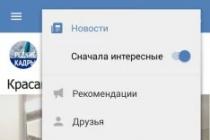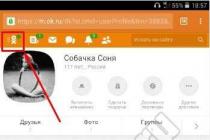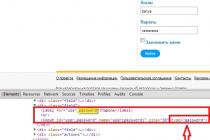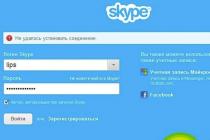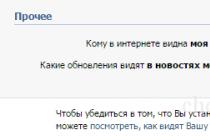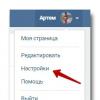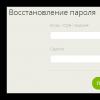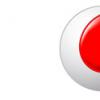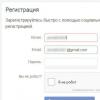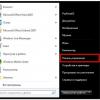When buying a new TV, each user hopes for its quality work for a long time. Television technology is developing very rapidly. New features and functionality appear, but buying a new TV every six months or a year is not reasonable, and it is costly in material terms. At the same time, the TV software can be updated.
The firmware of the TV allows you to get rid of some lags and errors, as well as updating the software part allows you to acquire some small functions (for example, expanding the list of supported formats). Many users ask the question of how to flash a TV. This procedure is not as complicated as it seems at first glance.
As practice shows, not all users understand the software of their TV. That is why we will analyze the firmware procedure in detail using a specific example. For example, consider the order of firmware for TVs of a well-known Samsung brand. Flashing a Samsung TV will not take much time, but it will require careful attention from you. Next, we will describe in steps the sequence of actions that must be performed. Please note that you can update the firmware via the Internet. In this article, we will look at the issue of flashing Samsung TV using a USB port.
Procedure for software update
1. In order for the firmware of the TV not to lead to its breakdown or the appearance of brakes, you need to know the exact model of the TV. This can be done by taking a look at the back panel or by looking at the technical documentation. Now you need to go to Samsung.com, find the search form and enter your TV model.


3. Your TV model should appear in the search results, click on the link that appears.

4. You will see a page with a table, which will list all the updates available for download. First, make sure that you really need the new firmware for your TV. To do this, you need to compare the number of the already installed firmware with the number of the firmware available for download. The available firmware number is listed in the Version column. You can find out your firmware number by entering the TV menu. We go to the "Menu", then "Support", then select "Software Update". A window will appear, in its right part you will find the exact version of the firmware that is currently installed. In the event that the number of the firmware available on the website is higher than yours, you can update the TV software.

5. Before downloading a new firmware version, check again that it suits you. Note that the Description column indicates that the file is for USB upgrade. The language must match yours, if you install the firmware with a foreign language, then all items on the TV will be in a foreign language.

6. When you are fully convinced that the new firmware for Samsung TV meets all the requirements, start downloading.
7. For further procedures, you will need a formatted flash drive (preferably in FAT 32 format, for some users the TV does not see a USB flash drive formatted in NTFS format). We insert a clean USB flash drive into the computer that contains the downloaded firmware for your Samsung TV. We copy it to a USB flash drive.
8. With a double click, run the firmware file copied to the USB flash drive and click "Extract". The unpacking process will start during which it is better to close all programs running on the computer.
9. After making sure that the unpacking process is complete, remove the USB flash drive from the computer.
11. In order to start the software update, you need to go to "Menu", "Support", "Software update", "via USB", agree and click "Yes". The update process starts. If you did everything correctly, the firmware for your Samsung TV will be updated.

Important notes!
When updating the TV's firmware via the USB port, certain difficulties may arise, such as brakes, freezes and other troubles. If you do not want to face similar problems, then follow these tips:
- use the firmware specifically for your TV model only from the official website;
- make sure the new firmware version is higher than the one already installed;
- make sure the new firmware version supports the required language;
- make sure that the flash drive is formatted in FAT 32 format;
- do not move or remove the USB flash drive from the USB port on the TV during the update;
- do not turn off the power of the TV during the update;
- do not turn off the TV itself during the update.
conclusions
We examined in detail the procedure for flashing a TV. Follow all the steps and notes, then the new firmware for Samsung TV will not bring problems. In the following articles, we will look at how to flash TVs from other manufacturers. Good luck to you.
Ilya 56914
Wondering how to update your Sony Bravia TV? This material will be useful to you! Modern plasma and LED displays from Sony have numerous multimedia functions, options that significantly expand their capabilities. Having the Smart TV platform, they are able to replace all the entertainment electronics in the house: DVD, music center, and even a computer. Like desktop PCs, modern TVs are controlled by a special program. The functionality of the device, stable operation, correct use of external devices, reception of a digital television signal, and even image quality largely depend on it.
The company's engineers equip TV with high-quality software, but there is no limit to perfection. Employees of the corporation monitor user reviews, regularly study market needs and refine their inventions. Moreover, the innovations apply not only to newly released devices on the market. Sometimes developers will upgrade the software for existing models. In such cases, a firmware upgrade is suggested. If such an improvement becomes available, it is recommended that you install it. How to update the software on the Sony Bravia TV will be discussed in this material.
System update: basic rules
You don't have to contact a specialist to upgrade the firmware. The manufacturer has developed an intuitive interface, so the process is very simple: no more difficult than reflashing a mobile device. All firmwares are available on the official website and are absolutely free for owners of equipment of this brand, there is the possibility of automatic download and installation.
But the installation of the new Software affects vital electronic design functions. Therefore, it is important to follow a strict procedure, not to be interrupted.
During firmware it is strictly forbidden to turn off the power, turn off the TV, press the remote control (if this is not provided by the process). If you are recording TV shows or movies that are broadcast on a TV channel, wait until the end or perform a forced interrupt before the flashing begins.

How to update your Sony Bravia TV over the Internet
To update the firmware using this method, you need an active internet connection. You can connect your TV to the World Wide Web by wired and wireless. In the first case, you will need a special cable with RJ-45 connectors at the ends, a patch cord: you need to connect one end of it to the corresponding jack on the TV panel, and the other to the router. If your apartment does not have a router, PC and other devices that "consume" the Internet (which is practically not found in the modern world, but still), you can connect the provider's cable directly to the TV jack.
After the physical connection, turn on the router and TV, wait a few seconds for the download to take place. After that, click on the "Home" icon on the remote control, then select "Setting" - "Network" - "Network Connection Settings" (in the "Network Setting" menu). Select Simple in the Network Configuration Method dialog box.

To set up a wireless connection, follow these steps:
- Enter the main menu.
- Select "Settings".
- Go to "Network" - "Network Setting" - "Setting up a network connection" - "Simple" - "Wi-Fi connection".
- Find your network in the list of available access points and enter the password. If your router has a WPS button, you can use it to connect. In this case, just press this button on the router.
When the Internet is connected, the system is periodically checked for fresh firmware. If a new version of the program is available, you will receive a message about this and offer to update.
You can also check for fresh firmware variations manually. To do this, go to the help section of the main menu, find the item customer support - software update in it. The program will first ask you for permission to download (regardless of the availability of a new version). Agree. Then the device will start checking, after which it will notify you that you have the latest version installed or will start downloading the firmware file to its memory.
How to update Sony Bravia? After the program has been downloaded, you will be prompted to flash the firmware immediately or postpone it until the device goes into standby mode. Better not to delay.

The hardware will begin a process during which it will reboot several times. After the procedure is completed, a success message will be displayed on the screen. Next, you will be prompted to enable automatic download of fresh firmware. In order not to constantly compare versions and download firmware manually, we recommend activating this function.
- press the button "Home";
- go to the settings menu;
- "System setting" - "general";
- select "factory".
TV will reboot and offer to carry out personal settings: enter the language, set up channels, etc. This will help to eliminate mistakes that were made by the user before.
How to update software on Sony Bravia using a USB flash drive
If your TV does not have access to the Network, you can download the firmware file to your PC, download it to a USB flash drive and manipulate from it.
Now more about the process:
- Follow the link www.sony.eu/support/tv or http://support.sony-europe.com/tv (you will be prompted to select a country (Russia), in the top menu select "support" - "TVs and projectors") ...
- You will need to enter the model name in the search box. You can see the model name in the "Help" section of the main menu. In it, go to the "Support - System Information" tab. The version of the used firmware is indicated next to the model name.
- Enter the name of your device in the search form and click the "search" button.
- In a few seconds, the site will generate an issue and display below all the information on your model: “load”, “manuals”, “frequently asked questions”. Follow the link "load" - in this section you can load the current version of the firmware. Compare it with the name of your firmware. If the numbers match, you are using the latest version and no renovation is needed, if not, download the firmware. The same page will provide detailed instructions on how to update your Sony Bravia.
How to update a Sony TV: solving possible problems
The process does not always go smoothly. And in some cases, during the procedure, users may face the fact that error messages appear on the screen, the Internet content on Sony Bravia is not updated. Below we will tell you what to do in this case and provide answers to the most common questions.

If you see the message "The software cannot be updated using this USB device" on the screen, first of all, make sure that the flash drive is working properly. Try uploading the required file again. Observe the manufacturer's instructions. In particular, on the manufacturer's website on the download page for your model, it is indicated that after downloading, you need to double-check the file size (depending on the model and firmware generation, it may be different, the specific figure is given on the manufacturer's website on the page from where the download was performed). The file is downloaded in archive format - the archive must be unpacked using an archiving program. After unpacking, the file should have a .pkg extension. and be placed in the root directory of the flash drive. This is important: make sure the firmware is not in any subfolder.
How do I update my Sony Bravia TV if the message "An error occurred during the initialization of the procedure" appears? Do the following:
- Turn off the TV by pressing the POWER button.
- Wait a few minutes and turn on the TV again.
- Repeat the procedure again.
If you get the error "No newer version of Software for TV found", then you are using the latest version of the firmware, and there is no need for the firmware.
Some users have such a situation: upon completion, the screen goes out and does not turn on anymore, does not respond to pressing buttons, but the LED is on. How to reset Sony Bravia TV? Most likely, you are facing a serious problem. For example, a power surge occurred or a failure occurred due to a faulty flash drive, or basic recommendations were not followed (you accidentally turned off the power or pressed buttons). Try to turn off the power and wait at least fifteen minutes, then plug the TV receiver back in. If the TV set "came to life" - initiate the software update procedure again, if this does not help - you will have to contact the service center for help.
tell friends
Need help knowledgeable in this sense. In general, yesterday I was pushed with such a problem, after buying a new TV 43 "UHD 4K Smart TV NU7100 Series 7 and connecting it to the skyway nano 3 receiver via hdmi, the TV simply refuses to see it. If you turn off the power on the receiver and then turn it on, then the skyway logo appears and then a black screen. On my old LG this was not noticed. Yesterday I sat all night, flipped through all the forum, maybe someone knows how to fix this problem, or they are simply not compatible (TV and receiver) ??? your help. better write to me personally or answer those here.
From
Internet sources report that Samsung may rethink its smartphone positioning policy - at least in some markets.
The South Korean giant now offers smart cell phones in three main series: the Galaxy S-Series, Galaxy A-Series and Galaxy J-Series families. The "S" lineup includes flagship devices, and the "A" series - productive devices.
Representatives of the "J" group are relatively inexpensive models. It is reported that it is from the Galaxy J-Series devices that Samsung may refuse. Affordable Galaxy A-Series smartphones will allegedly be released instead.
Moreover, it is reported that the South Korean company may abolish the Galaxy On family of smartphones. This will allow the creation of a new series of smartphones Galaxy M with the aim of strengthening its position in the global market.
Samsung is now under increasing competitive pressure from Chinese smartphone suppliers. Thus, according to Counterpoint Technology Market Research estimates, Samsung's current share of the Russian smartphone market is about 30%. And the Chinese Huawei occupies 29% of the Russian market of "smart" cellular devices, although a year ago this figure was only 11%.
From
Samsung has unveiled a teaser image indicating the imminent release of two new smartphones, which will join the range of relatively inexpensive devices of the South Korean giant.
We are talking about the Galaxy J6 + and Galaxy J4 + models. Both will ship with Android 8.1 (Oreo) operating system. Buyers will be able to choose between different color options.
It is reported that the Galaxy J6 + will be the first Samsung smartphone with a fingerprint sensor on the side. Similar solutions are used by companies such as Sony and Meizu.
It is also known that the device Galaxy J6 + will receive a dual camera, which will be located in the back of the case.
According to preliminary information, both new items will be endowed with a screen Infinity Display with narrow bezels. The Galaxy J4 + will be able to identify users by face. It is said about the support of two SIM-cards.
It is expected that the announcement of new products will take place in the current or next month. The price of the devices will be disclosed later.
From
Until now, only the flagship Samsung Galaxy S and Galaxy Note smartphones have been equipped with Qualcomm Snapdragon 800 series processors, and even then only in versions for certain markets. However, according to Chinese sources, the South Korean giant intends to break this tradition and introduce a model of the Galaxy A family, which will be based on the Snapdragon 845 - the most powerful chipset for Android devices in 2018.
In 2018, there has been a trend towards the use of top-end mobile processors in mid-budget devices. One of the clearest examples is the Xiaomi Pocophone F1, which starts at $ 300. At the same time, it uses the Qualcomm Snapdragon 845 chip, which also serves as the basis for the thousand-dollar flagships. It is possible that it was the appearance of the Pocophone F1 that pushed Samsung to develop the A-series smartphone on a single-chip system, which underlies the Galaxy S9 / S9 + and Galaxy Note 9.
Other details about the unusual Galaxy A were not reported. But if you look at other mid-budget devices, including the aforementioned Pocophone F1, we can safely assume that the characteristics of the new product will include a vertically elongated display with reduced bezels (Samsung calls it Infinity Display), a dual rear camera, a front camera with a recognition function. the owner's face and algorithms for processing self-images based on artificial intelligence. We will probably find out more accurate information in the foreseeable future, if such a model really exists in Samsung's plans.
Samsung Smart TV is a great choice. If you have chosen Samsung Smart TV as your new TV, then this article is really what you need. All the information about updating the software for Samsung TV will be presented further, and the only thing that remains is to perform the necessary actions.
Features of the Samsung brand
Why is it worth choosing these TVs for use, and what are the positive features of the Samsung brand? First, of course, is the value for money. In this price niche, Samsung TVs compare favorably with their counterparts in the presence of the Smart TV system, which makes it possible to turn a new purchase into a full-fledged computer using the keyboard. This unique system allows, subject to Internet access, to update content and download applications from the Web for free. Thus, the update of "Smart TV" in Samsung TVs is offered, as well as updates of other applications, completely free of charge.
"Super-PVA" display

All Smart TVs are equipped with the world's best SPVA displays. That is, any element of the series not only contains a unique filling that allows you to effectively work with the Network, but also external performance that exceeds average expectations. A little about the SPVA (Super-PVA) technology, which the Smart TV series is equipped with. Its trademark is the increased viewing angles and, in general, the improved technology of the PVA LCD panels. The improved pixel organizing system allows, in turn, to improve the image quality on any serial display.
Updating Smart TVs over the Internet
Is it possible to update a Samsung TV on your own, given the complexity of its filling and the uniqueness of the combination of components? This is another plus of the brand - an intuitive interface. In addition, gestures or voice may be used to operate the TV. Thanks to Interaction, this feature is among the others.
And now directly about how to independently carry out the update

In order to find out how to update your Samsung TV Series 4 Smart, first, you must connect it to the Internet. There are two connection options: Wi-Fi or wire.
A) Wi-Fi connection. The presence of the network name and access password is required. It is best not to connect to any network detected by the device.
- Select the Home or Menu buttons, depending on the remote control model. In both cases, you will need to go from these items to the "Settings" menu.
- From "Settings" you need to go to "Network".
- In the "Network" menu, find "Open network settings".
- By clicking on "Open network settings", go to the network selection. In this case, the "Wireless" option.
- From the options that appear, select the one you want and enter the password from the network.
- Wait for the message "The TV is connected to a wireless network."
If the TV fails to connect, check the password for correctness and Caps Lock. It is also possible to reboot the Wi-Fi router, the problem may be in it. How to update Samsung TV series 4 without Network? In case of repeated failures of connection, contact your provider. The Internet must be connected.
If you have a stable connection and a working connection, following the instructions, you will connect the network in less than 10 minutes.
B) Connection by cable.
How do I update my Samsung 4 Series Smart TV via a wired connection?
To connect via a router:
- The WAN cable is plugged into the router. A LAN cable is plugged into the TV and router. The TV where the LAN cable is connected is marked with letters.
- Enter the TV menu using the Home or Menu buttons on the remote control (depending on the remote control model).
- Select "Settings" from the menu.
- In "Settings" - "Network".
- Then you need to go to "Open network settings".
- Network type - "Cable".
- Wait for the connection to complete and “TV is connected to the Internet” appears.
Final steps

After the connection to the Internet through any network options has been completed, the question of how to update Samsung, TV Series 4 Smart, still remains relevant - after all, so far we have completed only part of what is needed.
- In the "Menu" item (the "house" or Menu button) select the "Support" item.
- Then - "Software update".
- Update Now - the TV will check for updates.
- If there are new versions, the "Update now?" Option will appear. Select the answer "Yes".
- Wait for the TV to download the new firmware, do not turn it off.
- After downloading the update, the TV turns off and turns on again by itself.
Ready! You were able to install the Samsung TV software update yourself.
Finally
We hope that the article was interesting for you and that you were able to find all the answers to the most difficult questions. Thank you for your attention, dear readers.
class = "eliadunit">
The rapid development of technology leaves no chance even for a new purchase to be such for a long time. Continuous improvement in this area is gaining momentum exponentially. Even today's purchase may become obsolete tomorrow. For some, it may be a revelation that technical excellence can be extended. It is enough to use the manufacturer's service to install the updated software. This is often referred to as "firmware". In fact, the new version simply removed bugs, bugs, or added new features to the previous software.
The procedure for updating the firmware of a Samsung TV is quite simple. Let's try with an example to take all the necessary steps for this. There are several ways, but we will use the update option via the USB port. We will need for the process: a clean USB drive, a laptop or PC with Internet access and the TV itself, which we will update.
Step 1... First of all, we find out the version of the software already installed on our SMARTTV. To do this, start the TV. We execute the commands: menu - support - software update ... The alphanumeric combination on the right side will indicate the installed version of the software.
Step 2... We find a website on the World Wide Web and select the TV product category from the list.

We enter the approximate numbers of the model of your TV and tips for matching models are displayed in the search bar. We select your TV model from the list or enter the full name of the TV model for an accurate search.
The exact model of your TV can be found on a small sticker on the back of the TV.


Step 3. We make sure that the information found really matches the required brand and model of TV. After we press the blue button DOWNLOADS & DOCUMENTATION which became active after selecting the found model and we get to the "DOWNLOADS" page.
Step 4. In the "firmware" item, we find a table with the software updates developed to date for your equipment model. We compare the number with the numbers that we found the first step in the TV menu. Does the site offer more than the specified option? So it's really time to go through the update procedure.

Step 5. Before downloading, make sure that the software is suitable and completely satisfied. To do this, we look at the type of file offered for download: you need an update option via USB. Then we check the language support, as the update to the English version will turn the entire TV menu into "Englishman". The version you need to download will contain a multilingual format.
Step 6. If the firmware is suitable for all parameters, then download the file to your computer.
Step 7. Now we take the prepared blank USB drive and copy the saved information there.
Step 8. We close all unused programs on the computer. We launch the program to unpack the software update files. To do this, just double-click and press "extract".


Step 9. We are waiting for the completion of the process of extracting the firmware files and remove the USB drive from the computer.
Step 10: Install the flash drive with the unpacked firmware into the USB connector on the TV.

Step 11: We activate the software update. We enter the menu. We select "support", after "software update", then "via USB" and confirm "yes".

For the correct process of installing the firmware on the TV, you must do the following:
- Do not touch or move the USB storage device
- Do not turn off the power of the TV or set it to standby from the remote control
- Do not disconnect the TV from the power supply (preferably using a UPS)