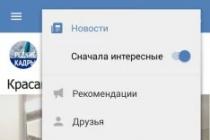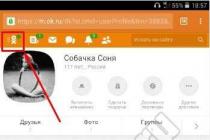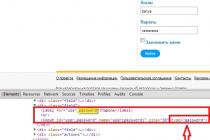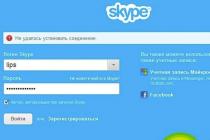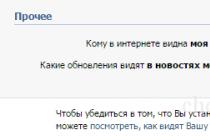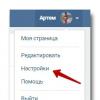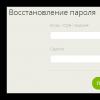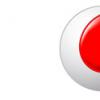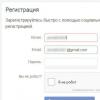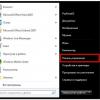The password is our first line of defense against intruders on the Internet. Each user has his own preferences - the sites that he visits every day. It is very difficult to remember the password for each of them. You can, of course, write it down on a piece of paper, store it in a notepad, but this is inconvenient and unsafe. Surfing your favorite sites can be made easier and more enjoyable with a series of simple steps.
Today, almost all browsers are equipped with the function of saving login (name) and password for entering websites and social networks. After the password manager offers to save your data, you agree, and then, upon entering, it inserts them into the required fields automatically and is not noticeable to you. It is very convenient and practical. If you do not want to save your data in the browser, you answer the manager's offer - “no”. You can turn off the feature that prompts you to save passwords in your browser. Recovering the Save Password feature depends on the browser you are using. If your browser is IE, you can restore the saved password using the "Service" menu. Open the "Internet Options" tab there, go to the "Contents" section. In the "Autocomplete" section, click the "Options" button, check the boxes where necessary. Remove unnecessary passwords by going to the authorization tab. To do this, double click on your username. A window will open with all saved passwords. Move the cursor to the login to be deleted and press the "Delete" key.









Stored passwords in a browser can fall prey to an experienced cracker, so this feature is convenient but not secure. After saving passwords using useful utilities (there is also: RoboForm, LastPass, etc.), you can then remove them from browsers so as not to fall victim to hackers. Some antivirus programs “don't like” these programs, but they are harmless.
How to save a password in Odnoklassniki so as not to type it over and over again when entering your page? In fact, it's not difficult at all, you just need to dig a little in your browser settings. And if you are “on your side” with your computer and are not sure that you can figure this out on your own, our article will come to your aid.
By the way, before you put the password for Odnoklassniki in memory at the entrance, you should keep in mind that it is not as secure as you think. If you
- Go to the social network from your workplace;
- Use the same computer with your family members or guests;
- Conducting correspondence on a social network that can be misinterpreted and put you in an uncomfortable position;
- Tied a bank card to your account and would not want its data to fall into the hands of strangers;
- Keep photos on your page that can be turned against you or your loved ones;
then, by making the page open, you can get into serious trouble. If all of the above is not about you, then feel free to use our instructions below!
Not sure how you can? Then our next article is written especially for you!
How to remember a password in Odnoklassniki without typing it every time?
Why is the password not saved in Odnoklassniki? Most often this happens if the corresponding marks are not set in the settings of your browser. Surely, you know that in different browsers, access to the settings and changing them happens a little differently. We have provided detailed instructions for the most common browsers, following which you can no longer worry about how to save your password in Odnoklassniki.
Save to Opera
If this is your first time entering Odnoklassniki through Opera, then when filling out the login form, you will be asked to remember the entered data. If you refused to do it the first time, and then changed your mind, then you can fix it as follows.
- Enter the browser menu.
- Open the "Settings" section.
- Find "Security" and click on it with the mouse.

- Now you have to find and open "Passwords".
- Find "Ok.ru" among the sites listed here and remove it from this list.

- Now reopen the login form, its placeholder, and give your consent to the system's proposal to save the data by clicking the appropriate button.
Save in Yandex
- Enter the "Settings" of your browser.

- Find the item "Show advanced settings". It can be seen at the bottom of the page.

Save to Firefox
- Open your browser and go to Tools.

- Now find "Settings" and open it.
- In the "Protection" section, which you should open, look for the item "Remember passwords for sites" and put a check in front of it.

- Exit the settings and open the Odnoklassniki login page.
- Now you need to fill out the login form, and then put a tick after the inscription "Remember me".

Save to Internet Explorer
Have you decided, but do not know how to do it? Then be sure to read our other article, also located on this site.
How to remove the password from Odnoklassniki at the entrance?
For example, you give your computer to someone for a while and do not want that person to be able to visit your page on your behalf. So, how to remove the saved password in "OK", if necessary? You can do it like this:
- Open your browser.
- Using the keyboard, type the following command - CTRL + SHIFT + DELETE.
- You will see a form for clearing cookies on the screen. Check the boxes next to "Passwords" and also next to "Cookies and other site and plug-in data".
- Click on the "Clear history" button below.

- Ready! No one else will be able to enter the site on your behalf.
We hope that we were able to help you figure this out on your own. If you have any questions on this topic, you can leave them at the bottom of the page by filling out the form for adding comments.
Instructions
In the Opera browser, whenever we enter the login and password for the first time, an additional panel appears at the top of the page. She asks if it is necessary to save the entered username and password for this. If we press the "Save" button, then the next time it becomes necessary to enter a username and password here, it will be enough just to press the Ctrl and Enter key combination. Very comfortably!
It happens that "for parking" or for security reasons, we press the "Never" button on this panel. By doing this, we are canceling such a convenient function of saving logins and passwords. To restore it, you need to select "General settings ..." in the "Main menu" of the browser in the "Settings" section (or just press Ctrl + F12). In the "Settings" window that opens, we are interested in the "Forms" tab, where you should check the box next to the "Enable control" inscription.

In this browser, the path to the setting, which includes the function of remembering logins, is through the "Tools" section in the top menu. In it, you need to select the "Settings" item to open the settings window, in which we are interested in the "Protection" tab. On it you should put a tick opposite the inscription "Remember passwords".

In the Internet Explorer browser, the appearance of the panel asking to save the login and password for this site is slightly different. Here it is a regular window titled "Password Autofill" that appears on top of the page. And the button that allows saving has a laconic inscription "Yes".

In Internet Explorer, the path to the setting for remembering logins is slightly longer. To begin with, in the "Tools" section of the top menu, you need to click the "Internet Options" item. Then, in the window that opens, go to the "Contents" tab and click the "Options ..." button. In the "Autocomplete settings" window that appears, check the box next to the "Usernames and passwords in forms" item.
Save password for VK


In the case of using anonymous browsers, among other things, you reduce the additional chance of your account being hacked. Various VPN extensions are also an ideal alternative to such browsers.
Saving passwords from VK in Google Chrome
This Internet browser is used by the largest number of users, which is why there are much more people who are faced with the problem of inability to save passwords from VK in Chrome. Of course, all these problems are easily solvable.

"Settings"
Saving passwords from VK in Yandex Browser
Yandex Browser works on a principle similar to Chrome, but it has its own unique features in terms of settings. That is why it deserves a separate consideration.
If your passwords are not saved when using a Yandex web browser, proceed as follows.

On this, the problem with VKontakte in Yandex Browser is considered solved. If you still face difficulties, try to clear the list of data saved for VK, via Password Management.
Saving passwords from VK in Opera

If you have problems with logging in due to storing outdated data, you should simply delete the problematic information via "Manage saved passwords"... Usually, Opera users have a minimum number of problems with saving information from the VKontakte website.
Saving VK passwords in Mozilla Firefox
This web browser runs on its own engine, which is why many fans of Chromium-based browsers here can face difficulties at the slightest problem. This number can be attributed to the difficulty of saving passwords for VKontakte through Firefox.

"Saved Logins"
Saving passwords from VK in Internet Explorer
Internet Explorer is the least popular due to the complexity of management. Very often, users are faced with the difficulty of saving personal data from VK in this web browser.

We are glad that we were able to help you solve the problem.
Describe what did not work for you.
Our experts will try to answer as quickly as possible.
Did this article help you?
lumpics.ru
How to save your VK password | Netsmate.com
If you can't remember your password in any way or you have several Vkontakte accounts, your browser, which remembers them, or a special program, will help you.
How to remember a password in Contact using a browser
Any of the browsers you use will be able to tell you how to save the password in VKontakte. If the function of saving them is not disabled on your computer, or the list of sites to which you cannot add a password is not enabled vk.com, the browser will offer you this option when you enter your login credentials on the social media login page.
If you don't see this notification and passwords are not being saved, you need to allow your browser to save them. This is done in the settings:
Suggest preservation

- Firefox: need to go to "Instruments", Further "Settings", Further "Protection", further into "Exclude"... Then you will need to save the changes.
- Opera: you need to go to the main menu of the browser, select "Settings", Further "Forms", Further Password Management.
- Internet Explorer: need to go to "Service", Further Internet Options, Further "General", delete your history and let the browser save your login details.
If you do not trust this method of storing your secret data and are looking for another way to save the VK password, a special program for storing them will suit you.
Password program
In general, saving secret data in a browser is not the best idea, since they can be easily extracted from there by malicious programs, and any user who accidentally gains access to your computer can get the data that you would not want to provide to him. The program for saving Vkontakte passwords allows you to receive login data for a specific account every time you type the corresponding login. The program for storing authorization data must be downloaded from the Internet and run on your device.
One popular program for remembering passwords is LastPass... It can be downloaded from the official website https://lastpass.com/, it also provides the ability to synchronize data for all your devices:

Lastpass program
A special program for saving Vkontakte passwords can be found in the store Chrome: https://chrome.google.com/webstore/detail/vk-multi-user/pamdjlihnncnhlofjhecimabfhmoaefi?hl=ru:

VK multi user program
There are also paid programs - password managers... One of them provides the basic version for free ( save up to 10 records), the rest can be purchased for a reasonable fee. it RoboForm- www.roboform.com:

Roboform Data Manager
When and how is the password set on the account?
Let us remind you how to put a password for entering your Vkontakte account. You can do this when registering your page:

Go to the main page and register
After you fill in the fields with the name, surname and gender, you will go to the school search page, then - the university search. You can skip them.


We enter the phone number
After that, you create your own secret code for entering, which now, in fact, you can save in any way indicated in this article.

Here we enter our "secret sequence" to enter
For example, your browser will ask you to save your login information when you log into your account. Of course, this will only happen if there were no restrictions on this plan.
netsmate.com
How to save a password in VKontakte
Every time you want to enter your page, the system requires you to enter your username and password. To avoid the monotonous repetition of the same action, you can save the data and automatically go to your page in Contact.
Firefox
When you first enter data through this system, an icon will appear in the upper left corner with the question: "Save password?" It doesn't matter if you clicked cancel right away. You can save this data either at the next login, or by going to the "tools" panel of the browser.
- In the window that opens, at the top, click on the "Protection" button.
- Find the "Exclude" button and select "VKontakte".
- Try to sign in to the site again. Now you can save the password in the Contact by clicking in the corresponding field "save".
Opera
- Go to the "Settings" item. Find the sub-item "Forms". Click on it.
- In the "Forms" activate "Password Management".
- Now it remains at the entrance to the site to confirm the saving of the password in this browser.
Internet Explorer
- To do this, go to the "Service" window.
- Select "Internet Options" and click "General".
- Here you delete all history and data from other sites.
- Now you can open the site in VKontakte and save its password.
Safari
In safari, it is enough to open the settings and passwords menu, and then act on the points. It is easy to delete and save new data.
Google chrome
In order to save the password in the contact, go to the "Options" menu. Select the item "personal materials", open it. At the bottom of the window, remove the ban on saving passwords and write down your password in VKontakte.
Solving the question: how to save a password in VKontakte is not difficult if you have minimal knowledge of the browser you are using.
sovetisosveta.ru
How do I save my login?
If you want to know how to save your login from any site, it is very simple: the very first time you entered the site, your login is automatically saved by the browser, and about how to save the login and password together - then everything is here consist somewhat differently. If you have not previously configured your browser to never save passwords, then every time you type your username and password, any browser asks you “Save password?”, You click “Yes” or whatever is convenient for you, there is an option "Not now". If you have once clicked "No, never", or "No, not for this site", or have configured your browser so that it never saves passwords, then in the settings of each browser there is a path by which you can configure that what you need, the way you need, how to "change your mind." Below you are offered configuration paths in the main popular browsers.
How to save a login in Odnoklassniki and VKontakte
elhow.ru
Cancel saving password from VK
The popular Vkontakte network is only developing its momentum every day by actively adding users. At the same time, the number of pages hacked and viewed by unauthorized persons is growing every day. But the developers of the modern portal should not be blamed. In order to view information from the VK page, it is not necessary to Hack your page (see How to hack a Vkontakte page). To do this, you can just turn on your computer and go to the page through the browser where the password was saved. In this article we will look at all the pros and cons of creating and saving a password.
Quick navigation:
What is a VK password and what is it for
A password can be considered a conventional designation, most often a set of letters, numbers and other characters, which is intended to confirm authority and identity. Passwords are used to protect information from access for unauthorized persons. Despite all the seriousness, you can make sure that the password from the VK is not saved.
In order for the password to carry high-quality protection against the penetration of unauthorized persons into the VKontakte page, you should think carefully about its creation. Quite often people use their first names, surnames and date of birth as a password. Also, under the password, they provide the names of loved ones and their dates of birth. This act can be considered wrong if among your acquaintances there are individuals who may wish to visit your page without their knowledge. In such situations, it will be quite easy to find a password to log into your account. As a rule, acquaintances are aware of the day you and your relatives were born, they also probably know the date of your wedding and other important events.
In order for the information on your page on the social network to remain truly yours, you should take care of a more complex combination of characters that will serve as a password for your page. If you suddenly forget your password, you should restore it (See How to recover a password from Vkontakte)
It will become even easier to extract your information with a saved password from VK in the browser you are using. To do this, you just need to turn on the computer, open the browser, and it will open access to absolutely anyone to log into your account.
How not to save a password in the browser
Surely everyone who registers in the VK system has come across the following: when entering a password and login, the browser offers to save the password from the personal page. This is natural, since the save mode is enabled in every browser by default. Using the system, you can not only save, but also remove the saving of the VK password.
This is how it works with the example of Google Chrome. After the data is entered, a window is formed where the question is whether it is necessary to save the password for this site?
In principle, it is possible to simply use the "No" button, but in the future the system will again ask you to save the password. If you use the "Save" button, the password will certainly be saved and the person who has access to your PC will be able to visit your page at any time.
"Going" into the settings, go to the subsection "Passwords and forms" and uncheck the items "Enable auto-complete forms with one click" and "Prompt to save passwords for sites."
From now on, the browser will not offer you the function of remembering the password. This method also works in other browsers based on the Chromium engine, including Yandex Browser and the new Opera. Now you will learn how to make sure that the VK password is not saved.
How to remove the password from the page in the social. network, if it is already saved, we will talk below.
Remove saved password from Vkontakte
If you are an active user of social networks, then you should be interested in how you can delete an already saved Vkontakte password, because quite often we do not need, in the browser, to use the function - saving the password that we enter to enter the social network site, even if it is a computer outside the home.
Let's say you forgot your device at home, but you urgently needed to log into your VK personal account and talk to a friend about a meeting. Alternatively, a person has the opportunity to go to a netcafe or a computer club and use the device. But, if, after the implementation of the plan, you do not set a mark in the "Foreign computer" option, then the login and password data will be saved in the web browser. As a result, your page on the social network can be accessible to any "user" who decides to use the device after you.
For this, you should know how to delete the saved password saved in the browser. This section will focus on the most commonly used popular web browsers: Yandex, Chrome and Opera.
How to remove a password in the Browser - Yandex
One of the most frequently used web browsers today can rightfully be considered Yandex - Browser, run on the same engine as Google Chrome. It also has its own differences. However, in this section, we will not talk about the advantage of this browser, but about how to remove the saved VKontakte password or the data used to enter any other site, performing activities in this web browser.
In the top right corner, click on the button with 3 horizontal stripes. By clicking on it, refer to the "Settings" section, then scroll down the page and go to the auxiliary options by pressing the required key. Find the subsection "Passwords and Autofill" and click on "Password Management". A window will open where you have the opportunity to select and delete information from any website on which you are registered.
How to remove a password in "Opera"
When you have learned how to delete the saved VKontakte password in the Yandex Browser, it is also recommended that you familiarize yourself with the tips for what you will need to do in order to do a similar operation in Opera.
Launch the Opera web browser and open the menu items by clicking the button with the browser logo in the upper left corner. In the next step, refer to the "Settings" function, and then to the "Security" section. Here you need the "Manage saved passwords" button. Click it, and in the window that appears, you will see a list of pages and saved passwords, which should be deleted by clicking on the cross.
In addition, you have a chance to find a forgotten password from another resource on which you are registered. To do this, click on the contrary "Show" data to the site that you are trying to find out. Also, this browser allows you to recover the memorization of the password.
Delete saving Vkontakte password in Chrome
If you use the Google Chrome web browser, then, to get rid of saving the password, you should follow almost the same steps as in Yandex - Browser.
First you need to go to the "Chrome" settings and click on the "Show advanced settings" link. In the "Passwords and Forms" subsection, click on the "Configure" button, which is located next to the "Offer to save passwords for sites" item. You already know how to delete the saved VKontakte password in the Opera and Yandex browsers. Thus, with Chrome, you need to do the same.
Which browser is better to use
Despite the fact that today the world wide web offers a fairly decent number of browsers, each of which has its own advantages and disadvantages, the most demanded and characterized itself from the best side should be considered "Google Chrome". This section is dedicated to proving why Google is better than other browsers.
Browser speed is one of the important indicators. Since modern virtual resources are built using different technologies, performance should be calculated with the maximum number of technologies.
This test reflects the determination of the speed of browsers when playing video material and content that uses the capabilities of JavaSript. Every user is faced with these technologies on a daily basis on almost every site, for example, when watching a video on youtube, etc. As you can see in the diagram, Google Chrome is in the first place when compared with worthy competitors.
In addition, "Chrome" is distinguished in the optimal degree of security, which is very important these days, and the flawlessly functioning incognito mode in the browser should also be noted. This factor is very important at such moments as infection with viruses and even more serious things.
This testing primarily took into account modern security standards, control over phishing attacks and sites designed for the latter. It is important to understand that in this case, the speed of response is important, regardless of what you are doing - watching a video or deleting a story, and often this factor is considered the starting point. As you have already noted, Chrome is again ahead of quite significant competitors, of course not as significantly as in the previous case, but the victory is again with it.
Support for new technologies is a property that at first glance seems imperceptible. This characteristic has fully justified itself recently.
After all of the above, it becomes clearly obvious that Google Chrome is in the leading position among the variety of browsers, at least for this period of time and in the not too distant future. You can be convinced of its indispensability at the first use. If we mention the settings that allow you to delete the saved Vkontakte password, then they also work smoothly in the Chrome browser, and all the functionality of the popular network is working properly (downloading video and audio files, photos, etc.).
How to recover saving a password from VK
Apart from the cases when it is necessary to remove the saving of the password from the browser settings, there are quite the opposite, when the user constantly forgets the password. Here you need to go to the same settings and follow the opposite path.
It's absolutely not difficult to do this in Chrome's settings. In the same right corner of the browser, click on the icon with three horizontal stripes. You need to click on it and select "Settings". At the very bottom, click "Show advanced settings", find "Passwords and forms" and check the box "Suggest saving passwords." This will save the entered password.
How to save a password on Android
 Saving a password in Chrome directly depends on whether you synchronized them on your devices (phone, computer). When synchronization is completed, it becomes possible to use passwords in Chrome on all your devices and in the necessary applications using an Android device. In addition, you can also remove the saving of the password on the phone.
Saving a password in Chrome directly depends on whether you synchronized them on your devices (phone, computer). When synchronization is completed, it becomes possible to use passwords in Chrome on all your devices and in the necessary applications using an Android device. In addition, you can also remove the saving of the password on the phone.
Passwords will be saved on your phone to your Google account if one of the following conditions is met:
- you sign in to Chrome using your Google account and have password sync enabled;
- you use Smart Lock to enter passwords on Android.
In other cases, passwords will only be saved on the Android device.
By default, Chrome offers a save password feature. You have the option to disable or re-enable this feature at any time.
To do this, you need to launch the Chrome app on your Android device.
Click on the "More" icon located in the upper right corner of the screen.
Select Smart Lock settings for passwords or for saving passwords.
Cancel the setting located at the top of the screen. Now you are aware of what needs to be done so that the VK password is not saved when using Android.
kak-vk.ru
How do I save my login?

saving login
If you have not set the settings in your browser that allow you to never save passwords, then after you enter the password and login, the browser will ask you to save the password. You have two options: click "Yes" or "No, not now", based on the situation, if it is not very convenient for you to save the password right now.
How to save your login if you have already clicked “No, never” or “No, not for this site” once? It turns out that by clicking one of these commands, you turned off the automatic saving of passwords. It doesn't matter, the situation can be corrected, because each browser provides a path that will allow you to change the settings.
How to save username and password in the most popular browsers:
- Internet Explorer (IE) - first of all, you need to click in the upper right corner on "Service", then select "Internet Options" from the list, now you need to find the line "Contents" and open "Autocomplete". Next to this button, find "Options", the "Configure AutoComplete" window will appear. If you want to save the login for the VKontakte website, then you need to open the "Usernames and passwords on forums" window and check the box "Display request before saving passwords". Now, having entered the site, you will receive a request to save the password, choose the site where to save the password, you can now independently;
- Mozilla Firefox - above the address bar you need to select the "Tools" button and in the drop-down menu select the "Settings" item and click on the "Protection" line, in this item you need to check the "Remember passwords for sites" box, if there is no check mark there. Now you need to select the sites for which you want to save passwords, for this you need to open the "Exclusions" menu and delete unnecessary sites, leaving, for example, vk.com and odnoklassniki.ru;
Opera - you need to open the menu in the browser and find "Settings", then select "General settings" and open it. In the window that opens, find the "Forms" tab, in which you need to select the "Enable password management" item and tick it. Confirm your choice by clicking on the "Ok" button. Now entering the site, each time you will have to confirm the saving of passwords in Odnoklassniki and VKontakte by clicking on the "Yes, save password" button; - Safari - to save your data in this browser, you will need to click on the menu item indicated by the gear sign located in the upper right corner, where you open the item "Settings" and "Autocomplete". For further work, you need to click on "Usernames and passwords", if there is a check mark next to "Never save", you need to remove it, then the passwords will start to be saved. If you have ever clicked "Never for this site", then you will need to go to the "Edit" menu, which is located next to the "Usernames and passwords" menu. In the list of sites that opens, you need to find the one you need and remove it from there, in our case it is vk.com and odnoklassniki.ru;
- Chrome - in this browser you need to find the button, which is indicated by a wrench, then select the personal materials items "Manage saved passwords" and "Never save". In the drop-down list of sites, select the sites you need and remove them from this list. Now if you go to the sites vk.com or odnoklassniki.ru, Google Chrome will ask you to save the password, which you must agree with.
sovetisosveta.ru
How to set automatic saving of VK passwords. How to remove a password on VKontakte
Almost all browsers have a function for remembering entered logins and passwords. On the one hand, it is very convenient: I logged in once in VKontakte, provided the browser with an opportunity to “remember” the credentials, and that's it, you open the site and immediately go to your personal page. But on the other hand, this setting reduces the security level: the login and password from VKontakte saved in the web browser can be stolen either by hackers, through a network attack, or by other users in the absence of the PC owner (they will only need to look into the settings ).
Of course, dear reader, the choice is yours, but is it worth risking your account for the sake of short-term convenience? Agree, it's still better to spend a few minutes on authorization when entering VKontakte than to get nervous, worry and restore access to the hacked account later.
This article will help you delete the saved VK password and tell you how to cancel saving credentials in all popular browsers.
Google chrome
To remove the saved login key:
- press "Ctrl + Shift + Del";
- in the panel that appears on the display, set the value "For all time" to remove all data in the storage;
- click the "Passwords" window;
- click "Clear History".
If you want to prevent the password from being saved:
1. Click in the Chrome panel - "three stripes".
2. Click "Settings".

3. Select "Show advanced ...".

4. Uncheck the boxes next to “…. autocomplete ... "," Offer to save ... ".

Attention!
For selective deletion, use the "Customize" option.
Firefox
To remove the memorization of characters in the fields, follow these steps:
1. In the main menu, click the section "Tool" → "Settings".

2. Go to the "Protection" tab.
3. Uncheck the boxes “Remember logins ...” and “Use wizard…” by clicking the mouse.

Note.
To selectively clear, click on the "... logins" panel.
4. Press "Ctrl + Shift + Del" together.

5. In the "Delete" menu set - "All".
6. Click on “Form History…. ".
7. Activate - "Delete ...".
Opera
1. Click the menu, select "Settings".

2. Click on the "Security" tab.
3. Disable "Autocomplete" and "Passwords".

4. Open "Manage saved ...", remove the key from the VC.
To quickly clean up storage:
- use the standard combination - "Ctrl + Shift + Del";
- set the period "from the very beginning";
- check the boxes in "Passwords", "... for auto-complete forms";
- click on "Clear history ...".

Internet Explorer
1. Open the main menu of your web browser (click "gear").

3. Go to "Contents".

4. Click on "Options".
5. Click to uncheck the "Forms" and "Usernames ..." boxes.
6. Click on "Delete Log ...".

7. Select the "Passwords" object by clicking the mouse in the list.

8. Select "Delete".

Check the boxes next to the "Passwords" and "Autofill Data" objects and click "Clear History".
Successful browser settings and a safe pastime on the VKontakte social network!
Any browser has a feature that allows you to save the credentials that you use to log into sites (see). This makes life much easier for users. At the next login attempts, the data will be automatically filled into the form.
But at the same time, it is a serious security threat. Any user who has access to your computer can enter your page using the saved data (see).
Let me show you how to make sure that the password from VK in the browser is not saved
.
How to save a password
Go to the main page of the Vkontakte website. In the login form, enter your username (see) and password (see). Click the "Login" button
... A pop-up window will appear prompting you to save your credentials. Click "Save"
, or "Refresh"
if they need to be changed.
How to make sure that the VK password is not saved
In fact, every time you can simply close the window with a proposal to save the data. But this is inconvenient.
This function can be disabled. Let's do this using the example of the Mozilla Firefox browser. Open the menu and go to settings.

Now open the "Protection" tab
, and uncheck the box next to "Remember logins for sites"
.

Video lesson: how to save a password in VK
Conclusion
If you remember your credentials well, then try not to use this function. Especially if someone outside has access to your computer.
In contact with
Using the social network VKontakte from a computer, you must have come across the possibility of saving a password from this site. There is nothing unusual here - this feature applies equally to any modern site that has a registration form.
Often, users, out of their own ignorance or some actions, deprive themselves of the ability to save important data. In the case of VKontakte, this backfires. Especially if you use several VK accounts in one system on a regular basis.
When entering the VKontakte website, users of the most modern browsers are faced with a window, thanks to which the Internet browser saves the entered data in a separate database and provides them to you if necessary. Also, you have the opportunity to refuse to save the password, which may cause some difficulties later.

It is recommended to save passwords from VKontakte in the browser no matter what. The only exception is the case when you temporarily use someone else's computer and want to prevent unauthorized people from accessing your page.
Difficulties can arise for users of various web browsers. At the same time, the solution to such a problem is individual.
In order for passwords from VKontakte to be saved properly, you must adhere to some recommendations.

In the case of using anonymous browsers, among other things, you reduce the additional chance of your account being hacked. Also various are the ideal alternative to such browsers.
Saving passwords from VK in Google Chrome
This Internet browser is used by the largest number of users, which is why there are much more people who are faced with the problem of inability to save passwords from VK to. Of course, all these problems are easily solvable.

If you have already saved data from VKontakte, it is recommended to open in the same paragraph "Settings"
, find this information and delete.
After all the steps taken, the problem should be resolved the very first time you log into VKontakte. Otherwise, try completely reinstalling Google Chrome.
Saving passwords from VK in Yandex Browser

If you continue to experience difficulties, try clearing the password history of the VKontakte website through "Saved Logins"
... Otherwise, do a factory reset or reinstall this Internet browser.
Saving passwords from VK in Internet Explorer
The least popular because of the complexity of management is. Very often, users are faced with the difficulty of saving personal data from VK in this web browser.
Resolving password saving problems depends solely on which browser you are using. We wish you good luck with solving all the difficulties!
When you go to your VKontakte page, you are constantly prompted for a password. To open the page without permanent confirmation, you need to save the password in the browser settings. So you can log into your profile without wasting time on the next password entry. But how to keep the password in contact if you use multiple browsers? For each browser
The program that serves to request, process, display and save web pages is called a browser. In addition to the basic functions of a web browser, modern browsers have many additional options. One such useful mechanism in a browser is a password manager.
Quite often we create or are forced to create accounts on various resources - personal accounts. A reasonable question immediately arises - where to securely store this confidential data. It turns out that the browser itself has a convenient service for saving and managing accounts. Let's see how to manage accounts in several popular browsers.
In IE -, from the "Tools" section in the menu bar, go to "Browser Options". The "Internet Options" window will open. In this window, on the "Contents" tab, in the "Autofill" section, press the "Options" button and the "Autofill Options" window will open. We see that the checkbox for autocomplete usernames and passwords in forms is checked by default: 
The checkbox is also checked in the "Ask me before saving passwords" checkbox. This means that when we go to a site where you need to log into your personal account, the browser prompts you to remember your username and password. If we save the credentials, then the next time we enter this login page, IE will automatically fill out the forms as soon as we start typing. This will save time and avoid mistakes. The password manager in the browser will remember the account and it seems that the problem of saving data has been resolved. Let's see how reliable and safe it is.
To see saved accounts in IE, you need additional software. That is, you need to launch a special application to view passwords. This program - WebBrowserPassView - is completely free and you can download it from the official website of the developer: http://www.nirsoft.net/utils/web_browser_password.html.
We downloaded the archive with the program and unzip it into the same folder where the archive is. Let's remember how to work with archived files on the Archive Files page.
To Russify the program, also download the archive with the localizer, unpack it and put the WebBrowserPassView_lng.ini file in the same folder with the program. After that, double-click on the shortcut to launch the application: 
The program interface will open, where you can see all the saved account data:

We see that the program shows passwords saved not only in IE, but also in other browsers.
Let's continue our review of popular reviewers.
In chrome - open the settings page and at the very bottom click on the link "Show advanced settings". Let's find the section "Passwords and Forms". To view the saved data, press the "Configure" button: 
By default, the checkbox for the "Prompt to save passwords for sites" setting is selected. This means that when we log in and enter, for example, a mailbox in the upper right corner of the page, a dialog box appears:

And if we save passwords, they can be seen in the "Passwords" window, which will open with the "Configure" button. Here it is enough to select the required entry and click the "Show" button: 
If the computer is password-protected, chrome, for safety reasons, it will require a password to enter the system. We read about the account password on the pages for Windows XP and for Windows 7.
In the mozilla browser, you can easily view the saved passwords by going from the menu bar to the section "Tools" - "Options" - "Security" - "Saved passwords". If the "Remember passwords for sites" function is activated, when you enter protected sites, as in chrome, Mozilla prompts you to save the password: 
After clicking on the "Saved passwords" button, a window of the same name opens. Here we press the button "Show passwords", confirm the request and see all the data of the saved accounts:

That is, getting passwords in Mozilla is even easier than in Chrome.
Thus, anyone who wants to open someone else's computer, for example, in the office, and run the WebBrowserPassView program from a flash drive, quickly reads all the data of saved accounts in all browsers. And in the popular chrome and in mozilla you can do without this application.
The password for entering the system can be found using the ESR program. About this, read the page Recovering an account password with ESR.
Let's continue with a few more popular browsers on the next page.