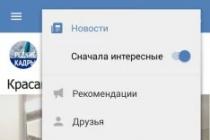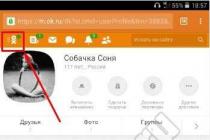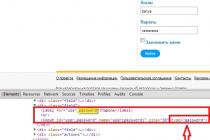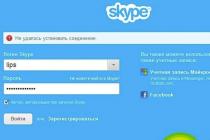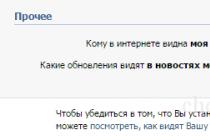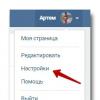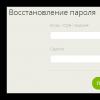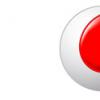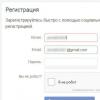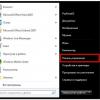How often do users encounter such a problem when trying to log into Skype for communication: "Unable to establish a connection"! Especially recently, when manufacturers have disabled the ability to work with old versions of software, this problem has begun to bother many users.
Why can't Skype connect?
If, when you try to log into your Skype account, it turns out that the program cannot connect to the server for unknown reasons, the most difficult thing is to figure out the reasons for this, because otherwise you will not be able to enter the program.

The global and main reason is not receiving a response from the server. This means that when you register in the Skype system, it sends a request with information about the entered username and password to the server to receive a response to the question: "Is there such a user and did he enter his password correctly?" If such a connection is interrupted or your device simply could not establish a connection, a similar error pops up.

Reasons why Skype does not start:
- The device you are using has an old version of Skype.
- The program is not allowed (blocked) by antivirus or firewall.
- There is a problem with the internet (connection lost) or internet settings.
- Your ISP does not allow using Skype.
- A critical failure (error) occurred in the program.
- Malfunctioning of the official developer's server, where all user data is sent.
- Virus programs, malfunctioning operating system.
- No internet connection.
- Old data interferes with work.
To check this version, just go to any website in your internet browser. If you confirm this option, call the provider.

How do I fix the connection when I sign in to Skype?
All of the above reasons can manifest themselves one by one or act together. What should you do if the connection has not been established?
Ways to establish a connection:
1. To solve the first problem with the old version of the program, you need to download the latest existing one. To do this, go to the official Skype website (skype.com) and download it for free.
2. If you are using the program from a computer and you have a new antivirus, check if it blocks your program. Disable protection temporarily and try again to login.

When blocking by a firewall - Windows built-in defender - disabling it will also help determine this.

To do this, go to the "Control Panel", then - "Windows Firewall" ("Firewall") - "Enabling and disabling the firewall" - "Disable Windows Firewall".

3. If your browser is Internet Explorer, try resetting its settings. You need to do it like this:
- Close all programs, files and folders.
- Launch your browser.
- Press the Alt key on your keyboard.
- Select "Tools" from the menu bar.
- Find the "Browser Options" item.
- In the "Advanced" tab, click the "Reset" button.
- Check the box "Delete personal settings" and click on reset again.
4. If you use Skype not at home, but in the office, in the enterprise, be aware that IT professionals may, as part of company policy, restrict the use of certain non-work-related applications for their employees. This program is often among them. Here you have no right to change anything except work.
You can also check for usage restrictions (it doesn't matter from your employer or your firewall) using this link: http://www.skaip.su/proverit-dostup-k-skaypu. Here you can find out if the program can log in. Even if nothing works from that site either, the problem is not restricted access. If you have access to at least one of the servers, the problem is not in this area.

5. If you suspect that the program has crashed or a critical error, turn off the device, restart it and try again. If it doesn't work, reinstall the messenger.
6. In case of malfunctions in the server of developers and Skype owners, you can find out only by checking all the previous options for possible breakdowns. However, there are some third-party services that can help with this verification. Here is one of them: http://www.skaip.su/status-serverov-skayp. By going to this link, you can check the health of the servers and finally understand what the problem is and why the connection could not be established. If such information is confirmed, you will not be able to do anything until the program servers are fixed.

7. Another solution may be to delete the following files: "% appdata% \ Skype \ shared.lck" or "% appdata% \ Skype \ shared.xml". This will help if some files are damaged (for example, configuration files or databases). These objects are located in the folder with the installed program. In most cases, it is located in the program files directory on the C drive.
8. If time is critically short and there is no way to check each of the versions of possible errors, just use the browser program at this link: https://web.skype.com/.
9. If the problem is an invasion of viruses, clean everything with a good antivirus.

10. If the operating system does not work properly, you will have to reinstall it.
11. There is also a possibility that the computer writes about the impossibility of logging in when your Internet router is incorrectly configured or the settings are lost. Why this happened is unclear, but you can try to reconfigure. To do this, go to any browser except Opera and enter your address in the address bar (it is written in the documents for the router or on the device itself).

Enter your username and password, click "login". Next, you need to find the items "Firewall" - "Virtual Servers" and click "Add" (the names of the items may be slightly different for different routers). Next, you will need to enter a name - "Skype" or any other. And in the "External" port field you need to enter the number of the new port, for example, 4960. Save the entered data by clicking on the appropriate button (for example, "change", "save" or "Ok").

Open Skype, menu "Tools", sub-item "Connection problems". In the port use field, write the port previously specified in the router settings.


In this case, enter "4960". After saving the new settings, try to see if the program comes into the program again.
12. If the problem is a pile of old data that prevents the program from working, you need to clear the hard drive of it. For this:
- Go to "Start".
- Click "Run" or instead of both items, you can press the key combination "Win + R".
- Next, in the window that appeared, enter "% appdata% \ skype".
- When the computer shows found results, delete all files from the found folder. It is usually called "Skype" and is located in the "Roaming" folder, which in turn is under "AppData" ("Application Data").
If you don't want to delete all the files, you can cut only this "shared".
- Exit Skype: click its icon in the tray and then - "Exit" or "Exit".
- Make sure to log out. To do this, you need to open Task Manager or Task Manager and look to see if there is "Skype.exe" in the processes. If the process is active, end it.
- In the folder on the C drive "Programm Files" find the "Skype" folder and create a shortcut to the "Skype.exe" file on the desktop.
- Right-click on the created shortcut and select "Properties" - the "Shortcut" tab.
- After the text opposite the word "Label", the path will be indicated in quotation marks. After them, write "/ legacylogin".
- Click "Ok" and go through this shortcut.

If you use the Linux operating system, one of its versions - OpenSUSE, Skype also often does not connect. The solution is the same as in other cases. Upgrading to the latest available version should help.
How to uninstall a program
If you nevertheless decide to try to uninstall Skype, you can do it through the "Control Panel" - "Uninstall Programs", but better - using special utilities. For example, Ccleaner or Revo Uninstaller.

When using these programs, you will be sure that no residual files will be on your computer after “goodbye” to Skype. Just download one of the above utilities. Next, you need to install it like any other program. Next, you will need to run a check, analysis or cleanup itself and wait a little. Only then can you start installing the new version of Skype.

How to install a new program
Anyone can install Skype after uninstalling the previous version. To do this, you just need to go to the official website of the company or immediately follow this link: www.skype.com/ru/download-skype/skype-for-windows/.

This process does not take long, and it is completely free. The rest is simple. Find the completely downloaded file in the downloads and run it by double-clicking on it - the installation will start. Don't forget to put Russian.

The same can be done by going to "Help" in the Skype window, and then choosing "About Skype". There is an opportunity to see the versions.

In the window that opens, you need to find the year of the version of the program that you have installed. If the year is not current, the version is out of date.

Unfortunately, the latest version is not always workable on a specific device. So if you fail, download another one. According to user reviews, this one is successful on the Internet today - "7.14.0.106".
How to clean from viruses
Any workable antivirus program usually manages to clean the device from viruses. Of the latest recommended free utilities, Dr.WebCureit stands out.

After downloading from the official free resource, run the installer (click the executable file "... exe") by double-clicking and start working after the process is complete. When you open a new program, click the "Start check" button.

To get rid of the problem with access to a well-known messenger, you will have to check the possibility of problems one by one, since you will not be able to tell for sure right away what the problem is.
The Internet is entering our lives more and more densely, not only as a computer network for transmitting various information, but also as a means of voice and video communication. For communication through the global network, various clients and programs are used. And one of the most popular applications today is Skype.
Thanks to which you can hear the interlocutor, transmitting an audio signal, as well as video through thousands of kilometers in a matter of seconds. But sometimes there are some technical problems that interfere with the normal operation of the program. Finding and solving them is not always easy.
The main reasons for the lack of communication
The client in question is a fairly reliable application, but communication can often be lost. What to do in such a situation?
It is necessary to check the most important reasons due to which there is no connection:
- no internet connection;
- too low network bandwidth;
- incorrect application configuration;
- there are problems in the hardware of the computer;
- an outdated version is used;
- "Supernodes" are overloaded.

Photo: Failed to establish connection
Most often, there is no connection in the case when there is no Internet connection. Since all the work of the client in question is based precisely on interaction with other computers through the global web.
Also, the connection may not be possible due to the too low speed of the communication line. The problem may lie in both hardware and software. Or the tariff on which communication services are provided does not imply the availability of sufficient speed for comfortable communication in the network.
If the Internet is available, but still cannot get through to the required subscriber, perhaps the reason lies in the incorrect setting of the communication program. The communication port or something similar may be incorrect.
Normal communication is also impossible if there is a problem with the hardware of the computer. For example, if a video camera or microphone is broken. Or the drivers are simply not installed correctly.
Earlier versions are not always compatible with later versions. There may be some conflicts at the software level.
Another problem when establishing a connection with another subscriber may be the congestion of "supernods" - these are kind of directories, the client turns to them when dialing. If there are too many calls to one such node at the same time, then the connection may be lost.
Video: How to fix the error
Finding solutions
Let's figure out how to fix the problems that arise with the minimum amount of time. It all depends on the cause of the malfunction.
If there is no connection due to the lack of an Internet connection, then to solve this problem, you just need to connect to a working communication channel.
The same solution can be applied if the speed is too low - perhaps you should change the service plan with your provider. Disabling such a function as image transmission can improve the situation - the video "weighs" quite a lot.
For those who cannot start the client due to the occurrence of errors 1103, 1101 and 1102, it is necessary, first of all, to understand the cause of their occurrence. They indicate that your client cannot connect to the server.
If the Internet is working, then the problem most likely lies in the firewall, or the proxy server used.
The solution lies on the surface, it is necessary in the firewall to allow the client:
- use ports from the range 1-65535;
- when the first step is impossible to implement, you should open port 443. Only version 0.97 and later can work with it;
- if the first two points disappear for some reason, then you can open a connection through port 80.
You can select a port to work in the application in the "Settings" -> "connection" section.

If the application still continues to display a message that the port is not available, you must update the program or reinstall it.
Program update
Updating the client in question for communication is very simple:

- to update the existing version, click the Download button;
- when the download is over, you need to click on the "update" button.
It is possible to configure the automatic update of the program:

Enabling this feature allows you to update the chat client automatically.
Disable firewall
When logging in or trying to dial the other person, problems may arise due to a misconfigured firewall.
It will fix the position of disabling it, you can do it as follows:

If, after this operation, any data transmission errors occur, they will not be associated with the firewall.
Skype in firewall exception
Quite often it happens that a message from skype “we were unable to establish a connection to the download server” appears. This may indicate a conflict with the firewall. For normal operation of the client, it is not necessary to turn off the protection system; it is enough just to add the application to the exclusions.
This is done as follows:

Why can't the connection be established?
It happens that Skype does not start, or it was not possible to establish a connection using it. The solution to this problem is often simply to uninstall the application and then install a more recent version. Moreover, the old program must be removed completely, preferably with the help of some special "lotion" - CCleaner or other.

Also, the connection to the server may not be successful due to the closing of the required ports by a working firewall or firewall.
There are two ways out of this situation:
- add to the list of exclusions;
- allow the required ports to be used.
Checking the settings
Correct setting is the key to the normal operation of the program in question. Primarily sound and video.
Sound settings can be done both in the program itself and through the control panel.

The last way is more acceptable:
- open the "control panel";
- find the section "sounds and audio devices";
- in the section that opens, you can easily edit the sound or microphone level.
Video setup is done as follows:

Checking the parameters of the router
Often one of the reasons for the inoperability of the client in question is the closed ports on the router. You can edit this parameter using the Web interface, each router has its own.

After entering the username and password that provide access rights to edit the settings, you must visit the Advanced Port Forwarding Rules page. This window will allow you to view which programs, which ports are used. And assign the desired one (port 80 or 443).

Correcting errors
The majority cannot enter the program - the client is due to various errors, correcting which, it is possible to achieve normalization of work.
There are two types of errors most commonly encountered:
- the databases are damaged;
- the launch of the second copy of the program is not possible.
In the first case, the best way out of the situation is reinstallation.
The second case is simpler; the following measures can be taken to eliminate the error:


More often than not, these troubleshooting methods help you get the application up and running and normalize it.
The considered client for communication via the Internet has many advantages, its work is quite stable. Even if there are any problems when creating a connection or configuring, they can often be resolved fairly quickly and without difficulty. This is precisely the reason for the great popularity of this service.
If the Internet connection setting in Skype is incorrect, then this leads to certain problems during the operation of the application. Calls are made with interference and errors, or the connection disappears altogether. Next, we will try to tell you in as much detail as possible about what parameters can affect the quality of the connection.
Errors in setting up Skype Internet connection
Almost every user encounters such problems, and the operating system on which the device is running does not matter at all.
There are only two main reasons for this problem: Internet Explorer settings and offline mode set in a network connection.
You should first check the status of the proxy. If everything is correct and this parameter works correctly, and Skype still has connection problems, then most likely the reason for the failure was a weak connection signal or no connection to the Internet.

Trying to disable the proxy:
- Launch Internet Explorer.
- Press the Alt + X combination and wait for the settings window to appear.
- Open internet properties and go to network settings.
- If there is a check mark next to the "Use proxy for local connections" command, you should remove it.
- Remember to save the changed parameters.
- Press the Alt key.
- In the menu that appears, click "File" and uncheck the box next to the "Work offline" command.
Now you should check your connection settings simply by restarting your router. The connection may also be lost due to the fact that the application got into unwanted programs of your antivirus. If this happens, the software should be an exception. You can read how to do this in the manuals for your antivirus system.
There are many reasons for errors when connecting Skype to the server: an old version of the program, incorrect operation of antiviruses and conflicts within the system. The error can appear on all versions of Windows - XP, 7, 10, Vista. There are several universal solutions to the problem that help get rid of errors in 99% of cases.
What the error looks like:
- Sorry, unable to connect to Skype. Check the connection.
- Skype failed to establish a connection.
- Failed to connect to Skype.
- Connection problems> There is a problem with your DNS system that does not allow you to connect to Skype.
- Not Connected to Skype> Not Connected to Skype Chat Service (MSNP).
To begin with, we will consider the universal ways to fix the error, and then individual cases and preventive actions to prevent it from reoccurring.
How to fix the error "Skype could not establish a connection":
Reinstall Skype with Microsoft registration
Errors with establishing a connection in Skype often appear after updating the program to a new version. There is also a version that Skype may conflict with the Internet Explorer browser, and new versions of Skype may require IE8 or higher.
Step by step solution:
- Remove all versions of Skype installed on your computer.
- Download and install the stable version skype_7.14.0.106.exe.
- After finishing the installation, you need to exit the program or minimize the window.
- Go to account.microsoft.com using any installed browser.
- Use your Skype username and password on account.microsoft.com to log in.
- Verify Microsoft account using any mailbox.
- Quit Skype and re-enter in bliss using your username and password.
This method helps not only with a reset or errors in activating your account, but also the first time you try to start Skype on a new computer.
Command line solution
If Skype has failed to establish a connection due to problems with the Skype.exe file, a simple step-by-step setup will help get rid of the problem once and for all. The method has been tested and works on Windows 7, 8, 10, Vista and XP. If the problem is something else, it shouldn't get any worse from these actions.
Sequencing:
- Close the program completely: right-click on the Skype icon on the Windows dashboard and select "Quit Skype".
- Click "Start", then "Run".
- Enter "% appdata% \ skype" in the window that opens (without quotes).
- Click "OK".
- In the window that opens, find the shared.xml file (or just shared, if the extensions are not displayed).
- Delete a file by right-clicking on it and selecting the appropriate item.
After that, you can start Skype again - the program should correctly establish a connection with the server. If this did not help, go to the next solution.
Solution with / legacylogin
First you need to exit the program, if it is open. When you click on the "cross" in the corner, Skype is only minimized, so right-click on the Skype icon on the dashboard and select "Quit Skype" or "Exit".
- Open Task Manager (Ctrl + Alt + Del) and make sure there is no skype.exe workflow.
- If the skype.exe process is still active, you need to right-click and select "End Process".
- Open the folder C: \ Program Files \ or C: \ Program Files x86 \ (for 64-bit versions of the system) on the local disk.
- Find and open the Skype folder, find and open the Phone folder in it.
- Right-click on the Skype.exe file and select Send to Desktop (create shortcut) or Send to Desktop.
- Open the desktop, find the created shortcut, right-click on it and go to the "properties" section.
- In the "Properties" folder, select the "Shortcut" folder.
- In the shortcut folder there will be a field "" C: \ Program Files \ Skype \ Phone \ Skype.exe "or" C: \ Program FilesX86 \ Skype \ Phone \ Skype.exe "for 64-bit versions of Windows.
- You need to click on this field and add / legacylogin separated by a space after the quotes.
The finished result should look like this: the Target field will contain "C: \ Program Files \ Skype \ Phone \ Skype.exe" / legacylogin... If everything is so, you need to click "OK" to save the changes. After that, Skype should start normally starting from the just created shortcut.
Other ways to solve the problem
If the problem continues to appear, you can try the simple steps that sometimes fix the problem.
- Update Skype to the latest version. When such a message appears, you need to download the latest version of the program from the Skype website and update the installed version to the latest.
- Checking Windows Firewall settings. You should go to "Start" - "Control Panel", find the Windows firewall in the list or through the search and check if it blocks the skype.exe application. If it blocks, you will need to throw exceptions for this program.
- When connecting through a proxy server, Skype may give a connection error if the proxy server is not configured correctly. In this case, manual setting of the proxy server settings is required.
- In rare cases, files can be damaged by viruses or Trojans. Or vice versa, the files were mistakenly blocked by the antivirus or quarantined. You should check the antivirus quarantine for files associated with Skype.
In 90% + of cases, the first three instructions are sufficient to get rid of the problem. If Skype stopped connecting for no reason, no reason, you should check the availability of the Internet and its stability. If recently new programs have been installed, the reasons for the error may lie in incompatibility with them or in viruses introduced - try to remove them.
As a last resort, try running Skype under a different user, preferably the one you just created. Such a launch is almost the same as launching on a new Windows, and therefore it almost always solves local problems.
does not connect, what to do will be relevant, it always seems. Indeed, despite the fact that the Skype program as a whole is very good, it, like all other applications, does not manage to avoid crashes and problems in operation.
What to do if Skype won't connect
Generally speaking, there can be many reasons for this. And, as they say, "behind the eyes" anything definite in this case is very difficult to advise. This is roughly the same as answering the question: My computer crashed. What should I do?..
Nevertheless, you can describe the most common connection problems and methods of solving them:
- Internet connection problems. Perhaps this is precisely what is in the overwhelming majority of cases the reason for the refusal to work. Skype assumes the beginning of work only in the case of a reliable connection to the Internet. So, first of all, you should just check the presence of an Internet connection on your device;
- Problems with audio or video drivers are often the cause of failure. Therefore, it is necessary to update them to the most current version;
- Oddly enough, but sometimes the user forgets his password or username and cannot enter the account. In this situation, you can resort to password recovery tools. The corresponding link appears in the window when Skype is connected to the Network;
- Often, users themselves confuse Skype software settings. For example, when working with multiple webcams, they forget to switch between video and audio devices. It is necessary to check which device is "responsible" for the image and sound. This is done in the Menu: Tools - Options - Sound Settings or Video Settings;
- Sometimes Skype's network functions are blocked by antivirus or firewalls. Of course, you shouldn't disable them. You need to add Skype to the list of approved or trusted programs;
- Skype may refuse to work even if it needs to be updated. You can check for updates directly from the program itself: Help - Check for updates;
- You can try to roll back the system to the nearest 100% working restore point.
You can also suggest reinstalling Skype cleanly. This implies a preliminary complete removal of everything related to Skype from the hard drive. You can, of course, manually clean up the system from unnecessary files, and then clean the registry. But it is faster and safer to do this using third-party utilities. For example, the free Ccleaner copes with this perfectly. After that, you will need to download the latest version of Skype and install it. 
If the Internet Explorer browser is running on your computer, you can do the following. In its properties go to the tab "Additionally" and check the box next to "TSL 1.0". This helped some users.
It will not be superfluous to check if the program's network settings are not lost. You can get to them if you go through the points: Tools - Options - Advanced tab - Connection section. 
In a word, if Skype does not connect, then this problem is completely solvable. As a universal method, it is advisable to contact customer support for help. In your letter, you need to concisely, but at the same time and succinctly describe the essence of the problem, as well as, if possible, attach a screenshot of the error message - if any. You also need to be sure to inform the configuration of your PC and operating system, as well as the version of your Skype.