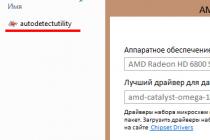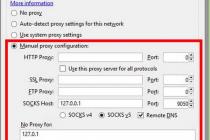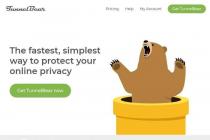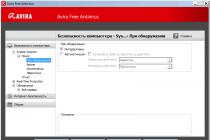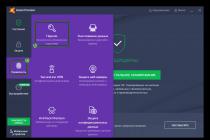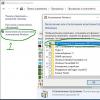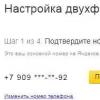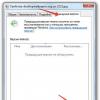The latest research from analyst firms predicts that the average household will have about 2.2 TB of digital information by 2016 (Gartner), and the number of devices connected to the Internet at the same time, which, according to NPD Group analysts, is currently 5.7 per one. household will become even larger. These trends call for new technical means for storing digital content that allowed consumers to take full control of their data from anywhere.
Personal cloud storage is a new standard for such systems, providing the ability to store media files and documents on a local home drive with access to them via the Internet from any personal digital device. WD recently introduced such a device, which it called the WD My Cloud. With My Cloud, users can provide general access to your files, start streaming and securely work with your data from anywhere in the world, without any subscription fees.
The WD My Cloud model (WDBCTL0020HWT) with a built-in hard drive 2 TB, let's take a closer look at the device.

The package includes the device itself, a power supply, a cable for connecting the device to local network, installation instructions software.

Housing My Cloud is made of white glossy plastic. The device's activity LED is located on the front panel.

On the rear panel there is a USB3.0 connector, an Ethernet connector, a power supply connector, a Kensington-lock and a Reset button.


My Cloud uses an interface gigabit ethernet and a dual-core processor that make file transfers extremely fast and dynamically update and keep data up to date.

The upper surface of My Cloud is designed in the form of a grid for more efficient heat dissipation from hard drive. It is worth noting that the device itself during operation practically does not heat up and does not make noise.
A distinctive feature of My Cloud is the ease of installation. The WD software is able to automatically recognize the connected drive. It only takes a few minutes for the initial setup in the Universal Web Interface. Immediately after installation, the storage becomes available for creating accounts individual users, connecting to all used computers and mobile devices using free utilities.
All installation and configuration takes place in a few steps.
Go to the WD website and download software for WD My Cloud

I'm starting the installation. The program itself determines the device. In our case, the storage is connected via a WiFi router. 
We create account storage administrator 
Everything, the installation is complete.
After that, you get access to the device via the local network or through the wd2go.com service from any place where there is Internet.

Streaming allows you to use My Cloud as your central home storage for terabytes of movies and music. Any multimedia device that supports DLNA technology can be connected to the drive - a media player, Smart TV or game console.
Users can work with documents, view photos, and receive video streaming from My Cloud on their smartphones and tablets using special free mobile applications. They also allow you to manage data on your device, send individual files via email, provide a link to your documents, print and open files, move them from your personal cloud to public ones such as Dropbox™, SkyDrive® and Google Drive™.
After installing the software, a shortcut to the WD My Cloud control panel will appear on your desktop.

The control panel home screen displays basic information about the drive. As we can see, after the first launch, an icon is displayed on the control panel that the device firmware is outdated. If you click on the icon, the program will automatically update the device firmware to the latest.
In addition to the information displayed on the main screen, you can carry out express diagnostics of the device.

In the "Users" section, you can configure access to your cloud content by setting up user accounts and access rights.


A few words about cloud software. ON WD SmartWare Automatically backs up data files stored on your computer to your WD My Cloud drive at all times. SmartWare breaks first different types files on the drive where the source files are stored, by category. You can back up all file types or specify specific files, folders, or categories to back up. Once backed up, WD SmartWare software protects your files by backing up:
- new files created on a computer or copied to HDD
- existing files modified in one way or another


Safepoint takes snapshots of the data on the disk for disaster recovery of the contents of the device.

Options on the Settings screen allow you to fine-tune your cloud storage to suit your needs.
conclusions. WD My Cloud cloud storage is very easy to use and inexpensive device for those who process and store large amounts of information. It can be recommended both as a family repository of music and films, and as a reliable photo archive for professional photographers. Not only can you access WD My Cloud from any place on Earth where there is Internet to upload photos from a camera or laptop, the system itself will take care of data safety by backing up files and folders from a PC to the cloud, and at the same time make backup copies of the cloud itself in case of failure.
The PMS.Cloud program is a full-featured service designed to automate the management of hotel rooms (hostel, boarding house, etc.). Online platform PMS.Cloud will help reduce theft, increase control, efficiency and quality of work of employees.
Program description
The PMS.Cloud online service performs the necessary functions for running a hotel business and for simplifying the work of employees who can spend their free time on customers.
PMS.Cloud has undeniable advantages:
- the program provides an intuitive dashboard interface:
- the use of the unique Channel Manager system allows you to timely update information about the number of rooms on all connected booking portals;
- adding a booking module on the hotel website allows the owner to provide users with Special offers, promotions, discounts to attract more guests;
- A nice addition to the main functionality is round-the-clock technical support:

- the developers have provided a convenient panel for booking rooms, which significantly speeds up the work of employees:

- the program creates a detailed database of clients, both private and legal entities, in which you can see any information on guests - dates of stay, bills, payments and other information:

- using the online platform, you can generate most of the reports necessary for doing business, including a migration card:

The company offers its customers a nice bonus - 30 days of free use cloud service:

Program cost
The cost of using the online program PMS.Cloud can be calculated using the calculator on the company's website. The price consists of the number of rooms in the hotel (hotel, etc.) and plug-in additional modules.
Four years ago, we were introduced to the dual-disk NAS. This solution was remarkably original appearance and no less original software component, which allows, without any special knowledge of network technologies, to organize a file server at home with access to the data stored on it via the Internet. For a long time v model range WD My Cloud devices had only two NAS, which differed in the number of installed hard drives (two or one) and, accordingly, the possibilities of organizing disk space. But last year this family was replenished with two new network drives.
The WD My Cloud Home and WD My Cloud Home Duo models also differ from each other only in the number of pre-installed drives (one or two, respectively), but there are much more differences from the products of the previous generation. The new models have a more productive hardware base, as well as, according to the manufacturer, improved software. Looking ahead, we note that the manufacturer has generally revised the ideology of using network storage, greatly simplifying not only the processes of connecting and configuring the device, but also its use. Moreover, he calls novelties personal cloud storage, but at the same time never mentions the generally accepted abbreviation NAS, emphasizing their originality. We will study a new approach to the device of network drives using the example of a two-disk WD My Cloud Home Duo model, which we are starting to get acquainted with.
⇡ Contents of delivery
The device comes in a very compact cardboard box that fits easily into a plastic bag - dragging it from the store to the house is no problem at all. Inside, in addition to the drive itself, you can find accessories:
- power adapter with two removable plugs of different standards;
- network cable;
- a short printed guide to getting started.
The package bundle of the device is the same as that of most other network drives. The software required for operation can be downloaded from the manufacturer's website, and the hard drives are already installed in the appropriate sled. The WD My Cloud Home Duo model comes with 4GB, 6GB, 8GB, 12GB, 16GB, or even 20GB drives to choose from. Our copy was equipped with two WD Red WD20EFRX drives with a capacity of 2 GB each, adapted to work with NAS.
⇡ Specifications
| WD My Cloud Home Duo | |
| HDD | 2 x 3.5" SATA |
| RAID level | JBOD, RAID 1 |
| Network interfaces | 1 × Gigabit Ethernet RJ-45 |
| Additional interfaces | 2 x USB Host 3.0 |
| Clients | Windows 7 and later (64-bit only); MacOS / OS X 10.9 and newer; iOS 9 and newer; Android 4.4 and later |
| Systemcooling | 1 × fan |
| Dimensions, mm | 179×160×102 |
| Weight, kg | 2,3-2,4 |
| Guarantee, months. | 24 |
| Price*, rub. (for 4/8/12/16 TB) | 22 000 / 26 000 / 36 000 / 45 000 |
* Mediumpriceon"Yandex.Market"on themomentwritingarticles
While all the parameters of previous NAS could be easily found in the public domain, for WD My Cloud Home Duo on the manufacturer's website and in the user manual, only the most basic characteristics of the new product are given. No detailed information about the hardware platform or network protocols, alas, is provided. In the instructions, you can find only data on the type of RAID array used. The hard drives of the WD My Cloud Home Duo model are configured in a mirrored RAID 1 array by default, but JBOD mode can also be used.
Unfortunately, it is not possible to disassemble the novelty without damaging the thin locks of the plastic case. We did not break it, and therefore the hardware component of the device remained unknown. The manufacturer does not provide any data. The only thing that can be said with certainty is the presence of a gigabit Ethernet network controller and two USB interfaces 3.0 for connecting external data carriers.
Appearance
|
|
|
|
|
WD My Cloud Home Duo Appearance |
||
The novelty is made in the form of a parallelepiped with sharp edges and right angles without rounding. Modest dimensions allow you to put the device almost anywhere. For example, it could be a desk, a bookshelf, or a window sill. Visually, the plastic case is divided into two halves - white lacquered and silver, with a characteristic waffle structure. On the front panel of the device, a narrow transparent strip passes between them, behind which the LED indicator of operation is hidden. There are no interfaces on the front panel of WD My Cloud Home Duo.
The back panel is more interesting. There are two USB 3.0 ports, an RJ-45 network port, a connector for connecting an external power adapter, and a reset button recessed deep into the case. Between the parts of the case there is a narrow drive power control button, but the entire upper half is given over to the ventilation holes. Behind them is a cooling fan that blows air through another radiator grill, located not in front (as in other models of network drives), but from below.
|
|
|
|
|
Hard Drive Bay |
||
Access to the hard drive bay of the WD My Cloud Home Duo is organized not from the front, like other network drives, but from the top. There, the device is easy to notice a removable flat panel. It is held on four tight rubber bushings and is removed with a screwdriver, wrench, ruler or any other object that can gently pick it up over the edge. Under the cover there is a compartment for hard drives, which in this case occupies almost the entire internal space of the drive.
Disks are placed in the compartment in a plastic sled of the simplest possible design. The disks in them are held not by screws, but by small metal axles fixed in soft rubber bushings. This solution has a positive effect on the ease of installation, and on reducing vibration during operation. Well, inside the drive case, the sled is fixed with a simple plastic lock. However, it's definitely not worth worrying about the fact that disks may accidentally fall out during operation or moving the drive from one place to another. When placed vertically, you still need to manage to accidentally pull the sled out of the case.
As we wrote above, we, unfortunately, failed to disassemble the body of the novelty. But if it is impossible to determine the hardware component without opening, then the principles of the internal structure of the device can be understood without disassembling it. Inside, the WD My Cloud Home Duo case has a metal frame that can be seen through the ventilation grills through the drive bay. Motherboard The device is mounted vertically along one of the housing walls. Apparently, she is quite small. In general, the WD My Cloud Home Duo model does not differ much in design from a regular NAS - except that the compactness of the new product causes admiration and even surprise. Other than that, it's quite a nice classic NAS.
⇡ Working with the device
Unlike a regular NAS, which can be set up over a local area network, you won't be able to connect WD My Cloud Home Duo without Internet access. The drive does not have its own web interface, so communication with it is possible either through the MyCloud.com Internet service, or using the installed special software, which can be downloaded both for a desktop PC running Windows or MacOS / OS X, and for a mobile devices with Android or iOS.

When connecting via the web interface, the device should be detected automatically. If this does not happen, then the Internet service will ask the user to enter the device code indicated on the case. Note that when testing with one of the Internet providers, there were no connection problems, and with another, the device flatly refused to be detected. At the same time, the network equipment and its configuration were the same in both cases. With what it is connected, we, alas, did not manage to find out.
The drive is set up completely automatically, without user intervention, from which you only need to register on the portal with a name and password. In the future, when working with the device, the owner of the WD My Cloud Home Duo is also free from any network settings- the device operates in a fully automatic mode and does not require control. For some, this feature of working with a drive can be a real gift, because not all users like to customize the system to fit their needs. Someone just needs to store data in one place and access it via the Internet, without turning personal cloud storage into a full-fledged server. Everyone else is better to pay attention to other network drives.

Access to data through the MyCloud.com web service, as well as through installed applications My Cloud Home doesn't require too much detailed description. These are fairly simple file managers that display the entire file structure of the drive. When installing PC software, the drive is recognized by the system as a regular, permanently connected network drive.
The mobile version has several differences from the PC version. So, this application allows you to automatically backup photos taken from your smartphone camera. Also only mobile version My Cloud Home allows you to copy data to the drive from flash drives connected to its USB port. In addition, both applications allow you to synchronize data, and through the web interface it is possible to synchronize data from some popular cloud storages: Dropbox, Google Drive and OneDrive.
In general, the operation of the WD My Cloud Home Duo NAS is extremely simple and does not require instructions. Some ambiguity is introduced by a slight difference in the capabilities of the web service and installed applications, but you can get used to it. In terms of communication with the user, this model can really be called the simplest NAS, if such an abbreviation is generally applicable to this network drive.
⇡ Testing
When accessing WD My Cloud Home Duo only via the Internet, the performance of the device will entirely depend on your provider and router. If you also use the installed My Cloud Home applications, then in this case you can achieve much higher values \u200b\u200bof reading and writing data, since these operations will be carried out over the local network. It was in this use case that we tested the performance of the novelty. In this case, standard WD Red WD20EFRX hard drives were used. The performance test bench had the following configuration:
- CPU Intel Core i5-2320 3.0 GHz;
- systemic GIGABYTE board GA-P67A-D3-B3 Rev. 2.0;
- RAM 16 GB DDR3-1333;
- video adapter ASUS GeForce 6600 GT 128 MB;
- 240 GB Intel SSD 520 SSD;
- gigabit network adapter Realtek PCIe GBE;
- OS Windows 7 Ultimate.
Native read and write speeds test stand amounted to about 200 MB / s, so the stand will not limit the performance results of the network drive. During testing, the device disks worked in a RAID level 1 array. Testing was carried out using the ATTO Disk Benchmark and Intel NAS Performance Toolkit tests.
The test results show that the performance of the NAS when one client is connected is less than the bandwidth of a gigabit network, but at the same time it is quite enough for comfortable work with the device - that is, for transferring large files over the network. For the main scenario of working with the WD Red WD20EFRX, that is, when exchanging data with it via the Internet, the demonstrated level of performance is even redundant. We also tested the device with direct data transfer. Three video files from 2.5 to 3.5 GB were used as test data. The average write speed was 71 MB / s, and the read speed was 96 MB / s, which is fully consistent with previous testing.
As for noise, the novelty makes noise only when turned on. It then quiets down and no sound from the fan can be heard even when active work. In general, no shortcomings in the operation of WD My Cloud Home Duo active testing the device was not detected. The device worked stably, without failures.
⇡ conclusions
Without a doubt, the WD My Cloud Home Duo is the easiest NAS to use in our test lab. To organize a personal remote data storage, the user of this device does not need any specific knowledge at all. You don’t even need to configure anything: connect, register - and use it! I was a little puzzled and upset by the failure when connecting to one of the providers, but it is possible that in this case we did not take into account something, especially since in technical support We did not contact WD with this issue (perhaps this is somehow related to the large number of blocked Amazon IP addresses).
The device cannot be called slow - its speed will surely be enough for all those who will have enough of its capabilities. All this suggests that the WD My Cloud Home Duo has a clearly marked the target audience- these are users who do not need to make a full-fledged file server from remote storage with many features and dozens of various functions. This device is designed for those who need constant remote access to their files from any part of the world, as well as a point for backing up data from mobile and other devices. If you don't need anything else, then WD My Cloud Home Duo is your choice!
Hard drive manufacturers have long turned their attention to external hard drives, which allow them to expand the range of products offered to the market and generate additional profit.
In the home segment, WD previously offered two models with one and two hard drives, respectively. Interestingly, they turned out to be real "long-livers" - the review of My Book Live was published with us three years ago, and we tested the two-disc My Book Live Duo a year later.
At the beginning of 2014, the company decided to significantly update this line, and today we will get acquainted with one of the three new products. Note that the changes affected both the hardware platform of the device and the firmware.
WD My Cloud is available on the market in versions with a 2, 3 or 4 TB hard drive. The device has a white body color and a familiar design from previous models. It uses a dual-core processor and has USB port 3.0. In terms of firmware, the company tried to simplify the work with the drive and implement a simple remote access setup.
Delivery set and appearance
The device comes in a beautifully designed blue cardboard box. It is a pity that there was no place for a plastic handle for easy transportation. The package contains a photograph of the drive, specifications, system requirements and delivery set. Note that in our case, only a short list of device features was Russified.
In the box, the user will find the drive itself, an external power supply 12 V 1.5 A with interchangeable plugs, a network patch cord, warranty service conditions, a getting started leaflet and a description of the process of transferring data from an existing user USB drive to a network device.

On the company's website, you can download firmware updates, utilities for Windows and Mac OS, and an electronic version of the user manual. The warranty for the device is two years.
The drive is compatible with Windows XP and Mac OS 10.6 and above. All popular browser versions can be used to access data, including FireFox, Chrome, Internet Explorer Safari.

The case in its design and dimensions (49×140×170 mm) differs little from its predecessors. It is designed for vertical installation only. For this model, white plastic was chosen as the main one. The surfaces of this color are glossy. The top, back and bottom surfaces are light silver and matte. Note that they are covered with passive ventilation holes. There is no fan inside the case.

Four rubber feet give stability to the drive. On the front side there is a small silver insert with a logo, model name and a multi-color status indicator that glows blue when in operation. Interestingly, in the settings there is an option to turn it off.

At the back is a hidden reset button, a USB 3.0 port, a gigabit network port with built-in indicators, a power supply input and a Kensington lock. Note that there is no power switch, and the case does not provide user access to the drive. But if you want or need to open it, you can.
Design and hardware characteristics
The drive is based on the Mindspeed Comcerto 2000 platform. SoC M86261 is used, which has two ARMv7 cores running at 650 MHz. Volume random access memory is 256 MB, a 512 MB flash chip is provided for the firmware image. The SATA controller, network adapter, and USB 3.0 controller are part of the main processor.
All components are assembled on one printed circuit board. Only the metal cover is installed on the processor. There is no obvious console connector on the board, but there are many unsigned pads. Note that there is a place to install a miniPCIe connector, perhaps the manufacturer plans to use it to install a wireless module.
The board is fixed on the hard drive and this "sandwich" is installed in a plastic case using rubber inserts. Our copy was equipped with a WD20EFRX hard drive from the WD Red series with a capacity of 2 TB. Due to the cold nature of this series, the drive is passively cooled. Unfortunately, the Web interface does not provide an indication of the temperature value, but, judging by the documentation, the user receives a warning in case of overheating. Testing showed that at room temperature and high load, the hard drive does not heat up above 45 degrees.
For the data partition, the EXT4 file system is used, and the operating system is located on a separate 2 GB hard drive partition.
The most significant difference from its predecessor is the presence of a USB 3.0 port. In addition, it is worth noting the higher performance of the platform, although you need to look at the real speed numbers, since it also depends on the firmware.
The last drawback noted in the last article - the lack of a power switch on the case - has also migrated to the novelty. Of course, network drives do not require frequent power cuts, however, in our opinion, it was worth implementing this feature, since it is not always convenient to use network access from a PC or mobile device for this operation.
The drive was tested with firmware version v03.04.01-219.
Assembly and setup
After connecting the network cable and turning on the power, the device automatically receives an address from the router and becomes available on the network under the host name wdmycloud. Access to data over the local network works immediately without any settings. But for full use device functions and access to settings, you will need to register and create an account in the corresponding service. However, the process is as simple as possible - you just need to specify the name, surname and address Email, open the sent link to confirm the e-mail address and create a password. A similar procedure can be carried out through the Web browser for Android or iOS. Alternatively, you can use special utility WD My Cloud Setup for Windows and Mac OS.
In addition, the company offers WD Discovery for Windows, which can help you find a device on the network and perform some operations with it (for example, open shares) and similar in function, but slightly outdated, WD Quick View for Windows/Mac OS. In general, the use of external utilities to implement device functions is not required.

The device's configuration web interface has changed from previous models, but its overall organization remains the same. The quality of localization is not bad, although errors occur. Many items have built-in hints and a general help system. The interface works on standard ports 80 and 443 (HTTPS), unfortunately you cannot change them.
On the start page the user has access to basic information about the state of the drive, including free space, a generalized diagnostic result, data on the number of users and shared resources. From most of the points there are links to the corresponding pages with extended data (for example, the distribution of recorded files by type).

At the top of the window are icons for accessing user settings, resources, cloud services, Safepoints, and system settings. The drive allows you to program the required number of users. Lack of support for groups and domain integration for the home model is not essential. It seemed a little strange to automatically create a resource with a username and full access for everyone.
By default, the drive has Public, SmartWare, and TimeMachineBackup shared folders; additionally, the administrator can create new ones. All of these resources are initially configured for unlimited access. If necessary, you can disable this mode (except for the Public folder) and give certain rights to each user. There is also a switch in the folder options to include files from them in the indexing of DLNA and iTunes servers.

Since the device has only one hard drive, the question of creating a backup copy of it will be of interest to many users. To do this, the company has provided Safepoints technology - creating copies of data from a device on local USB drives or shared resources on a local network, such as other network drives. In this case, not only user data is recorded, but also the settings of the device itself. The service has the ability to create several tasks for copying, in each of which you can select a recipient and set a schedule ( manual mode, daily, weekly or monthly). But it is impossible to select only a part of the source data. The first copy is complete, and subsequent copies affect only the changed files. Note that no special formats are used for storing data, so if necessary, you can access copies in standard ways and get the files you need.

All other, not so often used system settings are collected in the "Settings" section. The General page allows you to change the network name of the device, set the built-in clock, disable support for cloud access and the Time Machine service, set the drive to turn off when there is no user activity, and turn off the LED indicator. True, it is worth noting that if the hard drive is turned off, there may be problems with remote access from a mobile application - the drive does not always turn on.

Settings network connection standard - there is support for DHCP and you can switch the device to manual assignment of IP addresses. The device does not support Jumbo Frames. On the same page, you can change the name of the working group, enable support for the FTP protocol and access to the console via SSH. Note that the FTP server works only with authorization, anonymous access is not provided. Note support for passive mode and UTF8 encoding. Unfortunately, there is no way to change port numbers.
It should be noted that the system supports not only SMB/CIFS and FTP, but also AFP and NFS. The first will be useful to users of computers from Apple, and the second may be useful to supporters of Linux. True, there are no settings for them, in particular, NFS access works immediately to the entire drive without any restrictions. According to information from the company, the ability to configure this protocol is implemented in the older models of the series.

The traditional set of system options includes resetting, saving and restoring the configuration, shutting down and rebooting the drive, updating the firmware (from a file and in automatic mode). There is also a function for diagnosing the operation of the device. Most likely, in this case we are talking about using the capabilities of S.M.A.R.T. technology, but look Current state parameters from the Web interface are not allowed.

The drive does not provide for storing a complete and detailed event log, but you can see a list of recent notifications by the bell icon at the top of the page. You can use e-mail to send messages to the administrator. You can add up to five recipient addresses to the list and select the same warning level for all. It is convenient that there is no need to configure the server to send messages - the device uses the manufacturer's own services.
Remote access
To implement remote access to files from a PC, the wd2go.com portal is used, through which you can see all the devices registered in your account. It's interesting that real work with documents is done by mounting folders to the local computer through the WebDAV protocol, and not directly through the browser. The advantage of this solution is their direct accessibility from any program on the PC. However, in our opinion, this option still does not allow using a remote disk with the same load as the local one. Perhaps it was worth implementing the version of the file manager in the browser or special clients familiar from other devices.


As another remote access solution, there is a proprietary WD My Cloud program for Windows and Mac OS operating systems. It is a file manager for a network drive that works with both local and remote connection. At the same time, you do not need to change settings when changing the connection type, you can use most of the standard operations, download new files to the device using Drag-and-Drop, create direct links to download documents for quick exchange information. Of the additional options, there is a point to turn off the power of the drive.
If the router has an external address and supports UPnP for port translation, the speed of remote work with the drive is determined only by the capabilities of the user's Internet channel. If these conditions are not met, then the device works through the company's servers and the speed is significantly lower. In tests, we saw numbers up to several megabits per second. So if you plan to use the device extensively in remote mode, we recommend that you try to implement the first option. The connection status can be checked via the Web interface.
It is also worth noting that the model in question does not have a standard opportunity to access the device settings via the Internet. Despite the configured port translation rules and the operability of the cloud service, the Web interface remains unavailable.
To solve the problem of access from mobile devices to Android based and iOS, the manufacturer offers two branded programs - WD My Cloud and WD Photos. You can add a new device to them in another way - create a special temporary code of a dozen digits via the drive's Web interface and then enter it in the program. When creating a code, it is automatically linked to a specific user, so that he does not have to use any accounts to work from a smartphone or tablet.


The first utility is interesting for supporting not only WD network drives, but also Dropbox, Google Drive and SkyDrive cloud services. They can equally participate in most operations with documents. For example, in WD My Cloud, you can copy files from the cloud Google service to your NAS. There is also the possibility of exchanging data with the local storage of the mobile device.


The program supports opening multimedia files directly from cloud storage. To do this, the programs installed on the device are used, and for unsupported formats, you can try first downloading the file to a local disk and then using external utilities. There is also the operation of uploading documents from a smartphone or tablet. In the case of Android, you can use this operation for any files, while for iOS, only photos and videos from the standard gallery are loaded.


WD Photos is generally similar to the utility described above, but only works with photos. It is possible to download files to the device from the gallery of the mobile device, but the program chooses the download folder itself. At the same time, for Android platforms The utility also supports the automatic sending of new pictures and videos to the drive.
To work on the platform Windows phone the WD 2go software may be used, but we have not been able to test it in action.
Note that the performance of remote access services depends on the state of the manufacturer's servers. Without their participation, the described utilities do not work. So, to increase the reliability of the connection, it is worth considering backup options, for example, through a VPN server in a router or an FTP server in a NAS.
External devices
The drive is equipped with one USB 3.0 port, which significantly expands its capabilities compared to its predecessor. This port can be used to connect external drives to expand the available capacity or perform data backup. There is no support for printers or other devices in this model. Together with an active USB hub, you can connect up to seven external drives.
Disks can have multiple partitions. Supported file systems are FAT32, NTFS, EXT2/3/4, HFS+, XFS. After connecting, each section is published on the network under its own name and access for all users without restrictions. It is also included in the indexing of the media server. This can be changed if necessary. After reconnecting the disk, the rights are preserved.
For safe shutdown external drives, there is a corresponding item in the Web interface.
Additional features and enhancements
The NAS has built-in DLNA and iTunes servers. The user can select the folders required for indexing, as well as disable services if they are not required. Scanning of new files is performed automatically, but manual launch of this procedure is also provided.

The DLNA server is provided by TwonkyMedia 7.2.6. Note that the user has access to his configuration interface, which can also be used to access media files from the browser. The list of indexed formats includes jpeg, bmp, tiff, png, mp3, m4a, aac, flac, avi, m2ts, m4v, mkv, mov, mp4, mpeg, ts and other popular options. For different types content is indexed by date, album, tags and folders. Testing together with LG smart TV showed that this service can be used to watch high-quality FullHD video, including BD remix format. The iTunes service uses music in mp3, m4a, aac and other formats. With the current version of the program on the PC, the service was quite functional. In the server settings, you can selectively block client access to files.

The drive supports work with standard backup systems Windows copy 7/8 and Mac OS (Time Machine). Additionally, for Windows operating systems, the WD SmartWare program is offered, which has two options for selecting source data, schedule settings, and a Time Machine-like mode of constant monitoring of changes. Note that My Cloud customers are provided with three licenses for the professional version of the utility, which features DropBox support and an extended range of compatible external hard drives.
As in its predecessor, this NAS model provides access to the embedded operating system console via ssh. If you have some experience, this allows you to expand the set of device functions, for example, install the transmission module to download files from p2p networks.
Performance
Network access speed testing was carried out in the Intel NASPT program. We used our standard templates and a standard WD20EFRX hard drive. The client was a modern PC running a 64-bit Windows versions 8.1 and network Intel card I350-T2. The devices were connected through a D-Link DGS-3200-10 switch. Additionally, the graph shows the performance results of a WD10EFRX hard drive connected to the drive via USB 3.0-SATA with file systems NTFS and EXT4.

Working with an internal hard drive is expectedly faster than with an external one, but the differences are relatively small. All options provide a single-thread read speed of 80-90 MB/s, which can be considered an excellent result for this class of models. Sequential writing is slower - at a speed of 40-60 MB / s. However, these figures are also typical for the initial segment of network drives with one or two hard drives. Patterns involving random writes are significantly slower, but they are rare enough in home use cases that this won't be a big problem.
Additionally, we checked the operation of the FTP server. Apparently, this service has a lower priority, so data can be written to it at a speed of about 25 MB / s, and reading files is possible at a speed of about 45 MB / s. Similar results were obtained in the test with a computer running Mac OS X.
Compared to the previous generation of devices, performance has improved significantly. However, you need to understand that only one processor core works in test single-tasking scenarios, and the second one will help you cope with multitasking more efficiently.
conclusions
The entry-level NAS WD My Cloud is a successful continuation of the popular series and may be of interest in several ways. First of all, it is worth noting the relatively low cost of the device. If we compare it with the hard drive itself, it turns out that at the time of writing the article, on average, about 1,400 rubles were asked for an additional “box” for 2 and 3 TB models, and for a 4 TB modification, the difference is less than 1,000 rubles. Like its predecessor, the reviewed drive boasts a beautiful and practical case, the workmanship of which has no complaints. By the way, it is worth noting the absence of a fan, which is the key to quiet operation.
The hardware platform received a new dual-core processor, which made it possible to increase the speed of work in scenarios for reading and writing files over the network. But a more significant change is the USB 3.0 port installed on the device, which allows, if necessary, to increase the volume of the drive and expand its capabilities.
The new firmware version supports SMB/CIFS, AFP, FTP and NFS network access protocols. In addition, it implements a new way to remotely work with the device from computers and mobile devices. Branded software clients also play a significant role in this. Don't forget about DLNA and iTunes media services.
Despite a relatively small feature set compared to more expensive home devices, WD My Cloud can be useful for the mainstream home user who needs affordable storage for work files, backups, and media library. At the same time, a simple remote access setup allows you to not only use the drive remotely with mobile devices, but also share files with friends.
We thank the company and agency 2L
for the network drive provided for testing
We thank the company
for the equipment provided for testing
We thank the company
for the switch provided for testing
The name of the new WD My Cloud NAS is translated as "my cloud". Although in fact it is not quite a cloud and not even a full-fledged NAS. This is a convenient and compact backup device, a simple media server and a drive with the ability to access via the Internet for more than modest money. As for data transfer rates, My Cloud is clearly not the leader here. And with the level of reliability of a single-disk drive, where it is impossible to organize a RAID array, things are not very good. But that's not what he's worth.
How does WD My Cloud compare? For example, with the Apple Time Capsule, especially since "my cloud" has built-in support for Time Machine out of the box. In addition, My Cloud will cost about one and a half times cheaper than the latest generation of tower-shaped "capsules", and if you do not need the functions of a router and a wireless access point, then a WD drive can be a good alternative. Yes, and the snow-white case of My Cloud will fit perfectly into the "apple" family.
A direct competitor to WD My Cloud is the single-drive NAS Seagate FreeAgent GoFlex Home, which also supports remote access over the Internet, Time Machine functionality and UPnP server. FreeAgent GoFlex Home also does not set speed records, and it uses slow USB 2.0 to connect external drives, so WD My Cloud clearly wins in terms of hardware.
Specifications
Built-in hard drive: 2, 3 or 4 TB with SATA interface
Interfaces: network Gigabit Ethernet, USB 3.0 (up to 5 Gb / s) for external drives
Supported operating systems: Windows XP/Vista/7/8, OS X 10.6.8 and above
Protocols: CIFS/SMB, NFS, FTP, AFP, DHCP, SSH, UPnP, DLNA and iTunes servers
Dimensions: 49×139.3×170.6mm
Weight: 0.96 kg
Equipment: Category 5e Ethernet cable, AC adapter
Price: about 5200 rubles
Inside and outside
The heart of WD My Cloud is the Mindspeed Comcerto C2200 system-on-a-chip, specially designed for network devices, with two ARM7-based Cortex A9 cores that run on clock frequency 1.2 GHz. The device also has a 256 MB DDR 1600 MHz RAM chip and a 512 MB flash memory module.
NAS's are more high class usually not supplied hard drives, leaving the choice to the discretion of the owner. WD My Cloud, on the contrary, is sold with a hard drive already installed, which is a 3.5-inch Western Digital WD Red series drive. This series includes hard drives designed for entry-level NAS's, which combine from one to five drives. These hard drives with SATA 6 Gb/s interface and variable spindle speed are designed for increased reliability and are designed for 24/7 operation. Our version of WD My Cloud uses a 2TB model, and is also available with 3TB and 4TB drives.
Case WD My Cloud traditionally for external drives of this brand is made in the form of a book: the "cover" is made of glossy white plastic, and the "block" with numerous ventilation holes is made of silvery plastic. Cooling is completely passive, so the NAS is almost silent - you will hear only a quiet crackle of the hard drive. Unfortunately, different words are no longer coded in Morse code in the case holes, as it was in previous generations of WD drives, here it is just a pattern.
WD My Cloud has no hardware controls - all commands are sent via the network. On the front panel there is a multifunctional LED indicator of operating modes, on the back there is a USB 3.0 port for connecting external drives, a gigabit network port, a power supply connector and a reset button recessed inside the case. On the bottom panel you can find an information plate with serial number, MAC address and other official information, as well as four stable legs.
Software base and web interface
The software basis of WD My Cloud, like the vast majority of NASs, is Linux, in our case we are talking about Debian Wheezy. And this means that for a person who understands it will not be difficult to get into its jungle and expand the functionality of the device without making changes to its hardware. In particular, you can install the Transmission torrent client in WD My Cloud, which we successfully did. About how, a little later. To use all the features of WD My Cloud, including accessing files stored on it over the Internet, you need to connect the NAS to a router and set up an account in the WD My Cloud online service. Of course, if necessary, you can connect the device directly to your computer and work with it like a regular external drive.
All settings and management of WD My Cloud are carried out through a web interface, which can be accessed either through a shortcut that appears after installation, or simply by typing the device's IP address in a browser. If you have created a WD My Cloud account, you will have access to this interface on mobile devices as well as the ability to use the WD Photos app.
The fully Russified web interface is very concise, although it contains all the settings necessary for work, which are dispersed over five pages: “Users”, “Resources”, “Cloud Access”, “Safepoints” and “Parameters”. Wherein main page performs not only clean information functions- from it you can immediately go to the windows for adding devices, users and resources ( network folders) by simply clicking on the plus signs. On the "Users" page, you can add new users and configure their access rights, on the "Resources" page, you can add and configure access to shared folders. The Cloud Access page allows you to add mobile devices capable of connecting to the device via the Internet. On the "Safepoints" page, you can make a kind of "backup backup", that is, back up data from WD My Cloud to an external USB drive or other device on the local network.
The Settings page manages all basic settings for WD My Cloud, from enabling SSH and FTP access and enabling DLNA (TwonkyMedia) and iTunes servers to resetting and updating the drive's firmware. The overall impression of the web interface is extremely positive: it is logical, understandable, beautiful, finally. And everything would be absolutely wonderful if it were not for some errors of Russification. For example, in the menu item for resetting the system settings, instead of “Quick recovery” and “Full recovery”, for some reason it says “Quick scan” and “Full scan”, although everything is correct in the electronic manual for WD My Cloud.
Festina Lente
WD My Cloud does not perform miracles of performance, and its performance when accessed via a local gigabit network is not too impressive: the average speed we recorded using HELIOS LanTest 6.6. 7 Mb / s is clearly not enough for a gigabit network. But do not forget that the speed of sequential reading and writing in a single-disk device is especially dependent on file sizes: for example, the measured read speed of a 3-gigabyte file has already reached 63.6 Mb / s, and a 12-gigabyte one - almost 70 Mb /With. And this is already quite a worthy indicator. In any case, for a device of this class, designed mainly for regular backups, high speeds data transmission is far from the main thing.
Raising Transmission
There is nothing special to say about the performance of WD My Cloud, it performs all the declared functions: backup, streaming, available via the Internet from smartphones and tablets. It is much more interesting to talk about what can be done with this NAS if you get into the Debian Wheezy operating system installed on it. But we immediately warn you that if you manage to “drop” it, then you will have to say goodbye to the guarantee.
First you need to enable SSH access on the "Settings" page of the web interface (Network → Network Services) and make the necessary settings in an SSH client, for example, in PuTTY for Windows. On the "Session" tab, enter the IP address of our WD My Cloud and save the session under a new name. On the "Data" tab, enter the superuser name root and password (by default - welc0me, in the future, of course, it is better to change it). Click the "Connect" button and get into the Debian console.
Let's choose the Russian encoding by editing two files:
# nano .bashrc
Change the export LC_ALL-С line to export LC_ALL="ru_RU.UTF-8" , add the export LANG="ru_RU.UTF-8" line below.
Save (, Y, Enter) and open the second file:
# nano .profile
Here at the end we add the same two lines:
Export LC_ALL="ru_RU.UTF-8" export LANG="ru_RU.UTF-8"
Save, reboot NAS:
# reboot
Before installing Transmission, you need to create two new folders on WD My Cloud to store temporary files and full torrents - Temp and Torrents. It is best to place them inside the Public folder or some other folder of the same level, otherwise the data will be written to the system partition and quickly make your NAS inoperable.
Now you can set the address of the repository from where we will download Transmission:
# echo "deb http://ftp.ru.debian.org/debian/ sid main" >>/etc/apt/sources.list
Let's do backup original list of repositories:
# cp /etc/apt/sources.list /etc/apt/sources.list.bak
Let's update the data about available packages:
# apt-get update
And finally, install Transmission and the missing packages:
# apt-get install -t sid transmission-cli transmission-common transmission-daemon
After the installation is complete, stop the Transmission daemon to edit the configuration:
# /etc/init.d/transmission-daemon stop
Set superuser rights for it:
# sed -i "s/USER=debian-transmission/USER=root /g" /etc/init.d/transmission-daemon
Now you need to edit the Transmission configuration file (by the way, remember that to change the config of an already running Transmission, you need to stop the daemon itself before opening settings.json, and not restart its process after the changes). We open:
# nano /etc/transmission-daemon/settings.json
First of all, you need to change the location of the download folders we created earlier. If you created them in the Public folder, then the settings should look like this:
"download-dir": "/DataVolume/shares/Public/Torrents", "incomplete-dir": "/DataVolume/shares/Public/Temp", "incomplete-dir-enabled": true,
"rpc-authentication-required": false, "rpc-whitelist-enabled": false,
By default, the port for accessing the torrent client is 9091, if desired, it can be changed in this line:
"rpc-port": 9091,
Of course, you can make other settings in configuration file transmission. Save them and exit nano back to the console (, Y, Enter). Let's restore the original list of repositories:
# mv -f /etc/apt/sources.list.bak /etc/apt/sources.list
Everything, you can run Transmission:
# /etc/init.d/transmission-daemon start
If everything is in order, we will see the “OK” message, after which we can open the application through its web interface by entering the WD My Cloud IP address in the browser and, through a colon, the port for accessing Transmission (that is, 9091 or another in settings). Let's check the performance by trying to download and distribute files.
For ease of use, you can download a special GUI for remotely installed, existing in versions for Windows, OS X and Linux. It will need to register your program settings (IP address, port), after which the GUI is ready to work.
Worth your money
What do we have in the dry residue? Neatly assembled network storage with a specialized processor and hard drive, but only 1000 rubles more expensive than the hard drive itself. In addition to backup functions for Windows and OS X systems, this NAS provides remote access to files stored on it via the Internet, including from smartphones and tablets. The built-in media server is capable of broadcasting multimedia files to any DLNA and iTunes-enabled devices within the local network.
Unfortunately, the functionality of WD My Cloud out of the box is limited to this, but it doesn’t matter: support for SSH access to the operating Linux system Debian allows enthusiasts to extend it as they see fit. We personally checked the possibility of installation and full performance, probably the most useful program for NAS - Transmission, and this is already a very serious plus for such an inexpensive device.
Test results
Creation of 300 files of 20 Kb: 15.1 s
Opening/closing 300 files: 2.2 s
Deleting 300 files: 9.3 s
Writing 300 MB to a file: 18.7 Mbps
Writing 3000 MB to a file: 24.2 Mbps
Writing 12,000 MB to a file: 26.2 Mbps
Reading 300 MB from a file: 45 Mbps
Reading 3000 MB from a file: 63.6 Mbps
Reading 12,000 MB from a file: 70.8 Mbps
Locking/unlocking parts of a file 16,000 times: 20.2 s
Folder reading (640 files): 157.5 ms