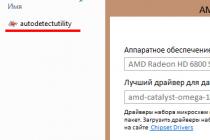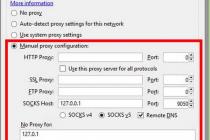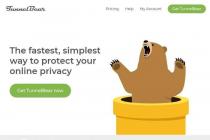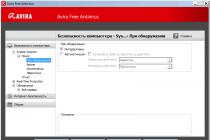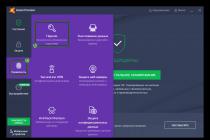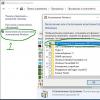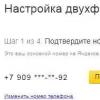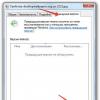When working on a PC, we launch and download a lot of files: programs, books, articles. This causes malware and viruses to enter the system. Even official resources come across such files. How to protect yourself from this. Sandboxie will help. This is a good way to get rid of ads, toolbars, malware. Let's take a closer look at how to download Sandboxie on a PC and work with it.
What it is
Sandboxie is a specialized software that creates an environment on the PC where the application cannot access the PC settings. If a virus has entered the PC, it will not get access to the system files to change the information in them. When you exit the sandbox, all files will be deleted.
Important» Use Sandboxie to launch suspicious applications.
What is used for
Creates a dedicated environment within the system. Changes related to the operation of the program occur only in a special isolated environment (sandbox). It can be if necessary. Run any application without fear of damaging the OS. For example, run a browser in a sandbox, browse sites without fear of getting a virus.
Sandboxie improves security when visiting sites, especially those with questionable content.
How to download
Sandboxie can be downloaded at: https://www.sandboxie.com/ . Click the "Click here" link. The application is shareware, after thirty days of work it will ask you to switch to a paid use case. Despite this, most of the features of the application will be available for free. Only the multi-isolation feature will be disabled. You can download Sandboxie for Windows 7 and older at: https://www.sandboxie.com/AllVersions.
To work on Windows 10, download Sandboxie v5 or later.
Sandbox for Windows 10
Run the installation "exe" file by double-clicking on it with the left mouse button. Installation will begin. To download Sandboxie in Russian, select the appropriate item in the window that appears.
Installation is simple, will not cause difficulties even for novice users. The application will become available from the "Start" - "Programs" menu. It will also be located in the system tray. 
A shortcut will be added to the "Desktop", clicking on which will open the default browser. 
Settings
Second way
Right-click on the application shortcut, then "Run". 
The application will run in an isolated environment. When hovering over, a colored frame will appear. 
Consider a practical example
Recovery
During operation, files are stored in directories. They are not visible until you allow the application to transfer them. This is "Restoration". How to set it up was discussed a little higher in the article. How to recover?
Immediate Recovery
I recommend using this method as the function is called automatically while the files are being created. After saving, the "Immediate Restore" window will appear. 
Is there a Sandboxie equivalent? Alternatively, look into programs such as Shadow User and Shadow Defender. But if you need software to control applications, then I don’t see the point of replacing it.
Conclusion
Use Sandboxie to run programs in an isolated environment without harm to the system, and to surf the Internet safely. Unlike an ordinary program launch, an application consumes more system resources. Therefore, the download takes longer, but the security is worth it. The system will not get dangerous components that can harm the work. Use Sandboxie to test and run questionable applications.
The Internet is full of viruses. They may be disguised as useful programs, or they may even be built into a working desired program. (Quite often found in hacked programs, so hacked programs should be treated with distrust, especially if you download from suspicious sites). So you installed a program and something else was put into your computer as a bonus (at best, programs for hidden surfing or miners), and at worst, warriors, backdoors, stealers and other dirty tricks.
There are 2 options if you don't trust the file.
- Running a virus in a sandbox
- Using virtual machines
In this article, we will consider the 1st option - sandbox for windows.
The sandbox for windows is a great opportunity to work with suspicious files, we will look at how to start using the sandbox.
If you use antiviruses, sandboxes are often built into them already. But I don't like these things and I think it's best to download the sandbox from www.sandboxie.com.
The program allows you to run a file in a specially designated area, beyond which viruses cannot escape and harm your computer.
You can download the program for free. But, after 2 weeks of use, a sign about the offer to buy a subscription will appear when you turn it on, and the program can be launched in a few seconds. But the program still remains quite functional. Installation will not cause difficulties. And the interface itself is quite simple.
By default, the program will start automatically when you turn on your computer. If the program is running, a tray icon will appear. If not, you should run Start-All Programs-Sandboxie-Manage sandboxie.
The easiest way to run a program in the sandbox is to right-click on the launch file or on the shortcut of the desired program, and in the menu you will see the inscription "Run in the sandbox" click and run. Select the desired profile in which to run and click OK. Everything, the necessary program works in a safe environment and viruses will not break out of the sandbox.
Attention: some infected programs do not allow running in sandboxes and virtual machines, forcing them to run directly. If you encounter such a reaction, the best thing to do is to delete the file, otherwise run at your own peril and risk
If the launch in the sandbox does not appear in the context menu (when right-clicking), go to the program window, select Customize - Integration into Windows Explorer - and check the two boxes under "Actions - run in the sandbox.

You can create different sandboxes. To do this, click Sandbox - create a sandbox and write the name of the new one. You can also delete old ones in the sandbox section (recommended).
There is nothing more to consider in the program. In the end, I want to say - Take care of your data and your computer! Until we meet again
related posts:
 Deleting non-removable files on the computer
Deleting non-removable files on the computer
 Windows virtual machine. Program overview and setup
Windows virtual machine. Program overview and setup
 Windows 10 disable tracking
Windows 10 disable tracking
You can endlessly look at the fire, water and activity of programs isolated in the sandbox. Thanks to virtualization, with one click you can send the results of this activity - often insecure - into oblivion.
However, virtualization is also used for research purposes: for example, you wanted to control the impact of a freshly compiled program on the system or run two different versions of an application at the same time. Or create a standalone application that won't leave any traces on the system. There are many options for using the sandbox. It is not the program that dictates its conditions in the system, but you show it the way and allocate resources.
If you are not satisfied with the slowness of the process, using the ThinApp Converter tool you can put virtualization on stream. Installers will be created based on the config you specified.
In general, the developers advise to produce all these preparations under sterile conditions, on a fresh operating system, so that all the nuances of the installation are taken into account. For these purposes, you can use a virtual machine, but, of course, this will leave its mark on the speed of work. VMware ThinApp already heavily loads system resources, and not only in scan mode. However, as they say, slowly but surely.
BufferZone
- Site: www.trustware.com
- Developer: trustware
- License: freeware

BufferZone controls the Internet and software activity of applications using a virtual zone, closely approaching firewalls. In other words, it uses rules-driven virtualization. BufferZone works seamlessly with browsers, instant messengers, email and P2P clients.
At the time of this writing, the developers warned about possible problems when working with Windows 8. The program can kill the system, after which it will have to be deleted through safe mode. This is due to the BufferZone drivers, which come into serious conflict with the OS.
What falls under the BufferZone radar can be tracked in the main Summary section. You determine the number of restricted applications yourself: the Programs to run inside BufferZone list is intended for this. It already includes potentially unsafe applications like browsers and email clients. A red border appears around the window of the captured application, giving you confidence to surf safely. If you want to run outside the zone - no problem, the control can be bypassed through the context menu.
In addition to the virtual zone, there is such a thing as a private zone. You can add sites to it that require the strictest confidentiality. It should be noted right away that the function only works in Internet Explorer retro versions. More modern browsers have built-in anonymization tools.
In the Policy section, the policy is configured in relation to installers and updates, as well as programs launched from devices and network sources. See also Advanced Policy options in Configurations. There are six levels of control, depending on which the attitude of BufferZone to programs changes: no protection (1), automatic (2) and semi-automatic (3), notifications about the launch of all (4) and unsigned programs (5), maximum protection (6) .
As you can see, the value of BufferZone is total Internet control. If you need more flexible rules, then any firewall will help you. BufferZone also has it, but more for show: it allows you to block applications, network addresses and ports. From a practical point of view, it is not very convenient for active access to the settings.
Evalaze
- Site: www.evalaze.de/en/evalaze-oxid/
- Developer: Dogel GmbH
- License: freeware / commercial (€2142)

The main feature of Evalaze is the flexibility of virtualized applications: they can be run from removable media or from a network environment. The program allows you to create completely standalone distributions that operate in an emulated file system and registry environment.
The main feature of Evalaze is a user-friendly wizard that is understandable without reading the manual. First, you make an image of the OS before installing the program, then you install it, make a test run, and configure it. Next, following the Evalaze wizard, you analyze the changes. It is very similar to the principle of operation of uninstallers (for example, Soft Organizer).
Virtualized applications can work in two modes: in the first case, write operations are redirected to the sandbox, in the second case, the program will be able to write and read files in the real system. Whether the program will delete traces of its activities or not is up to you, the Delete Old Sandbox Automatic option is at your service.
Many interesting features are available only in the commercial version of Evalaze. Among them - editing environment elements (such as files and registry keys), importing projects, setting the reading mode. However, the license costs more than two thousand euros, which, you see, is somewhat higher than the psychological price barrier. At a similarly prohibitive price, the use of an online virtualization service is offered. As a consolation, the developer's site has pre-made virtual sample applications.
cameyo
- Site: www.cameyo.com
- Developer: cameyo
- License: freeware

A cursory examination of Cameyo suggests that the functions are similar to Evalaze and you can “blind” a distribution kit with a virtualized application in three clicks. The packer takes a snapshot of the system, compares it with the changes after installing the software, and creates an ecosystem to run.
The most important difference from Evalaze is that the program is completely free and does not block any options. The settings are conveniently concentrated: switching the virtualization method with saving to disk or memory, choosing the isolation mode: saving documents to specified directories, prohibiting writing or full access. In addition to this, you can customize the virtual environment using the file editor and registry keys. Each folder also has one of three isolation levels that can be easily overridden.
You can specify how to clean up the sandbox after exiting the offline application: remove traces, no cleanup, and write registry changes to a file. Also available is integration with Explorer and the ability to bind to specific types of files in the system, which is not even in paid analogues of Cameyo.
However, the most interesting thing is not the local part of Cameyo, but the online packager and public virtual applications. It is enough to specify the URL or upload the MSI or EXE installer to the server, specifying the bitness of the system, and you will get a standalone package at the output. From now on, it is available under the roof of your cloud.
Summary
Sandboxie will be the best choice for experiments in the sandbox. The program is the most informative among the listed tools, it has a monitoring function. A wide range of settings and good options for managing a group of applications.
It does not have any unique functions, but it is very simple and trouble-free. An interesting fact: the article was written inside this “sandbox”, and due to an unfortunate mistake, all changes went into the “shadow” (read: astral). If not for Dropbox, a completely different text would have been published on this page - most likely, by a different author.
Evalaze offers not a complex virtualization approach, but an individual one: you control the launch of a specific application by creating artificial habitat conditions for this. There are advantages and disadvantages here. However, taking into account the curtailedness of the free version of Evalaze, the dignity will fade in your eyes.
cameyo carries a certain “cloudy” flavor: the application can be downloaded from the site, uploaded to a USB flash drive or Dropbox - this is convenient in many cases. True, it leads to associations with fast food: you can’t vouch for the quality and compliance of the content with the description.
But if you prefer to cook according to the recipe, VMware ThinApp- your option. This is a solution for experts who care about every nuance. A set of unique features is complemented by the capabilities of the console. You can convert applications from the command line using configs, scripts - individually and in batches.
BufferZone is a sandbox with a firewall function. This hybrid is far from perfect and up-to-date settings, but you can use BufferZone to control Internet activity and applications, protect against viruses and other threats.
If you are well acquainted with the functionality and features installed on your computer, then you probably know why such a wonderful tool as Sandbox is needed. As a rule, this module is included in the most well-known antivirus programs, such as Avast.
Sandbox or, as they say, a sandbox is a software module that allows you to run any application in a strictly isolated environment.
The main task of Sandbox is to ensure maximum computer security when running potentially dangerous applications or when visiting infected websites.
I must say that this method is not without drawbacks - for example, when the sandbox module of the same Avast is running, some applications running in safe mode may not work correctly, and in some cases even lead to the anti-virus program freezing.
In addition, it is not very convenient, especially when you need to quickly switch from one mode to another. For those who are not satisfied with this situation, we can recommend a simpler and faster solution - the utility Sandboxie- sandbox program.
This small, handy program with a Russian-language interface allows you to create virtual areas in which you can run almost any application.
At the same time, the results of all programs launched in Sandboxie will be saved in separate, specially designed folders, without affecting the operation of the operating system as a whole, thus protecting it from possible damage by viruses or configuration changes.
Sandboxie can also be used as a means of anonymous surfing the Internet in the sense that after closing the browser on the user's computer there will be no traces of visiting sites. 
Working in Sandboxie is quite simple. During installation, the utility may prompt you to configure compatibility with some programs.
All other settings, except for the ability to integrate Sandboxie into the Explorer context menu, can be left unchanged.
By the way, in addition to global settings, it is also possible to change the parameters of the sandbox itself. As well as general settings, it is recommended to leave these settings as default.
The Sandboxie program supports the creation of several separate sandboxes, and in each of them you can run several applications.
Programs running in the same sandbox can freely exchange data, but applications from different virtual areas will be isolated from each other, as well as from the operating system as a whole. By default, the utility uses one sandbox named " DefaultBox".
For example, let's open some application in Sandboxie, let's say an ordinary Notepad. A text editor might not be the best example to demonstrate, but that doesn't really matter at the moment.
We go to the menu Sandbox» → « DefaultBox» → « Run in a sandbox» → « …any program". After that, a small rectangular window will open in which you can enter the name of the program, in our case it is notepad.exe, or browse by specifying the path to the application to be opened from the desktop. You can also start from the Start menu.
Interestingly, Sandboxie allows you to run with different profiles even applications that normally do not allow you to create copies in memory.
Please note that programs running in the sandbox have slightly changed titles of working windows, and when you hover the mouse pointer over the top of the window, the entire border area will be highlighted in yellow. There is nothing terrible in this, do not be afraid, it should be so.
So, let's copy and paste some piece of text into Notepad and try to save the file. Initially, Sandboxie will prompt you to save the document to the program's own directory, but let's ignore this suggestion and save it to hard drive D.
However, if you then want to view this file and go to drive D, then it will not be there. More precisely, it will be hidden, and in order to restore it, you should open it in the menu " View" chapter " Files and folders”, find the required file in the drop-down list and select the required action in the context menu.
That's basically the whole work of this wonderful utility. Everything is very simple. A list of all applications running in Sandboxie can be viewed in the main window of the utility.
Additional features of Sandboxie include user account settings, auto-completion of programs, detection of the mode of any application running in Windows, as well as some other options.
The Sandboxie utility is lightweight, consumes a minimum of system resources and does not interfere with the operation of other applications at all, minimizing to the system tray if necessary.
It is best to launch Sandboxie through the Start menu, since the desktop icon created during installation will not open the program itself, but the Internet Explorer browser.
In addition, a short video on how to download and install sandboxie: