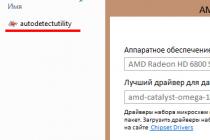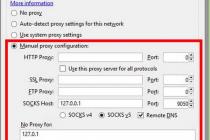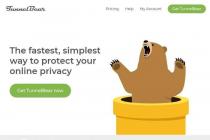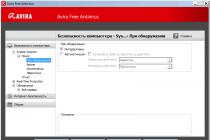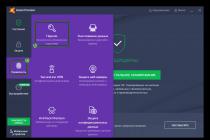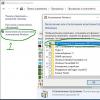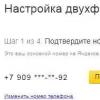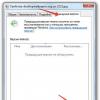In this article, we will consider in detail a very important and serious question - which antivirus to choose for Windows 10. It is worth noting that the recently released Windows 10 operating system (OS) is already installed on millions of computers around the world, which is a tasty morsel for many virus developers.
Many people know that in this case, each system must be equipped with a good antivirus. Especially now things are generally fine with them, you can choose for yourself both a good free anti-virus program (for home or office) and a more functional paid option for firms and organizations.

It is worth noting that in Windows 10 (starting with the G8) an antivirus of its own design is immediately built in, it used to be called Microsoft Essentials, now it is referred to as "Windows Defender".
I must say that this is a very good innovation, because before, after installing the OS, users could sit for a long time without antiviruses, since they had to be additionally installed, which in turn usually led to the appearance of viruses and related problems (loss of files, passwords, etc.). d.).
And now you automatically already have quite a good defender against viruses and any malicious activity. True, its reliability is sometimes questioned. But it's better than no protection at all.
Is the built-in antivirus in Windows 10 enough?
I would like to note that the standard defender is quite suitable, the only thing is to clearly define how and what you do on the Internet. It is enough if you:
- Infrequently go online and only go to social networks in it, view news on trusted sites - Yandex, Mail, etc.
- Do not open any unfamiliar files in classmates or email
If your activity on the global network is reduced only to those listed above, then the virus protector that comes with Windows 10 or 8 will be enough.
Another thing is if you use the World Wide Web very actively, often visit untrusted and unfamiliar sites, then in this case you should think about anti-virus protection a little better. If you want to rely on the antivirus as much as possible, then you need to buy a licensed version of such high-quality antiviruses as:
- Kaspersky Anti-Virus
- ESET NOD32
- Dr.Web or others

You can also completely install yourself a good free antivirus, the most popular of them are:
- Avast
- Avira
- 360 Total Security and many more
But, in any case, it is important to remember some rules of working and being on the Internet, forgetting about them, not a single most expensive antivirus can help with emerging threats to your files and data:
- You can not open files and letters from strangers anywhere, neither in email, nor in social networks
- Do not click on any ads and pop-up windows in the browser (), as soon as you do this, you launch viruses and trojans disguised in them
- Do not send your passwords to anyone in any way
- Forget about simple passwords, better write it down in several places, but make it as complex as possible, more about this in the article - how to protect yourself from hackers
- Accurately check the address of the site you want to go to, very often attackers make sites very similar in appearance to the original, only the address (and one letter) can differ, if you enter your password on such a site, it turns out that you yourself will give it to strangers

All of the above can be reduced to 2 rules that you simply must follow:
- Availability of a working and updated antivirus
- Clearly understand what you are doing on the Internet - do not rush, but think through your every step, over time it will become a habit
Thus, summing up the above, we note that the built-in antivirus in Windows 10 is quite a good option for simple home protection, but also do not forget that any antivirus is only 50% of protection, the rest lies directly with the user. It is the sum of these two components that will determine how effectively the protection of your computer can work. If you need computer help, please contact us.
- I like it
- I did not like
- October 22, 2015
- Alex website
Question: "Should I install an antivirus if there is a built-in windows 10 defender?" worries many users. After all, the opinion was firmly established that this operating system does not need additional protection, as it allows you to safely access various sites. Experience has shown that no viruses have ever been detected after such manipulations.
However, opinions on this issue are not so unambiguous. Many professionals claim otherwise. All previous versions also had protection, but this did not save them from the virus threat. Therefore, as long as Win 10 is popular, it is worth fearing for its security.
List of the best antiviruses for Windows 10
Users who have recently started using the latest version of the operating system are asking the question of how to protect their PC more effectively. For this purpose, the modern market offers a lot of options. In such a situation, a natural question arises, which of them is the most optimal.
Of course, the easiest way out is to download and install one of the free versions. Only, you need to understand that their effectiveness is an order of magnitude lower. For this reason, professionals recommend installing one of the paid programs. The following software products have won the highest popularity among users:
- Kaspersky Lab;
- AhnLab;
- Avast.
Windows 10 antivirus
Windows 10 has its own antivirus - Windows Defender. It is highly efficient. Until now, this paid product has been offered separately, and more recently it has been an indispensable element of software that is built into the operating system.
The vast majority of users who are accustomed to using paid antivirus products trust only them. They install Kaspersky and other popular programs. The degree of expediency is determined by each individual. Some act out of habit, others simply want to create the maximum level of protection for the information on the device.
Read also:
Windows Defender Antivirus Reliability Features
First of all, it should be highlighted that this is the latest product presented by the company. And it guarantees the owner a high degree of protection against almost all threats identified on the network. Numerous tests and analyzes have shown that the program effectively copes with its functions by 98%. If we compare this indicator with the “perfect” Kaspersky, then in the second case the indicators are at the level of one hundred percent. The lag of Windows Defender is absolutely not critical, and for those who do not suffer from the fear of "catching a virus", it will suit. And if you remember that Kaspersky is a paid product, then the benefit from dozens becomes obvious.
Which program to choose for protection
There is no definitive advice in this situation. According to user reviews, the following programs work effectively:
- Kaspersky Internet Security. A paid program that makes it possible to avoid dangerous viruses. Although, it will be fair to say that any paid program has very good free counterparts. They work very worthily, only they are not so actively engaged in their promotion.
- Qihoo 360 Total Security. Completely free program from Chinese developers. It works efficiently, but for the sake of higher security, it is advised to enable the Avira and Bitdefender anti-virus engines in the settings.
- kaspersky free. The program was introduced recently, but has already managed to win the trust of users. Its indisputable advantage is that it is free. The free version of the program is available to a resident of any country.
- Firewall. It is a technological barrier that prevents unwanted communications between hosts and networks. In translation, this name sounds like a fiery wall. The firewall provides excellent protection against network attacks by hackers. It completely controls the Internet - the activity of all actions that are performed on a PC. The highest degree of protection against Firewall is manifested from the joint tandem of "antivirus" and Firewall.
Symbolically, you can add the following formula:
good free program + the best firewall = PC protection equal to paid options.
Basic rules for working on the Internet
What is still better to put on your computer, everyone will decide for themselves. There is no single recipe for this. Even the best antivirus products cannot be considered an absolute panacea for a threat. To completely secure your PC, you should follow simple rules for working on the Internet:
- No need to download programs from an unverified site. It is recommended to use only proven products, which have information on Wikipedia. At the same time, it is worth working only on official sites. A link to official resources is located at the top of the articles in the right column. Unfortunately, search engines do not provide an opportunity to distinguish the authenticity of the site.
- There is no need to visit a suspicious link, especially on an unverified site or in a letter from a suspicious addressee.
- It is not advised to use hacked ones. As a rule, each paid program has a free counterpart, and if there is none, and the product is really needed, then you will have to buy it.
- It is necessary to develop the habit of performing a thorough scan of your PC for viruses at least once a week. This is especially true for those users who actively work on the network every day. For complete reliability, at the end, you can additionally check with the free Dr.Web Cureit utility.
These are all proven precautions that have stood the test of time. They enable a Windows 10 computer to be protected in all situations.
Whether or not to put additional protection on a computer or laptop is a question that is in constant debate. Therefore, each user is faced with the need to make an independent decision. In general, the program used in the top ten allows you to reliably defend yourself and solves its problems effectively. This program is regularly updated and all this is done automatically.
If you carefully study and remember these recommendations, then it is quite possible to work without third-party antiviruses. In this case, it will be possible to visit a huge number of sites and install different programs. An additional antivirus program can be installed once every six months for an additional check of the PC for the absence of threats.
Spyware, worms and other computer viruses are the main danger for both novice and experienced PC users. How to use the built-in antivirus in Windows 10 to protect the information stored on the computer, and in some cases, personal funds?
Standard antivirus in Windows
Microsoft has long developed and released to the market a free antivirus program Security Essentials. It is perfectly familiar to users of Windows 7 and older systems.
Based on the same application, the built-in Windows antivirus was also developed. From version 8 of the system, the program is included in the operating system out of the box called Windows Defender (Defender).
The application provides real-time monitoring of potentially unsafe components. Due to the fact that the antivirus is included in the delivery of the OS, the system no longer tires users with persistent reminders to install a program to combat malware.
Scan and update the application automatically
The principle of operation of the Defender is the same as that of most antiviruses. The program running in the background independently checks the files being run for potential threats. If everything goes well, the user does not even notice the operation of the antivirus. The attention of a person is required only if the Defender has detected a danger - then he will display a corresponding notification on the screen.
But even in this case, the program does not expect immediate action from the user. Suspicious and dangerous files are sent to quarantine. The defender informs about the very fact of detecting a threat. You can view the latest messages from the antivirus in the Notification Center.
The anti-virus database is also updated without user intervention, in automatic mode. The Defender downloads updates through the System Update Center. You can forget about manually updating the anti-virus database - the system is always up to date and protected.
Configuring antivirus and creating exceptions
You can configure the work of the Defender through the Settings section. In order to go to it, expand "Start" and click on "Settings". In the "Update and security" subsection, you will find a link to the Defender and its properties.
Out of the box, real-time protection, cloud protection, and the ability to send samples of infected files are included. Providing real-time protection means that the program constantly scans the operating system and checks it for the presence of malware. This mode of operation takes up some of the computer's resources, which can affect performance. To improve performance, you can temporarily disable real-time protection, but it will be re-enabled later to ensure the safety of data.
Submitting samples and enabling cloud-based protection allows Microsoft to stay up-to-date on threats and improve the quality of its antivirus.
In the Settings menu, you can add exceptions by clicking on the link of the same name in the section. You can add individual directories or files, system processes or files of a certain type to the list. If the application is guaranteed not to pose a danger and does not threaten the system, however, due to constant requests from the antivirus, it is slow, the process can be added to the exclusion list, which will solve performance problems. You should not create an excessive number of exclusions: after adding an exclusion, the antivirus stops doing regular checks of the file, which may one day cause a virus to enter the system.
Running a scan in manual mode
In the list of settings there is an item "Version information". From it, by clicking on the "Use Defender" link, you can go to the window of the Defender program itself. The application interface is as similar as possible to the Security Essentials window. Probably, in future versions, developers will transfer this functionality to the “Parameters” section, but for now, the application has its own interface.
From the program window, you can run a quick system scan, a full scan, or check individual directories for viruses. The last point is very useful when connecting external data sources - flash cards or hard drives.
When the real-time monitoring mode is enabled, it is not necessary to regularly scan files. The application independently performs scanning, including according to a set schedule. It is worth starting a scan in manual mode when going to network folders or when connecting an external drive.
Quarantine check
If Defender has displayed an informational message about sending files to quarantine, you can view the list of files through the application's desktop interface. After switching to the program (using the link "Use Defender" in the "Settings" section), you need to open the "Journal" section. By clicking on the "View Details" button, the system will display a complete list of blocked programs indicating the detected threat, the date of detection and transfer to quarantine.
From the same interface, you can perform a complete removal of the application from the system or unlock it. You should only unblock a program that Defender has found potentially dangerous if you are 100% sure that it is safe. In any other case, it is not recommended to run quarantined files.
Installing an additional antivirus
If an alternative antivirus is installed on the system, Windows will automatically deactivate Defender. Real-time scanning of files is no longer carried out, therefore a conflict between two antiviruses is not possible.
When you open the Defender interface with a third-party antivirus application installed, you may notice that all the functions of the standard program are inactive. By clicking on the "Use Defender" link, the system will display a notification that the program is turned off and does not scan the software.
Defender is reactivated if the third party antivirus program is removed from the computer. Windows is thus always protected - official or third-party application.
The security of a personal computer, according to most users, is one of the main components of its correct functioning. And it's definitely not worth saving. And with the release of a new version of the operating system from Microsoft, this problem has become especially acute. Antivirus for picking up is not so difficult as it might seem at first glance.
A little about the new version
According to the assurances of the manufacturing company, the final modified version of the operating system was released on July 29th. So, it was from that moment that it became possible to upgrade to version 10. However, the operating system was somewhat damp at that time. And most importantly - software! And in particular, antivirus for Windows 10 from the eminent Kaspersky laboratory! Yes, yes, the versions of the security program simply turned out to be incompatible with the new operating system. Fortunately for many, this problem was solved by the autumn. As with most other popular software. Therefore, you can now safely upgrade to the new version of Windows, if there is such a desire and opportunity. By the way, the “engine” of the system remained the same as on Windows 8.1, so many software developers did not have to fix their products much, only adjust a little.

Do you really need an antivirus?
Many users are sure that the new version of the operating system does not require any additional protection. And all because the standard, built-in antivirus for Windows 10 copes with its main task - protection against external threats. However, everything is not as rosy as it might seem at first glance. Therefore, after some time, many users still wonder if an antivirus is needed on Windows 10. And they come to the conclusion that additional protection has not harmed anyone yet.

About Defender
This is what the standard free antivirus for Windows 10 is called. Previously, it was just one of the functions, which later “grown up” to a full-fledged “defender”. In operating system version 8, Defender has already begun its work as an antivirus. In Windows 10, it has undergone some changes, albeit minor ones.
Advantages
The first thing I want to note is the minimum load on the system. Since the free antivirus for Windows 10 is already built into the OS by the developers, the performance of the computer does not decrease in any way. Protection runs in the background, so the user does not need to take any action when turning on the PC.
The second, which is also important, is the free basis. A ready-made and standard antivirus for Windows 10 is built into the system itself, so it is free for OS owners. And it is also updated free of charge. You can configure the update yourself - either manually or automatically if necessary.
The third thing users pay attention to is virus protection. So, for example, during automatic updates, anti-virus databases are downloaded from the server, which means that they respond in a timely manner to new virus threats that appear on the Web. But the product also has disadvantages, and read about it below.
Flaws
It didn't work without them either. So, for example, the rating of antiviruses for Windows 10 indicates that Defender is approximately in the middle of the top of the best defenders. Why? If only because it still does not provide full protection. So, for example, Defender does not intercept infected files when they are downloaded from the Internet if the user himself wishes to perform this operation. And this is a big minus, since a person may not know what exactly he is downloading to his system, not to mention that immediately after downloading the virus can absorb Windows entirely. Leaving no chance for a timely cure. Then the question arises of what is then the best antivirus for Windows 10. It is worth considering several options.

Avast
This is a Czech product that has both paid and free versions. It is worth noting that the developers fussed in time, developing software for the new Windows. And they didn't fail! Those who used Avast updated it on the "top ten", continuing to operate. The program combines both a defender and an anti-spyware. Not to mention that the paid version has a full-fledged sandbox where you can check files and websites for threats. By the way, the program does not load the system at all, although it is a little late at startup. That is, Windows loads faster than antivirus. But with the naked eye, this is not at all noticeable, the program is still included quickly in the process. And that is why Avast can really be considered as the best antivirus for Windows 10. Although it is not the only one, that is why it takes only 2-3 place in the ratings.

Eset Nod 32
For those who wondered if an antivirus is needed on Windows 10, it is worth remembering that additional protection never hurts. And the one that does not load the system, and even works quickly - even more so. And this is where this defender comes into play, not only quickly dealing with threats in real time, but also monitors the OS in the background for viruses, spyware and dangerous files. That is why this defender occupies one of the leading places in the top. There are both paid and free versions. The latter are not limited in functionality, like many other similar programs.
Kaspersky
This product is rightfully considered the best in its segment. It does not have free versions, only paid ones. And this suggests that the developers are very careful about their "brainchild". Although a little late with the release of a suitable version for the new operating system. Kaspersky Anti-Virus for Windows 10 did not work any worse because of this. On the contrary, it is noted that the load on the system, which was the sin of previous versions (for 8.1), has become less. So, the performance of the computer has ceased to decline. That is why Kaspersky Antivirus is considered the best defender for Windows 10 today.

Let's summarize
With a rather weak computer hardware, you still should not install an antivirus such as Kaspersky. It is worth paying attention to Avast and Nod 32. Or even use a full-time defender, observing the simplest rules:
- Do not visit suspicious sites (including those for adults, as well as torrents filled with advertisements);
- suspicious files, as well as external media, should not be downloaded, but first passed through virtual online "sandboxes";
- do not go through the "left" links, ignoring.
With such an attitude to visiting the World Wide Web, the risk of infecting your computer with viruses, worms, and spies is negligible. And finally, ours for Windows 10:
- "Kaspersky".
- Avast.
- "Nod 32".
Buying one of them or paying attention to any other product is a personal matter for everyone, however, it is these antiviruses that have proven to be the most reliable and efficient, which should also be taken into account when choosing. Enjoy surfing the waves of the global network!
Like Windows 8, there is a built-in antivirus that provides real-time protection. It automatically runs in the background, which guarantees a basic level of virus protection for all Windows users. Thanks to this, Windows 10, unlike Windows 7, does not bother you with a request to install an antivirus.
Those who used Microsoft Security Essentials in Windows 7 and previous versions of the system are already familiar with the new antivirus. It's the same basic program, just renamed Windows Defender and included with the operating system since Windows 8.
Automatic scanning and updating
Like other antivirus applications, Windows Defender automatically runs in the background, checking each file before opening it. You can forget about it at all - the Defender attracts attention only if it detects malware.
At the same time, he does not even ask what to do with the find, but automatically removes viruses and sends files to quarantine. You just get a message saying that malware has been detected and Windows Defender is taking action to remove it, or that it has already removed all detected threats. The message is saved in the notification center.

Anti-virus database updates are installed automatically via Windows Update without requiring a reboot. The user does not need to worry about updating Windows Defender.

Customization and exclusions
Windows Defender settings are found in the Settings interface. To get there, open the Start menu and click the Settings link. Select "Update & security" and then "Windows Defender".
By default, Windows Defender automatically provides real-time protection, cloud protection, and sample submission. Real-time protection means that the program constantly scans the system for malware. This feature can be disabled briefly if you want to improve system performance, but then automatically re-enabled to ensure future protection. Cloud protection and sample submission allow Windows Defender to share information about threats and detected malicious files with Microsoft servers.

You can also set up exclusions here - to do this, scroll through the page and click the Add an exclusion link. You can add specific files, folders, file types, and processes to exceptions. If an antivirus slows down a guaranteed safe application severely, you can add it to the exclusions to improve performance. However, you should not abuse exclusions - if you do not approach things wisely, this can weaken the security of your computer, because Windows Defender will simply stop checking certain places.

Manual check
If you scroll down the settings page to "Version info" and click the "Use Windows Defender" link, the desktop interface of the antivirus will open. Those who have previously used Microsoft Security Essentials will immediately recognize it. (In the future, however, Microsoft will likely move other settings from here to the Settings interface.)
In this window, you can run a quick scan, a full scan, or a custom scan of specific folders. You can, for example, conduct a special check of an external drive connected to the computer.
It is not necessary to perform a manual anti-virus scan regularly. Windows Defender scans everything in the background anyway and does a full computer scan on schedule. So the ability to run a scan manually is relevant only for scanning external media and network folders.

View quarantine
If Windows Defender has reported malware blocked, you can view the blocked files in the antivirus desktop interface. Click the "Use Windows Defender" link mentioned above in "Settings", and in the window that opens, go to the "History" tab. Click the "View details" button to view the list of blocked programs. It specifies the name of the malware, the date it was detected and quarantined.
Here you can completely remove malware from your computer or allow files that Windows Defender considers dangerous to run. You should only do this if you are one hundred percent sure of the error. If not, do not run files from quarantine.

Installing another antivirus
When you install another antivirus, Windows 10 automatically disables Windows Defender. It stops performing real-time system scans, so there are no conflicts between two different antiviruses. If you open the Windows Defender settings after installing another antivirus program, all options will be grayed out, and when you click the Use Windows Defender link, you will see a message that it is disabled. The message will say that the application is disabled and is not monitoring the computer.
After uninstalling another antivirus, Windows Defender will work again to provide uninterrupted antivirus protection.