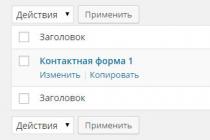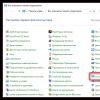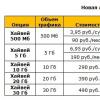Long time shutting down a computer falls into the category of problems that don't seem important until they get in the way. In the normal state, the system turns off in at least half a minute - more time means problems.
Why does my Windows 7 computer take a long time to shut down?
The easiest way to look for the cause of an unexpected problem is to remember your last actions. Installing a new software, replacement of computer parts, emergency or incorrect shutdown could cause an internal conflict in the system, the resolution of which takes additional time. By understanding what has been changed, it is easier to determine how to fix the breakdown.
You can force the computer to shut down by hardware by holding down the power button for four seconds. The system perceives such a situation as an emergency.
Malware
Viruses can cause many troubles of the system, including its long shutdown. Running malware is very reluctant to unload from memory, blocking the shutdown process. Regular applications damaged by viruses begin to work incorrectly, conflicting with other programs or Windows components.
New software
System update, installation of new drivers, installation of fresh versions software products doesn't always go smoothly. Developer errors, failure to copy installation packages, incorrect settings during installation can cause application conflicts with each other, freeze programs and the entire system.
Software conflict
A running application can prevent the system from being force-closed by requiring conscious user action. For example, it can be an active window with a question about saving the changes made.
A hung program is also perceived by the system as running but not responding, so the computer may not turn off until the user decides whether to crash it or continue waiting.
Not enough disk space
At shutting down Windows 7 actively uses free disk space to store intermediate files. The lack of free space forces the system to reuse the remaining reserve, which significantly slows down its work.
swap file
Virtual memory is updated when the computer is turned off. Lack of space, corruption of the page file, or wrong page settings can make this process much longer.
Accumulated errors
The operating system itself can cause a long shutdown of the computer. Errors accumulate over a period of time. Installing and uninstalling programs, creating multiple restore points, developer errors, and system file corruption can gradually lead to noticeable slowdowns.
How to fix the situation
The first thing to do is try to fix the problem. simple ways that do not require serious intervention in the operation of the computer.
Close everything else
It is possible that shutting down your computer is slowing down one of your running applications. Close everything manually and then try shutting down again. If everything is fine, one of the programs may be unstable. You can find it by simple enumeration, removing running applications from memory one by one.
The reason may also be hidden not in any separate program, but in a large number of them working at the same time. In this case, you should unload from memory in time unnecessary applications.
Some programs are very reluctant to unload from memory, leaving individual processes running in the background. To stop them, you should use the "Task Manager", which is called by the combination Ctrl + Shift + Esc.
We study computer loading and disable unnecessary processes
Remove viruses
Run a full computer scan antivirus program with current updates. Unfortunately, the installed antivirus itself can be infected, so it is better to use a program installed on external media, obviously “clean”.
If the scan found and removed viruses, but the computer continues to shut down for a long time, the reason may be that the cured files are damaged. Therefore, it is better to reinstall applications in which the antivirus detected malicious code.
cancel changes
The problem could have arisen due to the changes made, so it's worth trying to restore the system to its previous state. Remove recently installed programs and updates, roll back drivers, use a system restore point.
Update programs
Software developers constantly find vulnerabilities in their products and send updates to users with fixes. It is possible that the problem will be resolved by simply updating the drivers, the system and the main programs used. Installing third party alternative software may also help.
Clean up your computer
Special utilities designed to remove temporary files, remnants of uninstalled programs, unnecessary drivers will clean up the system and increase its stability. CCleaner and DriveCleanup, distributed free of charge, enjoy well-deserved authority.
Windows requires about five gigabytes of free space on the disk for optimal performance. If there is less available space on the computer, it will be useful to delete unnecessary files.
Cleaning must be done in the literal sense of the word. Accumulated dust leads to overheating, errors and instability of Windows, so you need to clean your computer regularly.
Speed up the shutdown of hung programs using the registry
The period during which the computer does not turn off the hung program, but waits for its response, is set by the system parameters. By reducing this figure and setting it to automatic completion, you can significantly speed up the shutdown.
In order to call the registry editor, use the Win key combination (button with Windows icon) and R. In the "Open" line of the pop-up "Run" window, enter the regedit command, and then select screen button"OK".
 Call "Registry Editor"
Call "Registry Editor" In the left area of the large "Registry Editor" window, follow the tree of tabs to the HKEY_CURRENT_USER\Control Panel\Desktop directory.
 Go through the directory tree to the folder we need
Go through the directory tree to the folder we need In the right area of the window are the set parameters operating system. We need: HungAppTimeout (the number of milliseconds after which the program is considered to be hung), WaitToKillServiceTimeout (time delay to unload a looped application) and AutoEndTasks (permission to turn off hung applications automatically).
If the required parameters are not available in the right window, you should create them. To do this, right-click on the Desktop folder name on the left side and select the "New" menu item, and then "String Value".
 Missing parameters can be created
Missing parameters can be created Now you need to give each new parameter the desired name and set the value:
- HungAppTimeout - 5000;
- WaitToKillServiceTimeout - 2000;
- AutoEndTasks - 1.
It's important to spell the name of the new settings exactly, otherwise Windows won't recognize them.
It remains only to reboot for the changes to take effect. Now Windows itself will turn off suspended programs, the shutdown should speed up.
Shortcut to interrupt hung applications
A convenient device can be a shortcut containing a command that closes all suspended programs, placed directly on the main screen of the "Desktop".

After pressing the on-screen button “Finish”, a shortcut with the name we specified will appear in the area of \u200b\u200bthe system Desktop, closing all frozen programs with one package.
USB hub power management (for laptops)
Saving power and battery power forces the system to turn off temporarily unused devices. Unfortunately, this function does not always work correctly. Temporarily turning off the USB hub's power may cause connected devices to malfunction and subsequently cause the computer to shut down slowly. If you can sacrifice some battery savings by improving system stability, you can prevent Windows from powering off the hub.
- We press the on-screen button "Start" and find the line "Computer" in the right column.
 We find the menu item Computer in the right column
We find the menu item Computer in the right column - Press the right mouse button on the line "Computer" and go to the bottom item "Properties".
 Right key opens the desired menu
Right key opens the desired menu - In the composite window "All Control Panel Items - System" on the left side we find the "Device Manager" tab.
 Top left Device Manager tab
Top left Device Manager tab - We have reached the "Device Manager" window, in which you can change the parameter we need. We find in the main part the tab "USB Controllers", open it and select "USB Root Hub". By clicking on this item with the right mouse button, select the line "Properties" in the pop-up window.
 Devices grouped by type
Devices grouped by type - Go to the "Power Management" tab, in which we uncheck the box next to the item "Allow the computer to turn off this device to save power."
 Forbidden to turn off the power
Forbidden to turn off the power
After pressing the OK screen button, the system will not be allowed to cut off the power supply to this hub. Do the same for the rest of the USB Root Hubs in the list.
Refusal to clean up virtual memory
Some time savings when shutting down the computer will give a refusal to clean up the virtual memory used by the system, especially if the paging file is unstable. This is done using the local editor. group policy.
- Press Win + R, in the pop-up window "Run" we type the command gpedit.msc, and then select the on-screen button "OK".
 Call "Group Policy Editor"
Call "Group Policy Editor" - In the "Local Group Policy Editor" window that opens, open the "Computer Configuration" tab on the left side and select "Windows Configuration".
 We are looking for the "Windows Configuration" tab
We are looking for the "Windows Configuration" tab - We are interested in the "Security Options" line on the right side of the window.
 Security options on the right side of the window
Security options on the right side of the window - Now go to the "Local Policies" tab.

- Apparently a fantasy Windows developers 7 failed, because the folder we need is again called "Security Options".
 Again "Security Options"
Again "Security Options" - The last step remains. In the right part of the window we find the line "Shutdown: clear the virtual memory paging file" and click on it with the right mouse button. In the window that appears, select "Properties".
 Do not clear the paging file
Do not clear the paging file - In the window of the same name, set the switch to "Disabled" and click "OK". If everything is done correctly, the swap file will not be cleared before shutting down the computer, which will save some more time.
What to do if the message “Undoing changes in progress, do not turn off the computer” is on the screen
Such an unpleasant situation is usually associated with a failure of the Windows itself, caused either by an incorrect shutdown or by using pirated copy system blocked by the developer when downloading updates.
For the stable operation of the operating system, it is important to properly shut down the computer, to allow Windows to perform all the necessary procedures.
Booting into safe mode
Downloading and installing updates does not allow the computer to work normally, so to solve the problem, you need to boot into safe mode, where this service is disabled.
We reboot the computer hardware: press Reset or hold the laptop power button for a few seconds. As soon as the BIOS starts to load, you should press the F8 function key.
 There is not much time to press F8
There is not much time to press F8 If the button is pressed in time, the "More Boot Options" menu will open. Choose " Safe mode"and we are waiting for the usual Windows windows.
 You have to select "Safe Mode"
You have to select "Safe Mode" Now we need to disable the update download system.
Disable downloading updates
We press the on-screen button "Start" and in the window that appears on the right we find the line "Control Panel".
 Now in the right column we need the line "Control Panel"
Now in the right column we need the line "Control Panel" In the large window "All Control Panel Items" that appears, look for the "Center windows updates».
 Looking for "Windows Update"
Looking for "Windows Update" In the new window, go to "Settings". Select the line "Do not check for updates" from the "Important updates" drop-down list.
 Do not request or receive updates
Do not request or receive updates Removing the latest updates
Now to remove Latest updates which most likely caused the problem. To do this, you need to use the "Explorer" or another file manager go to C:/windows/SoftwareDistribution/Download directory. Here you need to delete the most "fresh" files. If for some reason this is difficult, you can delete the entire contents of the directory. This is bad only because then you have to re-download the entire array.
Reboot
If the cause was determined correctly, the computer should boot successfully. To prevent this problem from reoccurring if you use an unlicensed Windows versions 7 system update is best left disabled. For a legal copy, you can return this parameter after a while.
Rolling back the system
A universal way to return Windows 7 to a working state is to use a restore point backup systems. To do this, we also need a hard reset and the "Additional Boot Options" menu called by the F8 key. But this time we select "Safe Mode with Command Line Support".
In the operating system that became available after loading command line Type the command msconfig and press "Enter". In the "System Configuration" window that opens, go to the "Service" tab, and in it - to the "System Restore" line located at the bottom.
 Find the line "System Restore"
Find the line "System Restore" In the System Restore window that appears, click the Next button.
 Here, simply click the "Next" button.
Here, simply click the "Next" button. From the list of restore points that appears, select the one we need, that is, the one created during the stable Windows work 7.
 Finding the date we want
Finding the date we want Video: what to do if the computer is stuck on shutdown
Reasons why a computer installed Windows 7 may hang during shutdown, may relate to hardware, system, software failures, to the intentional actions of viruses and anti-piracy programs. Each option provides its own way of solving the problem, however, the need to take care of the computer, maintaining order in it at all levels remains common. If these conditions are met, the computer will turn off quickly and will not cause you problems.
More than sure, my blog is not the first place where you are looking for the answer to the question "why does the computer turn off." I hope this is the last place you're looking. possible cause and how to fix it.
Recently, I also encountered such a mystery, reviewed hundreds of sites, and their main problem is that they put emphasis on one thing. Someone writes that the matter is in the PSU, others insist on cleaning the computer. Yes, indeed, because of this, the PC may turn off, but there are still a lot of reasons that I will write everything in this post, and you can independently diagnose at home.
Dust, capacitors, thermal paste
I decided to combine 3 problems in one place, for the reason that in any of the cases it is necessary to disassemble the system unit, why not do it all at once. In addition, if this is not the case, it will never be superfluous to clean the PC, check the capacitors and change the thermal paste. I generally recommend doing this twice a year.
Turns off due to dust
The first time I encountered such a problem many years ago. It was my first computer, I played on it and nothing more. After 2 years, the PC began to turn off for no reason, you turn it on, it works a little and turns off. I carried it to service center, they laughed, cleaned it, and said that the computer is the second vacuum cleaner in the house. Since then, I have not run this moment, and have not encountered such a problem again.
How to clean your computer from dust
I do this as follows: I open the cover of the system unit, take it out to the balcony, put the vacuum cleaner on blowing. So we blow for a couple of minutes and everything will be like from the store. Here is another good video I saw on YouTube, I recommend watching it:
Apply thermal paste
Personally, in my experience, it was such that the computer turned off due to a large layer of thermal paste, so you need to apply it correctly. I recommend buying a disposable tube / bag, squeezing out quite a bit of watery liquid from it until a normal paste comes out (it resembles toothpaste in consistency). After that, drip directly onto the center of the processor and rub. It is best to do this not with your bare hands, but wrap a disposable bag around your finger.
Perhaps it will be better and easier if I show you in the video how to apply thermal paste correctly:
Checking capacitors
Take this very seriously, because due to faulty and swollen capacitors, your motherboard and its components can burn out. To check and find swollen capacitors, disassemble the computer and carefully inspect all capacitors (they look like a barrel), an example of a bad capacitor:
Also, in addition to the motherboard, you need to check the capacitors in the power supply. Take it apart and inspect it very carefully.
If you find swollen capacitors, replace them or take them to the service center and let them solder new ones to you.
Turns off due to overheating
Your computer turns off automatically when it reaches a critical temperature (70-80 degrees). This is necessary so that the motherboard does not burn out. Despite the fact that this is an emergency shutdown, if you constantly turn on the computer over and over again, then your components may burn out. Personally, my video card burned out like that.
How to check cpu temperature
You can find out the processor temperature in 2 ways: 1 - in the BIOS, 2 - using special program. To begin with, let's figure out when your computer turns off: under load (in games and when watching videos) or even without load? If under load, we will test with the help of programs, even if at idle, then you can also look in the BIOS.
Check temperature in BIOS
First you need to get into it. Reboot your PC and press "Delete" or "F1" depending on your motherboard. Now you need to find the "Hardware Monitor" tab

Where "CPU Temperature" is the temperature of your processor and it should not rise to 70 degrees Celsius. Leave this tab for a while and do not touch the computer. If within 10-15 minutes the temperature rises more than 60 degrees, then your processor is not working.
It is possible that you have problems with cooling, change the thermal paste and look at the CPU fan with the computer turned on (it should rotate).
Also, in the screenshot above, pay attention to line 3, where “CPU Fan Speed” is the rotation speed of your cooler. It should be at least 1000, and preferably 2000 for proper cooling.
Temperature monitoring program
If the computer turns off from overheating only in games (under load), then testing in BIOS is not suitable for us.
Download free program CPUID HWMonitor from the official website https://www.cpuid.com/softwares/hwmonitor-pro.html
Install and run the utility. Now you can check the temperature:

Close the program and start the game. After you turn off your computer, let it cool down and turn it on. In the folder with the program, you will have a text file in which there will be a report - open it and look at what temperature the computer turned off.
You can treat with new system cooling, additional coolers and be sure not to forget to change the thermal paste. This applies not only to the processor, but also to the video card.
Nutrition problem
Have you noticed power outages? The computer operates smoothly in the range of 200-240 volts. If more or less protection works and the computer turns off. 1, 2, 3, 5 times is fine, and then the computer's PB fails.
Also, it is worth trying to plug the computer into a different outlet, I personally had this. In addition, disassemble the computer and check if the wires and cables are tightly connected.
Turns off due to new components
For example, you bought a new video card, very quickly ran home to test it, and then bam and the computer turned off. A couple of questions for you: how many watts is your PSU, before you upgrade did you figure out how much power your PSU needs?
Enter all your hardware, and it will show you how much you need to put the PSU. From my experience I will say that today 600 watts is quite enough.
OS bugs
A fairly common problem is that the computer is cut down due to some system error. Specialists always look at the log files, after which everything becomes clear. Problems sometimes arise due to drivers, therefore it is recommended. Perhaps some file was deleted and a million more reasons, including viruses. If all of the above methods did not help determine the problem, it would be nice if you.
RAM problems
It happens when the RAM fails, this failure is typical - the computer freezes when copying, shutting down and starting programs. Determining if the RAM is working properly is quite simple:
Windows 7-10 - open start and paste - mdsched then hit enter. Next, click "restart your computer" and wait for the result (10-20 minutes).
After the verification is completed, you will have one of two things, either errors will appear or there will be a “no errors found” notification.
Conclusion
You know, I end most of the entries with the phrase:
In such a not cunning way, we saved money and didn’t take anything anywhere!
So, in this case, I myself recently prefer to take the computer for diagnostics. As experience shows, if the computer turns off by itself, this is not a mystery for a couple of hours and you have to tinker. It’s good if something is banal, but there are such cases when, for example, the cable has dried up or the contact has broken off somewhere, the PSU has played up, etc. and this is not so easy to see at first glance.
I think it's better to leave a couple of dollars in the SC and spend time rationally. You will rest and people will have work).
A long shutdown of the computer does not belong to the category of emergency problems. This usually happens very rarely when the user forgets to shut down a running application. In other cases, this can happen regularly and then, such a malfunction begins to interfere very much with work. In the "natural" state, the Windows computer turns off in no more than thirty seconds, and if it takes you longer, then it's time to check the device.
Reasons for the long completion of turning off the PC
Before you start looking for the cause in the registry and other system folders, think back to your most recent computer activities. It is possible that the installation of new software or drivers could be the cause of the “ailment”. It can also happen when owners of personal computers upgrade their machines, install new components. Most often, such malfunctions are the result of an emergency or incorrect shutdown of the PC. All this can serve as a reason for the emergence of an internal conflict in the operation of the system, and it will take some time to eliminate it.
Disconnecting the computer from the mains while it is running, or long pressing the power button on the system unit also apply to the types of emergency shutdown of the device.
Malicious software can also cause such troubles. Typically, applications of this kind are loaded into the computer's RAM, consume it for their own needs and do not really want to be unloaded from there. Thus, they block the procedure for turning off the device.
Remember that viruses can get into common applications that you used to use without problems. In this case, they usually start to work incorrectly, causing a conflict not only with other installed programs. But also the system components of the operating system.
The cause of the malfunction may be the installation system drivers. Updating system data and installing updated, latest versions drivers for system components does not always end well due to the fact that the developers themselves can make mistakes. A very clear example of this was with Windows Defender, which caused significant harm to many users. Developers quickly identify errors and fix them, but in any case, installing an updated version of the software product may already affect your personal device in a negative way. Several other problems can be associated with drivers: when copying installation files, failures can occur, errors can occur, the user can specify incorrect parameters, etc. As a result, one or more of these problems can lead to conflicts within the system itself.
Conflicts can happen at a time when the user wants to turn off the computer, and some active application remains on it. In some cases, developers, when creating their own software products, supplement them by blocking forced termination. As a result, when a person turns off the PC, he does not receive a notification to close the program in forced mode and the computer continues to work. Most often this happens when the user in running application some conscious action is required, such as a notification to save various changes.
 The hung program has the status "Not responding"
The hung program has the status "Not responding"
It is not uncommon that the problem may lie in frozen programs. Although the status of such programs is displayed as "Not responding", the system still recognizes them as active. In such cases, the device will also not turn off until the computer owner disables the frozen program.
The lack of free space on the hard drive can also lead to similar consequences. operating room Windows system 7 uses the found available space on the hard drive in order to store intermediate files there, which are subsequently used in the interaction between the user and the PC. If the amount of free space is minimal, then the system will have to access this space much more often in order to save and replace files there, which also affects the performance of the device.
The swap file is virtual memory devices. The "closest" analogue is operational. Here, as in the case of RAM, certain data is stored, and besides, it is regularly updated when the device is turned off. Incorrect user settings, small size or even damage to this file can significantly reduce the speed of shutting down the computer.
 A small or misconfigured swap file can cause PC problems
A small or misconfigured swap file can cause PC problems
The operating system you are using can itself be the cause of a prolonged shutdown of your computer. During the user's work with the computer, various information about errors, settings and other manipulations is stored in separate system files. Thus, multiple errors, installation and uninstallation of programs, damage to important files become the reason for slowing down the shutdown personal computer.
Debugg
To begin with, it is advisable to use simple methods"cures" that do not require any significant intervention in the system.
Close unnecessary processes and applications
The reason for the slow shutdown of the computer may be that some application or program on the device remained active. You can do everything manually, just look at the bottom panel, where the Start menu is located, see the programs running and click on the cross in the corner. If your device still does not want to turn off, it means that some application is unstable. In such a situation, the "Task Manager" will help:
 Launching "Task Manager"
Launching "Task Manager"
 Hanging program that needs to be closed
Hanging program that needs to be closed
If here you see the inscription: “Not responding”, then select it and click on the “End task” button and confirm the operation.
Reverting recent changes
A personal computer, or rather, the operating system itself, during significant changes, creates so-called restore points. Users can use them to return the computer to its previous working state before the changes were made. Typically, a point is created: when installing or updating drivers, when making changes to system files and folders. Also, a restore point can be created by the user himself. In our case, it can help roll back to the time when there were no problems with turning off the PC. For this you should:
 Open the System Restore program
Open the System Restore program
 Specify the optimal system restore point
Specify the optimal system restore point
Immediately after the completion of the procedure, your system will be returned to the same state that it was in the period you specified.
Malware removal
You probably have an antivirus installed on your personal computer. It is necessary to protect your computer from threats that you can pick up while surfing the web. Use an antivirus and check your computer for viruses, trojans and other malicious applications. You can do this in the following way:
 We start the antivirus
We start the antivirus
 Use an antivirus to scan your computer and remove viruses
Use an antivirus to scan your computer and remove viruses
Remember that sometimes malware can even infect your antivirus. In such cases, it turns out to be useless, then you should use anti-virus applications installed on removable media.
If the computer still shuts down for a long time, even when you have completely cleaned the PC of viruses, then this may be due to damage to the recovered files. Reinstalling programs where malicious code was found will help here.
Working with the system registry
The time that is given to a hung program to respond to the system is determined by special parameters in the system registry. In this way, users can reduce the amount of time for the program to respond and create an "automatic" shutdown. As a result of the changes, even if some frozen process or program is detected, and you are about to shut down the device, the system will short time will delete the application and the PC will be turned off. All manipulations are carried out in the system registry, to start which you need:
 Launching the Registry Editor
Launching the Registry Editor
 We find the desired folders and files in the editor
We find the desired folders and files in the editor
In our case, we will need to make changes to three files at once, these are: HungAppTimeout, WaitToKillServiceTimeout, AutoEndTasks. The first file is responsible for detecting a hung program by the system. The measurement is in milliseconds. After the specified amount, the device will understand that the application is frozen. The second file is responsible for the time delay before shutting down the hung application. The third gives permission to disable. Optimal parameters in our case will be as follows:
Restart your computer and the changes will take effect.
Shortcut to crash applications
This is a very convenient way to fix a delayed computer shutdown issue. It will be enough for you to create a regular document on the desktop, which contains a unique command that can stop frozen windows and applications. This will require:
 Create a desktop shortcut
Create a desktop shortcut
 Specify a special command in the field and save
Specify a special command in the field and save
A new shortcut will appear on the desktop, after clicking on which all frozen programs that do not respond to you will be terminated.
USB hub power management (for laptops)
Laptops have additional function, which allows them to greatly save power consumption and control battery consumption for efficient device performance. Often, this feature is unstable and causes problems associated with a slow shutdown of the device. The user needs to decide what is more important for him - the laptop's battery life or the speed of shutdown. If the second is a priority, then you can begin to manipulate, because in this case, in order to speed up the shutdown of the device, we will have to sacrifice the battery capacity. This will require:
 Open "Properties" of the computer
Open "Properties" of the computer
 Open "Device Manager"
Open "Device Manager"
 In the "Device Manager" we are looking for a hub
In the "Device Manager" we are looking for a hub
 Change properties and save changes
Change properties and save changes
If you have additional root hubs, you will need to repeat the same procedure for them.
How cleaning your computer can speed up your shutdown
When working with a computer, a lot of different information accumulates on it. It saves data about used applications and programs, about remote, installed, and much more. Often, after uninstalling programs, files may remain, so it is recommended to regularly use additional cleaning programs. For example, you can use the DriveCleanUp utility or CCleaner. Consider the principle of operation on the example of the second application:
 We analyze the system using the program
We analyze the system using the program
 We delete the found information using "Cleanup"
We delete the found information using "Cleanup"
Regularly monitor the free space on your hard drive. If it becomes very small, then remove unnecessary applications and programs, otherwise you will greatly risk PC performance.
Remember that the hard drive for optimal computer performance should be at least seven gigabytes of free space - the minimum necessary for efficient operation of the OS.
In addition to cleaning hard drive from old files and unnecessary programs, it is recommended to regularly do the same with the system unit. Accumulated dust negatively affects the operation of system components, including: errors appear, freezes, unstable operation appears. Therefore, from time to time, clean the components from dust.
Working with virtual memory
When a personal computer is turned off, it accesses the paging file and clears it of garbage accumulated during operation. Naturally, this procedure affects the speed of shutting down the PC, so it can be disabled. You will need:
 Select the file and open its "Properties"
Select the file and open its "Properties"
“Changes are being rolled back, do not turn off the computer”, but the computer cannot be turned off, what should I do?
Such a malfunction is due to the operation of a pirated copy of the operating system or the regular incorrect shutdown of a personal computer. You can get rid of it if you use "Safe Mode". For this you will need:
The next thing you have to do is uninstall the latest system updates. This can be done in the C:/windows/SoftwareDistribution/Download directory. Change the display by date and delete the newest files. Save the changes and restart the personal computer.
Related videos
Video: what to do to make the computer turn on and off faster
If you encounter a similar problem and your computer does not turn off for a long time after clicking on "Shut down", then use one of the methods above. They will help you quickly and effectively get rid of the problem.
Often, diagnosing computer problems consists in finding answers to one seemingly simple question - why does the computer turn off by itself? This problem is quite widespread among modern PCs.
In our article, we will consider the most typical cases of spontaneous PC shutdown and try to describe a method for solving each individual problem.
The computer turns off by itself during the game
It is not uncommon for users to immediately start looking for the source of the problem in the video card, but note that a video card malfunction should be considered as a probable cause of a shutdown only after checking 2 other computer components. Usually, when the video card is at fault, the symptoms look different and the computer does not turn itself off, but simply either freezes or artifacts appear on its monitor. The above symptoms apply not only to computer games. Any running "heavy" application or voluminous video causes a strong increase in the load on both the processor and the power supply.
The above symptoms apply not only to computer games. Any running "heavy" application or voluminous video causes a strong increase in the load on both the processor and the power supply.
Computer shuts down immediately after turning on
This is where things can get a little more complicated. Together with the reasons that are described above, malfunctions of other computer components may also manifest themselves. So, if your computer immediately turns off when you turn it on, the first thing you should pay attention to is the RAM or motherboard. Here it is recommended to carry out diagnostics from simple to complex, and it’s worth starting with random access memory.
PC shuts down for other reasons
In addition to the reasons described above, there are many other problems that can lead to a spontaneous shutdown of the PC. And if you do not have sufficient experience and skills in testing computer equipment, then it is better not to take risks and call a specialist, or use the help of friends who are more competent in such matters.Here are a number of probable reasons that can lead to an independent shutdown of the computer:
- dust accumulated in the system unit;
- faulty extension cord, uninterruptible power supply or wiring;
- voltage fluctuations or low voltage in the mains.
Ways to check a randomly shutting down computer for malfunctions
So, having now a certain list of "suspicions", let's take a closer look at checking each of the probable reasons for the spontaneous shutdown of the PC. Of course, you can check what exactly failed by simply replacing the component on which the greatest suspicion fell. But for starters, we still recommend cleaning the system unit of the computer from dust, which can accumulate there a lot.
In order to exclude the processor from the list of suspicions, you will need to replace the thermal paste and check using testing programs. For example, it is better to check the processor temperature through the BIOS system,.

RAM for malfunctions can be checked in the program. If the check reveals critical errors, then there is most likely a problem.

The easiest way to diagnose the power supply is with a multimeter, but this procedure should only be carried out by a trained person. In no case do not climb into equipment that is energized without having the appropriate skills!

The motherboard is usually easy to check - all failed capacitors look a little swollen. If the problem is in microcracks, then it will not be possible to detect it just as easily. Then you can either try to vacuum the board with a high quality, or throw it away with a clear conscience and buy a new one.

Thus, by checking or replacing each “suspicious” component one by one, we are very likely to come to a solution to the problem of spontaneous shutdown of the computer. This method, on the one hand, is highly effective, but on the other hand, it is not available to everyone, due to the lack of appropriate skills. However, we hope that the tips given here will be useful and help you solve your problem.
Each user at least once felt the consequences of problems in the operation of computer software. And it doesn't matter if you use a PC for work, for games, or as a multimedia center, the skills of prompt problem solving will make life easier for everyone. The article will consider quite popular question Why is Windows 7 taking a long time to shut down?
Before starting to describe the causes and troubleshooting options, it must be said that the duration of the PC shutdown depends on its characteristics. The more powerful the hardware, the faster the presented procedure will be performed. The computer basically shuts down in 12-30 seconds. In addition to hardware components, the duration of the outage is influenced by parameters and windows settings. It is logical that if the PC hardware is not the most up-to-date, the shutdown time will be longer. However, if the most up-to-date, but the shutdown still takes more than 30 seconds, it becomes necessary to find problems and optimize.
Main reasons
Often main reason What takes a long time to shut down Windows 7 is a large number of running programs and processes. This happens because the operating system tries not only to close them, but also to save all their data and reports. Accordingly, more applications - more time to complete the work.
Software conflict
The second popular reason is a software conflict. One application can create an obstacle for the entire operating system during shutdown. And until such a conflict is resolved, the computer will not turn off, and at the same time, its shutdown time will increase. The same problem should be looked for if Windows 7 freezes on shutdown. Often, such conflicts occur if the program freezes or does not allow its process to be terminated forcibly. Very often, such programs are products that change the scenery and design of Windows.
First, before trying to manually close everything running programs maybe after these steps the computer will turn off noticeably faster.
To solve this kind of problem, you need to analyze your manipulations that were performed on the computer. It is quite possible that not so long ago a new driver, program was installed in the system, a new device was installed in the expansion slot. Easy removal of the latest installed programs and components is often a sufficient measure. If that doesn't help, try rolling back to a previous restore point.

Take out the trash regularly
If the computer turns off for a long time, Windows 7 may be to blame for this itself. For example, after some time, a large amount of "garbage" accumulates in the system. Usually this happens due to the installation and removal of programs, installation of updates, a large number. Also, the OS may crash when shutting down if its system files are damaged.
To solve the problem, regularly use special utilities that clean up the OS, removing the remnants of programs that were previously removed, unused drivers, and fixing registry errors. One of the best is CCleaner.
Malware
If the computer takes a long time to shut down, Windows 7 may be reacting in this way to a virus infection. They almost always work in an active mode: they block system processes, do not allow themselves to be “killed”, and if the malware manages to be terminated, it immediately starts again. Very often, such viruses inject their code into and the presence of an antivirus never guarantees absolute protection.

Perform a full scan of your PC for malware with an anti-virus distribution that is loaded from a USB flash drive or disk. The anti-virus used in the system may be infected, and therefore will only create the appearance of protection. Always download only the latest versions of such applications with the latest virus databases. The most popular and effective program of its kind is Cureit.
Try to check the processes yourself in the task manager, it is quite possible that by ending a suspicious program, the computer will turn off quickly, and the problematic component will be found.
Drivers
The last non-obvious reason why Windows 7 shuts down for a long time is problematic drivers. They can be installed with errors, corrupted during Windows operation, modified by viruses, even if malware were immediately removed.
Try downloading and running the DriveCleanup program, it is distributed free of charge and can be run on any OS of the Windows family. During operation, the application removes all unused drivers from the system, and after its completion, you must restart the computer.
Obvious reasons

There is not enough free space on the C drive. Accordingly, the computer turns off for a long time. Windows 7 simply does not have enough free space to record and save all the settings, so the system has to delete old temporary files first. Try to increase the amount of free space, especially since Microsoft recommends leaving about five gigabytes unused.
You can uninstall programs or games that have not been used for a long time, leave only the last system restore point, delete the update cache, clear junk files Downloads directory.

In addition to all that has been said above, the overall stability of the operating system is affected by the dustiness of the system unit. If the radiators have not been purged for a long time, and the contacts on the RAM have not been serviced at the wiping level for a long time, the computer may start to overheat, which leads to various kinds of failures.
This preventive measure can solve many problems, because programs work thanks to hardware capabilities. Often, when solving a problem only by cleaning the operating system of garbage, the user forgets that garbage can accumulate in the system unit itself. This advice is especially relevant if Windows 7 is long, thus, it may not have anything to do with it.