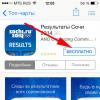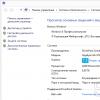Moving programs from internal memory gadget to an external SD card is an issue that is relevant for many owners of old and new smartphones running Android OS.
GooglePlay has many useful applications, but the resources of the device are limited. And application porting is not bad quick way in the phone memory.
In addition, the lack of memory slows down the performance of Android, and to solve this problem, it is recommended to transfer at least some of the resource-intensive applications to external storage.
Why apps are installed to internal memory
Application developers decide on their own where their product will be installed.
Majority mobile applications installed in the gadget's memory, because removable media (i.e. SD card) is considered less reliable compared to internal memory, because:
- all information on it is not encrypted;
- A defective or poor quality SD card is not able to provide stable operation of applications;
- accidentally or deliberately removing the SD card from the phone will make it impossible to access applications.
Limitations when transferring applications to SD card
V different versions Android OS, the algorithm for transferring programs to a memory card is different, but there are general rules:
- it is allowed to move applications and some system utilities, if this function is provided by the developers; in both cases, applications must be downloaded from Google play and installed by the user;
- system applications, originally built into the Android OS, cannot be transferred to another medium.
Moving programs to the SD card by standard means
Earlier versions of Android introduced the ability to transfer games and other applications to external storage. Since Android 6.0 Marshmallow appeared new function- formatting the SD card as built-in memory.
Video instruction:
Instructions for transferring programs for Android 2.2 - 5.1:
- Go to the "Settings" menu - the "Applications" section (or "Application Manager" in older versions of Android);
- Choose suitable applications for the transfer; for convenience, they can be sorted by size or date of installation on the phone;
- Press the "Move to SD card" button (if the option is unavailable, it means that the software is launched only from the built-in storage).
The standard function does not move all the data: this applies primarily to the cache, which is why it is better to download special utility to move applications (see below).
The procedure for smartphone users on Android 6.0 and higher consists of the following steps:
- In "Applications" select what you want to move;
- Open the "Memory" tab;
- Click on "Change", then - "Memory card".
Note... The "Adoptable Storage" option in Android 6.0 and newer expands the internal storage with removable storage.
Preparing an SD card for transferring applications
For the subsequent installation of applications, you need to configure the memory card:
- Format SD via phone settings or app;
- Check the option "";
- Restart your smartphone.
After these actions, in the Application Manager (section “Applications” in Settings), the button “Memory” will appear, allowing you to change the location of the software.
Android utilities to move apps
The above methods are useless if
- Android version below 4.2.2,
- custom firmware does not support moving from internal memory,
- the developer has forbidden such manipulations.
However, there are special programs with which it is easy to get around the obstacle and transfer many applications to the SD card; however, they do not guarantee the achievement of the desired result. Anyway, try it!
AppMgr III (App 2 SD)
You can actually download the application.
Link2SD will cope with such tasks as:
- transfer of applications to SD card;
- clearing the cache;
- sorting programs according to different criteria;
- creating shortcuts on the home screen of the phone;
- determining the availability of free space.
How to use Link2SD:
- Approve the granting of supervisor rights;
- Filter applications by "Supports App2SD" parameter;
- Select the one you want and carry out the transfer.
A smartphone is not only a convenient dialer, but also a full-fledged entertainment center. However, immediately after purchase, there are not many applications, games and interesting opportunities... To eliminate this drawback, the user is provided with a huge selection of applications for every taste in the On-line Google Play store (we described how to install applications in this article).
Sooner or later, anyone installing various applications on their smartphone or tablet will face the problem of lack of free space in the device's memory, although there are still a lot of free Gigabytes on the memory card. This is due to the fact that most applications are installed in the memory of the smartphone / tablet itself, which is not so much, and not on a memory card. The result is a lack of free space, a decrease in the speed of the device, constant slowdowns. There are several ways to solve this problem:
Option 1. The cardinal solution to the problem is Hard reset
This step is good because the smartphone returns to factory settings and starts literally "flying", as it is not overloaded with unnecessary data and is not clogged with files. But on the other hand, the user is forced to re-install all applications and recover deleted data. We described how to make a Hard Reset in this article.
One of the most exciting issues when using modern devices is transferring applications to an external drive. Typically, the resource of phones is 4-8 GB, but over time it becomes insufficient to actively use and save necessary information... The solution will be to transfer applications to sd android map, and how to do this, our article will tell.
Internal memory standard most modern phones with android is about four gigabytes. Of these, 1 GB is occupied directly by itself operating system, another 2 GB is accounted for by media files. To install additional software only 1 GB remains, which is very small by modern standards. To expand the capabilities of your phone, it is advisable to transfer applications to your android memory card. Thus, it is possible to save RAM and also use required programs without the risk of overloading the device.
How to transfer applications to a memory card using standard tools
For such manipulations are used standard firmware phone. The method is very simple, but not always working, because some downloads and programs were not originally intended to be saved anywhere other than the internal storage of the device. At the same time, you can first try just such an algorithm of actions and reload all installed programs to the internal memory of the device.
How it's done:
- Find the "Applications" section in the phone settings.
- Open the desired tab and click settings.
- In the settings, select the function "transfer to sd card".
Many files do not support this option and may also work incorrectly afterwards. It all depends on how the developer originally planned to use his project. It may also happen that your android version do not support this function... It appeared in the early version 2.2, but by the fourth it disappeared from the phones. Now, in some Android firmware, the ability to transfer applications to a storage card has been restored, but it is better to determine this empirically, based on the capabilities of your smartphone.
What applications can be transferred to a memory card
In order for the downloads to be saved to the internal drive, instead of the phone's RAM, this item must be registered in the settings of the program itself. If the developer has disabled this option, you will hardly be able to transfer the file. To narrow the search circle, you should immediately exclude from the list possible options many widgets, live wallpapers and downloaded alarms. By default, they will be saved exclusively to RAM, and when transferred to an sd drive, they will not work correctly.
What applications are available for transfer:
- Games and entertainment resources.
- Reference books, dictionaries.
- Animated gadget settings.
- Additional programs downloaded by yourself.
The cardinal way to solve the problem with overloaded memory would be full reset settings to factory settings. This can be done according to the instructions on the Internet for your model. This will improve the performance of the phone, but it will also be inconvenient, because the necessary files will need to be found and downloaded again.
How to transfer applications to a memory card programmatically
If the question of how to transfer applications to an sd card in android is still relevant for you, the best option would be to use superuser rights (root-rights) and get access to change the basic settings of the phone's firmware. This option is not always acceptable (certain skills are required, the warranty on the phone is removed), therefore, it would be preferable to install special programs for this.

What apps can help save memory:
- "Move to SD card". The free version will allow you to evaluate the compatibility of your device. In addition to the redistribution function, the program cleans up the phone well from unnecessary files.
- AppMgrIII. One of the best options in this segment. Allows forcibly moving the selected file, but this can be done after gaining access and root-rights. However, this will void the manufacturer's warranty (undesirable for new devices) and may also interfere with the operation of the downloaded file.
- FolderMount. In the usual sense, the program does not free up space on random access memory, but has an important function to save resources. With its help, you can transfer the game cache from the internal storage to the drive.
- Link2SD. The simple interface and high efficiency of this program have already been appreciated by many users. It allows you to place downloads in a separate section file system cards.
- Cleaner Master. The universal program for cleaning software "garbage", which is loved by many, has another important advantage. Paid version the program allows you to mount the selected downloads on the drive.

An effective solution would be to set up your SD card as internal storage. This feature is already available in devices based on Android 7 and higher. First, you should throw off all the information from the card (it will be formatted at startup), and then select the "Configure" option in the settings section. Following the prompts of the program, you can expand the resource of your phone without additional software.
Many users will be interested to know how to transfer applications to a memory card on Android 7. This will help conserve RAM on your device and will also make your downloads more productive. You can do it different ways, which are presented in our article.
Good afternoon, our dear readers and at the same time users of modern devices. Today we will talk about a problem that is so familiar to so many of us.
It happens that you install a new application, but the download is not turned on, and a window pops up, saying, delete the old applications to free up memory on the device. When Android does not save to a memory card, what about it?
Danger of a problem
Tablets and smartphones today have different sizes of internal memory. However, given the abundance of applications, the ability to connect different gadgets, the main memory may not be enough.
Of course, in our age, everyone understands that the elementary solution here is to connect an SD card, because today phones store not only contacts, but also a lot of useful and entertaining things.
So modern microSDs can add you up to 8 GB of memory, microSDHC - up to 32 GB, microSDXC - optimally offer 64 or 128 GB, but the most expensive of them can hold 2 TB of information.
For comparison, music downloaded to a phone usually “weighs” 3-10 MB, a photo in a smartphone takes 1-5 MB, and a movie of the worst quality from 700 MB. Not to mention gaming for smartphones. In general, when purchasing a card, you will, of course, be guided not only by the capabilities of your device, but also by your requests.
It just happens that the card is finally inserted, the problem should improve, but here again: you download the application from Play Market, and it again tends to the memory of the smartphone.
Clearing the cache is only a temporary measure. So why does Android not want to save to the card? The issue of forced transfer of files to an external card directly depends on the OS version.
Find out the Android version
How to find out the Android version? For this you need:
- go to "Settings";
- find "About phone" in the list of items;
- now click on "Version Information" and you will see the version of the operating system.
Solution for versions Android 4.0 - 6.0

The sequence for resolving this issue is different for certain operating systems. So today a large number of mid-range smartphones work on Android from a number of 4th version, also on Android 5.1 and 6.0.
Android 4.0, 4.1 and 4.2 allow you to customize the storage of files to the SD card without having. You just need to go to the "Settings" enter the "Memory" submenu and specify there the installed memory card as a resource for saving data by default.
Henceforth, from the Play Market, the new application will be saved there. True, old applications will have to be moved manually, and if it does not work, they will have to be reinstalled.
To accomplish the task, go to the "Applications", select the one you need and specify each time the path - "Transfer to SD". But not all applications, especially from the system ones, will "obey" you, because to transfer data to Android 4.4 and higher, you will need to get Root rights.
Obtaining superuser rights occurs through special utilities.

The most famous of them: Framaroot and Kingo Android Root... But with full access to your files, you endure some costs when obtaining Root-rights: you are deprived of the rights to warranty service devices, updates do not come by themselves over the air, unknowingly, you can damage the system by accidentally deleting important files.
Using third-party applications
You can make your smartphone transfer applications faster through AppMgr Pro III.
Download the application from Google Market, clear the application cache automatically and perform other manipulations. The program divides applications according to three characteristics: stored on the "SD card", "on the phone" and "roaming". The latter can be streamed to an external card. You can even click "transfer all" at once - quickly and conveniently.

An alternative is the Link2SD program, which works with OS 4.4. It creates separate libraries on the map, partially transferring applications. But be careful here - don't touch the system files.
Telephone does not see the memory card
There are several reasons why the phone does not recognize the card:
- Leaving contacts is the first reason. Just pull out and reinsert the SD card.
- The sectors are damaged. What to do in this case? Format the memory card.
- The reason is a blockage in the phone's security system. You can be helped by the service to remove it.
- The service center will prompt you if something goes wrong inside the phone, and will help you fix this element, returning the device to a responsive "dialogue" with the memory card.
- Incompatible card. You just have to replace the card, carefully reading the instructions on the compatibility of your device.
When the device detects the presence of a card, you can try to transfer programs to it according to the instructions above. And the unloaded system memory will serve you smoothly, save applications, videos and photos to your smartphone and will not baffle you with unpleasant notifications when downloading new applications from the Google Store.
I hope we have provided you with real help and are happy to talk about the intricacies of work in the future. modern devices... Also visit us with your friends in the VK group, on Facebook, on Twitter, as well as on YouTube channel.
The lack of internal memory in Android gadgets is now acutely felt even by users who have 8 GB of memory in their device. Applications are becoming "heavier", but the volume of storage in budget devices is growing very slowly. Because of this, after installing 5-10 programs and games, the gadget starts to issue a warning about insufficient memory. You can deal with this very carefully without disrupting the functioning of applications.
Transferring application cache via FolderMount with root rights
A completely different approach is provided by the FolderMount program. To use it, you must have root rights. The utility does not transfer entire applications, but only their cache, while mount points are created in the application folders in the internal memory for real files located on the SD card.
Opportunities:
- transferring the cache of any application to a memory card;
- creating a full-fledged cache image in the internal memory, which is recognized file managers as real files, although physically the entire cache "lies" on the SD card;
- built-in application analyzer that shows the priority of the transfer different programs and games.
Flaws:
- to delete an application with a transferred cache, it will first unmount the image, then transfer the data back to the phone's memory and only then delete;
- v free version only three programs can be created with mount points.

In the event that you are lazy to put third party application to transfer, you can manually move the desired directory from the internal memory to the memory card and mount it to the point where it was before with the command mount -o bind / what / you / mount / where / want / mount
Online enthusiasts offer several more application options for transferring program and game data to external memory, but many of them have some limitations or target specific phone models / application manufacturers.