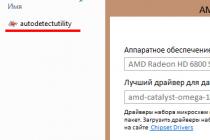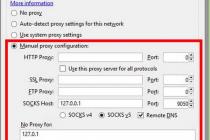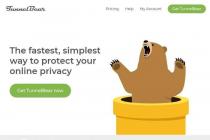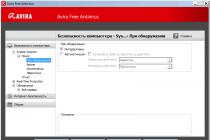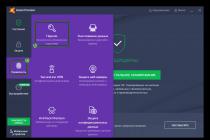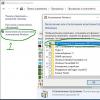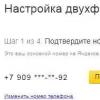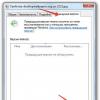Hello everyone! We have already met with the identifier in the apple company system (). And at the end of the article, we came to the conclusion that we need to register an Apple ID in order to create our own unique account. And if necessary, then we will do it! Moreover, if you follow these instructions exactly, the whole process will not take you much time, and your efforts will generally be minimal.
By the way, the article will consider registering an Apple ID without any card (credit card). Why without her? In fact, there are many reasons why. I won't go into too much depth and list just a few of them.
And here they are:
- The simplest - not everyone has this same credit card.
- Many are afraid to enter their card details (although it is completely safe).
- For some, free apps in the App Store are enough.
If all these three points are not relevant to you, then at a certain stage (at what? All the details - below), you will need to enter the data of "plastic".
In general, you can register an Apple ID absolutely at any time, both when you turn on the device for the first time and after it. The scheme is almost the same everywhere. Here we will consider the second option, namely creating an account on an iPhone or iPad, which we have been using for some time.
That is, we need:
- Activated iPhone, iPod, iPad - here the instruction is universal, regardless of the gadget.
- Wi-Fi connection or inserted SIM card (nothing will work without the Internet).
Everything is ready? Begin!
We take your device, unlock it and find the App Store icon in the menu, click.
Choose any free game or application - install. Attention! The free app is required.

Next, we need a menu item to create an Apple ID.

A window for creating a new account will appear. We see the choice of a country or region, we leave Russia.

"Terms and Conditions ..." - just accept. It's hard for me to imagine a person who will read this - 60 pages after all :) Although, perhaps, my imagination is not rich enough :)


The data entry window opens.

A few important clarifications:
- Be sure to enter a real email address.
- The password must be made up of at least 8 characters: numbers, letters of the English alphabet, and at least one capital letter is required. Write down or remember the password!
- Age - you must indicate that you are at least 18 years old. If you have not yet reached the age of majority - blatantly lie.
Very important! The given e-mail and password will be your Apple ID! Save, write down on a piece of paper, never show them to anyone.
Remember, this data is the only proof that the device belongs to you. To understand the seriousness of the situation, I advise you to read (especially pay attention to the last paragraph). All done? Go ahead...
Payment details - select no (if there is no intention to use a credit card). Or (if you want to use the App Store to the fullest), we indicate the payment system, after which we enter all the necessary information. The item "iTunes Gift Cards..." is optional. Fill in the rest of the information.


A letter was sent to the mailbox indicated above - open it, and of course follow the link to complete the process.





Congratulations, registration for Apple ID (and completely free of charge) is completed! And now you can use the App Store by installing free (well, or paying - paid) applications and games.
In my opinion, the instruction turned out to be quite detailed, however, if you are tormented and haunted by various questions, then I always wait for them in the comments. Feel free to tell us about your problem - I will help, as they say, than I can :)
Updated! An article has appeared that summarizes all the errors that can interfere with the creation of an Apple ID. So if something doesn't work, .
P.S. By the way, for full and correct registration of Apple ID, you need to click on the buttons of social networks and like the article - try it, it really works!
Apple ID (app id) is a universal identifier required for authorization in software products and on Apple's web resources (iCloud, App Store, iBooks, iTunes, Game Center, etc.).
The Apple system allows registration of multiple IDs per user. But at the same time, it excludes the merging of created accounts. In addition, as practice shows, the use of two or more identifiers on devices and a computer causes a number of specific problems.
You can create an Apple ID both on a mobile device (on an iPhone or iPad) and on a PC. Let's consider separately these registration options.
Computer
You need the iTunes app to create an Apple ID. If it is not installed on your computer, do the following:
Note. Installation guide for operating systems of the Windows family.
1. Go to the official download page - http://www.apple.com/ru/itunes/download/.
2. In the left panel, click the "Download" button.
3. Run the downloaded installer as an administrator.

4. In the installer window, enable/disable the necessary settings (adding a shortcut, file association, updates).

5. Click Install.
6. In the application window, click the Store section.

7. In the search bar, type Skype or the name of some other free application.

Attention! If you want to register without a card, be sure to choose the free program.
8. Under the program icon, click Download.

9. In the window that opens, click "Create an Apple ID".
10. In the "Provide information" form, enter your valid email address. Think up and enter a password with a length of at least 10-14 characters; it must consist of lowercase and uppercase English letters, numbers.

11. Choose three security questions (click on the field to open a list of options) and come up with answers to them.

12. Enter your date of birth (day/month/year fields).

13. If necessary, turn off the newsletter to the mailbox (checkboxes in the section "Would you like to receive ... ?").
14. Click Continue.

15. In the "Payment Method" section, select the payment system (Visa, MasterCard...) that you plan to use in your profile to make purchases. If you want to specify the payment details of the card later, select "No" in the panel (click once with the left button on the inscription).
16. Indicate your first and last name (according to passport data), residential address (street, house number, city, postal code), telephone number.

Attention! Specify accurate (real) data about yourself, as the system uses them to issue a payment account.
17. Check the questionnaire for correct filling. If everything is OK, click Create Apple ID.

18. In the new window, under the text of the message, click "OK".
19. Go to the specified email. In the Apple service message, click the account activation link.
Now all Apple user resources are available to you!
Mobile devices
1. On the desktop of the device, tap the App Store.

2. Select a free program in the online store if you do not want to immediately indicate the bank card details during registration.

3. In the panel of the selected application, click "Download", and then "Install".
4. In the menu that appears, select Create an Apple ID.

5. Select your country of residence from the list. Click next.
6. Read Apple's privacy policy and terms of use. Tap "Accept" (in this and additional window).
7. Enter a valid email address. Make up a password from large and small Latin letters, numbers 10-14 characters long.

8. Choose three questions and type the answers to them.
9. It is not necessary to specify a backup email (you can leave the field blank).
10. Enter your date of birth. Click "Finish" and "Next".

11. Choose a payment method. If you want to enter payment information later in the profile settings, click "No" in the list.
12. Fill out the questionnaire (name and surname, address, telephone number). Click "Next" again.
13. Open the letter from Apple on the specified mailbox. In the text of the message, click on the link "Confirm now".
That's all! Apple ID is activated and can be used.
Users, when they first start using an iPhone or iPad, are sure to come across such a term as Apple ID. Applications regularly require you to enter some kind of Apple ID and, in case of refusal, they practically stop working. This situation is annoying and confusing for inexperienced users who do not understand what an Apple ID is, what it is for and how to get it.
An Apple ID is a single account used by Apple to identify users of its products. This account is created once and can then be used to sign in to all Apple products. In particular, Apple ID is used to sign in to services such as the App Store, the Store media content store, iCloud cloud storage, iMessage / iChat / FaceTime communication applications.
If you have accounts on sites such as Google or Yandex, then you are probably familiar with such a system. For example, by registering mail with Google, you get an account that you can use to sign in to all Google products. You do not need to register a separate account for Google mail, a separate account for Youtube and so on. Similarly with Apple ID, register once and then use the same account.
What is an Apple ID for?
Now a little more about what the Apple ID is used for. As you already know, Apple is used to sign in to Apple products and services. And this gives you the following options:
- Buy or rent media content from the iTunes Store;
- Buy apps and games for iPhone or iPad in the App Store;
- Make video calls using the FaceTime app;
- Buy apps and games for iMac, Mac Pro, Macbook, Mac Mini from the Mac App Store;
- Receive test beta versions of iOS and OS X operating systems;
- Purchase gadgets and accessories in the Apple Online Store;
- Chat with friends using iChat and iMessage applications;
- Use iCloud and iTunes Match cloud storage;
- Listen to online radio using the iTunes Radio service;
- Access free learning materials on iTunes U;
- Create and manage your own collection of media content on Apple TV;
- Use the Find My iPhone feature, which allows you to find a stolen or lost gadget;
- Buy e-books from the iBooks Store;
- Contact Apple Support for help;
- And much more;
As you can see, the list of opportunities that Apple ID opens up is quite wide. Therefore, if you have purchased an iPhone, iPad or Mac computer, then you should not refuse to use your Apple ID. So you only limit the capabilities of your mobile device.
How to get an Apple ID
The easiest way to get an Apple ID is to create one the first time you start a new Apple device. After turning on your new iPhone or iPad, you will be prompted to select your country, connect to a Wi-Fi network, set up fingerprint or face access, and more. As part of setting up your new Apple device, you'll be prompted to sign in with your Apple ID. Here you need to click on the link "No Apple ID" and go through the registration procedure.

If you skipped this step or want to get another Apple ID, then you can register it, for example, using iTunes on your computer. To do this, launch iTunes, open the "Account" menu and select the "Sign In" option.

Then click on the "Create a new Apple ID" button and go through the procedure for registering a new account.

To sign up for an Apple ID account, you'll need to enter your name, work email address (which will be used as your username), password, date of birth, backup email address, and three security questions and answers.
What else you need to know about Apple ID
In conclusion, here are some important facts about Apple ID. This information will help you not to fall for the misconceptions and myths about Apple ID, which are often spread on various sites on the network.
- You don't need to enter your payment card information to get an Apple ID. During regular Apple ID registration, you will be required to enter information about your payment card and you will not be able to skip this step. But, if you are determined not to buy anything, then you can cheat a little and register an Apple ID without a card. To do this, you need to launch the AppStore on your device and try to install the free app. In this case, at the stage of entering payment information, you will have the opportunity not to enter your card details.
- You can restore access to your Apple ID. Don't panic if you've lost your password and can't sign in to your Apple ID. Like any other password, you can recover your Apple ID password. You can read more about password recovery.
- You can change the email address used with your Apple ID. To do this, you need to go in, log in with your Apple ID and go to settings.
The process of activating any Apple device is the first thing that the owner of a new iPhone or iPad has to do. But in order to use all the features of the "apple device", you will need to create a special account, the so-called Apple ID— the authentication system used by the company.
What is an Apple ID for?
Apple ID this is the original user account that allows you to take full advantage of all the resources, services and services offered by the company to owners of all kinds of Apple devices. It is by Apple ID that the company's servers recognize their gadgets and thus compare the user's rights to provide him with the appropriate services.

As you know, the company has many services. You can create an Apple ID when you sign up for any of the company's services, such as the App Store or iCloud. Moreover, it is not required to create an account for each service separately. The same identifier will be legitimate across all other Apple services. In addition, it does not matter at all how many Apple devices a user has - one Apple ID is required. , if you forgot it, probably thanks to security questions.
The most popular Apple services that require an ID are:
- App Store;
- iTunes and all its services;
- iMessage;
- iCloud;
- iBooks Store;
- Find iPhone.
Naturally, this is not the whole list of company services for which an ID may be required. In addition, the ID will be needed to contact support, manage your account, and get advice.
ID registration
It is possible to register an Apple ID from a computer (using iTunes or via the Internet on the company's website) or directly from an Apple device. Registration from the gadget begins through the "Settings" item. When you try to download content from the App Store, the system will also display the Apple ID registration procedure.

During the registration process, the user will be prompted to fill out a questionnaire, answer some questions and be asked to provide data for subsequent communication. Next, you will need to set a password to enter the system and pick up questions for Apple ID recovery. The entire registration procedure is quite clear and is accompanied by prompts on the screen. During registration, you will also need to enter payment card details. Of course, the card can not be linked, however, in this case, the procedure will take a little longer. After creating a new ID, the company will send a confirmation email to the email address that was specified during registration. In the future, all that remains is to follow the link indicated in the message to activate the ID.
An Apple ID contains all user settings and personal information. When you sign in to your Apple device, the device will automatically set up the settings with your Apple ID. So, for example, if you enter an existing identifier into a new device, the computer itself will fill in all the available information from the Apple ID to the Apple Mail settings, contact information and address book.
Apple ID changes
You can make changes to your existing Apple ID on the My Apple ID page by clicking the Manage Account link. Moreover, the changes will affect all applications and services that use this identifier.
An Apple ID is required by all owners of apple devices. Without it, it is impossible to download an application or music, purchase a movie or book, or use the iCloud network service. In addition, using an Apple ID, users can place orders for goods in Apple retail stores.
In this article, we will look at 2 ways to create an Apple ID without a credit card, and also describe possible errors during registration.
It is worth noting that the process of creating a new identifier is quite simple. Users need to fill in a number of fields and come up with a password. Many are confused by the need to enter payment card details during registration. This step is required to make purchases from the iTunes Store. But if desired, users can leave this item blank. To do this, you need to go for a little trick.
There are 2 ways to create an Apple ID - from a mobile device or using iTunes. However, we want to immediately highlight a few key features:
- When registering, be sure to indicate an existing E-mail. In the future, a link will be sent to it to complete the registration.
- Apple does not allow you to register an Apple ID for children under the age of 13. In addition, there are some restrictions for users under the age of 18.
By the way, registration in the App Store requires the same steps, and many people confuse these concepts. Just in this case, the ID is created automatically. But you can register in the App Store with a ready-made Apple ID.
How to create an Apple ID from iPhone
Here we will describe how to create an Apple ID without a credit card. If you want to make purchases later, you can always link the card.
The only thing needed is an internet connection.
1. On your mobile device, open the App Store app.
2. Go to the "Top Charts" section and select any free app to download.


3. The "Enter" window will appear where you need to select "Create an Apple ID".



5. Here you need to understand and forgive Apple's privacy policy.
6. Fill in the information about yourself (E-mail, password, answers to secret questions, etc.) and press the Next button.
Nuances when registering:
- The Apple ID password must be at least 8 characters long.
- The password must contain numbers (1,2,3,4,5,6,7,8,9).
- The password must contain small letters (lowercase).
- The password must contain capital letters (CAPITAL).

7. If you did everything correctly, then you will have the item no in your payment data. Select it.

If the item "no" is not available - check the regional settings. If you specify a Russian address, then make sure that in "Settings - General - Language and Region" in "Region" you have "Russia" set. Change the region if necessary.

8. Click the Create Apple ID button.
How to create an Apple ID from a computer using iTunes
Here's how to create an Apple ID without a credit card using iTunes.
1. Download and install iTunes. You can download the apple media combine on the official Apple website.
2. Run the application and go to the top menu in "Account" -> "Login".
3. In the window that appears, select "Create a new Apple ID".

4. On the next page, enter your account information: Email, password; select your country, and check the box to agree to accept the Apple Media Services Terms and Conditions.
Click the "Continue" button.

5. In the new window, enter your personal data and set security questions/answers.
6. In the payment methods, mark the item "no", and enter the data: postcode, city, street, phone.

7. All of you have successfully registered an Apple ID.
If the item "no" is not available - check the regional settings. If you specify a Russian address, then make sure that the flag of Russia is in the lower right corner of the program. By clicking on the flag icon, you can change the region to the desired one.