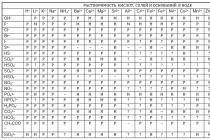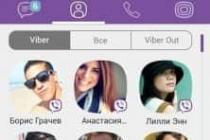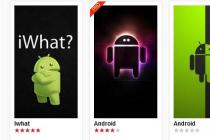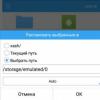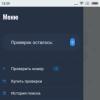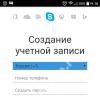Control buttons are divided into mechanical and software. The first ones are located on the body of your gadget - this is the power button, the volume rocker (two buttons with one rocker key) and sometimes the button Home(v recent times more often it is software.
The second are virtual buttons located on the screen of a smartphone or tablet and also controlled by pressing a finger, but already on the screen. This is a soft button Home, button Back and the button Latest Apps(sometimes this is the context Menu button). The appearance of these buttons depends on the version of Android you are using. It can be, respectively, a house, a curved arrow and two rectangles one after the other (Android 4.x version) or, respectively, a circle, triangle and square (Android 5 version).
Let's dwell on assignment of control buttons.
Button assignment nutrition and swing loudness obviously. However, the peculiarity is that the inclusion off the smartphone is made by long (more than 2 seconds) pressing the power button, after which the OS boot process follows. At working smartphone short press this button calls lock screen(if enabled in the settings) or go directly to the desktop. When the smartphone is running, a long press on the power button calls up the Menu, in which there are items Shutdown,Data Transfer, Offline Mode and Restart(Restart).
Mechanical button Home short press brings up the lock screen or go to the main desktop. Long press can cause list of recently launched applications, and double-clicking - one of the programs (for example, in smartphones Samsung the S Voice application is invoked).
Program button Back causes the transition to previous screen, successive clicks - respectively, on several previous screens until the application is closed. It should be emphasized here that in the latter case, the application is unloaded from random access memory while pressing the button Home causes the transition to the main desktop, but the previously open application remains in memory and continues run in the background.
Button Latest Apps very convenient, since if you need to re-launch one of the previously used applications, there is no need to search for it again in the general list of programs ( Applications Menu) or look for its icon on desktops. Applications in the list are always sorted in reverse chronological order of their launch (last launched first in the list). In addition, the list window contains additional buttons for calling the List of active tasks (running in the background of applications), a Search for applications button and a Clear the list of recent applications button.

Hardware problems are often more complex and costly than software problems. It is very disappointing if the screen flies, but, as a rule, I can easily replace it. But buttons can be a lot more messy. If you are caught in a similar situation(clicking on Home, Back or Menu does not lead to any consequences), then the application will come to the rescue. By installing it, you will get a panel consisting of 4 buttons: Home, Back, Menu and Resize... Note to yourself what requires root access on the device.
After installing the application and launching it for the first time, you will receive a panel with buttons, which will be located in the center of the screen. You can change its location, you can also adjust the size of the buttons, the distance between them and the transparency of the panel itself.
For button Home you can customize its behavior on long press: either it will launch Google now, or work like a button Power... Besides Floating Soft Keys allows you to change the icons of the buttons. If you want to select the vertical arrangement of the panel, then for this you just need to uncheck the box next to the horizontal arrangement option in the menu. There you can also activate the inclusion of the application at boot.


Behaves very smart. If the panel overlaps any buttons or options running application, then it automatically changes its location on the screen, but there is one drawback. After the application that caused the change in the position of the panel is closed, the panel itself will not be able to return to its old place. This will have to be done manually.
It would be nice for the developers to pump the existing buttons with a lot of functions and add volume control to them. But so far these are only dreams. If you are interested in such a practical thing as, and are already going to download the application, then you
One of the main advantages of the Android OS is its fairly wide customization options. For example, no matter what model of smartphone you have, it must have hardware buttons that control the volume, turn on the device, or "home". It is possible to bind other necessary actions to these buttons.
It is much more convenient, for example, without taking your phone out of your pocket, to switch one or another music track by long pressing the volume key, launch the camera application or another frequently used one. In this article we want to talk about such Android features- button reassignment.
There are actually several ways in which you can remap the hardware buttons. The simplest, which does not require special knowledge or "superuser" rights, is free app Home2 Shortcut (Home2 Shortcut).
The program is designed to expand the ability to launch applications with the Home buttons (double click), or by the combination of Home plus Search (or + Menu, + Back), as well as by long pressing the Search and Camera ".
So, we proceed as follows:


The next step is to change the interval of double clicks (taps) on the button (a smaller value will make the phone (tablet) respond to a double tap with a long interval). In the meantime, we leave in the normal position.
Now, after we press the "Home" button, a window will appear prompting you to select a launcher, select "Home2 Shortcut", then click "Always":

If everything was done correctly, then by double-clicking the "Home" button we should see the action that we configured.
Explanation for Galaxy S4 owners with S Voice support. Go from S Voice, then "Menu", then "Settings". Now remove the checkbox from the second option that launches the Home button.
If you liked the idea of how to reassign buttons to Android, then try using the "Home" button other options using shortcuts to programs. For example, by selecting "Other Key Options" after launching the application, you can reprogram the camera button, if your device has one.
Note Home2 Shortcut app may not work on Galaxy S2.
Many people are familiar with the situation when you buy new smartphone and at physical button power supply, there is no photographing function, just as there is no separate key for this, and in fact it was on the previous device and it helped out great. At first glance, a trifle, but the hands themselves reach for the mechanics, not the sensor, and at the most inopportune moment.
advertising
Come to the rescue special programs, allowing you to completely reprogram the physical keys of the gadget and assign any action to them. This is especially helpful if the power button is broken or you want to rewind tracks like on an mp3 player, but the built-in can't do this ... Do you need root rights for this? Will there be glitches? How does it even work? Today I will try to answer the questions posed.First, I'll introduce the test subjects. The first application is called "Key remapping", at least in Russian Google play... It can work with both physical and touch manipulators, but for some actions it requires root rights. The second participant will be Button Mapper, which can do the same, but does not require root rights at all, which is already interesting.
The following equipment was used as test equipment:
- DEXP Ursus 8EV2 3G tablet (Android 4.4.2, MT8382 processor, 4 x Cortex-A7 1.3 GHz, Mali-400 MP2 video core, 1 GB RAM, 4000 mAh battery, 3G module, Wi-Fi 802.11b / g / n );
- Homtom HT3 Pro smartphone (Android 5.1 Lollipop, MT6735P processor, 4 x Cortex-A53 1.0 GHz, 64-bit, Mali-T720 video core, 2 GB RAM, 3000 mAh battery, 4G-module, Wi-Fi 802.11b / g / n).
advertising
Key remapping app overview

The program has not been updated for a long time, but it may not be necessary, since it can do everything that can be done with physical keys: assign any action, launch certain applications, disable buttons, and even write key combinations to access special functions.
"Key remapping" works only with Android 4.3 or higher, is shareware and includes an interface translated into Russian. Thus, we get a kind of standard for such programs, which we will rely on in the future. Or maybe we won't, because this is only a first impression.
Do not forget that the firmware of the device plays an important role, especially if it is modified, so you do not need to treat the program as a panacea.
If we talk about possible reasons why the touch buttons on the android phone stopped working, the failure is more often from the physical than the software side. If there are reasons from the first list, most likely you will have to carry the device to service center.
Physical reasons:
- Strong blow to the tablet or smartphone, falling from a height.
- Prolonged exposure to moisture. Especially serious damage occurs when water gets into the area between the screen and the film or under the case. Contacts are oxidized. After exposure to moisture, action must be taken immediately.
- Sudden temperature changes. Return the device to room temperature. Sensor performance may improve.
- Screen punching. No scratches or cracks. The breakage is noticeable when pressed - then glare is visible in the damaged parts of the sensor.
- Replacing the screen with an unsuitable model.
- Serious pollution. Wipe off dirt, dust, moisture, and fingerprints with special wet wipes from an electronics store or a microfiber cloth.
- Poorly glued film. In places where air accumulates under the film, parts of the screen will stop working. Remove the film, replace it with a new one if possible.
Software reasons:
- The OS is overloaded with applications or some of them are not working properly.
- Changes to device settings.
- Touchscreen malfunctions are possible if the screen is incorrect or poorly recognizes touches. Calibration of the screen will help here (really do it at home).
- Inappropriate or unstable firmware version.
Why is part of the sensor not working on android? Most likely, the contact has moved away or oxidized.
In a phone with a removable battery, remove the cover and remove the battery. Reinsert and turn on the device using the mechanical button.
If the sensor does not work partially, but not completely, and you can download the application, install Rebooter with Play Market... On Xiaomi, Meizu or Digma, after long pressing the on / off button (20 seconds or longer), the phone will restart or turn off. For Samsung and Sony, press the Power / Lock, Volume Up and Volume Down buttons at the same time. Hold for 7-10 seconds. If that doesn't work, try again, but keep these three keys pressed for longer. If your smartphone is from other manufacturers and has a built-in battery, perhaps the above methods will help. Otherwise, you will have to wait until the battery is completely discharged or carry the device to the service center, where at the same time they will deal with the screen malfunctions. It also happens that a reboot is only needed for the display to react again. What to do if the sensor on Android does not work after locking the screen?

Most often the problem is in the firmware version. To solve it, update the Android version and, if it does not help, reset the settings. How to do this is in paragraphs 2 and 4 of the instructions of the next paragraph of the article. Why don't touch buttons on android phone work? Sometimes the film is the problem. If everything was good before it, try to remove it. Sometimes it's even a new one protective glass, which can also be detached yourself. Users say the bottom touch buttons that stopped working after screen calibration (3rd step following instruction) became sensitive again.
Common repair options
These actions will help in many cases of malfunctioning of a phone or tablet running Android OS due to software, so you can apply these tips when you doubt the system is working properly.
- Reboot your device. It may have been under heavy software load, or a minor error has occurred. Maybe the application just stuck, but the sensor is working?
- Update your firmware. To do this, go to the following items: "Settings" - "About device" - "System updates" - "Check now". More often than not, the problem is solved.
- Reset the settings to factory defaults. Save all important data to a memory card, computer, or similar media. Tap Settings - Memory - Factory Reset - Reset Settings - Erase All. Confirm your choice if necessary. Wait a few minutes and the reboot will be done automatically
- What to do if the screen is buggy? If it works but slowly, just clean your phone altogether. Delete extra files and applications and cache ("Settings" - "Applications" - any application from the list - "Clear cache"). Use CCleaner to remove other garbage and clean up RAM, Cleaner Master or another application.
How to fix a device
You can hardly fix your phone yourself. You will be able to do this when the cause of the malfunction is software... In this case, read the methods below.

- Calibrate the screen. Depending on the manufacturer, there may be a built-in utility for this, or you will have to download the application yourself. There are several ways. For HTC models: Settings - Language & Keyboard - HTC Sense Input. On other smartphones: "Settings" - "Display" - "Screen" - "Calibrate the screen". Optionally, you can calibrate the screen through engineering menu... It is used by developers to test and modify system components. We do not recommend this method as it can cause problems and take longer than other methods. Third party application to calibrate the screen from the Play Market will be able to improve the display response. For example, Touchscreen Calibration or SGS Touchscreen Booster (you can set parameters manually in it).
- The bottom touch buttons on the android phone do not work what to do? You can install the application to create soft buttons with the same functions, but in a different place. We recommend Back Button - it does not require root rights.
Contact the service center. They will more accurately determine the cause and fix the device.