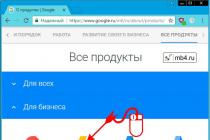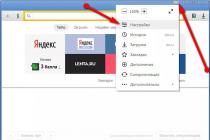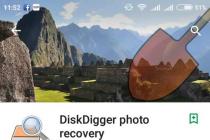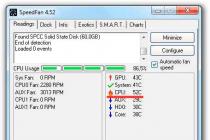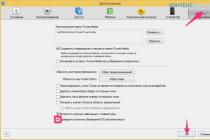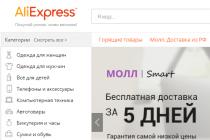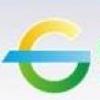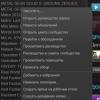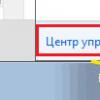ASUS is actively developing the direction of network devices for end users and is constantly updating its line of wireless routers. At the beginning of this year we reviewed and tested the flagship of the ASUS wireless router line - RT-N66U, now it's the turn of its successor - the ASUS RT-AC66U model. The new wireless router incorporates the most advanced technology wireless devices and is truly the multifunctional center of any home network. In this review, we take a look at the new wireless ASUS router RT-AC66U, its main advantages and functionality, as well as the test results. It should be noted that ASUS products are traditionally different high quality and ease of use.
ASUS RT wireless product line includes several models. Previously, most wireless devices were produced in white and pastel colors, while new high-performance devices are codenamed Black Diamond, that is, they are black! New model ASUS RT-AC66U looks almost exactly like the previous one - ASUS RT-N66U, so first let's talk about the main advantage of the new model, namely, the support of the new protocol wireless communication 802.11ac, which should complement and then replace 802.11n altogether.
What the 802.11ac protocol gives
The first information on the development of a new standard for wireless Wi-Fi networks IEEE 802.11ac appeared at the end of 2009, almost immediately after the completion of work on the 802.11n standard. Note that, unlike 802.11n, the new standard assumes that wireless network only on a frequency of 5-6 GHz, since the resources of the 2.4 GHz frequency, which is used today for Wi-Fi networks, are not enough to realize the rich possibilities laid down in the new standard. According to preliminary specifications, devices using the new 802.11ac standard can theoretically communicate at speeds above 1 Gbps. At the same time, the use of up to eight antennas in combination with the MU-MIMO technology and the expansion of the channel to 80 and 160 MHz should provide a maximum speed of 6 Gbps.
At the beginning of 2011, the first draft version of Draft 0.1 was adopted, and at the end of it the first chips appeared to support the draft version of this specification. That is, as in the case of the 802.11n standard, the developers of chips and network wireless devices, without waiting for the approval of the final version of the protocol, are already producing new models of devices and microcircuits. This makes it possible to release devices that support the wireless standard in advance, and then "fit" the models to the final specification by releasing firmware updates. This approach is possible due to the fact that the already adopted draft specification in its hardware component is likely to ensure that all devices released now in the future will work without problems with certified wireless networks. The timing of the adoption of the new standard is not yet known exactly, since they are constantly being postponed (today we are working on the Draft 4.0 version). Now it is assumed that the final version of the standard will be approved no earlier than the end of 2013, and the development itself should be completed by the end of this year. Most released 802.11ac devices are based on Draft 2.0, but will likely be compatible with future versions of this standard.
The 802.11ac wireless protocol can be conditionally classified as the fifth generation of 802.11 wireless networks. Broadcom, for example, calls it 5G WiFi, and perhaps over time this name will take root, since this type of wireless communication operates at 5 GHz. The purpose of the development of the new standard was to obtain more high speed data transfer while maintaining compatibility with earlier versions of 802.11 standards. This means that in mixed networks, all devices will work regardless of which version of 802.11 they support, but only on the 5 GHz frequency - the 2.4 GHz frequency band is excluded from 802.11ac. At first glance, it may seem strange that the 2.4 GHz frequencies are not used in the new standard, because the signal on them spreads better over long distances, since it bends around obstacles more efficiently. The main reason lies in the fact that this range is occupied by a huge number of consumer devices (from Bluetooth to microwave ovens and other home electronics). In practice, the speed performance when operating in the 2.4 GHz band is worse than for the 5 GHz frequencies, since apartment buildings are oversaturated with access points operating at the 2.4 GHz frequency. The rejection of the 2.4 GHz band is also explained by the lack of this spectrum to accommodate channels with a width of 80 and 160 MHz. Even for the 5 GHz band, there are only two non-overlapping 160 MHz channels and five 80 MHz channels. In order for several networks to operate in this frequency range on non-overlapping channels, a number of special technologies are used, which we will discuss in the following articles devoted to this standard. The basic version assumes the use of 80 MHz channels; 160 MHz channels will only be used in high-performance controllers not yet commercially available.
The use of channels with increased width makes it possible to increase the data transfer rate for each of the spatial streams. At the same time, the new 802.11ac protocol has increased the number of spatial streams from four in 802.11n to eight. The new standard also uses the latest version of MIMO technology - MU-MIMO (Multi-User MIMO), together with the method of working with SDMA (Space Division Multiple Access) channels. This allows not to divide spatial streams by frequencies, but to regulate their operation within the same bandwidth, while providing independent communication channels for each of the clients of the access point. In addition, the implementation of Downlink MU-MIMO (MIMO broadcast) will allow the access point to work more efficiently with several clients that have fewer antennas than the point itself, distributing the load for each of them. What's more, the new 802.11ac standard features a new 256-QAM high-frequency quadrature amplitude modulation, whereas previously 802.11n used only 64-QAM. As a result, the theoretical data transfer rate for one stream can be 433 Mbit / s when using an 80 MHz channel, for a 160 MHz channel, the speed can reach 866 Mbit / s. Accordingly, if two clients communicate on a 160 MHz channel and use eight spatial streams, the theoretical data transfer rate in this case can reach 7 Gbps. However, all this is theory - in practice, it is very difficult to ensure such a speed, since the ideal conditions for working in this mode it is impossible to create at home. Moreover, at the moment, most of the presented wireless controllers supporting the 802.11ac standard support work using only three spatial streams with a channel width of 80 MHz.
The new standard, in addition to obvious improvements in speed indicators, has a number of typical improvements, namely: increased signal stability, increased coverage range and reduced power consumption. According to manufacturers, the new power consumption modes are one of the most strengths the new 802.11ac standard. Chips based on this standard should increase autonomy mobile devices not only with equal, but also with a higher data transfer rate. Alas, it is possible to evaluate power consumption as well as the autonomy of devices only approximately, since it is difficult to find two completely identical devices differing only in the wireless module, and creating conditions for testing them is even more problematic. Broadcom claims the new devices are up to six times more energy efficient than their 802.11n counterparts. It is difficult to say how this parameter is assessed, because it is likely that even high speed indicators can cause a decrease in energy consumption. For example, the same amount of data can be transferred in less time, compared to the old protocol, the wireless module will be put into standby mode earlier, and therefore will not consume the battery power of the mobile device.
To achieve better coverage, 802.11ac uses Beamforming that is not standardized in 802.11n. Therefore, despite the fact that it was used in wireless devices, it usually worked incorrectly if network equipment from different manufacturers was used. The new 802.11ac standard brings directional signaling to a single standard, so it will be used more often, although it remains optional rather than a prerequisite for using the protocol. Note that this technique solves the problem of signal power drop caused by its reflection from various surfaces, and the signals come with a shift, which reduces their total amplitude. In normal operation, the signal from the transmitter to the receiver spreads evenly in all directions using all the antennas of the device. Directional signal shaping technology works as follows: before exchanging information, the transmitter determines the approximate location of the receiver, and then, following this information, generates a signal for the receiver in a special way. The signal sent to the receiver already in a predetermined direction is generated using several antennas, thereby creating an analogue of a directional multi-element antenna. This helps to amplify the signal to the receiver - which means longer range and higher signal-to-noise ratio (SNR). In this case, the signal-to-noise ratio increases not only for the receiver, but also for other devices located in this direction. Accordingly, it is assumed that the use of this technique not only improves signal propagation in open areas, but also helps to overcome walls and other obstacles in rooms.
Undoubtedly, high theoretical speed indicators, as well as the use of new technologies make products supporting this standard one of the most anticipated at the moment. Nevertheless, as is usually the case, the first devices cannot be complete in terms of both software and hardware "stuffing". Mass appearance of such devices is expected next year, but for now we will consider one of the first-borns based on this protocol - ASUS RT-AC66U wireless router.
Specifications
The ASUS RT-AC66U router (Fig. 1) is not much different in design from the ASUS RT-N66U model - even the packaging of the device has hardly changed. The box contains a photograph of the device and lists its main features, including a visual description of the advantages of using this model over 802.11n routers. The model comes with a weighty manual in 14 languages, which, however, describes only the initial steps of working with the device. In addition, the package includes a warranty card, a CD with software, a black patch cord (1 m), a stand, three antennas and a small, but not very convenient power supply unit.

Rice. 1. Router ASUS RT-AC66U
The router assumes both horizontal and vertical installation using a special stand that fits into the grooves on the back of the device. These slots can also be used to mount the router to the wall in two positions.
The body of the router is made of black plastic, and its upper edge is made in the form of a protruding mesh, similar to a chessboard. Above it there is a stripe, stylized as an embossed iron, on which the manufacturer's logo is located, as well as the name of the model. Unlike ASUS RT-N66U, the new router has a golden logo.
The lower part of the front is unchanged: there is a row of blue LEDs. These are indicators of the network activity of the main interfaces of the router, namely: power, four LAN ports, Internet access (WAN port), 2.4 and 5 GHz wireless access point, and USB. The rear side of the device has connectors for connecting to an external network - WAN (RJ-45 connector) and for connecting local wired clients - LAN (four RJ-45 connectors). Two USB connectors are also located on the rear panel, you can connect external hard drives, USB drives and printers. In addition, there is a connector for connecting external power supply, the reset button to factory settings (Reset) and the button quick setup WPS wireless network, an on / off button and three RP-SMA connectors for connecting external dual-band antennas that come with the device. Note that all LAN ports of this model support a gigabit connection, that is, a gigabit switch is installed inside. The external WAN port is also gigabit.
The heart of the router is a Broadcom BCM4706 superscalar MIPS32 processor (codenamed BCM 5300), running on clock frequency 600 MHz (Fig. 2). For the 2.4 GHz band, a radio module is used, built on the basis of another microcircuit - Broadcom BCM4331, which has a 3 × 3: 3 wireless network formula. For the 5GHz band, ASUS RT-AC66U uses a new Broadcom BCM4360 module that supports the 802.11ac protocol with a 3 × 3: 3 wireless formula. The BCM53125 chip serves as a gigabit switch. Moreover, on printed circuit board there is an Alcor AU6259 USB hub and a 256 MB DDR2 RAM chip. There is no micro-SD slot in this model, but the amount of built-in memory for operating system... The PCB, like the ASUS RT-N66U, has a console connector and a JTAG pad.

Rice. 2. ASUS RT-AC66U inside
ASUS RT-AC66U router supports all common types of connection used by providers for Internet access: Static IP, DHCP, PPTP, L2TP and PPPoE. For each of them, there are several additional parameters that are activated when you select a connection from the list. It should be noted that the router supports IPv6 for local clients. A special section in the management interface is devoted to this feature. There can be five connection types in total: Native, Native with DHCP, Tunnel 6to4, Tunnel 6in4, and Tunnel 6rd. This model supports IPv6 routing for local clients, which not all modern routers provide. The built-in system for auto-detecting connection settings in some cases can determine and set the necessary settings without user intervention. It should be noted the advanced settings for PPPoE, PPTP and L2TP tunnel connections. Companies often have to issue additional settings for routers in order to operate normally in these modes. In this model, the user is provided with more opportunities for more accurate adjustment of the external PPTP / L2TP channel than in similar devices from other companies, which allows the model to be adjusted to the non-standard settings of providers. Since the tunnel connection settings are usually different for each provider, we tested this model to work with complat (static ip), corbina (pptp) and compot (pptp + Mac address binding in local network). ASUS RT-AC66U worked with all networks without serious failures during the day.
The router is equipped with three external dual-band antennas with a gain of 5 dbi. The maximum data transfer rate for each of the bands using the 802.11n protocol can theoretically reach up to 450 Mbps, since each of the integrated wireless access points has a 3 × 3: 3 formula. For 802.11ac, which is based on a 5GHz access point, the network mode selection settings are slightly different from a 2.4GHz access point. Note that the user can set the network operation mode for the 2.4 GHz point, depending on the availability of devices that support outdated protocols. By default, in the router settings, the combined network operation mode for the 2.4 GHz band is set, in which the built-in access point works in conjunction with the more outdated 802.11b / g protocols and automatic selection of the channel width - 20 or 40 MHz. It is worth noting that when connecting wireless clients with adapters operating according to old protocols, the channel width will be set to 20 MHz, which will reduce the speed indicators for higher-speed clients. For such a case, it is possible to simply disable access to the wireless point for clients operating under the old protocols (802.11b / g protection) if at least one 802.11n (2.4 GHz) client is present. The router supports separate disconnection of each of the radio modules and has a lot of additional specific settings for each of them. For example, for each of the frequency ranges, the user can set the operating mode in the guest mode, which limits the user given parameters... For each of the ranges, you can set three guest networks with different settings. An access point based on a 5 GHz wireless module allows you to set the bandwidth of the used channel to automatic mode(20/40/80) or manually select the priority mode (20/40 or 40/80). This model has one oddity - the inability to disable the 802.11ac mode, even if the 802.11n protocol is manually set in the settings of the corresponding access point. Perhaps this problem will be solved with the release new firmware for this model. During testing, we used two versions of the internal software available at the time of testing: 3.0.0.4.220 and 3.0.0.4.246.
Built-in access points support all Newest technologies data encryption for a wireless network: WPA / WPA2 / WPA (Personal / Enterprise) / WPA2 (Personal / Enterprise), WEP (64, 128) and WPS, for which there is a dedicated button on the back of the router. By default, WPS mode is enabled. The corresponding settings can be entered for each of the 2.4 and 5 GHz access points. Note that encryption of a wireless network for the 2.4 GHz band using WEP is available only if the Legacy operating mode is set in the settings. This is because the latest 802.11n protocol specifications only work with WPA-AES encryption and its further modifications, and WEP encryption is found to be unreliable, as is the TKIP method for WPA. Unlike many similar devices, in this model the user can configure guest networks for each of the radio modules. These networks are implemented programmatically and can have their own names and security settings. At the same time, by default, guests work only with the Internet channel and do not have access to the local network of the router. However, it is also possible to change this setting.
We especially note the automatic channel selection technology implemented in this model, which was previously used in expensive business-class wireless devices. This function automatically detects when the channel used by the device is overloaded with traffic, that is, there are other networks, such as neighbors, and automatically switches to the less loaded channel. This function is becoming increasingly important as the use of 2.4 GHz radio frequencies by various household devices such as cordless phones, baby monitoring systems, microwaves and so on, ultimately leads to congestion of channels and the appearance of noise on the air. Due to the increase in the number of access points in some sleeping areas, all channels can be occupied by neighbors, which reduces the efficiency of wireless communication for many users.
For external and internal networks, in addition to encryption protection, a built-in firewall is used to filter clients on both wired and wireless networks. Filtering by physical addresses is supported network cards(MAC addresses). It is possible to manually prescribe the mapping of IP addresses bypassing the DHCP server, which makes it easier to control unauthorized access if the wireless point is operating without encryption.
The built-in firewall allows you to block certain content (web traffic, p2p networks, etc.) for each user. It is very difficult to describe all the protection and control parameters for this model due to their large number. We only note that this model supports all standard security and networking functions. Now let's look at one of the main functions - the router control interface and its additional features.
Control interface
All new models of ASUS wireless network devices for home use have a single internal control interface (Fig. 3). Designed in 2011, it is one of the most user-friendly as ASUS always strives to please end user making it easier to work with devices. The company took successful decisions as a basis. alternative firmware DD-WRT, Open-WRT, Tomato and others to expand the functionality of new products. ASUS is also trying to update the firmware of older routers and access points. This management interface not only combines a simple and understandable Russian interface, where all functions and parameters have their own places, but also has an intelligent system for auto-detecting and auto-tuning the external connection of a network device with a provider, which reduces the time it takes to configure a router or access point. The control interface is multilingual and can control connected USB devices such as a printer or storage device.

Rice. 3. Management interface
All the main functions of this model are summarized in convenient menus. The start page of the admin panel shows the topology of the network created by the router (see Fig. 3); on the right side appear detailed specifications items, such as a list of local clients or the type of connection to an external network. Each page at the top shows the current status of work with the external network, which is convenient when setting parameters - the result is immediately visible. In this model, an improved version of the QoS traffic prioritization program is implemented. In addition to the usual division into four main types of traffic (gaming applications, FTP, web surfing, VoIP and video streaming), you can set your own priority for using the Internet channel for each of the clients connected to the router. Also, for users inexperienced in these matters, there is the possibility of automatic adjustment of QoS rules for the current tasks of the router. In addition, the new interface has the ability to monitor the current workload of both wireless and local interfaces in real time.
Since ASUS RT-AC66U router belongs to the premium class of home devices, it, along with standard network ports, is equipped with two USB ports for connecting external devices such as printers and USB drives. When a device is connected, information about it is displayed in the main menu of the control interface. For connected drives, the router provides internal network users with SMB (CIFS) and FTP protocols. You can connect devices with file systems FAT32, NTFS, EXT2 and EXT3. For the CIFS protocol, the user can select the network name and the name of the workgroup, and for the FTP server, set the encoding. In addition, access to external disks is limited by selecting users and setting access rights to certain folders on the disk. It is worth noting here the impossibility of choosing access to the root directory of the USB-drive, which will probably be fixed in future firmwares. Alas, support USB interface 2.0 restricts the possible use of this router as a small NAS device due to the slow data transfer rate. Thus, the speed of writing and reading during testing, regardless of the drive model, did not exceed 10-13 MB / s. The new router model also supports DLNA server and UPnP AV server for playing video and audio files from media connected to the router. DLNA server allows you to broadcast located on external drives media files on compatible players... Indexing is carried out for all devices at once and supports common types of formats such as JPEG, MP3, M4A, AAC, WMA, AVI, MP4, MKV and WMV. As an additional option, the user can use the built-in iTunes library to work with Apple devices.
Another cool feature is the server remote access PPTP with support for MPEE encryption (40 and 128 bit) and MSCHAP authorization (v1 / v2). This service will allow you to securely access devices on your home local network from anywhere in the world. The administrator can set up to ten different accounts, for each of which one connection is allocated.
In addition to these basic functions, this model supports automatic downloading of the necessary files via FTP / HTTP / Torrent using a specialized utility - Download Master(fig. 4). It is installed directly from the router's web interface on the selected partition of the connected external hard drive, occupying about 50 MB on it. A proprietary utility for a PC is also available to the user, which allows you to automatically send files for download and call your own password-protected download control web interface. Possible parameters and settings for the Download Master operation are also indicated there: setting a schedule, choosing a directory for storing downloaded files, changing the port of the management interface, access via an external WAN interface. The utilities amule, snarf and transmission can be used as clients. Accordingly, the download is carried out directly to the connected media, since this router does not have its own permanent memory, and, alas, there is no microSD slot here.

Rice. 4. Download Master control interface
Unlike ASUS RT-N66U, this model has new function access to files and computers on the internal network - AiCloud (Fig. 5). It is essentially a collection of several separate utilities: Cloud Disk, Smart Access, and Smart Sync. If earlier in most routers the user could forward ports to access certain computers on the internal network, then in this model there are much more opportunities for working with a local network. When the AiCloud function is activated, the router becomes a kind of Master Browser for the internal network environment and begins to save a list of all available network devices on the router's local network. At the same time, it even supports sending magic packets to "sleeping" network devices on which the Wake On Lan (WOL) function is activated. In this case, the function of waking up a specific device will be available in the list of network devices.

Rice. 5. AiCloud interface
The data is accessed in several ways. One of them is management via Cloud Disk and its web file manager. The file management interface becomes available to users by accessing the router page and enabling the Cloud Disk function. Supported work over HTTP and encrypted HTTPS. For correct work service from the external network, you need to configure the DDNS service and have a white external IP address. When launched for the first time, the utility automatically registers the router using the ASUS DDNS service and provides work with a local network via a web interface. The Smart Access function is used in conjunction with the AiCloud program to access the local network from mobile devices running Android and iOS (Fig. 6 and 7). To access open folders local computers, you must enter usernames and passwords. As an additional option, it is possible to provide temporary direct links to files for easy and quick download from the browser. At the same time, access to documents is read-only; writing to local files is not available in this case. In addition, the Smart Sync function allows you to configure the synchronization of the selected folder on the USB drive with the MySyncFolder directory on the ASUS WebStorage cloud storage. The utility for smartphones provides almost the same capabilities as through a browser, including obtaining download links and working with files from local computers.
To access the management interface when you turn on the device for the first time, you need to connect your computer to one of the LAN ports of the router and enter the address in the address bar of your browser: http://192.168.1.1. By default, the administrator's login in the router is the same as the password - admin, which should be changed at the first opportunity to avoid the possibility of penetration. It should be noted that in the new versions of ASUS routers, a special function of the initial configuration of the device is used, which includes not only a simplified interface with a choice of parameters, but also a special DNS server for quick access of LAN clients to the router. So, the router, despite the predefined IP address 192.168.1.1, has a virtual DNS name - asusnetwork.net. This allows you to connect the model to any network and get rid of a possible subnet conflict.
In order to test 2.4 and 5 GHz wireless access points in this router model, we used an external wireless adapter with PCI-Express x1 interface - TL-WDN4800 (3 × 3: 3 formula) with a maximum theoretical data transfer rate of 450 Mbps. with. To evaluate the speed of data transfer via the 802.11ac protocol, we used another similar router (ASUS RT-AC66U) in bridge mode, since at the time of testing it was unrealistic to find a separate client with support for the 802.11ac protocol.
ASUS RT-AC66U router testing
ASUS RT-AC66U router testing was carried out in two stages. At the first stage, the performance of the router itself was determined when transferring data between the wired segments of the router (WAN-LAN and LAN-LAN), and at the second, the performance of the built-in access points was evaluated. For the first stage, this time we have added several tests for tunnel connections - PPTP / L2TP / PPPoE. For this purpose, a special stand was assembled at the base Intel processor Core i7 960, in which three Intel gigabit adapters were installed: two external - PCI-Express x1 Intel 82574L - and integrated into Intel board DX58SO network controller Intel 82567-LM2. Several virtual machines running the Vmware ESXi 5.0 hypervisor, which simulated various network segments, including PPTP / L2TP and PPPoE servers. Thus, we have reduced the number of additional computers required to test the router in different modes... A separate computer with installed TP-Link TL-WDN4800 wireless adapters (2.4 and 5 GHz bands, 3 × 3: 3 formula, 802.11n protocol) and an integrated Realtek RTL8401E wired adapter was used as a wireless client. The same computer served as a client of the second ASUS RT-AC66U router, which connected to the first one using the 802.11ac protocol. Performance testing was carried out using special software NetIQ Chariot version 6.7, through which traffic was generated from one PC to another, while the speed was measured in megabits per second (Mbps).
Test 1. Routing speed of WAN-LAN and LAN-LAN (wired segment)
Initially, the bandwidth of a router was measured when transferring data between WAN and LAN segments without using tunnel connections. To do this, a virtual computer simulating an external network was connected to the WAN port of the router, and a computer simulating an internal network was connected to the LAN port. By using software package NetIQ Chariot 6.7 measured the TCP traffic between these computers connected to the router, for which scripts were run for 5 minutes, emulating the transfer and receipt of files, respectively. Data transmission was initiated from the internal LAN network to a computer located behind the WAN port. Data transfer from LAN to WAN segment was emulated using the Filesndl.scr script (file transfer), and in the opposite direction - using the Filercvl.scr script (receiving files). During testing, the built-in firewall was activated in the device, and all algorithms for prioritizing traffic based on QOS were disabled.
After that, a virtual computer based on CentOS 6 was installed between the router and a computer in the external network. It included the services of PPTP, L2TP and PPPoE servers, and the router connected to each of the services, and data was exchanged between the local client of the router and a computer simulating an external Internet. After that, the test was repeated for each protocol, but with the addition of one more computer, which simulated a server in the provider's local network, that is, in fact, in this case, the Russia PPTP / L2TP and PPPoE connection modes were tested. At the same time, data was exchanged between the local client of the router and two PCs - an Internet server and a provider's server.
It is important to note that ISPs primarily use hardware servers for tunneling connections, so in many cases, the settings for tunneling connections vary greatly. In our case, the task was not to check the compatibility of the wireless router when working over tunnel data transfer protocols - we just had to try to determine the possible data transfer rate in this case. In the properties of the PPTP / L2TP and PPPoE services on the server, the encryption modes (MPPE, IPSec) and MPPC data compression were disabled.
This test also measured the data transfer rate between two local router clients. Two computers with gigabit network adapters were connected to the LAN ports of the investigated router, and data was transmitted between them. In both cases, the routing speed was measured in the same way as in the previous test.
Test 2. WLAN-LAN routing speed (wireless segment)
At the next stage, we estimated the routing speed when transferring data between the internal interfaces of the router - wireless and wired. To do this, a PC was connected to the LAN port, and then between it and another PC with wireless adapter TP-Link TL-WDN4800 was transmitting data using the 802.11n protocol. In another case, another ASUS RT-AC66U router was connected to the access point built into the router via the wireless 802.11ac protocol, and a computer was connected to it via a gigabit wired network. The routing speed was measured in the same way as in the previous test. At first, data transmission was carried out using the 802.11n protocol in the 5 GHz range, and a PC with a TL-WDN4800 adapter was connected to the router. Then another computer connected to another ASUS RT-AC66U router, which worked with the router in the 5 GHz band using the 802.11ac protocol, was connected to the router's access point. Thus, two clients were simultaneously involved, which worked under different protocols; clients exchanged data with a computer connected to the LAN port, that is, the exchange between the wireless clients themselves did not occur. The TL-WDN4800 then disconnected from the 5GHz network and connected to the router's access point operating in the 2.4GHz band. As in the previous case, clients communicated with a computer connected to the LAN port of the router. For a wireless network using the 802.11n protocol, in the settings of the access points on the router, the mode was set with a channel width of 20/40 MHz and the WMM (Wi-fi Multimedia) function enabled. For a wireless network based on the 802.11ac protocol, the mode was set with a channel width of 40/80 MHz or 20/40/80 MHz, when two clients connected to the point using different protocols.
Test results
The results of testing the speed indicators of the interfaces of the ASUS RT-AC66U wireless router are presented in table. 1, tab. 2, tab. 3 and tab. 4 .
As you can see from the test results, overall speed routing between LAN and WAN segments in this model is more than 400 Mbps in each direction. The speed in the first test for such devices is very high - it exceeds the barrier that is half the maximum allowable speed over a gigabit network interface. Of course, for most Russian local area networks, such a speed is excessive, since in many cases the subscriber is given not a gigabit port on the switch at the entrance, but a 100-megabit one. For users connected via high-speed channels to the Internet and home network resources, this means that the router will not become a bottleneck in the data transmission channel. At the same time, if we consider the results of data exchange between local LAN clients, the routing speed between LAN and WAN segments is not as high as when traffic is exchanged between two computers through the built-in gigabit switch. In this test, the switch built into the router provides a total data transfer rate of about 860 Mbps. Therefore, applying this model to transfer data over a gigabit network, the user can be confident in high speed when exchanging data between two local clients.
In the test of wireless clients, it is worth noting high data transfer rates in the case of connecting a wireless client with a 3 × 3: 3 wireless module formula using the 802.11n protocol and an access point built into the router (see Table 3 and Table 4). Nevertheless, the advantages of the new 802.11ac protocol are evident here, as the gain is more than 50%. At the same time, it should be noted that with an increase in the number of simultaneous connections, the data transfer rate via the 802.11ac protocol increases significantly. This is due to the fact that a large channel width is used here, and the spatial streams are not divided in frequency. Alas, it seems to us that it is not entirely correct to compare the speed readings when connecting two routers with the connection speed of a client and a router using different protocols. Yes, you can clearly see the benefits of using the new 802.11ac protocol, but it will be possible to fully appreciate its capabilities only after the appearance of the appropriate clients, as well as new wireless modules and microcircuits. Thus, in order to get the most out of ASUS RT-AC66U router, you need to use an appropriate adapter or equivalent. It should be noted that there are practically no differences in speed indicators between the 2.4 and 5 GHz broadcasting ranges for the 802.11n protocol.
If we consider the test result with simultaneous transmission in different bands - 2.4 and 5 GHz (see Table 4), then it is worth noting a decrease in the speed of each of the clients in comparison with the work in single mode. This is due to the fact that the performance of the radio module, most likely, is simply not enough for the simultaneous processing of data through two channels at once. For the sake of fairness, it must be said that the total data transfer rate in this case exceeded 400 Mbit / s.
In the case of simultaneous data transmission in the same range (5 GHz) between two wireless clients and a computer connected to the LAN port of the router, the speed was lower than in the previous case (see Table 4), and amounted to no more than 130 Mbps ... This behavior is due to the fact that, firstly, one band is used, and secondly, clients have a different wireless adapter formula.
Note that when working with a conventional laptop with such a router, the data exchange rate will be much lower. This is because laptops rarely see an implementation of the 802.11n protocol with more than two streams and a large number of antennas. Therefore, even purely theoretically, the data transfer rate according to the formula 2 × 2: 1 in this case will be half as much as when using an adapter with the formula 2 × 2: 2. This assumption is supported by our previous tests using different notebooks with different wireless adapters.
conclusions
Based on the test results, we decided to mark the new ASUS RT-AC66U router with the "Editorial Recommends" sign. It has enormous dual band potential and broad functionality. The friendly, well-thought-out and user-friendly management interface certainly sets this device apart from previous solutions. Wide set functionality for traffic prioritization, security and comfortable work with additional devices, we recommend this model to both beginners and experienced users. The user will receive one of the most high-performance wireless networks today with a headroom for the future. The appearance of similar devices will not keep you waiting, but ASUS remains the leader in the home wireless devices market. It is likely that future products and software will improve the speed performance of both the client and the router itself. The cost of the ASUS RT-AC66U router is Russian market is not yet known.
The editors are grateful to the ASUS representative office (ru.asus.com) for the ASUS RT-AC66U wireless router provided for review.
Hello, friends
In this review, I will share my impressions of my new ASUS RT home router - AC66U B1.
Introduction
I had the idea to change the router for quite a long time, but with the beginning of my epic with the introduction of a smart home, it became more acute than ever. Several years ago I changed my old D-link dir-600 to TP-LINK TL-WR1043 - which was fine with me until recently.
But the "trick" of TP-LINK, which allows you to allocate no more than 8 IP addresses with MAC binding in the DHCP settings (you can bind more, but only the first 8 will work) - I was categorically not happy with it and I started searching.
The initial requirements I have formed are as follows -
1. Dual-band (change this way, especially since the 2.4 GHz band in a multi-storey building is pretty much clogged with neighboring networks)
2. Necessarily gigabit ports, at least four (the reason why I did not move to Xiaomi MiWiFi as soon as they appeared)
3. Since a smart home - then the presence of a VPN server, preferably OpenVPN
I almost decided on LINKSYS WRT1200AC - but then changed my mind and decided to stop at the hero of the ASUS RT review - AC66U B1.
I bought it for 115.99 (the screen of the payment is under the spoiler), which is about 10 - 15 dollars cheaper than in local stores, but it is also convenient because it allows you to spend WMZ - without losses for conversion into national currency.
Payment

Data transfer rate:
802.11a: 6,9,12,18,24,36,48.54 Mbps
802.11b: 1, 2, 5.5, 11 Mbps
802.11g: 6,9,12,18,24,36,48.54 Mbps
802.11n: up to 450 Mbps
802.11ac: up to 1300 Mbps
Antenna - External antenna x 3
Receive / transmit - MIMO technology, 2.4 GHz 3 x 3, 5 GHz 3 x 3
Operating frequency - 2.4 GHz / 5 GHz
Firewall / Access Control - Firewall : SPI intrusion detection, DoS protection
Access control : Parental control, Network service filter, URL filter, Port filter
Management: UPnP, IGMP v1 / v2 / v3, DHCP, NTP Client, DDNS, Port Trigger, Port Forwarding, DMZ, Universal Repeater, System Event Log
Interfaces: RJ45 for 10/100/1000 BaseT for WAN x 1, RJ45 for 10/100/1000 BaseT for LAN x 4, USB 2.0 x 1, USB 3.0 x 1
Guest networks: 2.4 GHz x 3, 5 GHz x 3
VPN server: IPSec Pass-Through, PPTP Pass-Through, L2TP Pass-Through, PPTP Server, OpenVPN Server
VPN client: PPTP client, L2TP client, OpenVPN client
Initial inspection
The router comes in a box clearly intended for the Chinese market, judging by the abundance of hieroglyphs. Although I'm used to Xiaomi smart home gadgets - I'm already used to them

There are no complaints about the packaging - nothing dangles around the box, everything arrived safe and sound.

The set includes the router itself, a power supply, a booklet and a disk (which I never looked into, the instructions are not sporting :))

The power supply is 19 V, the declared current is 1.75 A, I will not check, we will take our word for it. In this configuration - the plug is flat, the adapter is included, but I stopped using them a long time ago - universal sockets and extension cords from Xiaomi - definitely rule.

The router is made of black plastic, sometimes glossy, sometimes matte. Most of the surface has original texture

On the upper part there are LED indicators (blue) of LAN ports activity, Internet connection, 5 and 2.4 GHz network activity and power supply.

At the front there is a USB 3.0 connector, which, together with a more powerful dual-core processor, is the difference between revision B1 and B0.

Behind the devices are - a power connector, a power button, a second USB connector - this time 2.0, WAN and 4 LAN ports - all gigabit and a WPS button - for connecting devices.

Antennas - it seems like I read that they should be removable, but in fact, they do not unscrew, but it doesn’t hurt.

The bottom side of the router - contains some technical information- MAC by default, PIN code, serial number, the default network name. There are no wall mounts.

At this point, I propose to stop the review part and move on to setting up. I don't see much sense in disassembling it - I don't consider myself smarter than the Asus engineers who designed this gadget.

Web interface
You can work with the router both through the "web face" and through the application for Android / IOS. There will be no difficulties for those who have smartphones / tablets but do not have a stationary computer (and there are many such people).
The interface is made in dark colors, by default in Chinese, but in the right upper corner there is a selector for the choice of languages, of which there are quite a few in the system, there are both Russian and Ukrainian, and who likes - Romanian.

Wireless networks
Settings for 2.4 GHz and 5 GHz networks - here we set the name of each of the networks, password, mode, width and channel number, etc.

We can, if necessary, hide the broadcast of its name (SSID), here there are also tabs for setting up WPS (Wi-Fi Protected Setup) - semi-automatic connection of devices to the network, WDS (Wireless Distribution System) - to expand the wireless network area by combining several routers, filter by MAC addresses, setting up the Radius server.

B more additional settings that may be useful to system administrators

The local network
In the LAN settings - we indicate the internal address of our router

Dynamic IP address range by DHCP server

Who knows how to give 64 static addresses by binding to MAC - which is like a balm for my soul after 8 TP-Link addresses

Setting up static routes,

IPTV and Switch Control

WAN port - connection to the provider
The WAN port supports several connection options, depending on what your provider offers, it is possible to copy the desired MAC address - if the provider checks on it - in this case, the equipment from its side will not notice the replacement.

There is an interesting function of a dual WAN port - which will allow you to have a backup Internet access channel if the main one is lost, for example, via a USB modem. I have already organized backup power supply for the router, gateways and single-board PCs, I will definitely try to make backup access to the Internet.

There are also options for port switching and forwarding, DMZ - demilitarized zone, network segment containing public services, DDNS - dynamic domain name system, etc.

VPN server
What interested me very much, the router has the ability to organize two types of VPN servers - PPTP - (Point-to-Point Tunneling Protocol) - a point-to-point tunneling protocol that allows a computer to establish a secure connection with a server by creating a special tunnel in the standard, unsecured network. With authorization by username and password

And OpenVPN - the principle is similar, but a more secure option, since in addition to the name and password, the router generates special file- a key for each connected device.

The additional settings specify the range of IP addresses that will be issued to devices connected via VPN. Great option for remote connection to my home network, I use in conjunction with the application for controlling the Domoticz system - ImperiHome

In order not to overload the review with a large number of screenshots, I will stop here, but if you want to learn more about the web interface of the router, you can do this by watching my video review, the link to which will be at the end of the text.
Application
For those who do not have the ability or desire to tinker with the web interface, it is possible to configure and manage the router through the Asus Router application from the playmarket or Apple store.
The application works either in the same local network with a router, or through a VPN - there is no cloud interface. In principle, everything is the same as in the web interface here - and Current state by traffic and a list of connected devices (33 devices in the home network - he himself is shocked), and configure the networks themselves, including guest networks

All settings are grouped on a separate page, there are separate pages with plugins - such as working with the cloud, camera, network expansion, and even it is possible to install plugins from third-party developers.

Examples - what settings and monitoring look like from mobile application Asus Router

For such convenience - a separate plus in the manufacturer's karma.
More details on the application - also in the video review
Exploitation
Of course, the operating experience is only a few days, but overall I like it. The very process of setting up and changing the old router to a new one took literally 10 minutes. Then I turned off my TPLink, changed the name of the 2.4 GHz network to Asus - what I had and put it in its place, connecting all the cables. 
All devices (and I have a lot of them) - immediately picked up the network on the new router - no problems arose. All that is possible - I transferred to a 5 GHz network, which works much faster, for example, on a Xiaomi Note 3 smartphone, the connection speed at 2.4 GHz is 72 Mbps, at 5 GHz - 433 Mbps, as an example, a speed test made at the same time in one place on 2.4 and 5 GHz networks - twice the speed increase. It is important that the 5 GHz band is much less loaded with neighboring networks.

The main laptop, Xiaomi Mijia 1080p cameras went there at 5 GHz (by the way, the video is loaded faster - definitely).
OpenVPN - works great, connects instantly, ImperiHome for home automation - works great.
All the goals set - which I pursued by changing the router - were achieved 100%.
Video review - where everything is a little more detailed:
That's all, thanks for your attention.
I plan to buy +17 Add to favourites I liked the review +18 +30Hello, friends
In this review, I will share my impressions of my new ASUS RT home router - AC66U B1.
Introduction
I had the idea to change the router for quite a long time, but with the beginning of my epic with the introduction of a smart home, it became more acute than ever. Several years ago I changed my old D-link dir-600 to TP-LINK TL-WR1043 - which was fine with me until recently.
But the "trick" of TP-LINK, which allows you to allocate no more than 8 IP addresses with MAC binding in the DHCP settings (you can bind more, but only the first 8 will work) - I was categorically not happy with it and I started searching.
The initial requirements I have formed are as follows -
1. Dual-band (change this way, especially since the 2.4 GHz band in a multi-storey building is pretty much clogged with neighboring networks)
2. Necessarily gigabit ports, at least four (the reason why I did not move to Xiaomi MiWiFi as soon as they appeared)
3. Since a smart home - then the presence of a VPN server, preferably OpenVPN
I almost decided on LINKSYS WRT1200AC - but then changed my mind and decided to stop at the hero of the ASUS RT review - AC66U B1.
Specifications
Data transfer rate:
802.11a: 6,9,12,18,24,36,48.54 Mbps
802.11b: 1, 2, 5.5, 11 Mbps
802.11g: 6,9,12,18,24,36,48.54 Mbps
802.11n: up to 450 Mbps
802.11ac: up to 1300 Mbps
Antenna - External antenna x 3
Receive / transmit - MIMO technology, 2.4 GHz 3 x 3, 5 GHz 3 x 3
Operating frequency - 2.4 GHz / 5 GHz
Firewall / Access Control - Firewall : SPI intrusion detection, DoS protection
Access control : Parental control, Network service filter, URL filter, Port filter
Management: UPnP, IGMP v1 / v2 / v3, DHCP, NTP Client, DDNS, Port Trigger, Port Forwarding, DMZ, Universal Repeater, System Event Log
Interfaces: RJ45 for 10/100/1000 BaseT for WAN x 1, RJ45 for 10/100/1000 BaseT for LAN x 4, USB 2.0 x 1, USB 3.0 x 1
Guest networks: 2.4 GHz x 3, 5 GHz x 3
VPN server: IPSec Pass-Through, PPTP Pass-Through, L2TP Pass-Through, PPTP Server, OpenVPN Server
VPN client: PPTP client, L2TP client, OpenVPN client
Initial inspection
The router comes in a box clearly intended for the Chinese market, judging by the abundance of hieroglyphs. Although I'm used to Xiaomi smart home gadgets - I'm already used to them
There are no complaints about the packaging - nothing dangles around the box, everything arrived safe and sound.

The set includes the router itself, a power supply, a booklet and a disk (which I never looked into, the instructions are not sporting :))

The power supply is 19 V, the declared current is 1.75 A, I will not check, we will take our word for it. In this configuration - the plug is flat, the adapter is included, but I stopped using them a long time ago - universal sockets and extension cords from Xiaomi - definitely rule.

The router is made of black plastic, sometimes glossy, sometimes matte. Most of the surface has original texture

On the upper part there are LED indicators (blue) of LAN ports activity, Internet connection, 5 and 2.4 GHz network activity and power supply.
 At the front there is a USB 3.0 connector, which, together with a more powerful dual-core processor, is the difference between revision B1 and B0.
At the front there is a USB 3.0 connector, which, together with a more powerful dual-core processor, is the difference between revision B1 and B0.
 Behind the devices are - a power connector, a power button, a second USB connector - this time 2.0, WAN and 4 LAN ports - all gigabit and a WPS button - for connecting devices.
Behind the devices are - a power connector, a power button, a second USB connector - this time 2.0, WAN and 4 LAN ports - all gigabit and a WPS button - for connecting devices.

Antennas - it seems like I read that they should be removable, but in fact, they do not unscrew, but it doesn’t hurt.

The bottom side of the router - contains some technical information - MAC by default, PIN code, serial number, default network name. There are no wall mounts.

At this point, I propose to stop the review part and move on to setting up. I don't see much sense in disassembling it - I don't consider myself smarter than the Asus engineers who designed this gadget.

Web interface
You can work with the router both through the "web face" and through the application for Android / IOS. There will be no difficulties for those who have smartphones / tablets but do not have a stationary computer (and there are many such people).
The interface is made in dark colors, by default in Chinese, but in the upper right corner there is a selector for the choice of languages, of which there are quite a few in the system, there are both Russian and Ukrainian and who like Romanian.

Wireless networks
Settings for 2.4 GHz and 5 GHz networks - here we set the name of each of the networks, password, mode, width and channel number, etc.
 we can, if necessary, hide the broadcast of its name (SSID), there are also tabs for configuring WPS (Wi-Fi Protected Setup) - semi-automatic connection of devices to the network, WDS (Wireless Distribution System) - to expand the wireless network area by combining several routers, filter by MAC addresses, setting up the Radius server.
we can, if necessary, hide the broadcast of its name (SSID), there are also tabs for configuring WPS (Wi-Fi Protected Setup) - semi-automatic connection of devices to the network, WDS (Wireless Distribution System) - to expand the wireless network area by combining several routers, filter by MAC addresses, setting up the Radius server.

B more additional settings that can be useful to system administrators

The local network
In the LAN settings - we indicate the internal address of our router

Dynamic IP address range by DHCP server

Who knows how to give 64 static addresses by binding to MAC - which is like a balm for my soul after 8 TP-Link addresses
 Setting up static routes,
Setting up static routes,

IPTV and Switch Control

WAN port - connection to the provider
The WAN port supports several connection options, depending on what your provider offers, it is possible to copy the desired MAC address - if the provider checks on it - in this case, the equipment from its side will not notice the replacement.

There is an interesting function of a dual WAN port - which will allow you to have a backup Internet access channel if the main one is lost, for example, via a USB modem. I have already organized backup power supply for the router, gateways and single-board PCs, I will definitely try to make backup access to the Internet.
 There are also options for port switching and forwarding, DMZ - demilitarized zone, network segment containing public services, DDNS - dynamic domain name system, etc.
There are also options for port switching and forwarding, DMZ - demilitarized zone, network segment containing public services, DDNS - dynamic domain name system, etc.

VPN server
What interested me very much, the router has the ability to organize two types of VPN servers - PPTP - (Point-to-Point Tunneling Protocol) - a point-to-point tunneling protocol that allows a computer to establish a secure connection with a server by creating a special tunnel in the standard, unsecured network. With authorization by username and password

and OpenVPN - the principle is similar, but a more secure option, since in addition to the name and password, the router generates a special file - a key for each connected device.

The additional settings specify the range of IP addresses that will be issued to devices connected via VPN. An excellent option for remotely connecting to a home network, I use in conjunction with the application for managing the Domoticz system - ImperiHome

In order not to overload the review with a large number of screenshots, I will stop here, but if you want to learn more about the web interface of the router, you can do this by watching my video review, the link to which will be at the end of the text.
Application
For those who do not have the ability or desire to tinker with the web interface, it is possible to configure and manage the router through the Asus Router application from the playmarket or Apple store.
The application works either in the same local network with a router, or through a VPN - there is no cloud interface. In principle, everything is the same as in the web interface here - both the current state of traffic and the list of connected devices (33 devices in the home network - he himself is shocked), and configure the networks themselves, including guest networks
Examples - what settings and monitoring look like from a mobile Asus apps Router
 |  |  |
For such convenience - a separate plus in the manufacturer's karma.
More details on the application - also in the video review
Exploitation
Of course, the operating experience is only a few days, but overall I like it. The very process of setting up and changing the old router to a new one took literally 10 minutes. Then I turned off my TPLink, changed the name of the 2.4 GHz network to Asus - what I had and put it in its place, connecting all the cables.

All devices (and I have a lot of them) - immediately picked up the network on the new router - no problems arose. All that is possible - I transferred to a 5 GHz network, which works much faster, for example, on a Xiaomi Note 3 smartphone, the connection speed at 2.4 GHz is 72 Mbps, at 5 GHz - 433 Mbps, as an example, a speed test made at the same time in one place on 2.4 and 5 GHz networks - twice the speed increase. It is important that the 5 GHz band is much less loaded with neighboring networks.
 |  |
The main laptop, Xiaomi Mijia 1080p cameras went there at 5 GHz (by the way, the video is loaded faster - definitely).
OpenVPN - works great, connects instantly, ImperiHome for home automation - works great.
All the goals set - which I pursued by changing the router - were achieved 100%.
Video review - where everything is a little more detailed:
That's all, thanks for your attention.