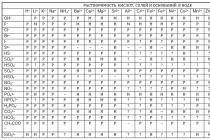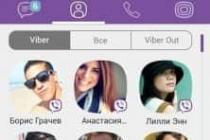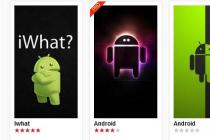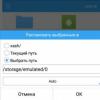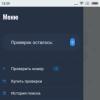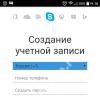You can check the laptop cooler for operability using the SpeedFan program or by connecting to another computer. If you find a problem with the fan, you should fix it as soon as possible to avoid overheating of the components.
Program check
You can make sure that the fan is working without using special software. It is enough to bring your hand to the hole of the cooling system on the case, loading the system beforehand. For example, try running a resource-intensive game - the noise from the cooler will tell you that the laptop is trying to cool down the components.
If the fan cannot handle the load and the component overheats, the laptop may freeze or shut down on its own. This is how the overheating prevention system works, but if it had to go into action, it means that the cooler is really bad, and it needs to be cleaned or changed urgently. But this can only be determined by the fact that the fan is operating. Whether it is functioning well can be found through the SpeedFan program.
There is no need to change the language: SpeedFan will use icons to clearly show which components are heating within normal limits and which are too hot. For example, in the given example, the cooler cannot cope with cooling the processor, so there is a fire icon next to the CPU. 
Try to fix this with SpeedFan by increasing the fan speed of your laptop. Find the cooler in the lower part of the main window of the utility, which is responsible for cooling the CPU. If it's not working 100%, increase its power to see if the CPU temperature drops. If even at maximum speed the fan cannot provide normal cooling of the laptop component, then it is necessary to determine what is the reason for the laptop overheating.
Hardware check
If it is difficult to know if the fan is working, you will have to disassemble the laptop and check if it works. Before removing the cooler, read the disassembly instructions for your laptop model. If the laptop is still under warranty, then it should not be disassembled. Go with the problem of overheating to the service center so as not to lose the warranty due to mechanical interference.
If you are going to disassemble the laptop on your own, then remember that it is not necessary to remove the cooler from the case, it is enough to free the wires so that you can test the fan on another device. To check, you need a USB cable with a plug on one side and two wires on the other, red (+) and black (-). It is necessary to connect the wires of the USB cable to the wires of the cooler - black with black, red with red. Then the USB is plugged into another computer. 
If the laptop fan spins, then the cause of the rise in temperature must be looked elsewhere. Try replacing the thermal grease on the processor, once again clean the cooling system well.
Cleaning or replacing the cooler
If you get to the laptop cooler, you can try dusting it or replacing it yourself. Heatsinks with fans should be looked for in the hottest spots - near a video card, processor, hard drive. The cooler itself will be fixed with screws. 
You can clean the fan with a regular cloth or a special brush. Then it is necessary to remove the radiators and also remove the accumulated dust from them. Basically, this completes the cleaning of the cooler, all that remains is to reinstall the cooling system without confusing anything. If you do not have experience in carrying out such operations, then it is better to immediately trust the professionals and contact the service center. 
It is recommended to carry out this cleaning regularly, even if you do not notice problems with overheating of the equipment. You should also pay close attention to the condition of the cooling system if there are animals in the house or if there has been a recent renovation with "dusty" work - for example, rubbing over plastered walls. If, after cleaning the cooler, laptop components still do not cool properly, replace the fan with a more powerful one or consider purchasing a cooling pad.
LookForNotebook.ru
 In case of malfunctions in the functioning of the cooling system, the first thing to do is to check the operation of the cooler. In most cases, such problems are associated with this particular part. You don't need any special knowledge or special equipment to check the health of your laptop cooler. This can be done at home in the following ways:
In case of malfunctions in the functioning of the cooling system, the first thing to do is to check the operation of the cooler. In most cases, such problems are associated with this particular part. You don't need any special knowledge or special equipment to check the health of your laptop cooler. This can be done at home in the following ways:
- Using the SpeedFan program;
- By connecting to another device;
If you find any problems with the cooling system, it is recommended to fix them as soon as possible to prevent overheating and subsequent failure of components. The methods presented below are suitable for laptops of various companies: samsung, acer, asus, hp, lenovo, so you don't have to worry about compatibility.
Checking through the program
SpeedFan is a special program for testing all installed fans, which will allow you to quickly establish the state and degree of operation of the device without disassembling it. Using this utility, the user gets full control over the fan operation, and can adjust the rotation speed at a particular temperature.
This requires:

Of course, you don't have to change the language, because the SpeedFan interface is already quite understandable, and you can see which components are at a normal temperature and which are getting too hot. However, for maximum convenience, you should do all the above steps.
Once properly configured, the cooling system will perform much more efficiently. Please note that the speed is set in% ratio. In this example, it is 100%.

In the event that you have set the maximum speed of the blades, and they still do not provide normal cooling, then the reason may lie in insufficient fan power or general malfunctions during operation. In this case, a complete replacement may be required.
Hardware check
The second option, how to check the laptop cooler for performance, is a hardware check by disassembling the laptop. Before disassembling and finding out if the fan is working, carefully consider the instructions for disassembling your device so as not to spoil anything. If the laptop is still under warranty, then do not disassemble it yourself. Better take it to a service center so as not to lose the warranty. Experienced craftsmen will find and solve the problem that has arisen, and you will not have to rack your brains over how to check if the cooler is spinning.
If you decide to disassemble the laptop yourself, please note that it is not necessary to remove the fan. It is enough to get access to the wires with which it could be connected to another device. Perhaps this will help save you valuable time. To check if the cooler works, you only need a USB cable with a plug on one side and two wires (+) and (-) on the other. Next, connect the USB cable wires to the fan wires (black to black, red to red), after which the USB cable is connected to another computer.

What do we get? If the cooler does not spin, then the whole problem lies in its performance, if, on the contrary, it rotates without any problems, then the reason for overheating is completely different. Alternatively, replace the thermal paste on the processor and thoroughly clean the entire cooling system. If this does not help, then you will have to contact a specialized service.

Now you know how to check the fan operation in two simple but effective ways. Choose the most suitable one and be sure that with their help you will definitely find the cause of the problem.
Checking the performance of the laptop cooler
onoutbukax.ru
How to check a laptop or computer fan
admin | 11.07.2016 | Iron |

Some parts of a laptop or computer need cooling, as they can get very hot during operation. Without cooling, the parts will simply burn out and your device will be unusable. So it's worth checking your cooling system from time to time. And now we will tell you how to check a cooler (fan, in other words), and the SpeedFan program will help us with this.
And so we download the “SpeedFan” program and perform all the necessary operations to operate the product, that is, install it on our computer, launch it and, if necessary, configure the interface language - Russian. After launching the program, in the center of the window, the status of coolers and the temperature of devices that are cooled by the cooler will be displayed. If an icon with the image of a "fire" appears, it means that the temperature of the device is off scale.
For such a case, the program has settings to increase the rotation speed of the fan blades. It is enough to select the desired cooler and click on the "Up" button, then monitor the temperature of the equipment so that it drops to normal.
If increasing the speed doesn't help, chances are that the cooler is simply not cooling due to the dust that settles on the blades. Here you need to disassemble your computer, release the fan and wipe each burst with a cotton swab with a raster of alcohol. At the same time, you can lubricate the fan with oil using a medical syringe and blow out the dust from the radiators.
After the dirt is completely removed from the cooler, we collect all the parts in their places, connect all the wiring and tighten the bolts. This should be done carefully, remember that any scratch supplied can damage your equipment.
Having assembled the computer, turn it on, wait until it is fully loaded and run the "SpeedFan" program to check the current temperature. Perhaps immediately after the system boots, the temperature may not be high, but after some time of the computer's operation, the temperature will rise higher, so you should check it again, after some time.
There are times when the above procedures do not help, the temperature goes off scale without load, while the fan speed is set to maximum and the blades are clean. In such cases, you should think about replacing the cooler completely, perhaps it has worn out its own and breaks down. It is better to replace the cooler with the same brand and characteristics.
Thank you for your attention, we hope the article was helpful.
pc-navigator.ru
Computer from scratch!
To fix this problem, the OS provides auxiliary settings. To change them, you can use third-party programs, but to turn on the fan on the laptop to the full, it is enough to change a couple of parameters in the device's power supply scheme.
Before starting various manipulations on the computer, first make sure that the built-in cooler works at all. Also check the ventilation for dirt. Quite often, the fan does not perform its functions due to the fact that dust and small debris are clogged into it.
First, let's figure out how to forcibly turn on the fan on a laptop. Typically, when the unit is turned on, cooling starts first. To check this, bring some piece of paper or thread to the ventilation hole. The raised object should vibrate and this observation indicates that air is being blown out of the hole. If the thread, on the contrary, sticks to the hole, then this means that the fan is connected incorrectly and the polarity is reversed. Because of this, the cooling does not work properly and only complicates the cooling.
On some laptops, the BIOS can control the fan activity. As a rule, this is found on more expensive models, but there are exceptions. To enable the fan on Acer, MSI and other gaming series notebooks, use the advanced BIOS feature. On expensive models, the mother card is able to control the power supply of the elements (processor, coolers, etc.).
Turn off the laptop and, when rebooting, go to the BIOS, in most cases, to do this, immediately after turning it on, you need to press DEL, F2 or ESC. Each computer model has its own methods.
Go to the "Power" section, here you can find information about the temperature of the processor and the activity of rotation of the coolers. Find the "CPU Q-Fan Control" and "CPU Fan Profile" parameter. The first parameter must be enabled, the second item is responsible for the profile used:
- Standard (fans turn on when the device is under increased load, for example, during games);
- Turbo (constant cooling, fans run without stopping);

To enable fan blowing on a Lenovo laptop, etc., manufacturers may need to use third-party programs. On models over 100,000 rubles (MSI, Acer Predator, etc.), the manufacturer adds special software with auxiliary functions to control the cooling system to the sales kit.
Speed Fan and other programs
Most budget devices do not support RPM control. But a similar problem is solved programmatically through third-party software. The most popular program is Speed Fan. Through it, you can turn on the fan on laptops Samsung, Dell, Lenovo, Acer, HP and many other manufacturers that do not have built-in specialized software.

On the main window of the program there is a drop-down list, through which you can control the activity of the cooling system in real time.
To view detailed information from temperature sensors and configure the activity of coolers, go to the configuration tab.
To turn on the fan on a laptop Lenovo and Acer, you can use special applications, these 2 manufacturers provide customers with proprietary software. For some series of laptops, separate software is created, an example of such programs:
- Samsung - Easy Settings;
- MSI - MSI Afterburner;
- HP - HP Notebbok Fan Control;
In addition to these programs, you can also try software from AMD and Intel processor manufacturers:
How to turn on the fan on a laptop via Windows
Windows 7, 8, 10 has a built-in power management setup program. To open it follow the instructions:
In the list of available settings, find the "Processor Power Management-> System Cooling Policy" section. Then select the "active" option from the available options. The fan on the laptop is now always on. This leads to better cooling, but the noise of the device is noticeably increased.
Many users complain about HP's poor cooling. To fix this issue, turn the fan on your hp laptop into active mode. After that, overheating will occur much less frequently and it will become much more comfortable to work with the device.
To report this post you need to login first.
luxhard.com
How do I turn on the fan on my laptop?
To fix this problem, the OS provides auxiliary settings. To change them, you can use third-party programs, but to turn on the fan on the laptop for a whole, it is enough to change a couple of parameters in the power supply circuit of the device.
Checking the serviceability of the equipment and setting the BIOS
Before starting to carry out various manipulations on the computer, first make sure that the built-in cooler is working at all. Also check the ventilation for dirt. Quite often, the fan does not perform its functions due to the fact that dust and fine debris are clogged into it.
First, let's figure out how to forcibly turn on the fan on a laptop. As a rule, when the structure is turned on, cooling starts first. To check this, bring a piece of paper or thread to the ventilation hole. The lifted object should vibrate and this observation indicates that air is being blown out of the hole. If the thread, on the contrary, sticks to the hole, then this means that the fan is connected incorrectly and the polarity is reversed. Because of this, the cooling does not work properly and only complicates the cooling.
On some laptops, the BIOS can control the fan activity. As a rule, this is found on a lot of expensive models, but there are exceptions. To enable the fan on Acer, MSI, and other gaming series notebooks, use the optional BIOS feature. On expensive models, the mother card is able to control the table of elements (processor, coolers, etc.).
Turn off the laptop and, when rebooting, run into the BIOS, in most cases, to do this, immediately after turning it on, you need to press DEL, F2 or ESC. Each computer model has its own methods.
Go to the exposed "Power", here you can find information about the temperature of the processor and the activity of the rotation of the coolers. Look for the "CPU Q-Fan Control" and "CPU Fan Profile" parameter. The first parameter must be enabled, the other item is responsible for the profile used:
- Silent (minimum noise, battery saving);
- Standard (fans are connected when the device is under increased load, for example, during games);
- Turbo (constant cooling, fans work without stopping);
To enable fan blowing on a Lenovo laptop, etc., manufacturers may need to use third-party programs. On models over 100,000 rubles (MSI, Acer Predator, etc.), the manufacturer adds special software to the trade set with auxiliary functions for controlling the cooling system.
Speed Fan and other programs
Most budget devices do not support RPM control. But a similar problem is solved programmatically through third-party software. The most popular program is Speed Fan. Through it, you can turn on the fan on laptops Samsung, Dell, Lenovo, Acer, HP and many other manufacturers that do not have built-in specialized software.

There is a drop-down list on the main window of the program, through which you can control the activity of the cooling system in real time.
To view detailed information from temperature sensors and configure the activity of coolers, go to the configuration tab.
To turn on the fan on a Lenovo and Acer laptop, you can use special applications, these 2 manufacturers provide customers with proprietary software. For some series of laptops, separate software is created, a sample of such programs:
- Lenovo - Lenovo Energy Management;
- Samsung - Easy Settings;
- MSI - MSI Afterburner;
- HP - HP Notebbok Fan Control;
- Acer - ACFan Control, SmartFan, A1ctl;
- ASUS (eee series models) - Eeectl.
In addition to these programs, you can also try software from AMD and Intel processor manufacturers:
- AMD OverDrive (for AMD processors);
- Riva Tunes (for Intel processors).
How to turn on the fan on a laptop through Windows
Windows 7, 8, 10 has a built-in desktop control setup program. To open it follow the instructions:
- Open the control panel. Press WIN + R and enter "control".
- In the control panel, find the item "power supply".
- Select any table layout and opposite it, find the item "setting the power supply scheme".
- Click on "change advanced options".
- In the list of available settings, find the "Processor table control -> system cooling policy" section. Then select the "active" option from the available options. The fan on the laptop is now always on. This leads to improved cooling, but the noise of the device is noticeably increased.
Many users complain about HP's poor cooling. To fix this problem, put the fan on your hp laptop into active mode. After that, overheating will occur much less and it will become much more comfortable to work with the device.
The internal combustion engine installed on the machine operates in difficult high temperature conditions. An increase in temperature is caused by the placement of combustion chambers in the cylinders of the block and the spread of the generated heat throughout all engine parts, as well as from the friction of the pistons in the cylinders and various bearings (rolling and sliding) when performing reciprocating motion and rotation of parts.
Why is the radiator fan not working?
An uncontrolled increase in temperature leads to the destruction of rubbing parts and a complete seizure of the engine. To avoid such troubles, the engine has a cooling system, the purpose of which follows from its name.
The following types of cooling can be used on internal combustion engines: air(open type); liquid(closed type); combined(air-liquid). The purpose and operation of fans of all types of cooling are approximately the same. They differ in rotation drive and operation control. According to the rotation, they are distinguished: mechanical, electrical, electromagnetic and hydraulic fan rotation drives.

Mechanical drives for fan rotation include V-belt drives and those that rotate from a toothed drive. The disadvantages of these drives include: their constant operation (with the engine running), and, accordingly, power take-off and excessive fuel consumption; low efficiency of temperature regulation due to the inability to regulate the fan speed or to ensure it is turned off; heavy load on the coolant pump, leading to its rapid failure.
Hydraulic, electric and electromagnetic drives are free from the disadvantages listed above. These drives are controlled automatically, maintain a given temperature regime of the engine, reduce the dynamic loads on the blades, and reduce noise when the vehicle is moving. TO disadvantage These drives include: the complexity of the design, the high cost of assemblies and repairs in general.
There can be a lot of failures in the operation of mechanically driven fans. Let's dwell on more characteristic ones:
- the tension of the fan drive belt (belts) is weakened due to poor-quality adjustment or belt stretching;
Belt slipping due to contact with lubricants;
Loosening of the belt (s) due to loosening of the alternator mounting nuts or the tension roller;
Seizure of the coolant pump shaft bearing (bearing destruction due to lack of lubrication, increased static load on the bearing due to retensioning of the fan drive belt ...);
Delamination of the drive belt;
Broken drive belt.
 A WARNING! If a fan with an electric drive does not come into operation, then during diagnostics, first of all, it is necessary to exclude mechanical damage to the fan and destruction of the bearing of the fan shaft.
A WARNING! If a fan with an electric drive does not come into operation, then during diagnostics, first of all, it is necessary to exclude mechanical damage to the fan and destruction of the bearing of the fan shaft.
When checking the electrical part of the fan drive, it is necessary to make sure that the fan fuses are intact, check the integrity and the appropriate length of the electric motor brushes, and also make sure the electrical wiring is intact; check the serviceability of the collector and engine windings. A malfunction may occur due to a malfunction of the temperature sensor, relay or loosening of contacts in the connectors, as well. Another reason for not turning on the fan may be a thermostat failure. The reasons for not operating the fans with a hydraulic drive can be the same as with a mechanical drive, plus a failure in the operation of the hydraulic coupling.
How to check the radiator fan yourself.
Checking the radiator cooling fan with a mechanical drive is not very difficult. During the operation of the car, it is necessary to monitor the coolant temperature gauge, preventing it from overheating (especially boiling). In order to make sure that the fan works reliably, it is necessary to carry out a visual inspection and make sure that the belts are intact (no breaks, delamination), and the belts are not oiled.
Check the tension of the fan drive belts, and if it is loose, make sure the alternator (tension roller) is securely fastened, and the belts are not stretched. Check the absence of jamming when rotating the fan (check with the belts removed), its jamming, absence of play in the bearings of the coolant pump.
 Checking the functionality of an electrically driven fan requires basic electrical skills. The check must begin with an analysis of the readings of the coolant temperature gauge. If a rise in temperature is detected, the cause must be determined. A WARNING! Before diagnostics of fans with an electric drive, it is necessary to disconnect the negative terminal of the battery.
Checking the functionality of an electrically driven fan requires basic electrical skills. The check must begin with an analysis of the readings of the coolant temperature gauge. If a rise in temperature is detected, the cause must be determined. A WARNING! Before diagnostics of fans with an electric drive, it is necessary to disconnect the negative terminal of the battery.
After making sure that there are abnormalities in the operation of the fan, proceed to troubleshooting. First of all, check the operation of the mechanical part, that is, the absence of visible damage, make sure that the fan rotates freely, without jamming, and also check the operation of the thermostat. After that, proceed to check the electrical part ... First of all, it is necessary to check the integrity of the fuses. If the fuse (s) is blown, we look for where the short circuit occurred. If all the fuses are intact, check the performance of the fan motor (fans).
The operation of the electric motor can be checked by emergency switching on of the fan; for this, it is necessary to disconnect the terminals from the temperature sensor and start the engine - the fan must be running. A more reliable motor check can be done by connecting the battery directly to the motor. If the electric motor does not work, check the serviceability of the electric brushes, the integrity of the winding, the serviceability of the collector. If the electric motor is running, check the serviceability of the fan relay.
 To do this, it is necessary to remove the block from the fan switching relay. Having activated the emergency switching on of the fans, we take the relay out of the socket one by one, after switching off the fans we determine their operability. We check the serviceability of the negative and positive wires, their integrity, the absence of melting of the insulation, the bare wires, the reliability of the contacts in the connectors.
To do this, it is necessary to remove the block from the fan switching relay. Having activated the emergency switching on of the fans, we take the relay out of the socket one by one, after switching off the fans we determine their operability. We check the serviceability of the negative and positive wires, their integrity, the absence of melting of the insulation, the bare wires, the reliability of the contacts in the connectors.
Check for the presence of a minus coming from the computer to the relay for turning on the fans. If faulty parts are identified, they are replaced, as well as a further check of the electrical wiring in order to exclude repeated failure of the fans.
What you need to check the radiator fan.
No special equipment is required to test the mechanically driven radiator fan. The integrity and serviceability of the fan drive, as well as itself, is determined by careful inspection using the tool that comes with the machine. Appropriate spare parts are required to carry out repairs.
To test a fan with an electric drive, in addition to a car tool, you must have an indicator (to check the health of the electrical wiring), a tester (to check the health of the electrical wiring, as well as measure the voltage and resistance of parts). This work does not require high qualifications, but it does take a lot of time to detect a malfunction (the less experience, the more time it takes), as well as strict adherence to safety measures.
These methods can be used for both laptops and desktops. We will tell you about two utilities with which you can adjust the rotation speed, and also list the main problems that arise in this case.
Adjusting the processor fan
Let's use the Speedfan program. It will collect data on all detected fans in the PC and give a list of them. We need to pay attention to two blocks:
- rotational speed;
- available cooler regulators.
The first block indicates the number of the speed of work, the second - the possibilities for adjustment. The program is able to determine itself which cooler is where, so some (CPU - processor, and GPU - video card) are already signed.
But this is the best option. It happens that fans that are not detected by the program in the list will be displayed as unknown. In this case, you will have to use the poke method. You need to change the values of each Pwm until you feel that the noise has changed.
If some coolers are not detected, this does not mean that they are not there, or they are not functioning. Most often, such a cooler is not subject to software speed control. More details from this below. When adjusting, keep in mind: the percentage that you define for the cooler will remain constant regardless of the load.
If you want these settings to take effect immediately after starting the system, you need to check the corresponding box in the Configure → Options block:
Configuring Graphics Card Fans (MSI Afterburner)
This program is intended solely for configuring the fans of the video card. Therefore, there is only one slider regulating the number of revolutions. It is initially enabled, so you need to disable it first.

After the required parameter is set, click “Apply”. On the right there is a monitor that displays all the information on the graph. Here you can see all the changes in the temperature of the video card, speed and revs. If desired, the selected parameters can also be automatically turned on when the system starts up. To do this, check the Apply overclocking at system startup checkbox.
The above are just the main features of the program. It also has an option that allows you to specify under what parameters the video card fan should work. To do this, go to Settings → Cooler and enable auto mode.
A graph will appear. The vertical axis shows the operating speed as a percentage, and the horizontal axis shows the temperature. With the left mouse button anywhere on the graph, you can create a point, thus setting the required parameters. If these settings have become irrelevant, they are disabled with the "User Define" button.
What if it doesn't work? Causes and remedies
When it comes to a desktop computer, the most common problem is adjusting the cooling of the processor.
Coolers can be connected with different connectors: 3-Pin and 4-Pin (PWM). Only the four-pin fans can be controlled with the utilities. It won't work with a three-pin. Therefore, consider this when buying CPU coolers.
If this problem occurs on a laptop, then there are two options.
The blocking of the processor's adjustment possibilities comes from the manufacturer. There is no solution here.
If a laptop is not a gaming laptop, then there is only one cooler for the processor and video card, as is the case with the graphics integrated into the processor. For such laptops, it is useless to try to apply software adjustment methods.
Conclusion
For a stationary computer, everything is solvable. When the software adjustment does not help, it is always possible to replace the cooler https://itgroup1.ru. If we consider laptops, then gaming laptops are best customizable, office ones with an average cost - 50/50, but with integrated graphics - much less often.
Any internal combustion engine requires proper cooling. Without it, the motor will simply overheat, as a result of which the moving elements will instantly fail. The engines of modern cars are equipped with a liquid cooling system, which provides for a constant one achieved through the operation of a water pump (pump). Whatever coolant is used in the engine, its prolonged heating will invariably lead to boiling. To prevent this process, a radiator is used in the cooling system. It is a system of thin tubes equipped with special blades that increase the area of the cooler.
When the car is in motion, the air flow enters the working surface of the radiator and passes between the fins, cooling the metal. Thus, the coolant temperature is gradually reduced.
However, the radiator is unable to cope with overheating on its own, especially if the car is standing or moving at low speeds. He is assisted in this by an electric fan that turns on automatically when the coolant reaches a certain temperature.
If it fails, the engine will inevitably face overheating with all the ensuing consequences. In this article, we will talk about the possible reasons why the cooling fan does not turn on, as well as how to identify and troubleshoot related problems.
What is a radiator fan
To begin with, let us designate that all the information provided is more intended for owners of VAZs, although it can also be useful for drivers of foreign cars.
The VAZ cooling fan is an ordinary electric motor powered by 12 V from the vehicle's on-board network. Its shaft is equipped with an impeller that forms a powerful air flow and directs it to the working surface of the radiator. The fan on a special frame (bed) is attached to the front of it. At the back, it is protected by a radiator grill.
Most VAZ cars are equipped with one fan. But there are also exceptions. For example, the cooling fan "NIVA" has two independent electric motors with an impeller, which are switched on simultaneously. This is necessary in order for the engine of the domestic SUV to cool faster.

How the fan turns on
Turning on the device in different models is different. In cars with carburetor engines, it starts after the coolant reaches a certain temperature (105-107 0 C) and the fan switch sensor is triggered (not to be confused with the coolant), which sends a signal to the relay. It also closes the electrical circuit, supplying power to the electric motor.
The cooling fan circuit for cars with an injector is slightly different. Here everything is controlled by the electronic unit. The information from the switch-on sensor is first analyzed by the controller, and only then transmitted to the relay.
Possible fan malfunctions
If the temperature of the liquid has reached a critical level, but the radiator cooling fan does not work, then there is a problem somewhere. Our task with you is to find it and eliminate it. Let us outline the most common malfunctions due to which the cooling fan does not work. There are not so many of them.

- The fan motor is out of order.
- The integrity of the wiring supplying the electric motor or connecting the fan switch is broken.
- Loose contact in motor or sensor connectors.
- cooling fan.
- Defective fan switch relay.
- Defective sensor.
- Malfunction of the expansion tank safety valve.
Checking the electric motor
If the cooling fan does not work, the first step is to check its drive (electric motor). This is easy to do. It is enough to take two wires, connect them to the fan and power them directly from the battery. If it starts, then the problem is not with it. You need to look for it further. In parallel, you can also check the contacts in the motor connector. Sometimes it happens that the problem is in them. Dirt and dust ingress, and oxidation of metal surfaces may result in poor contact.
If the electric motor did not turn on after connecting to the battery, most likely it was he who broke down. This may be due to:
- worn out brushes;
- destruction of the collector;
- short circuit of the rotor or armature windings.
In the first case, it is enough to replace the brushes with new ones, and the fan motor will work again like new. In the case of the destruction of the collector or short circuit of the windings, repairs may not help.

Checking the wiring
Another common malfunction for which the cooling fan does not turn on is a violation of the integrity of the wiring. This can be a wire break or short to ground. You can check the circuit using a conventional automotive tester, turned on in detector mode. In this case, you should "ring" not only the wire from the sensor to the controller, but also the wiring connecting the controller with a fuse, a fuse with a relay, a relay with an electric motor.
Checking the fuse and relay for turning on the fan
If everything is in order with the wiring, move on to other equipment. First, check the cooling fan fuse. It is usually located under the hood of a car and is labeled F7. We check it with the same automotive tester. If the fuse is good, go ahead. We are looking for a relay to turn on the fan. It is located under the cover of the center console right panel. There are three relays. The user's manual of the car will help to determine the right one, since different models have different locations.
But how do you test a relay? It is practically impossible to determine its working capacity in "field" conditions. It is easier to take a neighboring relay (if its parameters match) and install it in the desired slot.

Testing the fan on sensor
The next reason why the cooling fan does not work may be a faulty sensor. Failure of this element is not so rare. It is possible to determine exactly that the sensor has broken down only in a car with an injection engine. If you disconnect it from the power supply, the electronic control unit will perceive this as a system malfunction, and will start the fan in emergency mode.
The check is carried out as follows. We warm up the car until it reaches 100 0 С, after which we turn off the engine, raise the hood and turn off the sensor by disconnecting the connector on it. After that, we start the engine. If the fan turns on, there is a problem with the sensor.
Unfortunately, such a check is not possible in cars with carburetor engines. Here, it is possible to determine the performance of the fan switch-on sensor only by replacing it with a new one and warming up the engine to operating temperature.
Change the safety valve
There is another malfunction that can cause the system to malfunction. If the cooling fan does not work even after confirming the operability of all the listed elements of the chain, it is worth checking the safety valve on the expansion tank.

The role of this valve is to maintain the operating pressure in the system above atmospheric. This is necessary so that the water that is part of the coolant does not boil when heated to 100 0 C. If the safety valve fails, the pressure in the system will equalize with atmospheric pressure, and the liquid will boil, reaching the boiling point of water.
The switch-on sensor, as already mentioned, can turn on only at 105-107 0 С. Thus, our coolant will boil, but the fan will not work.
How to check It is impossible at home. It's easier to buy a new valve, especially since it costs a penny.
Finally, read the useful tips that will allow you, if not to avoid problems with the timely activation of the cooling fan, then at least correct the situation a little.

- Systematically check the operation of all elements of the cooling system. Pay attention to the coolant temperature readings on the dashboard, and also listen to if the fan comes on.
- Monitor the coolant level in the system. Replace it in time.
- Rinse the expansion tank cap under running water at least once a year. This solution will extend the life of the safety valve.
- At the slightest malfunction in the cooling system, stop driving and take measures to eliminate the malfunction.
- If the cooling fan does not work due to a failure of the sensor, fuse or relay, and this malfunction caught you on the road, disconnect the sensor (for the injector) or connect the electric drive directly to the on-board network (for the carburetor). This will allow you to drive to the nearest service station without the risk of engine overheating.
With active use of any laptop, in particular, in the summer, their users can often face the problem of overheating. Such "embarrassment" can lead not only to minor slowdowns of the operating system, but also to damage to the main parts of the system unit - the processor (read our article about that), the video card and the motherboard. In order to lower the temperature inside the laptop, you can forcibly turn on the fan as needed. Read about how to do this in our article.
Please note that before performing any manipulations with the laptop, you must first make sure that the cooler is working properly. Also, do not forget to check the fan for contamination, because due to the excess of accumulated dust, debris can interfere with the operational operation of the blades.
So, let's start by considering the issue of forced start of the fan using the BIOS system. In practice, when the device is started, regardless of its model or brand, it first starts the cooling process, which can be easily confirmed by the presence of the corresponding noise.

It is worth noting that in some cases the fan may not be installed correctly due to polarity connection problems. This can be checked again when starting the cooling system when the laptop is turned on. Bring a string or piece of paper to the ventilation hole and make sure that the lifted object begins to vibrate. In this case, the system works correctly. Otherwise, the object will stick to the hole, confirming cooling problems.
The ability to control fan functions by means of commands in the BIOS is quite common.


Obviously, for better laptop cooling, you will need to turn on Turbo mode. However, you should also understand that the durability of the fan itself will be significantly reduced during continuous operation and may lead to breakdown.
On a note! Not all laptops have the ability to adjust the fan using the BIOS, so in some cases you have to use special programs, which will be discussed below.
Starting the fan using the SpeedFan program
So, if your laptop does not support adjusting the speed and operating time of the fan through the BIOS, you can use the free SpeedFan program. To adjust the ventilation speed using this software, you will need:
- Download SpeedFan from the developer's site or another trusted source.


- Install SpeedFan on your laptop following the installer's instructions.


- Run the program through a shortcut on the desktop.

- Go to the "Indicators" section. In this section, you will be given the opportunity to set the percentage of fan power.

- In addition, this program allows you to customize the criteria for the operation of other components of the laptop. In the "Configuration" section, you can specify the operating temperature of the hard disk, processor and motherboard, as well as specify the temperature parameters at which the system will inform you about overheating.

Note! It is worth noting that in addition to SpeedFan, you can find other similar programs on the Internet. For example, the AMD OverDrive utility will allow you to configure any criteria for the system operation if your laptop has an AMD chipset. There is also a specially developed software for Intel processors - Riva Tunes.
Starting a fan on a laptop using Windows commands
Windows operating systems, starting from the 7th version, also have built-in utilities for controlling the performance criteria of a laptop. To configure them you will need:
- Open the "Control Panel" and select the "Power supply" section.


- Select any power plan and you will go to the settings section, where you will need to find the item "Change additional power settings".


- In the list of settings, select Processor Power Management.

- In it, select the sub-item "System cooling policy".

- In all settings, set the "Active" parameter. Click Apply, then OK.

Now the fan will be constantly on, which will allow you to avoid unnecessary hypothermia of the system and various "slowdowns".
Video - How to set up automatic cooling on a computer or laptop?