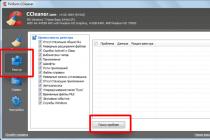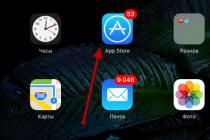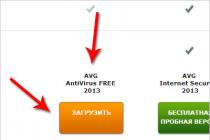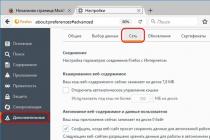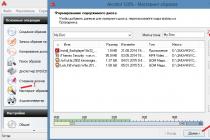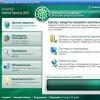TeamViewer 15
TeamViewer (TeamViewer or TeamViewer)- a program for remote control of a computer using an Internet connection. According to the official website:TeamViewer 15is the most productive, safe and universal remedy for remote support and access, as well as online collaboration offered in the market.
Free TeamViewer allows you to access a remote computer via an Internet connection from anywhere in the world in a few minutes. To do this, both computers must have free program TeamViewer, which can be downloaded from this website at the link below.Major TeamViewer modifications
Full version
TeamViewer: capable of both establishing a connection and accepting incoming connections. It can be installed on a computer, but it can also be launched from the file to be installed immediately, without installation.
Version for quick launch TeamViewer QuickSupport (fast support) - runs immediately, does not require installation and administrator rights. Convenient in that nothing is installed on your computer. You can keep it on a flash drive, or on your desktop and run it right away. It is often installed on computers from which they do not connect anywhere, but to which others connect.
TeamViewer Portable(portable, portable)- includes all functions of the full version without the need to install additional software. TeamViewer Portable works directly with USB storage device or from a CD. TeamViewer Portable is perfect solution if you are on the road and use different computers.
Mobile applications TeamViewer for Android and iOS- They allow, for example, from your mobile phone to log out / connect using teamviewer to the desktop of your home computer running, for example, Windows 10.
Other modifications
TeamViewer Host- is used forround the clockaccess to remote computers, making it ideal solution for uses such as remote monitoring, server maintenance, or connecting to a PC or Mac in the office or at home.
TeamViewer Pilot(Pilot) - version for mobile OS for Android and iOS. Helps to exercise Support for the specialist using augmented reality: you can show the problem using the smartphone camera.
TeamViewer QuickJoin- allows you to join meetings or presentations and collaborate online. This does not require installation or administrator rights - just download the software, double-click and enter the session data provided to you by the meeting host.
Plastic bag TeamViewer MSI- an alternative installation package for the full version or the Host version. TeamViewer MSI is used to deploy TeamViewer via group policy(Group Policy, GPO) in an Active Directory domain. TeamViewer MSI is only available with a Corporate license.
Image

TeamViewr Pilot - use with technology augmented reality.
Program operation
In order to connect to a partner, it is enough to know the unique id - the partner's identifier, which is automatically generated by the program and the password, which is also given to you by the one to whom you want to connect.
A new password is also generated automatically every time you start a new one. You can also set up a permanent password.
Your Id is a unique identifier of your computer in the system. It usually consists of 9 digits, but recently the 10-digit identifier has been introduced.
After connecting, you will get access to the remote computer, there are two main options for working:
Remote control- you, using your mouse and keyboard, completely control the remote computer, the screen of which you see on your monitor.
Once connected, you will see your partner's computer screen. The image is automatically scaled to fit your monitor size and if, for example, you have a small monitor and your partner has a large one, then the image may be small. To make the normal size (original), you need to change the scale in the settings of the current connection to the original
File transfer- you can share files via TeamViewer using the built-in file manager At the same time, all files that will be transferred will be visible to the addressee, and if he does not want to receive any file, the transfer can be stopped by him at any time. Also, on the computer to which you connected in file transfer mode, the file transfer log is displayed on the screen, that is, which directories you are viewing, which files are transferring to a partner, etc.

Also, TeamViewer has a set of functions that allow, while working with a remote partner, for example, turn off, restart or start the task manager of the remote computer.
And has a number of settings some of which are:
You can specify, for example, your display name so that your partner can see it, and not your id when connecting in the window in the lower right corner of the screen. You can also select the display quality: Automatic quality selection, optimize quality, optimize speed, custom settings. The setting may also be useful: checkmark - checkbox - Show cursor of the remote machine. This may be necessary if your partner is showing you something on the screen and you could see what exactly.
At the moment, TeamViewer version 15 has been released. Previous Versions: TeamViewer 14, 13, 12, 11, 10, 9, 8, 7, 6, 5, 4, ...
A detailed list of changes in version 15 according to the office. site see below.
New menu interface, starting from teamviewer 11 (during partner connection), now with graphical symbols.

Also new in version 14:

Dark Mode - new function- night mode for Windows, Linux and Mac for even more convenient use of the program.
Licensing
The use of TeamViewer is free of charge for private home use, and for companies and commercial organizations (for commercial use) you need to buy a license.
Beyond the free licenseFree licensefor non-commercial usewithThere are 3 basic paid license types for the use / work of the Timviewer:Business, Premium and Corporate.
Due to the fact that the versions of teamviewer are periodically updated, the question arises about how to update or remove the teamviewer. Uninstallation may be required if, for example, the program is used in a commercial environment and purchased, for example, version 8, and the partner to which you are connecting has already been updated to version 12. Then you either need to buy (update) to version 12, or, your partner should exit the installed version 12 and start, for example, QuickSupport 8 or (if, for example, your partner only accepts incoming connections, and he doesn't care about the TeamViewer version) delete 12 and install 8. To remove the installed teamviewer, you must first exit it, for this you can: find the teamviewer icon next to the clock in the right corner of the screen - right-click and click "Quit TeamViewer" in the drop-down menu. After that, the program can be uninstalled in a regular way, for example, through the Control Panel - Add and Remove Programs. Or you can not exit the program, but immediately in the Control Panel in the "Uninstall programs" block, click uninstall, and when the program reports that the program is currently running, confirm the uninstallation by clicking "Unistall".
TeamViewer runs on all operating systems on Windows based: from XP to Windows 7 and Windows 8 and new windows 10. Versions for other operating systems are also available and mobile phones running Android, iOS.Work on OS is also available: macOS Sierra, iOS 11, Android 8 Oreo and Chrome OS, OS X 10.8.
Some functional features of the Android version
- Receive screenshots from mobile devices in real time
- Remotely control devices on Android base(available for Samsung, HTC, LG, ZTE, etc.)
- Receive and transfer Wi-Fi settings
- Copy text to the clipboard of a mobile device
- Chat with nudge function
Download TeamViewer latest version 15 and previous (14, 13, 12, 11, 10, 9 and 8) for free
For Windows Current version
Download TeamViewer 15 Full versionDownload TeamViewer 15 QuickSupport
By installing the free TeamViewer, you get a very powerful tool that gives you access to control other computers connected to the Internet.
Very often friends, relatives or colleagues ask for help in solving some computer problems. Now imagine how this application will make your life easier, because you can provide assistance from the comfort of your home. You don't even have to ask them to turn off the firewall and antivirus, as the program bypasses such protection on its own.
How to do it, how to control a remote computer? So, to connect to a PC, you must enter the code displayed in the application window on the remote computer. Immediately after that, the desktop to which you connected will appear on your screen. And then everything is as in ordinary Windows. This gives you the opportunity not only to turn on or off the PC, but to fully control, creating the effect of complete presence, as if you were personally sitting at that machine.

But who are those golden people who gave us such useful software?
Every year the Internet conquers everything more users. That is why a large number of startups appear every year. One of these projects was TeamViewer GmbH, founded in 2005 in Germany.
The reason for its success is that the developers have focused not on quantity, but on quality. After releasing one program, the company began to work on its functionality and stability.

This version is free for non-commercial use. If you do not need to install your logo when launching the application, as well as run it on server operating systems, then buy paid version doesn't make sense.
You can download TeamViewer for Windows XP, 7, 8 and 10 for free.
Possibilities:
- connection and control of a remote computer;
- supports chat, voice communication;
- you can record a video of the current session;
- saving connection settings to various computers;
- file sharing;
- taking screenshots.
Advantages:
- you can download Tim Weaver for free;
- there is a Russian version;
- the TeamViewer ponel is not fixed in any specific place, it can be dragged, thereby freeing up the necessary parts of the screen;
- easy to use;
- bypasses computer protection (for example, firewall).
Things worth working on:
- requires running on both computers, which means if you want to help friends and relatives, you will have to teach them to use this program;
- v free version not all features are provided;
- requires an internet connection.
Useful software that is extremely and urgently needed. In idle mode, it will not bother you - on a computer it takes up no more than 50 MB. For the entire time of its use, we have not found any serious shortcomings.
- How to get quality help from a professional via the Internet?
- How to control another computer via the Internet?
- How to work on your computer remotely via the Internet?
- How to conduct a remote presentation, conference?
To solve these problems, it is best to use a remote access program, with which you can control someone else's computer via the Internet as your own, while giving explanations by voice or chat. There are quite a few remote access programs, but we will consider the deservedly popular program TeamViewer... It is very easy to install and use and is free for the individual user.
The main purpose of TeamViewer is to control a remote computer. It works like this ... First, you need to install TeamViewer on both computers between which you want to establish a connection. During installation, the program assigns a permanent ID (identification code) and a temporary password to this computer, which are visible in the main window of the program immediately after its launch.
If you provide your ID and temporary password to your partner, then he can connect to your computer and control it. In this case, you will see everything that your partner is doing on your computer, up to the movement of the mouse cursor.
A one-time password, which is valid for only one connection session, well protects your computer from unauthorized connections. But if you need, for example, to periodically manage your office computer from home (or even "on the go" from your smartphone), then you can set another permanent password for this, which only you will know.
TeamViewer software extremely convenient ... Many possibilities and literally every detail is thought out. No wonder, according to the information on the program's website, more than 200 million users are already using TeamViewer!
So, let's start installing TeamViewer ...
The best way to download the program is from the official website (www.teamviewer.com/ru) by clicking on the big green button “ Free full version»:

After downloading the installation file, run it immediately. In the window that appears, set the following parameters: " Install to control this computer remotely", "Personal / non-commercial use"and press the button" Accept-complete".

After a short installation, TeamViewer will start. In its main window (on the left) you will see your ID and temporary password to access your computer:

How to use TeamViewer
To give someone access to your computer, tell them your ID and temporary password... Please note that for a successful connection, your TeamViewer must be enabled. Otherwise, the partner will only see this message:

If you need to connect to another computer, then enter in the panel " Control the computer"(in the center of the main program window) ID of the partner to which you want to connect, and click on the button" Connect to partner". You will be asked to enter a password, and if everything goes well (and the partner confirms the connection), then a window with the screen of the remote computer will appear in front of you.
What can you do with a remote computer? Almost anything!
1. You can control a remote computer as if you are sitting at it: run programs and work with them, configure the system, and even restart the computer. You can have a two-way conversation with the owner of the remote computer. If there is no microphone, then you can talk through the text "chat" of the program.
2. Mode presentations or conferences... If you join a remote computer in conference mode, your partner will see your computer screen. However, he will not be able to control your computer. In conference mode, you can join several computers at once - and all your partners can watch what you are doing on your desktop. (In the free version of the program, only two computers can join.) In this mode, I liked the ability to see the partner's mouse cursor. The cursor is displayed in an enlarged, translucent form, and does not interfere with the presentation. As a result, my partner can show me something on my screen. That is, a demonstration with feedback is obtained.
3. You can copy files from one computer to another in any direction.
In file copying mode (which is launched from the top menu of the program), TeamViewer opens a file manager with two panels. The left pane shows the drives and folders of your computer, and the right pane shows the remote computer. Files and folders can be copied in two directions. The set of functions of the file manager is minimal: copying files, creating folders, deleting, updating the list of files.

File manager in TeamViewer
In fact, there is another way to copy files through TeamViewer - without a file manager. You can simply "drag" (with the mouse) a file or folder, for example, from your computer screen into a window with an image of the remote computer screen.
4.VPN mode(Virtual Personal Network) allows you to organize a "virtual network". In this mode, your computer will "see" the remote computer as one of your computers. local network... This allows your programs to work with a remote computer just like a regular network one.
Using VPN, you can, for example, organize work with a remote database located on a remote computer. This can be used to work with over the Internet.
At established connection with another computer, you can control the program through its two "panels": top and left.
Top pane of the TeamViewer computer control window:

Here are some of the top menu functions.
Actions menu items:
- Switching sides with a partner- switches control mode: you control the partner's computer or he controls your computer.
- Ctrl + Alt + Del- Pressing this key combination on the controlled computer. Thus, you can turn off the remote computer or call it, for example, its "Task Manager".
- Turn on computer lock- Lock the managed computer (end the user session on it. - Three options for remote reboot of a managed computer.
- Pass key combinations- Turns on the mode when hot keys are "pressed" on the controlled computer, and not on yours.
View menu items:
- Quality - Various modes optimizing display quality and data transfer rate.
- Scaling- Several modes of scaling the screen of the remote computer.
- Active monitor- Choice of which monitors of the remote computer to show.
- Screen resolution- Change the screen resolution of the remote computer.
- Select one window- Show only one specific window of the partner's screen. To do this, click with the crosshair inside the window you want to display.
- Show entire desktop- Show the entire screen of the partner's computer.
- Hide wallpaper- The background image (wallpaper) on the remote computer is hidden. This can improve your connection speed.
Audio / Video menu items:
- Computer sounds- If you enable this feature, then the sound from remote computer will be transmitted to your computer
- Voice over IP- A small window opens to control the transmission of voice data.
- My video- The webcam transmission control window opens.
- Chat room- A small window opens for exchanging text messages with a partner.
- Conference call- A window opens for organizing a conference call or participating in it.
File Transfer menu items:
- File transfer- The File Transfer window opens, allowing you to transfer files between computers.
- File storage- The "File storage" window opens. Through this "storage" you can also exchange files between computers.
"Advanced" menu items:
- Invite an additional participant ..... - The Invite Additional Participant dialog box appears.
- Remote printing- Printing from a remote computer to a local printer is enabled.
- Take a screenshot ...- Saving as a screenshot of the current contents of the remote control window. In the window that opens, you can choose to save the screenshot to a file or copy it to the clipboard.
- Recording- Record the current remote control session in video format.
- VPN- Creation between connected computers virtual private network... This option is available if the TeamViewer VPN driver is installed on both computers.
TeamViewer is available in versions underWindows, Mac OS, Linux,as well as for mobile devices - underAndroid, iOS and Windows Phone 8.
TeamViewer (rus. Timviewer) is a free program (for personal use for non-commercial purposes) that allows you to set incoming and outgoing remote connections to access other computers, exchange files between the controlled and controlled machines, make video calls, take part in web conferencing, and much more.

Some TeamViewer for Windows features
- Remote control of a computer or mobile device based on Android, iOS;
- Wake-on-LAN - turn on your computer from another computer using Timviewer in the local network or through a router;
- File transfer capability;
- Instant messaging: group chats, web chats, offline messaging, etc .;
- Remote printing;
- Installation as a system service to provide access to remote devices at any time;
- Synchronous clipboard;
- Support for multiple monitors;
- Saving individual connection settings for subsequent connections to computers with sorting them by groups, contacts;
- Control remote devices using hot keys;
- Cross-platform - Supported OS Microsoft Windows, Chrome OS, iOS,;
- Availability portable version.
And this is not all of Timviver's capabilities.
It is worth highlighting the simple and friendly user interface TeamViewer in Russian, which helps to easily understand this program even for beginners who have not previously worked with software of this kind.
Also note high level TeamViewer 15 communication security: using a cryptographic algorithm (RSA 2048 private / public key) for communication and random passwords for one-time access, AES session encryption (256 bit), optional two-factor authentication, etc.
Also note that TeamViewer 15 is now fully compatible with (version 1909).
Download TeamViewer for Windows
The latest version of TeamViewer in Russian for Windows 32 and 64-bit is available for download on this page.
Download TeamViewer 15 for free, no registration required.
TeamViewer is a free program for remote computer control over the Internet.
Version: TeamViewer 15.3.8947
Size: 25.7 MB
Operating system: Windows
Russian language
Program status: Free
Developer: TeamViewer GmbH
Official site:
What's new in version: List of changes
Computer program teamviewer remote access is undoubtedly one of the most used utilities in this direction. Thanks to its technical specifications it has earned well-deserved popularity and love of users around the world. On our website you can download remote access teamviewer in Russian absolutely free.
Through application, endless administration possibilities open up for each user various devices on distance. It could be Personal Computer located in the next room or on the other side of the world. For this unique driver software distance will not be a hindrance. The main thing that is required is a stable Internet connection and an installed client on your gadgets, which can be downloaded for free through our portal. By the way, the absence of the need to pay applies not only to the download, but also to its functioning. The developers of the 12th version of TimViver have foreseen the potential for free use software for personal use.
Installing remote access Tim Weaver:
In order to start using this program, you will need the following:- Download the installation file of the required version to your PC.
- Open the downloaded utility.
- Mark the "Install" and "Personal / non-commercial use" items with a circle in the installer.
- Click "Accept-complete".
- Direct control of a computer or mobile gadget at any distance.
- Transfer of data of any size at high speed.
- File storage with built-in as well as cloud storage.
- Instant messaging with the participants in the connection.
- Play media from a connected device.

To use the listed capabilities of teamviewer, remote access is required:
- Open the installed program.
- In the main window, select "Manage computer".
- Introduce an identification number partner.
- Connect to it.
- In the window that appears, enter the password and you can start managing.
Youtube utility installation guide:
A distinctive feature of this application is the high level of protection and security of a stable connection. The functional set will surprise you with its originality and completeness. On our resource version remote access to teamviewer download in Russian absolutely free.