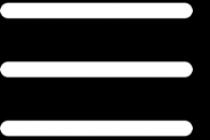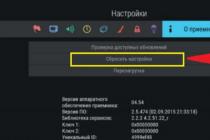Many Apple technology users are faced with the problem of slowing down their devices over time. And if the problem in iOS is officially confirmed, then with Apple computers, not everything is so simple.
Let's see if this problem exists and turn off the automatic download of macOS High Sierra.
Should I turn off updates?
So far, there is no evidence that Apple intentionally slows down Macs over time. But the problem lies elsewhere. Each new macOS introduces more and more new features that require a lot of resources. Therefore, if you have an old computer, then it is better to refrain from installing the update. MacBook and iMac users that have an HDD and less than 4GB of RAM are the ones to watch out for the most. You can look at the features of the new OS at the link: https://www.apple.com/ru/macos/high-sierra/
Disable macOS High Sierra update
To turn off the automatic download of macOS High Sierra updates, you need to follow 3 simple steps:
- Open “System Preferences”. This can be done by clicking on the apple icon in the upper left corner and selecting the appropriate item. Also, the settings icon is available in the Dock.

- Launch App Store Options.

- Uncheck the box “Check for updates automatically”. If the system does not allow you to do this, then you should remove the lock. To do this, click on the lock icon at the bottom of the window and enter the administrator password.

As a result of these operations, notifications of available updates will be disabled, and macOS will not automatically load in the background.
An alternative way to disable updates is the following:

MacOS High Sierra update won't download
In addition to manually disabling updates, macOS has its own system boot criterion.
- The update will not download if your computer has less than 5 GB of free space. This is how much macOS High Sierra weighs. To check the device memory, click on the apple icon in the upper left corner and open the item “ About this Mac“. Then select the tab “ Storage”

- While Apple is famous for supporting older devices, not all computers are compatible with macOS High Sierra. You can check the relevance of your device using the picture attached below.

- There is no active internet connection. Everything is logical here: there is no network connection - the update will not be downloaded. You can check the Wi-Fi status in the top bar of macOS. If you have a wired connection, then pay attention to the LAN port.
Remove macOS High Sierra download
If the macOS update is still downloaded, this does not mean that it will install itself. This is simply not possible without the user's consent. To delete the downloaded system (after all, it weighs a lot), you need to go to Finder and select “ Programs“.
Apple's system updates always fix various bugs in the operating system. Therefore, it is necessary to update every time with the release of a new software version. OS X Mountain Lion has a persistent reminder to update the system by default, which sometimes gets very annoying when you're on a Mac. Of course, the ideal option is to upgrade, but if there is no time for that ?!
1) Turn off the reminder for a few minutes.
Banner - it is located in the upper right corner. If it bothers you, then you just need to move the cursor of the pressed mouse button over the banner from left to right. This measure is temporary, because after a few minutes it will reappear. This function is very convenient to use if you do not have time to update at the moment, but you plan to do it later, during the day.
2) Turn off the reminder for one day.
To do this, you need to go to the Notification Center, lift the scroll bar up and turn off the display of reminders and banners. Reminders will stop bothering you for exactly one day.

3) Turn off updates from the Mac App Store
Open the Mac App Store and select Updates. A list with updates will appear in front of you.
Right-click an app you don't want to update in the Mac App Store and select Hide Update.

To return the program to the updates window, just click on the Store-> Show all software updates ... menu.

4) Shutdown from system settings.
Go to System Preferences -> Software Update and uncheck the Automatically check for updates box.

We have considered all the valid options. But it should be borne in mind that it is necessary to update constantly, because with new software updates it is constantly being improved, new, useful functions appear, and the stability of work improves. So don't forget to update.
Automatic Updates is the most convenient way to keep your version of Skype for Mac OS X up to date. This feature is enabled by default, but you can turn it off. Here's how to do it:
If you've turned off automatic Skype updates on your Mac, you can do it manually:
- Start Skype.
- On the menu bar, select Skype> Check for updates ...
- If an update is available, you will be prompted to install it. Just click Install new version.
- When the update is complete, click Restart in the pop-up window to launch the new version of Skype.
Note. We are making every effort to improve the latest versions of Skype as needed and are discontinuing the use of older ones. In this scenario, when you sign in to Skype, the following message is displayed:
If so, select Download the new version and follow the instructions to install the latest version of the program for free. In addition, to fix the problem and continue using Skype, you can see the detailed step-by-step instructions
Then you are probably a little annoyed by the notifications that pop up in the upper right corner of the screen when a fresh software update is released. In most cases, installing updates would be useful, but we would like to skip some of them for some reason. In addition, if the release of an update caught you during an emergency at work, and you have absolutely no time to install it at the moment, regularly pop-up messages can be distracting and annoying. In this material, we will tell you about a tool that will help you preserve your nerve cells, and we are not talking about "Novopassite" or "Persen".
Not all users know that the software update notification feature introduced in OS X 10.8 can simply be turned off. To do this, you should do a number of fairly simple manipulations that will not take much of your time and effort.

To turn off notifications about the availability of new updates, you need to start the Mac from the dock or and find the "Updates" tab. After that, hover the mouse cursor over the description of the desired update and call the context menu by right-clicking or CTRL + left-clicking. A menu should appear with one option, "Hide Update". Press it - and notifications will no longer bother you until the next update is released.

If at some point you realized that you have missed the beautiful white dots in the corner of the screen, you can always return the update notifications. To do this, you need to go to the same Mac App Store and in the top menu "Store" select "Show all software updates". After that, the usual messages will return.
Some MacBook Air and MacBook Pro users report that their laptops have noticeably less battery life after switching from OS X Yosemite to El Capitan. People use laptops for completely different purposes, so not everyone noticed the changes after the update. But so that this situation does not cause you any sudden questions in the future, MacDigger offers five simple tips to help you keep your MacBook running on the latest versions of OS X longer.
Disable visual effects
Transparency and other effects in OS X El Capitan and Yosemite require additional system resources and affect MacBook battery life. To disable them, do the following:
- From the (Apple) menu, go to System Properties and select Accessibility.
- In the Monitor section, check Decrease transparency (the Increase contrast option turns off the transparency effect).
Disable automatic updates
This feature is enabled by default, but without it, your laptop will last longer offline. There are several types of automatic updates in OS X. To save battery power, you can safely turn off operating system and application updates. You can leave the automatic installation of system files and the download of security updates enabled.
- Go to System Properties -> App Store.
- Disable background downloading of updates.
- Disable the installation of app updates.
- Disable the installation of OS X updates.
After completing these steps, remember to manually check for updates for your system and applications.
Disable unused geolocation features
Many applications collect user location data. But if you do not use such functionality of the program, then it is better to turn it off, thereby extending the operating time of the MacBook from one charge.
- In the system properties, go to the Security and privacy section and open the Privacy tab.
- In the list on the left, select the Location Services section.
- Disable the location function by unchecking the checkbox next to those applications in which this function is not relevant to you.
- Scroll down to the System Services line and click Details. Check your geolocation settings in this section.
Disabling this option isn't as noticeable on a Mac as it is on an iPhone, but it still helps extend laptop battery life.
Decrease screen brightness
Decreasing the brightness is one of the main actions that can help conserve battery power on any laptop or mobile device. You can lower the brightness level in OS X El Capitan and Yosemite using the buttons on the keyboard: by default, these are the F1 and F2 keys.
Track energy impact in System Monitor
System monitoring allows you to accurately determine which applications are consuming the most computer resources, including the load on the CPU, hard disk, RAM, and so on.
- Press Command + Space to bring up Spotlight. In the search box, type System Watcher and start the application by pressing Return.
- Go to the Energy tab.
- Sort the list of applications by Energy Impact to see the most voracious software.
The first apps in the sorted list consume the most system resources and drain more battery power. Close unused windows and applications. If you want, you can simply restart your Mac and then launch the most essential programs after that.
It's worth noting that some MacBook owners have also noticed an increase in laptop battery life after switching from OS X Yosemite to El Capitan. From this we can conclude that the rate of battery charge consumption is individual in the overwhelming majority of cases.