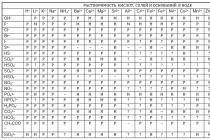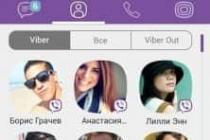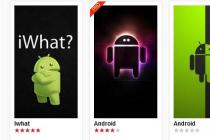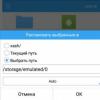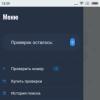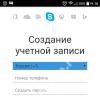In this tutorial we will look at how to install a free antivirus AVG. Why free? I will describe this and other questions in detail below!
Today, spending time on the Internet without protection is very dangerous, especially for a newbie. By protection, I mean antivirus software.
If your computer is NOT connected to the Internet, then you can say safe, unless, of course, you insert suspicious disks and flash drives into your computer. In this case, it is unlikely that the computer will be infected with viruses.
But if you have an Internet connection, then it’s better without a good antivirus program: don’t climb websites, don’t download anything, don’t click on links in the mail, etc. Well, in order to do all this and safely use all the possibilities of the Internet, I recommend installing a free antivirus.
Why free?
Well, firstly, because you don't need to pay money for it, and secondly, even if you find keys for a paid antivirus program somewhere on the Internet, sooner or later they will be blocked and we will have to look for keys again and so constantly. And thirdly, for home use of the Internet, a free antivirus program is suitable and will perfectly cope with its task, since it is unlikely that our computers will be "attacked" by the most powerful viruses, because most often there is nothing of value for bad "people-hackers" not on the computer.
So, I recommend installing a free antivirus called AVG. There is also a paid version of this program, so if you need maximum protection, you can switch to it at any time. I myself also use AVG antivirus, I switched to it recently. The free version is fine. The design of the program is neat, the databases are constantly updated, it does not “eat up” the system resources much, and the rest of the program is not bad at all. Download antivirusAVG you can from the official website at the link below.

Now let's see how this free antivirus install? To do this, launch the downloaded file by double-clicking on it with the left mouse button.

In the first window that opens, select the Russian language for installation and click the "Next" button.

We accept the terms of the license agreement by clicking the "Accept" button.

In the next window, put the switch on the " Custom installation”, So we have more choice to customize what needs to be installed and what is unnecessary for us. Here you immediately have the opportunity to choose which folder we want to install the antivirus, or you can leave it by default, I will do so. Click "Next".

Now you can uncheck some of the checkboxes, thereby not setting what is not needed. For example, I am removing the add-in for Microsoft Outlook and additional languages, leaving only Russian. In addition to the fact that we do not install unnecessary things, the folder with the program will also take up a little less space. Click "Next".

We refuse to install an additional browser extension, since it is not needed, it will only slow down the work. Uncheck the boxes and click "Next".

The installation of the program has gone. We wait.

When the installation is complete, we will need to uncheck the box, thereby refusing to send anonymous statistics and after that restart the computer by clicking the " Reboot now».

After restarting the computer, we see that antivirus installed and it works, as indicated by the icon in the Notification area.

And also if you have Windows 7, then a Gadget should appear on the desktop with the two most used buttons - Scan and Refresh.

Do not forget to update the anti-virus databases, as this program does not automatically download new databases, and also scan the entire computer for a virus check at least once a month. This will protect you from viruses that may have got into your system in some way.
This concludes this lesson, installing a free antivirus completed, the computer is protected, everything is fine.
AVG Anti-Virus Free Edition is one of the free antivirus apps. Just like AVG installs quickly, and after updating virus definitions (just a few clicks), your free antivirus is ready to use. The application needs to be registered, after registration you will receive an e-mail with the registration code.
AVG benefits: easy update of virus definitions
AVG disadvantages: does not recognize all viruses (personal experience)
Installing and configuring AVG
After downloading AVG, the installation process is pretty straightforward (but uninstall any earlier version of AVG first!). After adoption " Notifications" and " License Agreement", the installation of AVG will continue. A window will appear to activate the free AVG license (the license for free use is filled in by default, no username is required). The next window will ask you to install" AVG Security Toolbar": disable this panel, in the free version of AVG, it is not useful.
ATTENTION: Is AVG Security Toolbar already installed? It can be turned off. " Internet Explorer Tools ", "Internet options", tab" Programs", button " Add-on management"(for Firefox:" Tools", "Supplements", button " Disabling Safe Search for AVG"). Disable the option" LinkScanner"in the main AVG window has no effect.
WHY SHOULD I DISABLE THE AVG SECURITY TOOLBAR?
Grisoft recommends installing the AVG Security Toolbar to improve safe Internet browsing: the toolbar checks the safety of websites before loading them in the browser.
The additional security offered by this toolbar is divided into " Search-Shield"(checks assembly in Yahoo! - search results), and" Active Surf-Shield"(real-time protection of visited websites). The free version only uses Search-Shield, while Active Surf-Shield is disabled. Therefore, during installation, it is better to disable this toolbar (option" Yes, I would like to install the AVG Security Toolbar")!
Launching AVG for the first time
When you start AVG for the first time, the program asks for confirmation of several settings. In the second step, you can change or disable the daily automatic virus scan (option " Enable daily scan"). The other steps for using AVG are not important and can be ignored with the" Next The AVG installation ends up checking for the most recent virus definitions.
Optimizing AVG settings
The most important settings can be changed in the main AVG window (accessible by double clicking on the AVG icon in the system tray):
Scan your hard drive for viruses
In addition to continuous real-time scanning for workflows, every day all files on the hard drive are scanned for viruses at a specified time. These default scan settings can be changed in the main AVG window, " Tools", "Advanced settings", tab" ScheduleScheduled Scan". Here the scheduled time can be changed to suit you. For example, when the computer is on but not in use. Daily scan can be changed to weekly (for normal operation, daily scan is not required).
In the default settings, when the computer is not turned on (or in sleep), automatic scanning for a certain time is skipped. Therefore, so that the task is not missed, it would be wise to activate the " Run when the computer is turned on", and " Execute even if the computer is in low power mode". In this case, AVG will scan as soon as the computer is turned on or exited from a lower power mode.
Disabling the option " Turn on", disables scanning of the hard drive. If you have disabled automatic scanning, remember to do it manually from time to time! Manual scanning of the hard drive (or specific parts of the hard drive) is started by the scanner on the" Computer"in the main AVG window, option" Scan the whole computer" or " Scanning specific files or folders". Although the default settings are fine, they can be changed with the scan settings of the" Change".
ATTENTION: In order to scan certain folders and sections, which will speed up the scanning process, specify them on the " What". Certain sections, folders and / or files can be manually scanned in Windows Explorer by right-clicking on them and selecting" Scan to AVG Free". This option is useful for quickly scanning recently added files.
Virus Vault
Suspicious files are placed in the Virus Repository. These files can be viewed by clicking the " Viewing the Virus Repository"on the tab" Computer"in the main window. If the antivirus detects the files as virus or spyware incorrectly, they can be restored to their original location. After 30 days, the files in the Virus Repository are deleted. Virus Repository settings can be changed in" Tools", "Advanced settings", tab" Service", tab" Virus storage". By disabling the option" Automatic file deletion", you will disable automatic deletion of files.
Updating AVG virus definitions
The virus definitions are updated automatically. The specific time for downloading updates, you can change the option " Update manager"in the main window of AVG Antivirus (select the time when the computer usually turns on.) The free version can download updates only once a day, at a certain time. If the computer is turned off, there will be no update of the virus definitions! That is why it is reasonable to activate all the options in the " Database update schedule. "Tab" Viruses" ("Tools"on the toolbar," Advanced settings", tab" Schedule"(in the left area).
To check if the virus definitions are up to date, right-click on the AVG icon and select " Update now".
Disable email certification.
Since the email is certified by AVG, all incoming and outgoing emails will show the certification at the end of the email. It looks more like an addition than a useful feature. That is why this option can be disabled. This is done like this: disable the " To certify"(for incoming and outgoing e-mail) on the menu bar," Tools", "Advanced settings", tab" Email Scan"(in the left area).
Adding folders to the list of exclusions.
Folders that do not contain dangerous files can be excluded from the scanning process by adding them to exclusions. This is done like this: " Tools", "Advanced settings", tab" Resident shield"(in the left pane), tab" Exceptions", button " Add path "... Especially when AVG comes up with a false positive and automatically quarantines the desired file (like password retrieval tools).
I want to devote this article to the AVG antivirus, which is not very popular, but, nevertheless, is able to reliably protect your computer from malicious software. First of all, you should figure out how to properly install AVG Internet Security, as many inexperienced users may have problems with this procedure.
Installation
Before installation, you need to make sure that your computer has an operating system higher than Windows Vista, or Mac OS. You should also remove all similar programs from the device, since the AVG utility does not work simultaneously with other antiviruses.
To install AVG Internet Security correctly, you need:
Deleting
In the event that you need to install another antivirus, you need to completely erase the old one from your computer. Now I will tell you how to completely remove AVG Internet Security using standard tools or a special program (read more about removal). To remove with standard tools, you need:
- Click on the "Start" button.
- Select the "Control Panel" section.
- Go to the "Programs and Features" section.
- Find the program you want to uninstall.
- Click on the "Delete" button.
- Confirm deletion.

Sometimes problems arise with removing the antivirus using standard tools, and you have to use special utilities. For this you need:
- Download a program called AVG Remove.
- Run the utility and click on the "Yes" button. Close all programs before starting uninstallation.
- Wait until the end of the procedure.

Important! You should not interrupt the deletion as this may lead to some problems.
I hope you have found the answer to the question whether it is possible to uninstall AVG Internet Security by yourself. In the event that any problems have arisen with this procedure, you must contact the technical support on the site. However, you need to send your request in English, otherwise the specialists will not be able to provide you with the assistance you need. That's all I wanted to tell you about installing and uninstalling an AVG product (you can read about updating the antivirus).
Hello blog site readers! Today we will figure out how to install free AVG antivirus without registration and SMS. Recently, a friend of mine complained about a problem with antiviruses - they say, one continuous headache. Pirate keys somehow imperceptibly turn out to be inoperative. It seems that quite recently they were allowed to use them for months, but now they are banned at once - just have time to look for new ones. The developers have taken up this business firmly. Right! After all, this is their bread! To completely deprive yourself of protection is a reluctance. So it turns out that the only real way out: free antiviruses. Many are almost useless, but some very interesting options come across. Free AVG antivirus does a pretty good job of its core duties. Often does not bother, withstands ordinary attacks.
Antivirus download and installation procedure
You can download the program from any software portal or from the official website of the developers - the last option is more reliable. "Clean" installer - there is a clean installer, no one needs surprises on a defenseless system. We go and at the bottom of the column "AVG AntiVirus FREE 2013", click "Download". After that, we indicate where we are going to save the file.
 Once you're ready to install, just follow the guidelines.
Once you're ready to install, just follow the guidelines.
It may happen that some of the installation steps are slightly different, do not worry or panic. It just means that your version is slightly different. If you already have a working antivirus installed, temporarily disable its protection to avoid conflicts. But you should know that you install 2 antiviruses on 1 computer at your own peril and risk, watch the video "". Open the installation file. You will be presented with a window asking you to select your preferred language. The default is "Russian-Russian", click the "Next" button.  As in any program, you are offered to read the license agreement, click "I Accept".
As in any program, you are offered to read the license agreement, click "I Accept".  Installation type: express or custom. I would recommend custom - otherwise you will not be able to set the installation path for the antivirus (if necessary), and the choice of modules requiring installation is unavailable. If you want to specify a location, click the "Browse" button. If you screwed up somewhere, you can always click the "Default" button, resetting the path to the standard one. Have you set up? Click "Next".
Installation type: express or custom. I would recommend custom - otherwise you will not be able to set the installation path for the antivirus (if necessary), and the choice of modules requiring installation is unavailable. If you want to specify a location, click the "Browse" button. If you screwed up somewhere, you can always click the "Default" button, resetting the path to the standard one. Have you set up? Click "Next".  An important point of installation: the optimal choice of protection modules. If you are quite satisfied with the Russian language, you can uncheck the "Additional installed languages" line. If you do not use the standard Windows mail client, you can uncheck the "Microsoft Outlook add-in" box. The rest of the points directly depend on personal preference - giving advice is reckless. If you want to ensure fewer installed files and slightly reduce the number of junk files on your computer - carefully study the list.
An important point of installation: the optimal choice of protection modules. If you are quite satisfied with the Russian language, you can uncheck the "Additional installed languages" line. If you do not use the standard Windows mail client, you can uncheck the "Microsoft Outlook add-in" box. The rest of the points directly depend on personal preference - giving advice is reckless. If you want to ensure fewer installed files and slightly reduce the number of junk files on your computer - carefully study the list.  Installing the AVG Toolbar component. The search engine used is changing, and modules for blocking suspicious sites are built into browsers. To be honest, this component works strangely and not always adequately. Personally, I would advise you to uncheck all the boxes in this window and not install it at all. Otherwise, some of your favorite, long-checked sites may suddenly be blocked and it will be difficult to get access to them again.
Installing the AVG Toolbar component. The search engine used is changing, and modules for blocking suspicious sites are built into browsers. To be honest, this component works strangely and not always adequately. Personally, I would advise you to uncheck all the boxes in this window and not install it at all. Otherwise, some of your favorite, long-checked sites may suddenly be blocked and it will be difficult to get access to them again.  Installation process of files. At this stage, only patience is required and the absence of running browsers / antiviruses.
Installation process of files. At this stage, only patience is required and the absence of running browsers / antiviruses.  Please note that some browsers may not unload even after. In particular, this phenomenon is often found among many browsers based on the Chromium engine: Google Chrome, Yandex Browser, Amigo, Comodo Dragon and many others. If you closed the browser and the installation does not continue, they say, not everything is closed: look in the task manager and manually end the processes, their names correspond to the name of your browser. So, now together with you we figured out how to install the free AVG antivirus without registration and SMS. Installation completed successfully! You can enter email address, first name, last name. Or you can leave it blank if you value the confidentiality of personal data.
Please note that some browsers may not unload even after. In particular, this phenomenon is often found among many browsers based on the Chromium engine: Google Chrome, Yandex Browser, Amigo, Comodo Dragon and many others. If you closed the browser and the installation does not continue, they say, not everything is closed: look in the task manager and manually end the processes, their names correspond to the name of your browser. So, now together with you we figured out how to install the free AVG antivirus without registration and SMS. Installation completed successfully! You can enter email address, first name, last name. Or you can leave it blank if you value the confidentiality of personal data.  After installing the antivirus, restart the computer. In fact, it is better not to delay with this, otherwise unforeseen complications and possible startup errors may occur. After restarting the computer, the icon of the free AVG antivirus will appear in the tray (lower right corner of the screen) - protection is activated. Congratulations, dear readers, you did it!
After installing the antivirus, restart the computer. In fact, it is better not to delay with this, otherwise unforeseen complications and possible startup errors may occur. After restarting the computer, the icon of the free AVG antivirus will appear in the tray (lower right corner of the screen) - protection is activated. Congratulations, dear readers, you did it!  You can update databases in order to always have up-to-date protection, scan media for stray viruses, work without fear of sudden infection. And I say goodbye to you. Check back more often - many more interesting and informative articles await you. See you on the blog pages!
You can update databases in order to always have up-to-date protection, scan media for stray viruses, work without fear of sudden infection. And I say goodbye to you. Check back more often - many more interesting and informative articles await you. See you on the blog pages!
P.S .: You can see it more clearly in the video below :).
Good day, dear friends, acquaintances, readers and other personalities. Today about AVG.
It's been a long time since we talked about antiviruses, and they don't stand still, including their free versions (they generally like to change the interface so often that I don't always have time to update).
As you remember, I already wrote about many free and even slightly paid antivirus solutions, be it the well-known and good old AVZ from the material "", loved by many "", already 30 times altered and loved once by me "" or the same conditional paid "Dr.Web".
In particular, in one of the articles I promised to gradually disassemble a variety of antiviruses for you, and therefore I would like to continue to fulfill this promise and talk to you about AVG today.
Let's get started.
What's what and why
Actually, one of my students pushed me to write this material about a few months ago, because earlier my acquaintance with AVG was limited to its old version (somewhere at the very beginning of 2013, probably) and then I was not very enthusiastic about this product ... Now the situation has changed somewhat, and after testing this antivirus for several months, I decided to write a little material.
As in the case with Avast!, For the purposes of this article I will be pretty neutral, i.e. I'll tell you about the installation and configuration, but I will not give my expert opinion and express my opinion, because I do not like quite a lot of antiviruses and, in general, have recently been a supporter of their own antivirus-free security methods.
Download AVG
But let's get to the point. You can download this happiness of programming thought by clicking on the corresponding button:

After that, you will be offered a download option (full trial or free limited), as well as a link to the place (at the time of this writing, it was SoftPortal) from where the antivirus can be downloaded.

After starting the downloaded file, you will need to wait until the installer is unpacked and you can proceed with the installation.


The installation is extremely simple, and I will not dwell on it. Free license is generated automatically.
A little bit about the installation


With a component selected, you can read its description on the left. As you can see, on reflection, I turned off email protection, because in the end I left in the home version from, and in the framework of the browser client, additional verification is a dubious (subject to No-Script) advantage.

All that remains is to wait until the installation process is completed, and at the last stage - choose whether you want to help improve the product and whether you want to receive all kinds of news in your mail.
On this, in fact, everything. Let's move on to using.

The main window of the program looks like the picture above (at least at the time of this writing) and this interface has recently become more and more standard for all types of antivirus software.
Using AVG and setting up
We are traditionally interested in the settings that are hidden by the link " Options - Advanced Options".


On the tab with sound effects, I also turned them off altogether, because I don't like it when something screams in the same way without my knowledge from my own speakers :)

On the "Scans" tab - " Scanning the whole computer"I turn on heuristic analysis:

This significantly increases the scan period, but often helps to find more possible viruses during a full system scan.

On sublabs " Scanning files and folders" and " Shell Extension Scan"I have checked the boxes" Scan the system environment".
The rest of the settings can be called optional for each user, because, for example, the same schedule of checks is your personal business in everything and completely. Personally, I still like to do full checks and even updates purely by hand, but there's really someone that.
Where to buy a license for AVG antivirus
If you decide to purchase the full version of the program (meaning the extended paid version of the antivirus, and not its free component), then it is recommended to do this not in retail stores (which not only make a significant mark-up, but also add to the final price the cost of the box with the program, its delivery to the store, the cost of renting a store and other "logistics"), and in online stores that:
- Firstly, it is cheaper (not only for the reasons indicated above, but also because software is purchased / sold in bulk);
- Secondly, it is convenient, because you don't have to go anywhere and you can pay at least with a credit card, at least with a text message from your phone;
- Thirdly, it is quite safe, because the license can be checked and activated immediately (fast key delivery by Email), which cannot be done in an offline store.
For my part, I would recommend, simply because the place is proven (in any case, he still buys software for home / offices there) and has existed on the software market since 2004. In general, you can read any marketing on the Internet or on the store's website - you can recommend my business.
By the way, if suddenly, for some reason, you know the software store is cheaper (and most importantly - better!), Then contact us through, we will consider your option with the team .. and may offer readers in this text. Thanks!
Let's move on to the afterword, though.
Afterword
The only thing that I strongly dislike about the sim antivirus is the impossibility of setting up automatic actions when it detects various kinds of threats, i.e. traditional " Found something -> Disinfect -> If it is impossible to disinfect, then delete - If it is impossible to delete, then rename or move to quarantine"and other options for this type of settings.
Quite in a nutshell, something like that, but I hope that those who are unfamiliar with this antivirus will find the material useful.
As always, if you have any questions, additions, thanks and all that different, I will be glad to see them in the comments to this post.