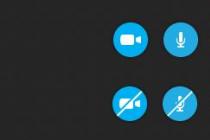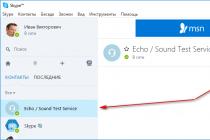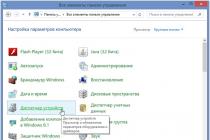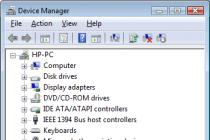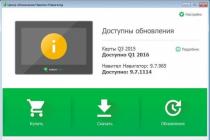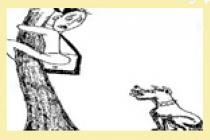detailed instructions by phone firmware Lenovo P780, with all the necessary files and a bootloader program.
First, let's take a look at the modifications of this phone model, because it is produced for the European and Chinese (Asian) markets, so you need to take into account that they have different firmware. The European version of the phone has 8GB. built-in memory and the Chinese (Asian) version has 4GB. built-in memory and a simplified modem part.
If you want to know how to improve network signal reception, you can read about this in the article
Preparing for Lenovo P780 firmware
As usual, before you start flashing Lenovo P780 phone, you need to fully charge it, this will save us from unnecessary risk of getting a “brick”.
Backing up your Lenovo P780 data
Before changing or updating the phone program, the first step is to back up your data (Contacts, Messages, Photo / Video, Calendar, Music and Applications).
Go to the Settings menu - System - Restore and reset - Data backup - Archiving to internal memory
A list will be offered to select the data to copy.

We select everything that we need and click on the button ![]() select the name of the folder with the archive, by default the name looks like this: year-month-day-hh-mm-ss for example 20150703
100608
.
select the name of the folder with the archive, by default the name looks like this: year-month-day-hh-mm-ss for example 20150703
100608
.
We are waiting until it is completed backup data, save a copy in a safe place and move on to the next step.
Install drivers for Lenovo P780
To do this, turn off the phone completely, be sure to disable the fastboot function if it is activated, for this you need to go to Settings - System - Special features - System - Fast loading.

Or when turning off the phone, also uncheck the box in the shutdown menu

Install all required drivers which can be downloaded from the link:
After that, connect to the switched off USB phone the cable and the system will install everything automatically, if not, then the missing driver files can be found in the program folder: SP_Flash_Tool_Lenovo_P780 / SP_Drivers_v1.5
After a successful installation, a new device will appear in the device manager XXX)

All firmware versions Lenovo P780
We download the firmware specifically for our version of the phone, if you are not sure which one you have, then how to do it is written in the article
European version
Chinese (Asian) version
Each firmware archive contains all the necessary files.
Lenovo P780 Firmware Program
Download and unpack the SP_Flash_Tool_Lenovo_P780 firmware anywhere and run the flash_tool.exe program from the folder where we extracted the files.
You can download the SP_Flash_Tool_Lenovo_P780 program here:
The initial window of the program will appear, which we need to prepare for the phone's firmware:

First of all, select the file with markup, for this you need to click on the button ![]() and specify the location of the file In the folder with the Lenovo P780 firmware (it contains the sequence of the firmware and the list of necessary files), in our case, the firmware of the European version of the Lenovo P780 phone will be considered.
and specify the location of the file In the folder with the Lenovo P780 firmware (it contains the sequence of the firmware and the list of necessary files), in our case, the firmware of the European version of the Lenovo P780 phone will be considered.

After checking the integrity and the presence of all the necessary files, the program window will be filled with a table with the names and addresses of all the sections to be flashed, and the model of the device processor will appear on the phone image on the left side of the window.

As the firmware mode, select the item

This completes the preparation of the flash_tool program for the firmware, you can start the process of updating the program on the phone, just click on the button
After the start of the firmware process, the program will go into standby mode for connecting the device (i.e. phone)

After connecting the phone, a red download bar will run on the bottom line
I bring to your attention instructions for flashing a Chinese brand phone Lenovo IdeaPhone P780 to custom firmware (Miui, CyanogenMod, Leva OS, etc.) or updating an already existing factory version to a newer and more stable one.
Installing firmware from PC to Lenovo p780 phone
We need the following:
- Fully charged smartphone (well, or at least at least 80%
- Windows PC (Windows version does not matter)
- USB cable to connect Lenovo P780 phone to computer
- Well, and most importantly, the desire is sewn up and the understanding that everything can turn out badly
Instructions:
- Download and install on your computer Drivers... In principle, for the entire line of Lenovo smartphones, with rare exceptions, the drivers are identical. This refers to a package of drivers for flashing a smartphone (special modes) / Installing a work driver does not cancel the need to install a firmware mode driver.
- Download firmware (official or custom for PC!)(can be downloaded) and unpack the archive to the root of the PC disk into a folder with a Latin name. The folder name should NOT contain Russian letters or hieroglyphs. Everything you need, including the flasher utility, is present in the archive with the firmware initially (meaning OFFICIAL firmware). In the case of customization, you will have to download it separately. All versions of utilities for flashing Lenovo smartphones - SP_Flash_TOOLS
- Disconnect the machine from the USB computer. Turn off the smartphone and press the reset button near the memory card slot.
- Install the firmware mode drivers - for those who have it installed, skip . on PC
- Unzip the driver for special modes to any convenient place.
- We connect the switched off smartphone to the PC. For 2 seconds, an unidentified device appears in the manager ... Quickly, until it disappears, tap on it, in the window that appears, click UPDATE DRIVER and indicate the path where we unpacked the drivers. if you did everything correctly, then when you connect a switched off smartphone, the next device will appear for 2 seconds

- Now you can install the firmware on your phone.
- Run the program Flash_tool.exe- it lies in the folder with the firmware in a subfolder UpgradeTool

- Press the Scatter-Loading button, go to the firmware folder in the target_bin subfolder and select the MT6589t_Android_scatter_emmc.txt file. In case of the message Icorrect scatter File format - check the name of the flasher's pack (as short as possible with Latin letters and / or change the version of the flasher itself.)

- Check the box - DA DL ALL WITH Cheksum (If the firmware is carried out without this checkbox, the device does not start! It is not fatal, you will have to flash it again)

- Press the button Firmware Upgrade

- Now it all depends on the firmware and the device. If there is a Checksum.ini file in the firmware folder, then the status lines will run - this is to check the integrity of the images. If there is no file, they will not scare you. You need to wait until the check is over and the utility goes into standby mode.
- One more detail - sometimes Checksum.ini contains incorrect information about the volume of images. In this case, after running the check, a window will appear with an error (we have not yet flashed the device and did not connect it, right?) In this case, if you are sure that you downloaded everything correctly and the archive was unpacked by the archiver without errors, close the flasher. On a PC, use the file manager to go to the folder with the firmware, delete the Checksum.ini file and repeat the steps starting from the 11th.
- If everything is fine with you, skip this point.
- Another very common mistake.
- If everything is fine with you, skip this point. Attention to the screen - the scatter is selected and the Firmware Upgrade key is pressed - everything seems to be correct. but the error took off. And it took off because the flasher, for some reason, could not automatically load the FAC section CAM - there is no checkmark and there is no path to the image. Not scary, click OK in the message. Next, look at the screen: Make two clicks on the selected image (the one without a check mark)
- The explorer will open (your folder with the firmware image will be opened - that is, Target_bin
- We make two clicks with the mouse on the missing image. It is with that name, remember the list, on which there was no tick. I draw your attention - just choose the same name. if you make a mistake, there will be a brick. now everything is done correctly - look at the screen - all the checkmarks are in their places
- You can click Firmware Upgrage and flash the device. OFF smartphone connect the device to a computer via USB. The firmware will start automatically. Wait until the end of the firmware (it may take a long time) At the end of the firmware, you will see the following window.

Hello friends! I have in my hands the legendary phone Lenovo P780, I am not afraid of this word - this is really a legendary phone. I wanted such a phone for myself, he has powerful battery for 4000 mAh., It has the ability to connect 2 Sim-cards, enough good display- small 5 inches, it is quite convenient to carry in your pocket. But, personally, I don't like his camera. The Lenovo P780 has a great 8 Mpx camera, but it's not perfect when viewed from my hobby point of view. The fact is that I am engaged in video blogging and my video camera, which I am currently shooting with, cannot always take with me - it is healthy and heavy. And I wish there was always a good camera on hand. Here is the Lenovo K900 cost Sony camera by 13 Mpx. Those. there are gorgeous pictures. The P780 is also not bad, but as a video blogger, they do not quite suit me. I kept waiting for Lenovo to release updated version P780, something similar, but with a 13 Mpx camera. I would buy it immediately.
I kept waiting, waiting, and I see that Lenovo still produces similar phones, but they are already 6-inch, healthy, the camera is also not very good, well, they look completely different: not as simple and elegant as Lenovo P780 ... So, most likely I will take the P780 for myself, as I see that Lenovo does not intend to continue to release such cool phones.
In this form, I will show you how to reflash a Lenovo P780 phone. The fact is that they come with different firmware: this one came to me with the 116th firmware, after it there is still the 119th, and the latest official firmware for May 18, 2015 is the 228th. There are several ways to flash the phone, I will show you how to do it using flashtool programs s. This will require Personal Computer and a regular USB cable. We don't care what firmware was on the phone, using a computer and flashtools we can immediately sew on the latest 228th firmware. You can also flash using firmware files without using a computer. These files weigh much less, files for flashing from a computer weigh 600-700 Mb, and for flashing from a phone about 60-70 Mb, i.e. 10 times less. However, these files only allow the phone to be flashed to the next version. Those. specifically, my 116th version, I can only flash on the 119th, then I need another such file to flash the 119th version on the 123rd. Moreover, since these files are small, you yourself understand that they do not contain the entire firmware, but only the difference between the 116th and 119th. If you fixed something in the firmware or received some additional chips for yourself, then you will not be able to flash for the next version - you will not be allowed to do this. Therefore, I use the firmware from a computer, from the flashtools program, and now I will show you how to do this.

Let's move on to the flashing process itself. Before starting the flashing, you should fully charge the phone. The process itself may take a little longer than usual, and if your phone is discharged halfway, you will get a "brick".
I will already start flashing Lenovo P780, but first I want to warn you: it will all work for me, I will show you how I did it. But if you do something wrong or forget something or do not understand so well and get a "brick" - then I do not bear any responsibility for this! So I warned you, and then see for yourself.
To reflash, we need to install the driver for the firmware: this is not the driver that is installed when the phone is connected via USB in order to write something to the flash drive. This is a different driver - for accessibility, i.e. just for flashing. We connect our phone via USB. Turn it off. I deliberately took off back cover because we need a reset button. Then we go to the computer. On my site you can download these two files: directly the firmware itself and the driver. The driver will be on my website, and the firmware will be uploaded to some file hosting service, because it weighs a lot.

We unpack the archive with the driver closer to the root: I immediately throw it on disk D. Now open the device manager. And take a close look: when I press the reset button on the Lenovo P780 phone, I have a new device for 2 seconds.


You need to quickly right-click, select properties and select update driver.


And we search for a driver on this computer, I dropped it on the D drive.

This is our driver. And choose the version: I have Windows 7 32 bit. OK.

Click further. Naturally, the driver does not have digital signature, we still click to continue.

Now I am doing it on Windows 7 32 bit., Before that I did it on W7 64 bit. system. Everything worked fine for me. At 32 bit. I am doing this for the first time, but I also think it will work.
And now, when we reconnect our Lenovo P780, since the drivers have been installed, the com port should be determined for 2 seconds.

We have installed the drivers. And that's great. Now the firmware itself.
Unpack the firmware file. Again, drag it to disk D. Do everything closer to the root so that there are no Russian characters on the way - the best option is to drop the folder directly into the root. The folder is named in English letters, so you won't have any problems.

While unpacking, you need to disconnect the phone. Please note, I disconnected the phone. It is not connected to me now - this is very important.

We open the folder with the firmware, we need the FlashTools program.

Everything started. This is the program with which we will flash the phone.

Now you need to download a file that will store all the settings for the firmware. This is the so-called scatter file.

This file is located in the same unpacked folder, in a subfolder.

Open, now blocks will appear in the FlashTools program on which all the checkboxes will be set. We check carefully that all the boxes are ticked. Be sure to check the box so that the checksum is checked and click update.


Please note that my cable is not connected right now. Now the cache is the sum of all files.

The check is over and the program is waiting for the phone to connect.

Let's connect. Everything, went through the firmware process. If you didn’t go - press the reset button again - it should go.

All Lenovo P780 firmware is complete.

This took almost 7 minutes. The phone will be reflashed. With which I congratulate you! We can turn it on. Naturally, the first activation will be very long. I will specially upload the firmware file to the file hosting service, because it weighs almost 1 GB. I downloaded it to the Lenovo forum.
The phone turned on. And let's see the firmware version. And here's the version: 123rd.

That's all. Lenovo P780 phone is flashed, works well. The firmware is official - there shouldn't be any problems, you can turn on Wi-Fi and update. You may need to replace the radio module, there is a network that will be poorly caught. All the best and goodbye. Till.
How to flash a lenovo p780 smartphone, you will learn from this article. We will discuss the installation of official and custom images, as well as details, which is important to consider when flashing Lenovo p780. The process is not safe for the device, so we recommend that you carefully read the instructions, as well as additional materials on the links.
Important! The information is provided for informational purposes only. The author of the article and the administration of the resource are not responsible for the phone you damaged. All responsibility and consequences lie solely with the owner of the smartphone. Don't flash your phone if you don't have experience, understanding and confidence.
General instructions, for a clear understanding of how the firmware is installed. When installing modifications, be sure to check additional features of the firmware, from the authors of the mod or users who have successfully installed the mod.
Distinctive features of smartphones lenovo p780
The p780 was produced in two variations - China and Europe. Smartphones are visually the same but differ in hardware. Therefore, before flashing, it is important to clarify for which region your smartphone is released.
Since the phone was produced for China and Europe, respectively, 2 types of firmware are available - Chinese (CN) and European (ROW). The program will write any of the two types of firmware. In this case, the installation of a CN type on a European smartphone or vice versa, will lead to a failure of 3G operation at a frequency of 900 MHz. In this case, you need to change the modem.
Also, if the CN firmware is installed on the phone, then the modifications must be installed assembled on CN. If you have ROW firmware, then modifications to ROW and nothing else. Usually, the description for the firmware indicates on which type the assembly is based - CN or ROW.
Also, in both types of firmware, partitions in memory are marked differently. Because of this, the incompatibility of both firmwares. In the ROW version, the memory is combined, while in the CN it is divided into two sections, which is not very convenient.
Important! In Chinese devices released in 2014, before flashing, you need to replace the "preloader" file, and delete the checksum file, if any. Otherwise, you will get a brick. Pre-create a full backup of the firmware and.
Also on smartphones from 2014, the main camera does not work on Android 4.2. If this is critical for you, install Android 4.4.
How to install firmware via Flash Tool
Important! This method is for installing official firmware, or modifications intended for installation via the Flash Tool. The program will also allow you to change the markup from CN to ROW or vice versa, and also switch to Android 4.2 from 4.4.
Before flashing, prepare your computer - USB drivers, ADB drivers, flasher. Make a backup of the firmware and NVRAM.
Algorithm of actions:
- Click on the "Scatter-loading" button, where select the Scatter file inside the firmware.
- Check option DA DL All With Check Sum otherwise you will get a brick.
- Click on the Firmware-Upgrade button.
- Connect the switched off smartphone.
- The progress bar will start to fill up.
- When a green circle appears in a separate window, turn off your smartphone, the firmware is successful.
Important! For Chinese versions after 2014, before flashing, you must replace the "preloader" file, and delete the checksum file, if any. Otherwise, you will get a brick.




How to get root rights
How to install TWRP recovery 2.6.3.0
Important! Installation is performed only on firmware Vibe 1.5 ROW_S220_140722 where there are no changes in the system.
Algorithm of actions:
You will need a Scatter file from the firmware. To do this, download the firmware, for example, P780 S124_ROW_140403 PC. Unpack the archive, find and delete the Checksum.ini file.

Check the box next to DA DL All With Check Sum.
Click on the Scatter-loading button, where specify the Scatter file of the downloaded firmware.


Uncheck all boxes except RECOVERY.

Next, click on the word RECOVERY, then specify the path to the modified version of TWRP.

Click on the button Download... Confirm the action in the window that appears.


Connect the phone in the off state. Before connecting, press the red button located under the cover of the smartphone.
Disconnect the phone after confirming the successful firmware.
Important! In case of unsuccessful installation, try to do the same with this version of the flasher.
How to flash TWRP 2.7.1.1
Important! The firmware is performed strictly for the ROW KitKat markup - 4.4.2. The assembly being installed does not allow using a backup of assembly 2.6.3.0.
Algorithm of actions:
- Run the flasher.
- Check the box next to DA DL All With Check Sum.
- Open the recovery Scatter file via the Scatter-loading button
- In the list of files assigned to the firmware, only recovery will be marked
- Click on the button Download... Confirm the action of incomplete installation of other parts of the firmware.
- Connect the switched off phone. Before connecting, press the red button located under the cover of the smartphone.
- Disconnect the phone after confirming the successful installation.



Few models of Android smartphones from the famous manufacturer Lenovo can be characterized by such a level of prevalence and popularity as the IdeaPhone P780. This is indeed a very successful device at the time of its release and, despite the fact that this phone considered morally obsolete, its specifications can satisfy most of the needs of the average user today. Below we will talk about working with the system software of the device in terms of its restoration, replacement and updating, that is, about the firmware of the model.
Lenovo software components can be updated, reinstalled, customized, and, if necessary, restored using tools and methods available to all users. Almost all situations that may arise are described in the instructions below, but before serious intervention in the software part of the device, you should consider:
When performing operations according to the recommendations below, the user is aware of the potential risk of the procedures. All actions are performed by the owner of the device at his own peril and risk, and only he is responsible for their results and consequences!
Before manipulating software part Any Android device requires certain preparatory actions with the device and the computer, which will be used as a tool for transferring data to the device. Having carried out the preparation in full, you can avoid many mistakes and very quickly achieve the desired result - a correctly and stably functioning Lenovo P780 smartphone.
Hardware revisions
In total, there are as many as four versions of the Lenovo P780 model, which differ not only in the intended manufacturer's region of use (two options for the Chinese market and two international revisions), software (memory markup - for devices for China - CN, international - ROW), year of release (conditionally, devices are divided into those released before 2014 and during it), but also in hardware (different volumes of ROM - 4 GB and (only for "international") 8 GB, different radio modules).

The firmware methods and software tools are the same for different model variants, but different versions of the system software packages are used. This material demonstrates the methods of reinstalling and restoring the OS that are universal for the model, and according to the links proposed in the article, you can find software suitable for "international" smartphones with a memory capacity of 4 and 8 GB.

For the "Chinese" versions, the reader will have to search for archives with system software files on their own. To help with this search, we note that a good selection of official and modified OS for all revisions of the device is collected on the site, but registration is required to download files from the resource.

The instructions below were applied to a device with an 8 GB memory capacity intended for the international market - these are the smartphones that were officially sold in the CIS and are by far the most common. You can distinguish the model from the versions for China by the inscriptions on the battery by removing the back cover.

Information for international versions is marked on English language, for "Chinese" - there are hieroglyphs and there is a blue sticker.
Drivers
The first thing that needs to be done before proceeding to the installation of Android in Lenovo P780 is the installation of specialized drivers.

The methods for connecting inoperable smartphones that are not detected by the computer are described below in the description. "Method 3: Disintegrating"... In this case, the driver package is used, laid out at the link above!
Root-rights
Obtaining Superuser privileges on the model in question should be attributed rather to concomitant rather than preparatory procedures before reinstalling the system. At the same time, root rights may be required to create a full backup of the system and other manipulations that precede the intervention in the software part, as well as are necessary in its daily work, so knowing how to get them can be useful to many users.

Rooting the phone is done using a tool, which is usually straightforward even for beginners. It is enough to download the apk-file from the link from the article-review of the tool on our website and follow the instructions from the lesson:

Backup
Copying the information usually stored in a smartphone to a safe place is a mandatory step before flashing Lenovo P780, because when manipulating the device's memory sections, all information will be destroyed! Users of the model are highly recommended to back up any in an accessible way and whenever possible. 
There are quite a lot of methods for protecting against data loss, and the most effective of them are described in the article:
In addition to the loss of personal information, users who manipulate the system software of the model in question may encounter another nuisance - the loss of functionality of communication modules, which occurs after mashing "IMEI" and / or is the result of partition damage "NVRAM".

It is highly recommended to create a dump "NVRAM" before any operations with a smartphone that are not documented by the manufacturer, then restoring this section, if damaged, will not take much time and will not require serious efforts.
It's much easier to create a backup "NVRAM" at the first opportunity, rather than if this memory area is damaged, it takes a long time and persistently to restore it!
One of the most simple methods creating a backup "NVRAM" is the use of instrumentation.


Reconstruction of the area "NVRAM" is performed by performing the above steps, only in paragraph 5 the button is selected "Restore".
Android installation, update, recovery
After completing the preparation, you can proceed to direct firmware Lenovo P780, that is, overwriting the system partitions of the smartphone's memory using specialized software tools... Below are the official and more universal ways of working with the OS of the device in various situations. And also a method for restoring inoperable devices and installation of modified (custom) firmware is presented.

The choice of the method of interaction is determined by the initial state of the smartphone and the desired result, that is, the version of Android under which the phone will function in the future.
Method 1: Official Lenovo software
One of the few manufacturer-documented methods of interacting with the system partitions of the Lenovo P780 is software Lenovo MOTO Smart Assistant... This software allows you to simply and quickly update the official version of the system, that is, get the latest official firmware on your smartphone.

Download the tool for working with Lenovo Android devices from the developer's official website:

- Having received the package from the link above, install Smart Assistant by opening the distribution file and following the instructions of the installer.
- We launch the tool and connect the P780 to the USB port. The smartphone must be activated USB Debugging... To enable debugging, after connecting the phone to the PC, slide the notification curtain down on the screen and check the corresponding checkbox.
- The definition of the model and its characteristics in the program occurs automatically. After displaying information in the window, go to the tab "Flash".
- MOTO Smart Assistant checks for Android updates automatically. If there is an opportunity to update the system software version, a corresponding notification will be issued.
- After all the necessary components are received, the button will become active "Update", clicking on which will start the Android update process.
- The system will remind you to create a backup important information in a special window-request. When you are sure that everything you need has been copied to a safe place, press "Proceed".
- The subsequent stages, which involve updating the Lenovo P780 system software, are carried out by the manufacturer's proprietary tool without user intervention. The update will be transferred to the smartphone, the latter will reboot and start already with new version OS builds.




Press the button with the downward-pointing arrow located next to the version information available in the device and the future OS, and then wait for the update files to download to the PC disk.



Method 2: SP Flash Tool
The most effective tool that allows you to perform almost all possible actions with the system software of Android devices built on the Mediatek hardware platform is.

To work with the model in question, you will need a specific version of the application - v5.1352.01... You can download the archive with the software files at the link:
Before proceeding with the manipulations with the P780 via FlashTool, we recommend that you familiarize yourself with the material containing instructions for reinstalling the OS on MTK devices using the tool in the general case:

Installing the latest assembly using Flashstool official system for the "international" version of Lenovo P780. You can always download the archives with software for 4 and 8 gigabyte versions of the model at the link below. We select the directory corresponding to the hardware characteristics of the smartphone:
- We unpack the archive with the software and the Flashstool program into separate directories.
- Run the SP Flash Tool and load the file into the program using the button "MT6589_Android_scatter_emmc.txt" located in the folder resulting from unpacking the archive with the software.
- Make sure the mode is selected "Download Only" in the dropdown list of options.
- Push "Download" and connect the previously switched off phone to the USB port of the PC.
- The process of overwriting the memory starts automatically and takes quite a long time. You can monitor the progress of the procedure using the filling status bar at the bottom of the window.
- Upon completion of the data transfer to the device, a window with a green circle will appear confirming the success - "Download OK".
- Disconnect the USB cable from the phone and launch it by holding the key for a long time "Turning on".
- After initialization, launch and configuration, we get the official Android latest version issued by the manufacturer for the model in question.








Method 3: "Spreading", IMEI repair
The above instructions, suggesting reinstalling Android on Lenovo P780, are available for execution if the device in question is generally operational, loaded into the system, or, in any case, is determined by the computer when it is turned off. But what to do if the smartphone does not turn on, does not load and is not visible in "Device Manager" even for a short time?

This or a similar condition among the users of Android devices received a comic, but at the same time very accurate name - "brick", and the restoration of working capacity in similar situations- "sprinkling". To bring Lenovo P780 out of the "brick" state, you will need the one already used above SP Flash Tool v5.1352.01, package with the official software version S124 as well as additional files for recovery "NVRAM" and "IMEI" if the partition was not dumped earlier.
The use of the method is advisable only if all other options for reinstalling Android have been tried and do not bring results! Before proceeding with the manipulations, you must read the instructions to the end and evaluate your own strengths and capabilities, as well as prepare everything you need for recovery operations!
Let us divide the process of returning the considered device to a fully operational state into three stages: creating a situation in which the “visibility” of the device is provided by the computer; installation of system software with preliminary full formatting of memory; restoration of the software modem, IMEI numbers, which is necessary for the full functioning of the communication modules and will be needed after formatting the smartphone.
Step 1: achieving "Visibility" "Preloader USB VCOM" v "Device Manager".
There are only three methods by which it is possible to access the "dead" P780 from a PC.
- To begin with, we try to press and hold the key before connecting the device to the USB port "Increase the volume".

Once the PC responds, you can release the volume button. If in "Dispatcher" still nothing changes, move on to the next item.
- We remove the back cover of the device, remove the SIM cards and MicroSD, prepare the cable connected to the USB port of the PC, open "Device Manager".
Push the hardware button "Reset" located slightly below the memory card slot and hold it. Without letting go "Reset", we connect the connector of the micro-USB cable connected to the PC to the connector of the phone. We wait for about 5 seconds and release "Reset".

If successful, the smartphone will be identified in "Dispatcher" as "Preloader USB VCOM" or as an unknown device on which you need to install the driver in the manner described at the beginning of the article.
Connection is not always successful the first time, if there is no success, we try to repeat the procedure several times!
- When the above does not lead to the visibility of the device in "Dispatcher", the most radical method remains - to try to connect the smartphone with the battery disconnected. To do this, do the following:

Step 2: Install Android
If the device was identified among the devices connected to the PC, it was possible to install the driver "Preloader", we can assume that "the patient is more likely alive than dead" and start rewriting the partitions, that is, installing Android.


Step 3: Restoring the communication functionality
The previous step of "sprinkling" allows you to restore working capacity operating system but formatting partitions will erase "IMEI" and inoperability of SIM-cards. If there is a pre-made dump "NVRAM", we restore the partition. If backup copy missing, you will have to bring in a powerful software tool to help MauiMeta 3G... You can download the tool of the version suitable for manipulating the Lenovo P780, as well as the files required for recovery, from the link:
- The package obtained from the link above must be unzipped.

Then we launch the MauiMeta installer - "Setup.exe" from the catalog with the program.
- Install the application following the instructions of the installer.
- After the installation is complete, run the tool on behalf of the Administrator.
- Switch the connection mode to "USB COM" by selecting the appropriate item in the drop-down list of the main MauiMeta window.
- Open the menu "Options" and set a check mark next to the option "Connect Smart Phone into META mode".
- Calling the option "Open NVRAM Database" available in the menu "Actions",

and then specify the path to the file "BPLGUInfoCustomAppSrcP_MT6589_S00_P780_V23" from folder "Modemdb" in the catalog with components for recovery, click "Open".
- Click "Reconnect", which will lead to flickering (red-green) of the indicator circle of the device connection.
- Turn off the phone, press and hold on it "Volume-"... Without releasing the key, we connect the IdeaPhone to the USB port of the PC.

The smartphone, as a result of pairing, will thus be switched to "META-mode".

As a result of the correct identification of the device by the program, the indicator should change its color to yellow and a window will appear "Get version".
- We make sure that the device and the program are correctly paired by clicking "Get target version"- the hardware characteristics will be displayed in the corresponding fields, after which the window must be closed.
- Select the option from the drop-down list "Update parameter",

and then give the path to the file "P780_row.ini" in the window that opens by clicking the button "Load from file" from the catalog with components for recovery.
- Push Download to Flash and wait until the parameter names change from blue to black, after which we close the window "Update parameter".
- Moving on to recovery "IMEI"... Choosing an option "IMEI Download" from the drop-down list of the main Maui META window.
- On tabs "SIM1" and "SIM2" put in the fields "IMEI" the values of the parameters of a specific instance of the device (you can look at the box from the phone and its battery) without the last digit.
- Push "Download to flash".

Almost instantly at the bottom of the window "IMEI Download" an inscription confirming the success of the operation appears "Download IMEI to Flash Successfully" and then close the window.
- The restoration of the 3G module's functionality can be considered complete. Push "Disconnect" as a result of which the device will exit "Meta-mode" and turns off.
- After downloading to Android, we check IMEI by dialing * # 06 # in the "dialer".









If MauiMeta does not respond to the connection, we check the correctness of the installation of the drivers in "Device Manager",

and if they are absent, install the components manually from the package available for download at the link at the beginning of this article!








When the connection is complete, you can update to the latest official version systems. In addition, after connecting the "revived" phone to Wi-Fi, the update "over the air" will "arrive".

Alternatively, you can use the instructions for updating the system above in the article - "Method 1" and "Method 2".
Method 4: Custom firmware
Most interesting systems for Lenovo P780, from the point of view of attempts to "refresh" the software part and bring, frankly, the ability to perform new functions into an outdated morally device, are modified unofficial shells. Due to its popularity, there are quite a lot of options for custom firmware for the model, and among them there are very interesting and fully workable solutions.

When choosing and installing various unofficial systems in the Lenovo P780, you should carefully consider the memory layout that characterizes a specific instance of the device. The following applies exclusively to "International" versions 4 and 8 GB. For other hardware revisions of the smartphone, the same repartitioning methods are used, and then the recovery and OS are installed, but other packages with components are needed than those posted on the links below!
Unofficial VIBE firmware UI 2.0 + memory re-layout
The users of the device in question did a serious job of customizing the software part of the device, which also affected the layout of memory, that is, the redistribution of the volumes of its areas. To date, about 8 (!) Different layout options have been created, and all of them are used when porting custom.

The effect of re-layout, as intended by the creators of this idea, should be observed as a result of deleting the internal section "FAT" and transferring the free space to the system for installing applications. This is best implemented in the markup called "ROW +", we will equip the device with it according to the instructions below.

Among other things, we can say that most of the popular custom solutions for the device in question are installed on this markup. And also on "ROW +" you can install modern versions of modified recovery.

There are several methods to convert the partition table, we will consider the simplest one - installing one of the modified OS, from those intended for switching to markup "ROW +"... In addition to the new layout, as a result of the following steps, we get an excellent system with a modern interface from Lenovo and suitable for everyday use on the device!

Installation of the VIBE UI 2.0 shell is carried out using SP FlashTool in the same way as the installation of the official system described in "Method 2" higher in the article, but in the mode Firmware Upgrade.


The VIBE UI 2.0 shell can be used on a permanent basis or be used as a basis for installing other custom markings "ROW +", - almost everything you need is already present in the device.
Step 2: Equipping the device with modified recovery
Since the above-installed firmware contains a custom TWRP recovery version 2.8, namely with the help this decision common unofficial firmwares are installed, this step of the instruction can be omitted. At the same time, we provide instructions for those users who want to get the functionality of new versions of the recovery environment, as well as for cases when the recovery stopped working for some reason.

Just in case, we recall: to enter the modified recovery on Lenovo P780, hold down all three hardware buttons on the switched off device - both volume control keys and the "Turning on", and then hold them until the main screen of the recovery environment appears. And you can also reboot into recovery from the shutdown menu of VIBE UI 2.0 and other custom.

You can download the TWRP image of the latest version at the time of writing this material from the link:
The following works on most firmwares, but Lenovo P780 memory must be partitioned "ROW +"- the above image is intended for this type of markup!
Installing a version of custom recovery that is different from the one obtained after installing VIBE UI 2.0 can be carried out using various methods, and all of them are described in the articles on our website! We load the recovery image and place it in the root of the internal storage or on a memory card, and then select a method and follow the appropriate instructions:


Upon completion of the installation of the latest version of TWRP, Lenovo P780 can be considered fully prepared for installing and replacing each other with any custom firmware designed for markup "ROW" and "ROW +"... Let's move on to the next step.
Step 3: Installing custom via TWRP
As mentioned above, a huge number of unofficial operating systems have been created for the model under consideration. The choice of this or that solution depends on the user's preferences, and the installation of a specific shell package designed for TWRP is performed according to the same algorithm.
As an example, we will install one of the most popular products available in various variations and for the Lenovo P780 model - MIUI.

A large number of ports are available for this shell, we recommend staying on a solution from one of the well-known romodel commands.