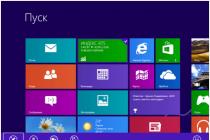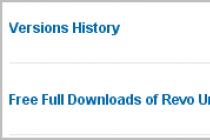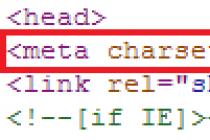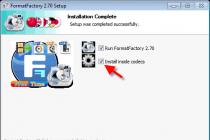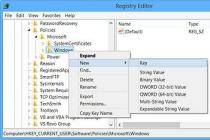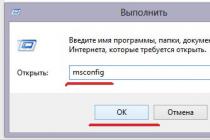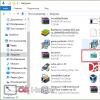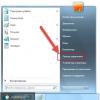It often happens that there is no space left on the iPhone for any files, photos, documents, etc. At this moment, each of us is wondering how to free up space on the iphone. This can be done in a number of ways.
Method number 1
You need to reinstall or uninstall apps. You should go to "Settings" -> "General" -> "Statistics" -> "Storage". Thus, the largest applications can be seen. Over time, any application accumulates unnecessary files that take up a lot of space. Such applications need to be reinstalled, and those that are not needed simply need to be removed.
Method number 2
Delete chats in iMessage. In this way, you can clear a little memory, because deleting correspondence in this application will allow you to get a small amount of free space.
Method number 3
Removing the old voice mail... The mobile device accumulates old voice messages... These files are usually of no use, so freeing up space in this way is very convenient. In order to do this, you need to go to the "Phone" application, then click "Answering machine" and select unnecessary voice messages, then click the "Delete" function.
In order to confirm the action, you need to go back to the same application and click "Deleted messages", and then "Clear all". After completing all these steps, voice messages will be completely deleted from the iPhone.
Method number 4
This method includes clearing iPhone memory by deleting temporary files. Most applications downloaded earlier, even after uninstalling from the iPhone, leave various unnecessary temporary files. To get rid of this problem, you can use the "PhoneExpander" application. This application is completely free, so anyone can use it. The app is also very easy to use.
Open the "PhoneExpander" icon, select the checkbox for temporary files from unnecessary applications and press the "Clear" option. By deleting all unnecessary files, you can not only free up memory in your iPhone, but also ensure faster operation of the device.
Method number 5
Set a shorter time for storing audio and video messages. After listening to such messages with "files", people often forget to delete them, and in fact they only clog up the memory on the iPhone. In order for these files to be deleted automatically, you need to go to "Settings", then go to "Messages", select "Audio messages", then click "Expires" and enter the right time... With this value in mind, messages will be deleted after reading, over the period of time that was set.
Method number 6
This method includes not keeping the original HDR images. If you take HDR pictures, then the iPhone itself saves the real photos, thus, the space occupied is doubled. In order to avoid this, you need to go to the settings and make sure that the mobile device only saves HDR images. This can be done by clicking on the "Settings" item, go to the "Photos and Camera" section and uncheck the "Leave original" option.
Method number 7

Storing photos and videos on other cloud storages. Why take up extra space on your iPhone with photos and videos when all these files can be uploaded to Yandex.Disk, Flickr, Dropbox, OneDrive and other cloud storage. This will allow you to use and view videos and photos whenever you want, but at the same time not use the memory on your mobile device.
Method number 8
Another very simple way to free up memory on your iPhone is to regularly reboot your mobile device. During a reboot, the iPhone not only improves its performance, but also frees up memory. You can check this method in the "iTunes" application, when you turn it on, all unnecessary files are displayed in the "Other" folder. Usually this folder is "littered" with garbage of several gigabytes.
Method number 9
Deleting Safari stories and clearing website data. You can delete the browsing history of Safari by clicking on the "Settings" option, then select "Safari" -> "Add-ons" -> "Site data", then confirm the cleaning by clicking on "Delete all data".
Method number 10
If you need to completely remove all programs, applications, photos, files, etc. in order to clear the memory on the iPhone, then this can be done by setting up the mobile device as new. Before you start deleting all data on your iPhone, you need to back it up to iCloud and iTunes. For complete cleaning mobile device, you need to go to "Settings", select the "General" option and click on "Reset".
To confirm the action, select "Erase content and settings".
Before using this function, you should make sure that the backups are saved, since deleting all settings and files is an irreversible process.
Everyone has faced the problem of a lack of free space on the iPhone, especially when using a device with a storage capacity of less than 32GB. Next, we will tell you how to clear memory on iPhone 5s (and other models) so as not to damage system files and data from other important applications.
How to clear "other" on iPhone
After synchronizing your iPhone with aytyuns, you will see on the status bar how much space this or that content (media files, applications, etc.) takes. The "other" section includes various temporary files, cache and "unnecessary" information. To clean it up and free up space, follow these steps:
- Clear your app cache. Whatsapp memory or another messenger is released through the "Settings" menu. You can get rid of temporary data of other programs by reinstalling.
- Disable iCloud Drive through the Settings menu. Move other data to cloud storage.
- To free up memory in the vibe, delete your chat history, unnecessary sticker sets, saved voice messages and other temporary files. All this data also belongs to the "Other" section.
- Use special software to optimize free space and delete temporary files.
- Delete history in the Safari browser, saved passwords, bookmarks.
This will clear the cache memory and free up additional space. You can check the volume of the "Other" section through the "Settings" menu or by synchronizing your device with iTunes.
How to delete temporary files in the browser
Safari automatically saves the data of the websites you visit. These are passwords, cookies and other temporary files. To remove them, do the following:
- Go to the "Preferences" menu and at the very bottom of the list, find the "Safari" item.
- Will open new page with all available parameters. Click on the blue inscription "Clear history and site data".
- If you want to delete other data, including bookmarks and saved pages, then in the "Safari" section, click on the "Add-ons" button (located at the very bottom of the list).
- After that, select "Site data" - "Delete all data".
This method allows you to get rid of "junk" files and free up memory on your iPhone. For more fast work devices, it is recommended to clean your browser history at least once a month. If you use Safari too often, then you need to destroy history every week.
If you want to clear RAM then close all unnecessary applications, prevent them from running in the background. This can be done through the "Settings" menu or using special programs to optimize the device.
How to adjust iCloud settings
Photos and other media take up a significant portion of free space. If you get a message that the iPhone memory is full, then to save space, use the following tips:
- Disable Photo Stream. It is a service that automatically collects the latest photos from your library and copies them to all related iOS devices... To free up space and turn off Photo Stream, go to the Settings menu and find the "iCloud" - "Photos" section here. Move the My Photo Stream slider to off.
- Turn on iCloud Music Library. After that, photos and videos will be uploaded to the cloud storage, and not take up space in the device's memory. To turn on the library, go to the "iCloud" menu through "Settings". After that, in the "Photos" section, move the slider opposite the item "iCloud Media Library" to the on state.
Using the methods described above, you will clean the device memory and allocate additional space for storing other files and documents.
How to uninstall unnecessary apps
If your iPhone is low on free space, try uninstalling unnecessary games and applications. Some programs use up more and more memory over time due to the use of temporary files. To uninstall an unneeded app:
- Go to the Settings menu on your iPhone and find the General section.
- Select "Statistics" and go to the "Storage" block.
- This will display a list installed programs... Opposite the name will be written how much memory the application takes (for example, telegrams or instagram).
- Choose the most resource-intensive programs. To do this, click on its name to access additional documents and data.
- Here click on the red inscription "Uninstall a program".
After that, the application will be unavailable for use. In this way, you can separately delete temporary files and reinstall the desired program... The total application memory will be displayed at the very top of the list.
How to reset an iPhone
If you want to completely clean your iPhone then do a factory reset. After that, all user data, temporary files and other information will be deleted from the device. Therefore, be sure to back up important documents before starting the reset. Procedure:
- Go to your iPhone settings and find the "General" section here.
- A page with available options will be displayed. At the very bottom, find and select "Reset".
- A list will appear possible options... Select "Erase Content and Settings" to delete all user files.
- A system notification will appear. Confirm the action and, if necessary, enter the password from account Apple ID.
After that, the smartphone screen will turn off and after a few seconds the Apple logo will appear. Depending on the model of the device and the amount of stored iPhone information, the process takes two to twenty minutes. Then set up your phone like new. The method helps to clear the internal and system memory.
To clean up junk and free up space on your iPhone, delete unnecessary programs, temporary files manually or using special software. If necessary, reset to factory settings, give up offline content in favor of online listening to music, storing photos in the cloud storage.
Everything modern devices from Apple (iPad, iPhone) must have access to the Internet. Users actively use this opportunity and at some point notice that the amount of free space on the phone has begun to decrease. You need to know how to clear the cache in an iPhone, as this will speed up the operation of the device.
What is the cache in the phone
Popular system shells(operating systems) on computers, tablets and phones work in a similar way. Part of the files for the operation of applications, loading pages in the browser are placed in temporary storage. This reduces the cost of necessary resources, increases the speed of the device, opening pages, programs. Files are also saved not only by browsers, but also by applications, sometimes outright "rubbish" gets there, which the system will not need, but it takes up space. This is where the knowledge of how to free up memory on an iPhone by cleaning this storage comes in handy.
How to clear the cache on an iPhone
Information on how to clean an iPhone will be useful to everyone, because at some point there will be so many temporary files that there is simply no space left on the device, it will start to "dull" and freeze. It is better to use your megabytes to save photos, music, useful updates, and more. important information... You can free up space on your iPhone with built-in tools or using additional programs.
Force system reboot
All "junk" files accumulate in temporary storage, which received this name due to the fact that when the device is rebooted, the data from there is erased and written again. For a quick but shallow cache flush, you can often force restart the system. To do this, you need to simultaneously hold down the Home and Power buttons. Keep holding until the Apple logo appears. This will allow you to clear the cache on your iPhone as quickly as possible.
Clearing the cache of the Safari browser

Most of the temporary data is accumulated when surfing the Internet through a browser. The total size of temporary files can reach several gigabytes, so you should delete them in time. A guide on how to quickly clear the cache on an iPhone in the Safari browser:
- From the desktop, go to the "Settings" section.
- Find the inscription "Safari" and click on it.
- Scroll down to the bottom of the page. Click on the "Clear history and site data" item.
- Confirm the action.
After that, the data will be deleted from the phone, and the items above will turn gray (inactive). This indicates that you will not be able to run the cleanup again, because this storage is empty. After such deletion, saved logins and passwords on third-party sites will disappear, the history of visiting resources will also be erased. It is recommended to carry out such cleaning no more than 1 time per month.
Removing unnecessary applications

Saves data not only Safari, but also programs, so deleting them, cleaning - this is another option, how to clear the memory on the iPhone. File folders occupy the most space among modern users social networks(Instagram, Vkontakte, Odnoklassniki), where there is an active exchange of messages in comments, photos, videos, audio recordings, which requires a very large amount of memory - much more than for ordinary sms.
To clear the cache, you can use the built-in functions of the program itself. Almost all of them offer to do this directly from the application interface without deleting it. The disadvantage of this method is that not all data will be deleted. Operating room iPhone system part of the temporary files is still saved just in case. With a small amount of occupied memory, this method will suffice, but for a complete cleaning, you should use additional software.
For deep memory processing, download and install latest version Battery Doctor, which you can download completely free of charge to your phone. Appendix in automatic mode will completely clear the storage, you just need to click on the corresponding button in the utility window. The disadvantage of this method is the possible removal of progress in games, so gamers will have to start over.
Other methods and programs for cleaning iPhone
If none of the options described above, how to clear the cache on an iPhone, did not suit you, then there are alternative options deleting files that you can use if you want. The main task of the user is to free up space on the phone, but not to lose important data. Below are the ways to clean iPhone memory using a computer or PhoneCleaner program.
How to quickly clear cache on iPhone using iTunes:
- Connect your phone to your PC.
- Open the iTunes app.
- Find the device icon on the top panel, click on it.
- Before clearing the memory, save a copy of the data through the block " Backups". Photos, music can be uploaded to iCloud.
- Click on "Settings" on the iPhone, then in the "General" section.
- Select "Reset" from the list.
- Here you should click on the option "Erase content and settings", in the submenu you need to click "Erase iPhone".
- Go back to iTunes program, activate the "Recover from a copy" function.
- In the window that opens, click "Restore".

How to clear cache on iPhone via PhoneClean
- Download the desired utility to your computer from imobie.com/phoneclean.
- On the download page, select the app option for your operating system.
- Launch the program and in the top menu select the necessary items that should be removed from your iPhone. The program is able to clear the browser cache, residual files of other applications, the history of visiting sites.
Video instruction: how to clean iPhone from rubbish
The main problem with many mobile devices is lack of memory. The capabilities of the gadget we work with allow you to download everything at once, which is why the owner of the device does not limit himself in various games, applications, video and audio content. Very soon, the phone (or tablet, this also applies to them) clogs up, which leads to a slowdown and the appearance of "brakes" in work.
IPhone Memory Limit
For owners of Apple devices, the problem of lack of memory is especially relevant - in contrast to Android users, who sometimes can expand the amount of stored data on the device by installing a memory card. Those who prefer the iPhone cannot do this. Accordingly, users are limited to those 16, 32, 64 or 128 GB that are included in the gadget by default. True, memory problems are mainly experienced by owners of 16-gig phones. The rest somehow cope with the temptation, say, to "litter" such a large volume.
Although, to be honest, even users of a device with a capacity of 64 GB may face the problem of lack of space. Therefore, our article on how to clear memory on an iPhone will be useful to everyone.
How do we clog the device?
First, let's define what we clog the memory of our device with. First of all, we list the obvious facts: this is the installation of applications, downloading movies (video files) and music (audio files) to our smartphone. The second is photographs. Photo enthusiasts can get upset, but each photo can take up a lot of space due to High Quality... Lovers of selfies shouldn't forget about this either. The third is application data. If you watch videos on YouTube, listen to podcasts, or even enjoy some exciting colorful game, be prepared that the memory of your device will gradually become clogged with files that such an application downloads. Even after you finish watching the video, the files remain, which reduces the amount of available space. As this progresses, the question arises of how to clear the memory on the iPhone.
You can also note that free disk space decreases after surfing in the browser due to the cache of pages, downloaded ads and other things.
Signs of low memory
Of course, if you have a 128-gig version of the phone, then the question of how to clear the memory on the iPhone may not arise at all. You really need to upload a lot of videos to score it. However, the situation is somewhat different on 16GB devices. It is much easier to notice that the phone needs cleaning here. For example, in the settings you will see a message stating that there is little memory left when you try to install another program. And in general, as users note, as the free space decreases, the phone becomes slower.

In this article, we will tell you more about what to do in such a situation. Please note right away that we are talking about physical memory, and the question of "iPhone" has nothing to do with the topic of this article.
Remove unnecessary programs
First, take care of apps that take up a lot of space. As already noted, it is through games and programs that users most often clog the memory of their device. Given the fact that there are games that require more than a gigabyte of memory, it is easy to imagine how much space they can take up in general.
If you're looking for iPhone 6 (and beyond), start by uninstalling apps. In the settings there is a special function of sorting them depending on the frequency of use. Use it and see for yourself how many applications have remained outside your attention for a long time.

Don't worry that by uninstalling the app you might regret it in the future. In fact, we all regularly work with only a set of 5-6 programs. The rest appear with us on certain time, mostly purely out of interest. Therefore, feel free to delete what you have not worked with for a long time. If you suddenly need the program again, nothing prevents you from downloading it again. This is the first and most important step on the way to how to clear memory on iPhone 5 S.
Remove unnecessary content
The second tip after uninstalling apps is to clean up excess media content. As noted above, this includes video, music, and photographs. Although it seems to us that much of what is stored on the phone is very important to us, we should not worry about deleting such files. We will transfer what is really valuable for us to (more on that later). And those files that will no longer be needed (for example, watched movies, TV series or listened to podcasts), we recommend erasing. This is the simplest answer to the question of how to clear memory on iPhone 4S.
After deleting unnecessary files you will see how the amount of free space on your phone has grown significantly. And this despite the fact that we have not yet managed to apply the most effective removal methods.
Transfer valuable bulky files
If you are interested in how to clear the memory on iPhone without losing valuable data (for example, vacation photos that take up several gigabytes), pay attention to cloud services that became so popular in Lately... They allow you to store information practically free of charge in a form convenient for you.

The advantages of services such as Apple iCloud(for iPhone owners), Google Drive, Dropbox and others, in fact, several. It is convenient, fast, reliable, makes it possible to free up space on mobile devices... In addition, data from your phone may disappear in the event of damage or loss of the device, while valuable photos, video and audio files from the "cloud" will not go anywhere. Even from the point of view of the desire to preserve them in the future, the expediency of such a transfer is obvious.
Clear your browser cache
Another tip for those who want to know how to clear memory on iPhone 4 is to clear the so-called cache This means deleting files that are saved on your phone after browsing various websites. For example, this may include graphic ads, flash banners, cookies, browsing history and more. We, as a rule, do not think about it - but all this remains and settles in the memory of our device.
Clearing this information is simple - go to Safari's preferences (or whatever browser you use), then click on the delete history and data button. This will allow you to free up some more space.
Posts
You may not have thought, but simple text messages that we exchange with other subscribers can also take up extra space. The reason for this is that in our correspondence we often use media files (pictures and videos) addressed to the interlocutor or received from him.

It is clear that it can be a pity to delete messages, especially if they contain information that is important to us. Therefore, you can archive them using the FileAid program, which will be discussed below. So you will save the data and free up space.
Use special programs
In addition to all the methods described above, there is another interesting and convenient method - referring to special programs that automatically search for unnecessary content and remove it. For example, this should immediately include files from the browser, application updates, data from mobile ads, and other obvious garbage. If you, for example, did not even know about the existence of such data on your device, the program will easily identify it and delete it. For this, they are in great demand.

There are many such programs available today. The most popular of these are Cleaner and PhoneClean. They are the best answer to the question of whether memory on iPhone is effortless and free. There is also a more universal program Battery Doctor, which cleans not only physical memory, but also closes unnecessary processes on the device, even processing the phone's RAM to save battery power. She should also be given special attention.
Finally, in addition to cleaning, you can use programs to compress the data stored on your device. In particular, applications like FileAid allow you to archive your most important data for future access.
Remember to "keep it clean"
If we talk about how to clear the memory on the iPhone 5, then the methods described above are quite effective. Depending on what type of content is contained on your device. With their help, you can clear 50 percent or more (we are talking about the amount of memory that does not include iOS system files).

But in order to constantly keep the memory of the device free, even these methods will not be enough. You need to understand that regular checking of the data stored on it and constant cleaning of content that you do not need will make your phone uncluttered. Otherwise, after having done the next photo session, for example, you can simply drop the photo onto the "cloud". If you do not trust technology - on Personal Computer where there is more memory. This way, you can unload your smartphone very easily, leaving room for more important things.
The same applies to applications with games - if any of them has ceased to be relevant to you, you should not store it on the device, taking up extra memory space.