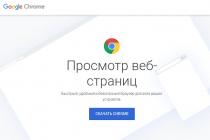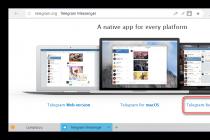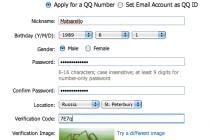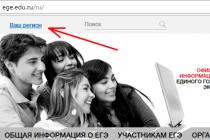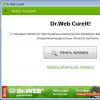Before performing various actions on your device, we recommend that you read this article in full.
Many users of smartphones running Android OS have repeatedly faced the problem of the lack of a built-in file manager on their phone. In fact, you can do without it when installing all the programs directly from the Android market. But if you need to download an application from the network, you can't do without a clear file manager.
What do we need
1. Smartphone with Android operating system (any version).
2. Access to the Internet from a smartphone.
3.Access to android market(preferably).
4. Personal computer with Internet access.
5.ARK-file of the Astro program.
Instruction
1. The simplest and most reliable file manager is Astro. There should be no particular problems with its installation, especially if you have access to the Google (Android) market. Just follow the link market.android.com/details?id=com.metago.astro, where you will see all the information about the program, user reviews and an invitation to install. Then follow the instructions. 
2.If you have No access to android market, the process of installing the program is somewhat complicated. To get started, you need download APK file Astro apps from the internet.
3.Next given file must be written to the root directory on the phone. For this, any connection of the smartphone to the computer (wire or Bluetooth) is suitable.
On the menu " Settings" (Eng. Settings) you should go to the item " Applications"(eng. Application Settings), where you need to activate the function" unknown sources"(Eng. Unknown Sources).
Then just run standard android browser and enter the following link in the address bar: content://com.android.htmlfileprovider/sdcard/astro.apk. After that, the installation of the Astro program will begin. 

Worth paying attention
Such manipulations must be performed only with the Astro file manager. All other programs will be much easier to install. It will be enough to launch the file manager, select the necessary file in it, click the Open App Manager button and then click Install. Further, the new software will do everything on its own.
The Astro file manager has many advantages: it can arrange files the way you need them. In addition, if you unsuccessfully installed any program, you can use the backup function.
File Manager is an application that allows you to effectively manage your files on Android. Thanks to it, you can create folders, delete and copy files, add them to archives and extract them from there. By default, in standard firmware most devices, there are file managers, however, as a rule, they have only a basic set of functions, which are not always enough for comfortable work.
Which file manager to install on Android depends, first of all, on your needs. Consider several applications that are able to manage files on your device.
Total Commander
Quite famous in user circles Windows file manager, a feature of which is its two-panel nature. In landscape mode, the application looks like you are working on a desktop PC.

Key features:
- copy, move, rename, delete, create folders
- copy, move, rename, delete files
- send files via Bluetooth (OBEX)
- display thumbnails of graphic files
- simultaneous selection of multiple files
- file sorting
- archiving and unzipping ZIP archives
- unzipping RAR archives.
Additional features:
- setting up internal file associations (system independent)
- delete and backup applications
- bookmarks
- history
- Search
- built-in text editor
- built-in audio/video player
- root support
- support for Lan, Ftp, WebDAV (using additional plugins)
- DropBox support (optional plugin)
- changing file attributes
- adding buttons with custom commands
- internal commands, launching programs given with a parameter.

The disadvantages include a rather simple appearance and no updates. But do not forget that the application is absolutely free.
ASTRO File Manager
Unlike Total Commander, this file manager has a modern, up-to-date, user interface and more advanced features for the average user.

Key features:

Additional features:
- built-in application manager ( backup applications)
- built-in task killer
- Information about the load of individual folders on the SD card.
ASTRO File Manager is an interesting product that will suit most ordinary users. The disadvantages include the impossibility in advanced mode, having root rights, and there is also no possibility to set file attributes.
Install ASTRO File Manager from GooglePlay: install
In addition, there are other file managers:
Each of them has its own advantages and disadvantages, the choice is great, so everyone will choose what suits him.
Install apps and games from the store Google Play usually does not cause difficulties even for inexperienced users. Since the installation process here is as simple as possible, I clicked on the "Install" button and the application was installed.
download apk file Google Play market
What do we need:
By default, on android APK files Play market APK files from a computerSecurity».

However, the creator's policy also implies another way to install applications - directly from the device. For this you need download apk file, transfer it to the device and install. This is done for those users who cannot connect to Google Play Store. Therefore, today we will talk about how this process takes place in general.
What do we need:
The device itself (smartphone or tablet).
APK file downloaded to computer
The file manager installed on your device.
By default, on android device can be installed APK files only from the app store Play market. In order to be able to install APK files from a computer, you need to allow installation of applications from unknown sources. To do this, go to the settings of your Android device and go to the " Security».
Then turn on the " unknown sources».

After enabling this function, you can install any APK files.

Then you copy the file apk either to the main device or to a memory card.

To complete the installation APK file from computer to android device you need to run this APK file. To do this, you need to use any file manager. Launch the file manager, open the folder where you copied the APK file and run it. After launching the APK file, a window will appear on the screen asking you to install the application. In order to install the APK file, simply click on the button " Further».

After this application will be installed on your Android device . Once the installation is complete, an icon will appear on the desktop. installed application. Also, the icon of the new application will appear in the list of all applications.
be careful: if the application can call or send SMS messages, it is quite possible that it was created to steal funds from the subscriber's personal account, since the same SMS messages are sent in such a way that the owner of the device will never guess about it, while his personal account is slowly depleted, After all messages these - paid.
How to install apk file on android without file manager?
Not all users have a file manager on their devices. So, launch any browser and write the following phrase in the address bar: file:///sdcard/. Thus will open file system your device.


Well, then - a matter of technology. Click on the apk file and install it. In our case, however, when you click on the file, it is loaded. Then you need to call the curtain and in the curtain click on the file again to install it.

In any case, this will not cause you problems.
One of the significant advantages operating system Android is open access to the file system. Some devices have simple file managers installed right out of the box, other devices do not even have them, so third-party file managers are quite popular among users.
This article contains 3 of the best file managers for Android OS, which have extensive functionality and allow you to fully work with both your own data and system files.
File Commander
File Commander immediately meets the user with a bright and interesting design.

The application is shareware. The free version comes with ads, and in order to remove them, you need to make an additional payment. In addition to the absence of ads, the Premium version opens up advanced features for the user:
- Access to hidden files and folders;
- The presence of the "Recycle Bin", which allows you to restore erroneously deleted data";
- Highlight frequently used files in Favorites for quick access;
- Safe mode, which allows you to hide or encrypt selected files and folders;
- The ability to sort data by type and size to analyze the workload of drives.
Immediately after launch, a window will open in front of you with categories of files that you can work on.


By tapping on the selected storage, you can immediately access all the files and folders that are located there.
 Next to each disk drive is a pie chart icon, by tapping on which you open the Memory Analyzer. This function allows you to determine the "heaviest" files that take up the most space on the disk. The analyzer is only available for the Premium version of File Commander, but for free access it is possible to use this function 3 times for informational purposes.
Next to each disk drive is a pie chart icon, by tapping on which you open the Memory Analyzer. This function allows you to determine the "heaviest" files that take up the most space on the disk. The analyzer is only available for the Premium version of File Commander, but for free access it is possible to use this function 3 times for informational purposes.

If your mobile device is connected to one WiFi networks together on your computer, with PC File Transfer you can access your files using your browser. To do this, you need to start the PC File Transfer service and enter the address generated by the application into the address bar of the browser on the PC.

This will give you access to all the files on your PC without having to connect your smartphone or tablet to your computer with a USB cable.
Also, File Commander allows you to broadcast the screen of your mobile phone to other devices connected with you to the same Wi-Fi network. To run this function, you must register via E-mail or with Google or Facebook.
Another extremely useful feature File Commander is a built-in ability to convert files to various formats. In order to launch the converter, you need to tap on the icon of double arrows, which is located next to each of the files.

File Commander can convert not only images, but also video files, text documents and pdf. The list of supported formats is quite extensive, and for each of the files it is selected individually. 

The side context menu allows you to quickly access categories, recent files, favorites and trash, as well as use FTP, log in to other devices via a local network, etc.
The free file manager for Android ES explorer has a Russian interface made in blue and light gray colors, and without long preludes immediately gives users access to all available functions.

From the very top, there is information about the available storages and their volume. There is also a button to launch the Space Analyzer, which checks which data takes up the most space on your mobile device.
After analysis, the user can see a pie chart that visually displays the percentage of occupied and free space. Next, there is information about large files that “eat up” the bulk of the disk space, then about empty temporary and journal files, about duplicate files located simultaneously in several directories.

By clicking on "Details" you can find out more in the selected category, as well as immediately delete all or only certain files.


The Cleanup function allows you to quickly analyze file storage and delete files from the trash, delete outdated APK installers, ad junk, downloaded files from the Download folder, cached image thumbnails. Sometimes such insignificant garbage can accumulate on several gigabytes.

In addition to working with local storage, ES Explorer can also work with cloud services. By clicking on the Cloud button, you can log in to such popular remote repositories like Gdrive, Yandex, OneDrive, etc.

Using ES File Explorer, you will be able to connect via local network to other devices via LAN, FTP or Android TV.
The application also allows you to remote access to mobile device via PC, if both devices are connected to the same local network.
The built-in encryptor makes it possible to protect your data during transmission, as well as when stored in the cloud. To do this, ES Explorer uses a special 128-bit cipher.
In addition to being able to select files by category, you can also access all the information on the selected storage. To do this, click on the memory card icon located at the top of the screen next to the inscription " Homepage". All folders and files stored on your device will open before you.

It can rightfully be considered a legendary product that has been known to everyone since the Windows platform since 1993. In 2002, the program migrated to the possession of Microsoft and eventually expanded to platforms Windows Mobile and Android.

Total Commander has a dark interface in Russian by default, but if desired, the user can completely change the appearance of the application for himself in the Settings. You can change not only the background color and control elements, but also the styles and sizes of fonts, line heights, and the appearance of icons. You can also simply change the interface theme from dark to light.

The home screen has access to shared files on internal storage. You can also separately get quick access to the downloads folder and photos, go to the root directory of the file system, go to favorite files in Bookmarks or open a complete list of applications for quick removal.
At the bottom of the display is a fixed button bar:
- Highlight;
- copy/move;
- Archive;
- Delete;
- sort;
- Add/Change button.
File selection in Total Commander is implemented in a very interesting way. Apart from the fact that you can select files with a long tap on the icon, you can also select or deselect certain files, by name or extension. An option to invert the selection is also available.

The copy function allows you not only to move files within the storage, but also send them via wireless Bluetooth technology and WiFi.
You can sort data by name, extension, size, date and time.
As additional buttons, you can assign various commands, including folder change, internal commands, application launch, etc.

Individual folders can be bookmarked by clicking on the star icon at the top of the screen.
After tapping on the "Add Bookmark" button, by default you will be prompted to save the current folder to Favorites. You can agree or choose another. In addition to saving as bookmarks, you can also save a folder on the home screen for quick access.

The multiple folders button next to Bookmarks is responsible for viewing folder history. There you can keep track of which folders you have viewed using Total Commander, as well as make a quick jump to the selected directory.

Also Total Commander pleases with its extensive functionality search. In addition to searching by filename or extension, you can also search for files that contain specific text, files by creation and modification date, and by size.

In addition to the main functionality, the capabilities of Total Commander can be extended using plugins that can be installed additionally. This approach looks justified, because some of the functions that come with applications out of the box may not be claimed by certain users of the application.
Here you can personalize the application and additionally install only the functionality that you need.

FTP server plugins, Google Drive synchronization plugin, LAN connection plugin, etc. are available for download.
The presented applications have all the necessary basic and interesting advanced functionality that allows you not only to manage files, but also clean up the disk from unnecessary data, work with cloud storage etc.
Of course, there are a huge number of applications of this kind on Google Play, but these three are proven and reliable leaders that have received user recognition.
In order to install applications and games on your Android phone or tablet, you need to use the Google Play application. However, the creator policy also implies another way to install applications - directly from the device. To do this, you need to download the apk file, transfer it to the device and install it. This is for those users who cannot connect to . Therefore, today we will talk about how this process takes place in general.
What we need:
- The device itself (smartphone or tablet).
- An apk file downloaded to your computer (you can use the famous w3bsit3-dns.com forum for this).
- The file manager installed on your device.

We go into our device and select the memory either on a flash card, if available, or in the device itself - it depends only on your desire. For example, select the main device. For convenience, we create an APK folder in it and place the downloaded apk files in it.

Please note: if the application comes with a cache, you need to install it in the path indicated in the description. , we discussed earlier.
The files are on the device. Now we can disconnect it from the computer (we may not disconnect it) and open the file manager on the device. In our case, "ES Explorer" is used, but you can use any other, up to the built-in file manager in your firmware, if any. We go into the section with the device, find the folder where you transferred the file, open it and see the file (or files).

To install an apk file, you need to tap on it once or twice, depending on the file manager, and select "Install".
If you see the message "Installation of applications from unknown sources has been blocked on your device for security reasons", click on the "Settings" button.

You will be taken to the "Security" section. Here, check the box next to "Unknown sources (Allow installation of applications from unknown sources)".

If everything is in order, click "Install".

Next, you'll see the permissions the app gets. Be careful: if the application can call or send SMS messages, it is quite possible that it was created to steal funds from the subscriber's personal account, since the same SMS messages are sent in such a way that the owner of the device will never guess about it, while his personal account is quietly is devastated, because these messages are paid.

After the application is installed, you will see a notification on the screen.

That's all, nothing more is required of you.
How to install apk file on android without file manager?
Not all users have a file manager on their devices, so installing apk files is a nightmare for them: after all, it is believed that nothing can be installed without a file manager. This is not true! To install the apk-file, you can and should use the browser - it is definitely installed in your firmware.
So, launch any browser and write the following phrase in the address bar: file:///sdcard/. This will open the file system of your device.


Well, then - a matter of technology. Click on the apk file and install it. In our case, however, when you click on the file, it is loaded. Then you need to call the curtain and in the curtain click on the file again to install it.

In any case, this will not cause you problems.
You can ask your questions using the comments.