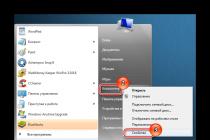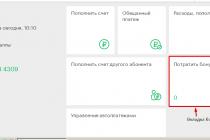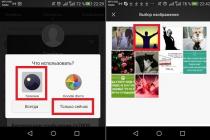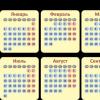The OneDrive cloud is storage that anyone with Windows 8.1 can access. You just need to install this operating system, create a Microsoft account and you can get 5 gigabytes of space in the cloud for free.
In this article, I will tell you about how you can use the OneDrive cloud, where it can come in handy, and what advantages this service has.
What is the OneDrive cloud
Modern technology tends to transfer everything from hard drives into the cloud.
The cloud is a space on the internet where you can store your files. You can make them available to everyone, or you can set a password on them and make them private. Physically, the cloud is remote computer(or several computers) with volumetric hard drive which can be accessed via the internet.
OneDrive cloud can be used as an additional HDD and store documents on it. The beauty is that these documents can be accessed from any computer, smartphone and tablet, anywhere with an internet connection.
OneDrive adaptations
Naturally, happy owners of Windows 8.1 can access the OneDrive cloud directly from their computer from a special application of the same name, which can be found on the home screen.
You can also access it with the familiar Windows Explorer.
In addition, you can view the cloud directly from your browser on any device. To do this, you need to go and log in with your Microsoft account.
You can download the OneDrive client on your phone or tablet under Android control and iOS. You can download the necessary software in the stores of your devices.
OneDrive Features
To start using the OneDrive cloud on Windows 8.1, you need to create a Microsoft account or sign in with it.
Then open the OneDrive app. In principle, you can already use it now. But let's see what the settings are. Move your mouse to the lower right corner and open "Settings".
In the menu that appears, click Options again.
You will see only three options.
- Access all my files fromOneDrive offline. I recommend enabling this option. Thanks to her, files in the OneDrive folder can be changed, even if there is no Internet access now. They will be synchronized with the cloud as soon as the Internet appears.
- Free up disk space. If you have disabled the first option, you can click this button to delete files stored in OneDrive from your computer. They will only be in the cloud.
- Synchronize files. If this option is enabled, files saved to OneDrive will be synced to the cloud. It must be left enabled.
If you right-click on a file or folder in the OneDrive application, a menu for working with files will appear at the bottom. Here you can copy, move, rename, delete, create a folder and add a file from your computer, and other operations with files.

By default, since the time of purchase, a whole host of programs may be installed on your computer, the purpose of which may not be clear or they may not be needed.
Such programs, moreover, appear from the installation packages of various games, etc., therefore it is often necessary to figure out where it came from and why this or that software is needed on a PC.
V this material we answer questions about OneDrive: what kind of application is this, what is this program for, etc.
Peculiarities
OneDrive is developed by Microsoft. This program began to appear on our PCs along with advent of Windows 8 - she was present in the "eight", version 8.1 and "ten".
Certainly, similar programs were available on PCs and older operating systems, but this software received its modern name and modern appearance only starting with the G8.
As is clear from the above, this is a standard Microsoft program that is preinstalled, that is, it appears on the computer immediately after installation. operating system, in the standard basic software package.
However, it is important to understand that strictly speaking, One Drive is not a program, but a service or service that is associated with virtual or “cloud” data storages on the network. It is with such storages that the software interacts.
At its core, this software is just such a "cloud" data storage. P It is clear that the actual data is stored on the network, and not on your PC, but the service allows you to quickly and easily "connect" to the "cloud" from your computer and manage the files in it.
Important! Such a service is present not only on computers, but also on tablets and smartphones based on this operating system, and it is on them that it is most needed. Similar services under other names are also implemented in Apple and Android systems.
The One Drive cloud itself was launched in February 2014, but in fact, it was just a renaming of the old similar program Sky Drive, which appeared in 2007.
But old program referred to a range of online services provided by Microsoft to Windows users.
Although on initial stage there were practically no differences between these programs, soon One Drive received some improvements.
Scope of application
In what area is this service used, and how can it be useful?
To answer this question, it is necessary to understand the basic principles of operation and features of cloud storage technology.
With this technology, there is no need to occupy the memory of your computer with a large number of files and information.
Simply put, some storage is formed in the virtual space, to which the user can send his data - files, folders, etc., without saving them on his computer.
Technically, these files are stored on powerful servers, but the user can access them almost instantly, just with the help of the described program.
It allows you to view, organize and move files in the cloud, download them from there, etc.
To access the file storage, you need the password that you created when you first registered in the "cloud" or when you first uploaded files to it. Once you've entered your password into the one drive program, this service contacts the vault, requests access to it from your account, and finally presents it to you. All this happens very quickly, although there are cases when the "cloud" storage was not available due to server problems.
Note! An analogue of this software from Google is Google Disk, also implemented on the network, for example, Yandex Disk. In this case, the information from the "cloud" is actually stored on the servers of Google and Yandex, respectively. In the case of One Drive, it is stored on Microsoft servers, regardless of how it got there (from a phone or PC).
So, who can use this software?
It is indispensable for people working with large amounts of information - photographers, editors, planners, designers, etc.
They can upload information to the cloud, freeing up computer memory.
But even an ordinary user may need such software.
In the "cloud" you can store a lot of photos for several years, purchased movies, especially important information that cannot be lost in the event of a hardware failure on the computer.
Advantages and disadvantages
Positive:
- Freeing up computer memory to speed up its work and improve performance;
- The ability not to store information that is confidential on the PC;
- Reliable storage of information, there is no possibility that it will be lost, for example, as a result of a failure in the operating system or a breakdown of the phone or computer;
- The ability to organize materials, store only a certain type of them in the "cloud" for quick access;
- You can also give other users access to certain materials or a folder via a link - this allows you not to send files, but to view them together online;
- You can also allow editing (for example, a text document) and downloading files to several users via a link;
- The ability to access your files from any device based on this operating system, and you can view them from any device at all by clicking on the link.
- To simplify and organize the storage of files, it is possible to create several accounts from one or from different devices.
Negative:
- Lack of access to the service due to technical problems on the servers;
- General open access to materials due to wrong settings access set by the user;
- Cracking a password and getting confidential information from the cloud into the wrong hands;
- Lack of access to files when there is no Internet connection;
- There is no search function on the disk, which makes it very difficult to handle the program when many documents are loaded into it.
- In addition, the size of the "cloud" memory is limited depending on the type of account. That is, over time, the place on it may end, while the additional one will be provided for a fee.
<Рис. 3 Принцип>
Initially, the service gave access to 7 GB of memory, then this amount was reduced to 1 GB. But then it began to be issued 15 GB for remote server, and users with a Microsoft account - 25 GB. Currently, users of the "dozens" are given access to 50 GB of virtual disk space.
Functional
In terms of functionality, this service is similar to all similar ones.
It allows you to do the following:
- Uploading data and files of any format to the server;
- Working with documents online/, including teamwork;
- A very simple and fast procedure for uploading files to the server − distinguishing feature this particular service - just drag and drop files into the appropriate window in the explorer;
- The ability to exchange documents between users united by a network, then transferring documents from disk to disk;
- View text documents and tracking their editing;
- Creating office documents online and providing other users with access to them;
- Synchronization with the Hotmail system, which is the Microsoft mail system;
- Synchronization with search engine Bing (for example, you can even save your search history in this search engine).
An interesting distinguishing feature of this program is that the disk can be accessed not only from a computer, but also from Windows phone, devices based on operating Android systems and Apple, and even with the help of the Xbox game console.
The only thing that needs to be done in order to have access to the service from these devices is to download a special client. After that, to enter the "cloud" you only need to enter your password and login, which will work on all devices. It is clear that the Internet is also needed to use the service.
<Рис. 5 Особенности>
Download and install
The program does not need to be downloaded and installed. It is present by default on all operating devices on Windows base.
You only need to open the program and go through a short registration procedure.
In order to access such a repository with mobile devices on other operating systems, you need to download additional applications. Android device users will be able to download One Drive Google Play, Apple iTunes.
The program is downloaded and installed like a regular application - the executable file is simply launched. Then you need to register in the program or log in to your account using your username and password.
<Рис. 6 Логотип>
Settings
The program can be Russified or not Russified, depending on the version of the operating system.
But even if the service menu is not translated into Russian, it is quite easy to figure out how to manage it, since there are few functions in it and it is quite simple.
The main application window is divided into two fields. On the left side of it, the main sections are listed on a blue background.
When you click on a section, on the right side of the window, on a white background settings appear:
- File Storage- when you click on this section, you can directly view your downloaded files, as well as download new ones by dragging them to this part of the program window;
- Camera Roll- function and settings for working directly with a connected camera, that is, photos are uploaded from it immediately to the "cloud";
- Sync Setting- this section contains the basic settings necessary for the user - synchronization with a PC, the display format of the program's start screen, visual design and design for greater aesthetics and convenience;
- Metered connection- settings for interaction and access to the "cloud".
In most cases, an ordinary user will only need the File Storage section for comfortable use of the program. And the default settings are quite satisfactory.
<Рис. 7 Меню>
Disable and delete
In fact, the service has many advantages and a wide range of users.
But not all users like it, for example, a significant drawback is that the process always hangs at startup.
Which means puts an unnecessary load on the central processor, memory and in general the hardware of the computer.
Turning off the service is almost impossible. Even when turned off, it constantly synchronizes folders and files.
If you have a PC with Windows 8.1 or 10, an Xbox One game console, or a smartphone with Windows Phone or Windows 10 Mobile, then you've probably come across the term OneDrive. The same is true if you use Microsoft office 2013, 2016 or 365.
Do you want to know what is OneDrive in Windows, what is this program, why and what is it for? Today we will answer all your questions!
What is this program - OneDrive?
OneDrive is a dedicated cloud storage and synchronization service for user files across multiple devices. At its core, this regular cloud is the same as Google Drive or iCloud. However, its peculiarity is that it is already pre-installed on most devices with OS from Microsoft.

The cloud is also used by the devices themselves to store and synchronize user data. For example, Xbox One, Windows 8.1, 10, and Windows smartphones use OneDrive to sync system settings, interface design (theme, background, etc.), and app settings.
In addition, the browsers included with these operating systems Internet Explorer and Microsoft Edge use cloud storage to synchronize browsing history and saved passwords.
You can access your OneDrive files on almost any device:

Cloud Storage Terms
5 GB is available to all users for free, this is enough for storage backups and a small number of text documents or photos. However, you must admit that in our time it is already unacceptably small.
In order to get your 5 gigabytes, you just need to sign in or register your Microsoft account. 
How to increase available volume
You can increase the size of your cloud storage for free by inviting friends using a special referral link or using social networks(onedrive-referral-bonus). However, you can only increase the space in the cloud by 10 GB, receiving 500 MB for each invited user. 
To get the link, go to the settings and select "Storage Management" 
There are also 3 options for a paid "subscription":
- Basic - 50 GB for 72 rubles. per month;
- Personal - 1000 GB for 1 user for 269 rubles. per month + Office 365;
- For home - 1000 GB for each of 5 users for 339 rubles. per month + Office 365.

For most, the Basic option is enough for constant synchronization of photos, documents and not too large files between devices. However, the "top" tariff will allow most users to forget about running out of disk space forever.
As a result, we can say that Microsoft OneDrive is a good solution for cloud storage and synchronization of your information between various devices. The basic rate "at the price of a hamburger" will always keep the necessary data at hand.
Have a great day!
Hello, dear readers of the blog about. It's time to consider another data synchronization service, worthy competitor other regular services.
It appeared a long time ago and managed to survive several major updates. Last update can be considered the most successful.
How does SkyDrive work?
In terms of file syncing, OneDrive (SkyDrive) works the same as any other file syncing service. The OneDrive (SkyDrive) client for Windows is made in the likeness of the often mentioned Dropbox. A SkyDrive folder is created in the system, and all the files that are placed in it are immediately available on all other devices where the SkyDrive account is used, as well as through the browser.
SkyDrive Volume- 7 GB of free disk space. Another option was available for long-registered users - 25 GB. When the service was updated, its size was reduced to seven GB. For those who wanted to restore their 25 GB, it was necessary to go through the activation and then everything returned to the way it was.
Get access to your cloud storage OneDrive (SkyDrive) can be done in several ways:
- through the classic application for PC;
- through a web browser;
- via mobile application for smartphones on iOS, Android, Windows Phone and tablets;
- via the Metro app for Windows 8.
How to start using SkyDrive
Step 2: Login to SkyDrive. You need to go to this address and enter the login and password there, which you registered using the link above.
Step 3: Download SkyDrive by if you have Windows. You can also select apps for other platforms there. This is required to use the synchronization features. Without the desktop app, OneDrive (SkyDrive) will remain just a cloud drive.
Install OneDrive (SkyDrive) for PC
If we consider a classic Windows application, then it is essentially the same as the previous services discussed last time ( , ).
The installation process should not cause you any difficulties, with the exception of some features. During the installation of the application, you need to enter your login / password, if you do not have them yet, then you need to register using .

Then a SkyDrive folder is created, the location of which must initially be set where you want, since this parameter cannot be changed later in the settings. Although, you can, if you first delete the connection with the computer in the settings, and then log in again. True, then re-indexing of all files from the SkyDrive folder will begin, which takes a lot of time if you have a lot of files.

There is another feature of the application that you should pay attention to - during the installation process, you can check the box, as in the figure below, and then all files on your computer will become available from other connected computers, provided that the other computer is turned on. In this case, it will even be possible to download files remotely to SkyDrive.

Sharing: How do I send a file or folder to other people?
If you do not like being tied to one folder, then I advise you to take a closer look at it, it is very flexible in this regard.
For any files in the folder, you can open public access, after which the browser will open and a form for entering addresses will appear in it Email the people you need. The same can be done directly in the browser.


It should be noted that OneDrive (SkyDrive) has a big drawback associated with the fact that you cannot view in one place which files and with whom you have shared. Dropbox users are familiar with it as Links. V skydrive you can see to whom and how shared access is provided in the Dashboard:

So we looked at the possibilities of a classic PC application, now we can move on to the most interesting - the web version.
Overview of OneDrive (SkyDrive) for the web
I will say right away that the functionality of the web version has been greatly redesigned compared to the previous version. It has become much more convenient and more functional. Let's start with appearance home page. It is made in a proprietary tiled design, which Microsoft first used in Windows Phone 7. Using the online version has become much more convenient than before.
Uploading files to the repository is done using the button send. In this case, you can select several files to upload, and not just one. Maximum size uploaded file - 2 GB.
File operations
All files are displayed as wide rectangles. simple folder with files is displayed as a blue rectangle, but if it has pictures, they are dynamically shown instead of it. Very beautiful and unusual. You can also display everything as a list.
Files and folders are grouped by type: first folders, then documents with music, then pictures. You cannot change these settings. The usual sorting by name, size, type and custom sorting is also available. The usual operations of copying, moving and renaming files are supported. In this case, you can drag them with the mouse, as on a computer. File version history is available, which is already becoming the norm for decent file synchronization services.
There are quite interesting feature embedding files on any site. Right-click on any file or folder and select Embed. A short instruction and a Create button will appear in a pop-up window, after clicking on it, an HTML code will be generated that you can paste on your website or blog. It’s bad that you can’t set an arbitrary size for pictures and folders, except Word documents, whereas for spreadsheets There are many implementation options available.
Web version features
As you can see, the images are previewed in the browser. On the panel that appears on the right, you can view the properties of the file and mark people in the picture. And in the menu above, you can turn on the slide show, view the original, embed a picture and perform other operations with the file.

Special attention should be paid to working with office documents. MS Office documents can not only be viewed, but also edited, as in a full-fledged editor. This is done using the Web App service. That is, this is an online version of everyone's favorite package Microsoft programs Office with limited functionality. However, in most cases it will be sufficient for simple creation and editing documents.

All other files that are not supported by the web version are downloaded to the computer by clicking on them.
In the left column of the web interface, you can see which files you have worked on recently, which computers are connected to SkyDrive, which files are open to you for public access. You can also change the storage settings and go to the trash. The files in the Recycle Bin are stored long enough to be recoverable. This can be done via the link in the context menu. But the recycle bin is limited to 10% of the storage, 700MB or 2.5GB. And if this volume is exceeded, then all files from the basket will be deleted after three days.
Frequently asked Questions
What is "Redeem SkyDrive Code"?
When you decide to buy additional cloud space, after making the purchase you will receive an activation code, by entering which, the storage size will increase.
How do I change my SkyDrive account?
To do this, you must first click on the "Unlink SkyDrive" button in the OneDrive (SkyDrive) settings on your PC. You can now sign in with a new account if you have created one. If not, then I described the process of registering a new Microsoft account after the heading "How to start using SkyDrive"
How to install OneDrive (SkyDrive) on Windows XP?
The answer is no. I've searched all over the internet looking for a way, but I haven't found anything. You can map OneDrive (SkyDrive) as a network drive using SDExplorer. You can download it from this. Installation will happen quickly and imperceptibly. After it, you need to find in the folder " My computer» dark icon SDExplorer and log in by entering your username and password Microsoft account (Live ID). About registration Live ID written in an article about mail
How do I select folders to sync in SkyDrive?
In the desktop app settings, there is a Folder Selection tab where you can choose which folders inside OneDrive (SkyDrive) will be synced on the current computer. Settings can be accessed using the context menu of the OneDrive (SkyDrive) desktop app.
Is it possible to use two Accounts skydrive?
In my humble opinion, even more is possible, but they cannot be combined. In addition, this makes it difficult to synchronize files, since you will have to constantly log in / out under different accounts, which is inconvenient.
Alternatively, you can use one account to synchronize files with your computer, and the second as a cloud drive through the SDExplorer program. Such a scheme would work just fine.
How to map OneDrive (SkyDrive) as a network drive? ()
To connect, we need to know your CID.
Log in with your username and password to https://skydrive.live.com/(https://onedrive.live.com/)
https://skydrive.live.com/#cid=F9B31V3A9F7EAD78&id=F3Z43R6A5D9EAA41%964016
A URL with similar content should appear in front of you in the explorer, if the URL looks like this: https://skydrive.live.com/?mkt=ru-RU, go to any folder inside SkyDriv-a, the URL should change and look like the one shown in the picture above.
CID in this case F9B31V3A9F7EAD78
A window will open in which you need to select a disk name and enter the line https://d.docs.live.net/F9B31V3A9F7EAD78, where
F9B31V3A9F7EAD78 - must be replaced with yours CID. If not, then you need to check the box "Restore at login", click Ready
The system will ask you to enter your login and password, if everything is done correctly, after entering a new disk will appear.
At the moment, this method does not work well, therefore, we are waiting for the code to fix everything
Is it dangerous to use SkyDrive?
In terms of storage important information, then it is dangerous to use any cloud service with a free plan. In most cases, cloud services offer paid rates, where there is data encryption and additional security.
OneDrive (SkyDrive) not working
Friends, if for some reason SkyDrive does not work for you, please let us know in the comments. Together we will find a solution to the problem and thus help other people who face such a problem.
conclusions
Here we briefly reviewed the main features of the SkyDrive service. Here is what we end up with:
— a large amount of storage (7 GB);
- advanced functionality;
— clients for most popular operating systems;
- cute design;
— keyboard navigation;
— mailbox and work with documents on-line.
You can safely give him an “excellent” rating, because there are no serious shortcomings, and those minor flaws that are now over time will most likely be corrected. Now you have to try everything yourself, test it and use it if you like it. Write in the comments what is not clear, this will allow me to make the site even better.
The next article will review another popular file synchronization service by name - a worthy competitor to all other services.
In contact with
Benefits of OneDrive
- Quick access to documents, music, photos, archives and other data that are synchronized through the OneDrive service (formerly Sky Drive).
- Easily add files and folders to your OneDrive storage. To do this, just copy the data to the folder that the OneDrive application will create.
- Managing synchronized data is no different from how a user manages the files that are stored on his computer.
- Large volume cloud drive, which can be filled with files of any type.
- OneDrive clients are designed not only for Windows, but for all popular operating systems and mobile platforms.
- The ability to quickly update OneDrive.
The OneDrive desktop app is built into Windows 8.1. The OneDrive app is not supported on Windows XP. If you try to install it on a computer running this Windows XP operating system, the message "OneDriveSetup.exe is not a valid Win32 application" will be displayed. For operating room owners Windows systems 8 comes with 25 GB of free online storage.