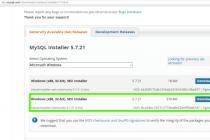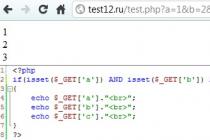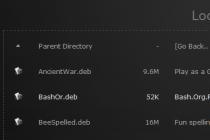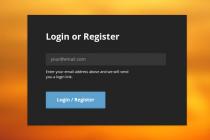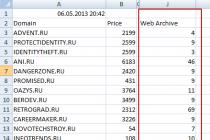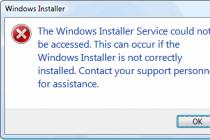This is not the first time I've received an email with the subject " Missing language bar Windows 7! Help! ". Therefore, I will try to help not only the addressee, but also everyone who also lost the language bar in Windows 7.
First, let's remember what a language bar is. Language bar is a special toolbar that is automatically displayed on the desktop when you enable text input services (input languages, keyboard layouts, manual input recognition, etc.). The language bar allows the user to quickly switch the keyboard layout or input language directly from the desktop. The user can place the language bar anywhere on the screen, you can also move it to the taskbar or simply minimize it. The typical location of the language bar in Windows 7 is in the lower right corner of the screen, next to the tray.
However, sometimes it happens that the language bar disappears. This can usually be the result of a virus, or vice versa, a too “smart” system optimizer or system cleaner (you need to use them with caution and understanding what is happening). You might object, but so what, because the keyboard layout can still be switched using the familiar Alt + Shift or Ctrl + Shift key combination. However, in my opinion, working without visualizing the current layout is not very convenient.
Restoring the language bar in Windows 7
How can I return the language bar in win7? In general, I know several ways to restore it, each of which can help in one case or another (usually it depends on the cause of damage to your system settings). I will list the ways I know to restore the language bar in Windows 7 in order of increasing complexity of their implementation.
1. Restoring standards using Windows

The language bar should now appear in the tray.
If this does not help, go to the second method.
2. Restoring the Language Bar Using the Windows 7 Scheduler
One of the features of the language bar in Windows 7 (unlike XP) is the fact that the system scheduler is responsible for its launch. Rather, the scheduler does not launch the language bar itself, but the utility ctfmon.exe(it is she who controls the language bar in Windows 7) . Therefore, if the scheduler service is not running for some reason, then the language bar will not appear accordingly.
Make sure the scheduler service is running and its startup type Auto.

3. Recovery through the Windows 7 registry
Let's move on to more complex methods of dealing with the missing language bar in Windows 7. Let's try to add a language bar management utility ctfmon.exe to autoload. But first, check that this file actually exists (it should be located in the C:\Windows\System32 directory). If it is not there, copy it from the working system. Then:

It seems to be all, I hope that if you have lost the language bar in Windows 7, this article will help you restore it. If none of the suggested methods helped you, write in the comments, we will try to solve the problem together.
The language bar shows which input language is currently active. As a rule, it is located in the tray (on the line at the bottom of the screen) to the left of all other icons in a collapsed form. When switching the keyboard layout, you will see the abbreviation EN or RU as a button for this panel. This article contains some tips for those users who, for some reason, do not see the Windows language bar.
In expanded form, this interface is a rectangle on which the current input language is written and a help button is shown. Before solving display problems, look on the screen for this object - you may simply have expanded it.
The most elementary and fastest way to solve this problem is with the help of tray settings. Right-click at a random location on the line at the bottom of the screen. In the contextual drop-down menu that opens, select the topmost category - "Panels". Check the checkbox next to the "language bar" parameter. If it is not there, install it and the interface you need will reappear in its usual place.
Language settings
If the previous method did not help, and the language bar is still not displayed, try going the other way - using the Windows 7 language settings and keyboards.
System registry
As a result of the activity of viruses, an entry responsible for starting the necessary service may have been deleted from the registry of your system. To restore it, follow the instructions.
Why did the language icon disappear on the taskbar in Windows XP, 7, Seven. How to treat? But nevertheless, switching the keyboard layout is still Alt + Shift or Ctrl + Shift. Where are the language bar settings located?
Language bar not showing windows xp
If you still need the icon to be on the panel, then this is done like this.
1 . Checking if there is ctfmon.exe in autoload.
To do this, launch the registry editor (Windows icon + R > regedit > OK).
Finding a section HKEY_CURRENT_USER\Software\Microsoft\Windows\CurrentVersion\Run and the string parameter CTFMON .
If this does not exist, then it must be created: from scratch, right-click and create the string parameter "ctfmon" with the value
"C:\WINDOWS\system32\ctfmon.exe"
2 . We do the same in the section HKEY_LOCAL_MACHINE\SOFTWARE\Microsoft\Windows\CurrentVersion\Run.
Note: This section is for all users.
Language bar not showing in windows 7
4 . We are left now customize the display of the language bar.
Start - Control Panel - Regional and Language Options - Languages and Keyboards - Change Keyboard
Tab "- Language bar".
Select Language bar - "Pinned in the taskbar".
Uncheck " Language bar is transparent when inactive"
There are situations when it is not possible to open the Settings Panel in the standard way.
In this case, we will use the windows commands:
- language and regional standards"
- Languages and keyboard"
Why does the Language bar disappear and windows xp is not displayed
XP user choice. It seems that such a trouble, the lack of a language bar, occurs after the fight against viruses. The virus renames ctfmon.exe to ctfmon.rgn
Or you use broken line, not licensed software or OS. Or they cleaned the registry with some utility, such as Aulogics BootSpeed.
ICQ 7 can give problems to the language bar.
Sometimes toolbars can create a problem. For example, Google Toolbar. Toolbars are often bundled with programs, as a free application, as add-ons. And they are removed through the Control Panel> Add or Remove Programs.
If the checkbox is checked and language bar still not showing in the lower right corner, where it should be.
Then look for the language bar on desktop. Perhaps someone pulled this socket onto it (on the desktop). Or try unchecking it and re-checking it.
And further. Try remove the Russian language and reinstall it.
If the panel sometimes disappears, then uncheck "Turn off advanced text services".
If gone, W7 language bar disappeared
There are known cases of infection of the language bar file (ctfmon.exe) with viruses. If the file is infected, then let the antivirus delete it. Then get the original version of ctfmon.exe from the Windows 7 installation disk and paste it into the System32 folder.
The language bar icon has disappeared. How to display the language bar on the desktop?
It is possible that the keyboard layout disappears after installing Office XP, Office 2003.
This is ctfmon brainwashing due to the addition of an additional layout - Alternative Data Input" ("Alternative User Input").
Switching languages from English to Russian disappears. Program, Utility for language bar Punto Switcher
The Punto Switcher program is designed to automatically switch keyboard layouts. Sometimes you forget to switch the layout from Russian to English and get, for example, "Tsshtvschtsy" instead of "Windows" and vice versa, without switching the keyboard layout from English to Russian, you get "Hjccbz" instead of "Russia". Now you can simply forget about the keyboard switch, the switching will be done automatically.
The Punto Switcher language bar program does many other useful things, which you will learn about at... link
Note: On my Win7, too, sometimes when I start some "left" program, the language switch icon disappears. I just installed Punto Switcher, and I don't suffer anymore.
If it disappeared, the XP, W7 language bar disappeared. The language bar icon has disappeared, language switching is not displayed.
1 . To do this, you need to perform the operations described above. Or in the Windows settings "Language Selection" default to english, and then Russian again and the language bar will reappear.
2 . Bring a shortcut to the desktop from ctfmon.exe from C:\WINDOWS\system32 and each time, if it disappears, click on it. There is nothing smarter yet, if you have not yet found the reason for the disappearance of the language bar.
For Windows 7 (Seven)
"Control Panel - Clock, language and region - Change keyboard layout and other input methods"
Or use the windows commands:
- Press the Win + R key and enter the command intl.cpl A window will open " language and regional standards"
- When you enter the control intl.cpl,2 command, the " Languages and keyboard"
- When you enter the control intl.cpl,3 command, the "Advanced" tab will open
Then select the item "Change keyboard" and change the default input language to "English" or some other and press apply and ok. And then put back the Russian language by default. And everything is ready. Helped 100% always.
Another option. We will show forcibly all the icons on the Taskbar (it is located at the bottom of the screen). To do this, change the settings in the Taskbar.
- Right-click on the taskbar and select Properties.
- We find notification area and click Configure.
- We put the bird Always show all icons and notifications on the taskbar"
In this case, all hidden icons should appear. If they do not appear, then ctfmon.exe is not loaded, or someone replaces it (virus?)
| ADDITIONAL RELATED LINKS |
-
SSL connection error - unable to create a secure connection to the server. There might be a problem on the server, or the authentication certificate is missing
Sometimes while working on the computer, we notice that the icon of the selected language disappears. This causes serious inconvenience, because. The only way to find out the current keyboard layout is through direct data entry. Fortunately, there are several ways to fix the problem. Let's see how to restore the language bar in Windows 7.
How to fix?
At the moment, there are three ways to solve the problem. Let's analyze each of them in detail.
Change language settings
In most cases, this method is sufficient. Do the following:

After that, the problem should be resolved. If nothing happened, go to the next step.
Enable Task Scheduler
Sometimes, due to system failures, Windows services that are responsible for the operation of individual modules of the operating system are disabled. To enable them you need:

After turning on the PC, the language bar should be present in its usual place. If this does not happen, go to the next paragraph.
Recovery through the registry
This is the most difficult way and the last possible. In this case, we need to add the process responsible for the language bar to startup. For this:

These are all known methods to help fix the layout icon issue. An alternative option is to update (restore) the system or clean reinstall Windows. But it is unlikely that the absence of a language badge justifies such drastic measures. Now you know how to restore the language bar in Windows 7.