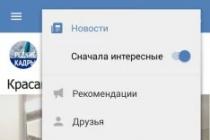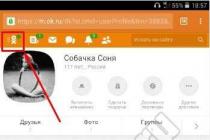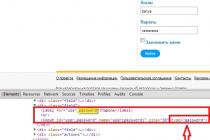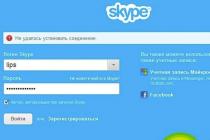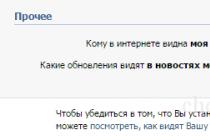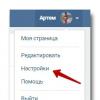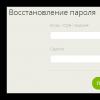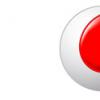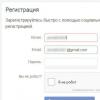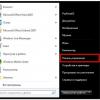Quite often, users complain that when installing an application, an Android smartphone displays an error message “ The application is not installed. A package with the same name already exists.". This is due to a conflict between the new package and an existing package of the same name. Each application in Google play has a unique package name, but this does not mean that two developers cannot develop two different applications and give the file packages the same name. And then an error occurs when you try to install or download the APK file of the same name, and the Android device displays a corresponding message.
In most cases, the situation occurs when your phone has the same application has already been established for multiple user profiles on the same device, and it has not been properly removed from each profile. If you try to install a new APK of the same application in such a situation, then you will encounter exactly this error. So the most obvious solution would be to thoroughly uninstall the app and then try to install a new APK. So what do you need to do?
Basic solution
Open "Settings" -> "Applications", then find and open the information about the application. After that, open the additional menu (3 vertical dots) and select "Delete" for all users.
This fix works in most cases, but there are some misfires where, even after uninstalling the application, all users still have to deal with a conflicting package with an existing package of the same name.
Additional solutions
1st option - allow installation of applications from unknown sourcesTo fix the error “The application is not installed. A package with the same name already exists ", you need to try to allow the installation of applications from unknown sources... The corresponding item is available in the phone's security settings.
2nd option - installing the application using ADB
- First of all, you need to install the Android Debug Bridge for PC and activate the "USB Debugging" mode in the "For Developers" options on your smartphone. (We wrote in detail on how to enable the "For Developers" mode).
- Further, while holding down the power and volume + buttons, you need to reboot the smartphone into "Recovery" mode, and then connect the Android device to the computer using a USB cable.
- Then you need to open command line and enter the following command there:
adb install -l -r name-of-file.apk
* Instead of name-of-file.apk, specify the name of the installed application.
To use this method, you must have Root rights on the device and install the application. Next, you need to run next sequence action:
Now you know how to deal with the situation if your Android smartphone displays the error “The application is not installed. A package with this name already exists. " If you want to share your methods or tell us if the above methods worked, write in the comments. Let's discuss together.
Android smartphones have long gained popularity, because for this OS there are many different applications with wide functionality... The user can simply go to Google Play and select the appropriate program or game, and then install it with just a few taps. One of the popular applications that is preinstalled on many smartphones is Navitel Navigator. What is it for and how to remove it from Lenovo phone.
What is Navitel?
Navitel Navigator is a program that is good navigation system for drivers. The software has services that show the weather on different sections of the roadway, traffic jams, etc. There are maps for almost all countries.
The only drawback of the utility is that you can only use its capabilities for 30 days. After that, you will have to purchase a license and a package of the necessary cards. For example, Navitel with a map of Russia will cost 2.1 thousand rubles.
How to uninstall Navitel from Lenovo?
If you installed the software yourself, you can uninstall it using the Application Manager. If the program is preinstalled, then the algorithm of actions will become somewhat more complicated.
Method 1:
- Activate Root function in file manager(for example, Total commander or ES Explorer).
- Delete the preload / vendor / com.navitel.apk file.
- Restart your smartphone.
Method 2:
- Receive Root rights on the device.
- Install Root Explorer, launch, search for "navitel" and remove com.navitel.apk.
Navitel is not installed
If you previously uninstalled the program, and now want to reinstall it, but during the installation process the error appears "The program is not installed, an existing package with the same name ...", then you need to repeat the steps from the second paragraph and search through the Root Explorer, perhaps not all files utilities have been removed.
Android operating system has its own app store Play Market... Therefore, users are advised not to scour outside resources in search of software, but download it from an official, trusted and moderated source. This is all very good, but sometimes the installation fails with an error. An inscription “Application not installed” appeared on Android - what should I do in this case? There is nothing critical in this error, let's try to get rid of it together.
If during the installation process the error "Application is not installed" appears, then it's time to clean the operating system from debris. There is really a lot of it here - it is formed as a result of the operation of the OS and applications, and in rather large quantities. The presence of garbage leads to errors and crashes, so you need to get rid of it. To do this, we will use the popular Clean Master application - you need to install it in advance, among the first applications.
How is cleaning done?
- We launch the application;
- We start the garbage analysis;
- We remove the found garbage.
Finally, you can unload unused applications - this is done with the click of a button.
If you want to achieve more expressive results, the smartphone or tablet should be rebooted. After you clean the operating system from garbage, try to install the software again - go to the Play Market and run the re-installation. If everything went well and the critical junk was removed, the application installation will proceed without errors. Activate cleaning every time you notice any errors in the operation of the operating room Android systems.
Instead of an application Clean master you can use any other applications for cleaning and speeding up Android devices, including those combined with antivirus utilities... Also, many pipes have implemented basic tools to clear memory.
More and more often, smartphones began to come across built-in cleaners. An example of this are devices from Huawei and Xiaomi - standard tools are used here to clean the RAM and user memory. There are many advantages from them:
- Do not need to use third-party software going through dozens of options;
- They do not clutter up memory, as they are built into the operating system;
- They know exactly what is worth deleting and what is worth keeping in mind.
Plus, you don't need to download them - everything is already on board.
Removing unnecessary applications and files
I got an "Application not installed" error on Android - what should I do? Most likely, the time has come to deal with the unused software. It clutters internal memory and interferes with normal installation. As practice shows, errors occur even when there is less than 500-700 MB of free memory. At the same time, many applications installed on the system are practically not used. Why keep them then? We boldly demolish unnecessary applications and free up space.
You should also figure out the storage location for music, photos and videos. If all this is stored in the built-in memory, it is necessary to revise and transfer the files to a memory card or copy to HDD your computer. After removing the software and files, launch Clean Master, clean up the garbage and proceed to reinstall the applications.
Photos and videos are generally best stored in the cloud. For example, in "Google Disk" or "Cloud Mail.ru". Initially, 8-10 GB are available to users, but this volume is easily expanded with the help of paid tariffs. As an example, consider tariff plans cloud storage from Mail.ru:
- 64 GB - 799 rubles / year or 99 rubles / month;
- 128 GB - 1550 rubles / year or 169 rubles / month;
- 256 GB - 2350 rubles / year or 249 rubles / month.
Promo codes and promotions from the organizers will help you to reduce the cost or get free additional disk space cloud storage... As for music, use numerous music services to listen to it - these are Yandex.Music, Vkontakte Music, Google Music, Apple Music and many others. Moreover, cellular operators provide free traffic for them.

Moving software to a memory card
If your Android device shows the “Application not installed” error and starts to swear at the lack of memory, you need to uninstall some applications. Didn't find anything you didn't need? Then move some applications to the memory card - this is done in standard ways and with the help of an additional software... The performance of applications may decrease slightly, but there will be a place for installing the necessary software.
Please note that some phones do not support installing and moving programs to memory cards or do not have slots for cards at all.
Getting rid of errors with a reboot
About easy way We still forgot to get rid of errors - this is the most banal reboot. She will help get rid of simple mistakes in functioning operating system and bring it back to normal. Every user can reboot Android devices - to do this, you need to hold down the on / off button until the corresponding menu appears. Next, select the "Restart" item, wait for the restart and proceed to reinstall the applications.
Virus cleaning
Virus infections can disrupt the functionality of the Android operating system. As a result, various errors may appear in it that prevent the normal installation of applications. Therefore, it is very important to have at least the simplest antivirus on board - install it in advance, immediately after you purchased your smartphone. Having performed a thorough check for the presence viral infections, you should proceed to reinstall the required applications.
If your device is damaged and clogged enough that cleaning and checks no longer help, try performing a factory reset ( Hard reset). Be sure to back up important data to a secure medium or cloud storage beforehand.
Alternative applications
In some cases, there is an incompatibility of applications with a specific smartphone or version of the operating system. We'll have to look for alternative software with similar functionality. Another thing is that it is impossible to find a replacement for the same Sberbank Online. But for social network There are many alternative clients on VKontakte. In addition, if an "Application not installed" error occurs, you can contact the developer of this application on Google Play - he will help you solve this problem.
Android app is not installed. Already installed an existing package with the same name with a conflicting signature (8)
The application may not be successfully uninstalled. If your device is in this case, you can try this method.
First get the package name of the app like "com.xxx.app", you can use Root Explorer and find it in the manifest file (RE can decode the file). then you can use this script to remove it:
Adb shell pm uninstall com.xxx.app // replace to package name that you want to remove
In my emulator, when I try to make the apk update programmatically. I got:
Android App Not Install.
An existing package by the same name with a conflicting signature is already installed
I am still in the testing phase of this update, so the file I download is a signed apk previous version which I think should work without any problem.
There might be another reason where your app won't update when you change / add / remove shareId in AndroidManifiest.
"Android: sharedUserId"
Also check it out.
There is a difference between signed and unsigned APK files. Chances are you had unsigned before. You just need to delete the unsigned file before installing the signed version. How this can be done depends on the specific version, but in general, go to the emulator to settings-> app, long press on your app and uninstall / uninstall / uninstall it.
Same package error:
- Create a new package in your application with a different name.
- Copy and paste the entire file in the old package into the new package.
- Save the code.
- Remove the old package and clean and rebuild the project.
I had the same error message but these answers didn't help. On 4.3 nexus 7, I was using a user that was NOT the owner. I removed old version but I kept getting the same message.
Solution. I had to log in as owner and go to Settings -> Applications and then go to the All tab. Scroll down to the very bottom of the list for older versions labeled "not installed". Select it and click the "Settings" button in the upper right corner and finally "uninstall for all users"
from android studio go to:
Gradle -> install -> uninstallAll
which will solve the problem.