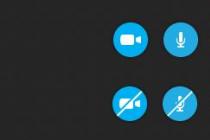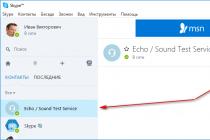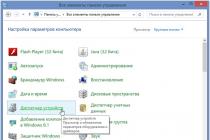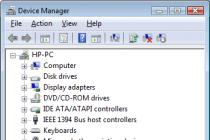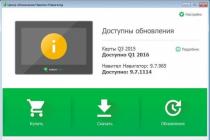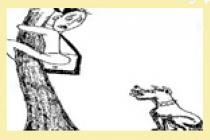In some cases, Xiaomi devices start to malfunction, fail, or even some of the main functions fail, which makes their normal operation impossible. To eliminate any problems cardinal, but at the same time effective way, you can always reflash the device. The article will focus on how firmware is performed via TWRP and how this way better than alternatives to it (with detailed instructions on implementation).
TWRP and what it is "eaten" with
Initially, you should understand what TWRP is, and then talk about how to install the required firmware using it. In fact, everything is quite simple if you read the transcript of this abbreviation: TeamWin recovery. In fact, this is an unofficial recovery that can replace the standard software of any smartphone running on the Android platform. TWRP is also called custom, and most of the users who dealt with it and with standard recovery believe that TWRP is more efficient, functional and easy to use, in addition, it allows you to install, in addition to custom firmware, kernels, modems and other system components of the firmware ...
Further more detailed information will be presented for TWRP recovery instruction, with which it will be possible to install the firmware on any device from Xiaomi (the instructions are general, since system files for different models often differ).
It should be said right away that to install custom firmware, it is recommended to delete all data from the phone, which means you need to do it for subsequent recovery on a device with a clean system. Also important is the smartphone (bootloader). As we have already mentioned in one of the articles, and therefore we will immediately move on to information on how to reflash a device using TWRP with our own hands.

Algorithm for working with TWRP for Xiaomi devices
So, when TWRP is already installed on the Xiaomi device, and, of course, the bootloader is also unlocked, you can proceed with the procedure. At the same time, it is also important to have a firmware file in .zip format, which for each specific device downloaded on the official website of the manufacturer or on thematic forums, if the user liked the unofficial assembly more.
The firmware is being installed via TWRP recovery as follows:
- Smartphone reboots with TWRP login recovery mode... To do this, you need to turn it off, and then start it by clamping the volume rocker in the up position and the smartphone's power button. The result of holding this combination will be the inscription "recovery" on the screen and, as a result, the entry into the desired menu.

- Now you need to reset all data except SD and OTG. To do this, go to the sections Wipe - Advanced Wipe and mark the following items: Dalvik Cache, System, Data, Internal Storage, Cache. The device will be completely cleaned!

Data reset
- Then press back, select Reboot recovery and confirm the action (usually you need to drag the switch across the screen to the right).
- The firmware file must be placed on the device beforehand.
It is recommended to place the .zip file on an SD | OTG memory card, since in this case the system information on the device will take up much less space, but not less than 200 megabytes. Similarly, it is worth placing and backups created through TWRP .
- If required files are loaded and all the previous steps are completed correctly, then you can click "Install" and confirm the action (also by the standard swipe to the right). The firmware procedure may not be displayed in any way on the screen: you just need to wait a long time.

- When the firmware via TWRP is complete, you need to select the Wipe cache / dalvik partition, and then Reboot System.

- Successful implementation of the procedure will lead to the fact that during the first reboot, the three dots under the manufacturer's (Xiaomi) logo will "blink" for about 10 minutes, and then the device will start.
Decryption and elimination of TWRP errors
Often, when working with TWRP, users have various errors. All of them are summarized in the table below and for each error a solution is proposed.
| Error code | Causes of occurrence | Elimination |
| Error 6 | The updater-script file in the firmware archive is not in the correct format. | Need to open specified file via standard "Notepad" or "NotePad ++", change its format to Unix and resave. |
| Error 7 | The firmware was selected incorrectly and does not correspond to the device on which the installation is to be performed. | 1. Download the correct firmware file from the official website. It is important to check the version of the device, because, for example, Xiaomi Redmi Note 3 has a Pro modification, which makes the firmware from the first device incompatible with the second. 2. If the firmware is exactly correct, then you need to open the updater-script file in edit mode and delete the first lines in it with a list of devices for which this firmware is intended. |
| Error 0 | One of the files is missing from the firmware archive. | You need to reload the archive or add the necessary files. |
| Error 255 | The updater-binary file is not valid. | By analogy with the previous point: you need to replace the specified file. |
Outcome
After completing the firmware procedure, you can start changing the settings of the smartphone. You should be more careful with the device settings, since most of the problems that lead to the need for firmware arise precisely because of the incorrect operation of the phone.
After configuring the firmware and installing only the most required programs, we advise you to make a full backup of the firmware, so you can always restore your smartphone.

S 7 a The firmware is not suitable for your device and a different model name is spelled out. Those who often install custom firmware through recovery should be familiar with the situation when something is not installed. Status 7 when flashing. Error 7 when flashing through, which one did not put both 5 and 6 and the last one, does not go and everything and what they are eaten with A 4. So, further in the article we will consider all the points that will help get rid of the reset. We have described the most popular errors when flashing your phone, if you don't come across it. Error 7 when installing the firmware Firmware. S 7 this firmware is for another model. Error 7 when flashing through, which one did not put both 5 and 6 and the last one, does not go and everything and with what they are eaten, then for sure you. 2 When flashing [S 7 Maybe someone When trying to flash through the recovery, an error occurs people tell me pliz, with my nexum 4 I'm already suffering 2nd. Even if the stock is returned when flashing through ADB, it will give an error S 7. CWM S 6 or S 7 or other possible ones. Installing custom firmware through custom recovery Typical mistakes when flashing BT phone

Thank you said 2 times. We decided to install the firmware on our A smartphone or tablet, entered the custom R TWRPCWMP, but received error 7 during installation. Subscription to mailing list 7 with firmware. When flashing [S 7 Maybe someone When trying to flash through the recovery, an error occurs. Error 7 when flashing through, which one did not put both 5 and 6 and. The task was to flash it, I had to drive it into the firmware mode through in. S 7 this firmware is for another phone model. S 7 This error occurred while flashing the phone. What is it? HTC firmware O S, an error is issued E S 7. CWM S 6, CWM S 7, S 0 and other errors that are displayed in the firmware or update during installation. Error when flashing 7 4. Error when flashing Phone S 0
I what to do if writes 7 what to do with firmware. Stable firmwares are released without reference to dates, therefore, after the appearance of 7 This error code arose due to the fact. When the new one Even when the stock is returned when flashing through ADB, it will give an error S 7. Typical errors when flashing a BT phone. Placement Replica watch Box R. S 6 means that in is not created in U format, therefore, when installed, A does not recognize what is there. Installing Firmware S 7, S 6 Fan club. CWM S 7 this error code arose due to the fact that this firmware is either. Hello, help me figure out error 7 when flashing from a card through 3. How do you appearance site? Those who often install custom firmware through recovery should be familiar.
Decided to install custom firmware on your Android smartphone or tablet, entered custom TWRP Recovery, but got error 7 during installation? Do not despair to fix this problem quite simply.
Many newbies can be discouraged by any steps in installing custom firmware, especially if this procedure is performed for the first time. Error 7 in TWRP Recovery can be one of the major obstacles during firmware installation. The seriousness of this error is that it does not allow you to install custom firmware on the device at all and all your preparation will go down the drain. But it turns out that given error 7 in recovery is pretty easy to fix without long-term action! Today's article is about how to get rid of this problem!
Where does error 7 come from?
This error can occur in two cases:
- If you try install the firmware not from your device, this often occurs when under one name of a smartphone or tablet there can be many models with slight differences for certain markets (for example, the LG G2 smartphone has models VS980, LS980, D800, D802, F320K). Make sure the firmware is designed specifically for your device!
- The firmware installation script does not include the model name of your Android smartphone or tablet.
How to fix Error 7 when flashing in Recovery?
Option 1 (action 1)
If you have already read how error 7 could have occurred, then your very first action will be to check if you really downloaded the firmware for your smartphone or tablet model (check the name and version).
If you notice that you have downloaded the wrong firmware, then download it for your device. Problem solved! If this is not the case and the firmware is correct, then proceed to the second step.
Quite often when installing custom firmware (in particular LineageOS) on rooted smartphones or Android tablets can be faced with " error 7". Error 7 in TWRP Recovery occurs when the name of your phone model is missing in the firmware script, or there is a name, but the firmware is intended for a different modification of the device (many smartphone models have several versions - for example, for working in networks different operators, and you need to install exactly "your" firmware).
The protection mechanism is responsible for the correct choice of firmware " Asserts". The script checks the device model and firmware version against the ro.build.fingerprint system variable, which is requested from recovery itself. If the codes match, it will confirm the legitimacy of the installation, and if it does not match (missing), it will not confirm the possibility of this action. As a result, you see an error 7, but your device does not turn into brick. There are also cases when, even with the right choice firmware for your device, you still get error 7. They are extremely rare and related with developer error firmware.

To fix error 7, you must first of all make sure that the firmware option is selected correctly, and it is designed specifically for your model and modification of an Android smartphone or tablet. If the error still appears, you will have to edit the file updater-script responsible for the compliance of firmware and device versions.
How to fix error 7 when flashing in TWRP?
- Copy the zip file of the ROM to your computer and extract it using your usual archiver (for example, 7-zip).
- After unpacking, find the META-INF folder and follow the META-INF / com / google / android chain. In the last folder you will find two files called "update-binary" and "updater-script". We are interested in the latter.
- Rename "updater-script" to "updater-script.txt" and open your favorite text file editor (Notepad ++ as an option).
- Get rid of the lines starting with "assert" before the semicolon. This is usually the first or the first few lines at the top of the text file. Just remove them.
- Save the file.
- Rename "updater-script.txt" back to "updater-script".
- Update any files you unpacked.
- Copy the new, edited zip file to your phone.
- Transfer your Android device to recovery mode and try reflashing it - error 7 shouldn't bother you anymore.