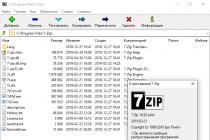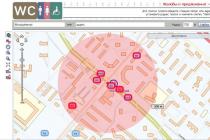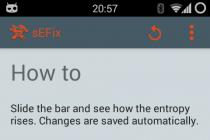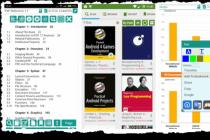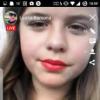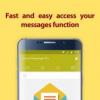» What to do if Windows XP won't install?
What to do if Windows XP won't install?
Today there is a huge variety of operating systems that users can install on their computers and use them successfully. There is no doubt that Windows XP remains the most popular operating system today - and this despite the fact that newer and more modern versions 7 and 8 have been released quite a long time ago. However, XP still remains the undisputed leader, which is used by millions of residents of domestic countries. When installing this operating system, various failures and violations often occur, which are caused by both external and internal factors. But the result is one - because of these failures and violations, further installation of the operating system is impossible. What to do in this case? Why won't Windows XP install and what are the most common problems? Let's take a closer look and try to figure out what can be done if installation is impossible and how to resolve the existing problem.
Why won't Windows XP install?
There are several main reasons why Windows is not installed. Everything is conditioned by two options: the first option is software problems; the second option is hardware problems. In both the first and second cases, this may prevent the installation of Windows XP, but all problems can be solved. So, the most common situations when the operating system is not installed:
- At the first installation failure, the user involuntarily thinks that there is some serious problem. However, most often the reason is simple and it is necessary first of all to find out whether this is the case in this case. First, you need to check from which input-output device in the BIOS the boot is set. It is necessary to boot from a floppy drive (if installing Windows XP from a disk) or a flash drive. It is quite easy to choose the required device: after entering the BIOS, you need to go to the Boot section and put the devices in the boot order. After the performed action, you must save the changes. If after that the operating system is not installed due to unsaved data, then it is advisable to check the battery that powers the CMOS on the motherboard.

- Another answer to the question of why the OS is not installed can be hidden in the same BIOS: you need to check the Virus Warning option, which is enabled by default. This option is specially designed to counteract boot viruses, therefore, to install Windows XP, you will need to turn it off (set the Disabled position).

- The problem may lie in a malfunction of the CD / DVD drive through which the operating system is installed. The installation may be interrupted at any stage due to a drive failure, and the user will be able to hear that the computer is reading information, but no further loading occurs. The solution to the problem is quite simple - you need to replace the CD / DVD drive and Windows will be successfully installed on the computer.
- One of the most common and common reasons why the operating system is not installed is a malfunctioning CD or incorrect image recording. The disc may have a large number of scratches that prevent the information from being read, or the disc was not written correctly, as a result of which some files were lost or could not be read. In this case, you can either overwrite the disk with Windows XP, or try to install from a flash drive.
- The reason can also be found in the hardware: if the computer was subjected to shocks or shocks, it is possible that the hard disk has been deformed (installation on it becomes impossible), or there has been a failure in the data input / output device on the motherboard, or the contacts have come off. The only way to identify such abnormalities is to have the hardware diagnosed by a professional. In turn, you can determine the health of your computer quite simply - try to install Windows XP on another computer. If the OS is not installed, then the problem lies with your computer.
- Installation problems can also occur if the system is installed on a computer or laptop with the latest motherboard. In this case, the installation program may simply not "see" the hard drive, although it may function normally. This problem appears due to the fact that the BIOS specifies the AHCI value for the IDI / SATA controller of the chipset. This value is present only on motherboards of the latest generation. You can also solve such a difficult problem - just go into the BIOS and switch the AHCI option to the IDE option to access SATA drives (which are "perceived" by old motherboards). After that, the installation of the Windows XP operating system will be successful.


Other problems installing Windows XP
We have considered the most common situations in which Windows XP is not installed. However, as practice shows (and numerous questions from users on specialized forums), there are other problems that do not allow installing the operating system. Consider what happens in non-standard situations and how you can get rid of the problem at the same time.
- A common problem with many installation failures (especially if they are accompanied by an arbitrary shutdown of the computer) can be an overheating of one of the processor components (usually the north or south bridge). Windows is not installed due to the fact that some parts of the "hardware" of the computer are very overheated and because of this they cannot perform their functions. The problem can be solved only with the help of an experienced technician, but the user can check the computer temperature in the BIOS immediately after another installation failure. The user's CPU is also important: if it has an AMD processor installed, then for its full-fledged operation for a long period, you may need to use a special thermal paste.

- Windows XP may not install due to a software conflict. Typically, this happens when you try to install XP on a computer that already has another operating system (for example, Windows 7 or 8). Microsoft has repeatedly voiced statements that it is unacceptable to install several different operating systems. The solution to the problem is to format the disks (or one local disk on which the operating system is installed) and then install Windows XP. Of course, you can use the BCD Easy program and use it to delete all entries from the system registry about Windows XP. However, this method is more complex and requires a much longer recovery process.
- When installing different service packs (updates) for Windows XP, various component failures may occur. An example is the following situation: a user has Win XP SP1 installed and he updates it to the latest version - SP3. A software crash occurs and the system does not start. If you try to install updates that were released earlier than SP3, the installation will not be performed. You can install the original Windows XP using special programs with which local drives are formatted and then the operating system is installed on an empty hard drive. One of the best programs for solving this issue is Acronis Disk Manager.
In addition to all of the above problems, others may arise that can be caused by a malfunction of both hardware and software. Various programs can determine the existing problems, which are designed to diagnose and determine the health of all elements of the computer. We hope that we were able to answer the question of why the Win XP operating system is not installed and our recommendations helped in solving the existing problem.
Automated as much as possible, but errors may occur. Sometimes the cause of such a situation is a hardware malfunction, in other cases the BIOS settings or an incorrectly recorded distribution are to blame. In any case, errors during the installation of Windows 7 can be fixed on your own. An error code will help to do this, which tells the user which direction to "dig" in to troubleshoot. So, let's take a look at the most common errors.
There are several factors that cause error 0x80300024:
- Wrong disk layout
- Insufficient space to install the system
- Incorrectly specified section for installation.
- Incorrect BIOS settings.
The first step is to make sure that the partition you specify during installation contains enough space to write the operating system files. The 32-bit version requires a minimum of 16 GB, the 64-bit version requires 20 GB (excluding other programs, only Windows files). If everything is in order with the volume of the partition, check that it is the main one. If the selected section is logical and not the main one, then it needs to be re-partitioned. But first you need to make sure that the problem is in the markup:
- Press Shift + F10 to launch Command Prompt.
- Type "discpart" (all commands are entered without quotes) and press Enter.
- Enter "list disk" to display a list of connected drives on the screen.
- Display the list of partitions with the "list part" command.
A list of sections will appear in the command line window. You are interested in the "Type" column here. See what type of partition you are trying to install the system on. If it is logical, then you need to correct this situation:
- Create a partition for Windows files with the "create part primary size = N" command. "N" in command syntax is the size of the allocated space in megabytes. To, for example, give 50 GB for the system, write 51200 MB instead of "N".
- Format the created section - format fs = ntfs label = "Windows" (quotes are needed here).
- Activate the section - "active".
- Give the system partition a letter - "assign letter = C".
In the remaining free space, you need to create a logical volume for personal information.
- Enter "create partition extended".
- Enter "create partition logical".
- Format the volume - format fs = ntfs label = "My_Files" (write quotes too).
- Set the letter - "assign letter = D".
- Exit DISKPART with "exit" and close the command prompt.
If you have a UEFI BIOS on your computer, then the 0x80300024 failure may be due to the fact that you specified the installation media as the first boot priority. In a regular BIOS, this is how it is done: users go to the "Boot" tab and change the priority so that first either the disk, and then the hard drive.
In the UEFI BIOS, the principle is different: you need to go to the "Boot" tab and find the USB flash drive in the "Change boot" section. To start from a flash drive, you just need to click on it in the UEFI interface.
Error 0x80070570
Error 0x80070570 manifests itself at the stage of copying system files to the computer's memory. This failure can be caused by:
- Physical damage to the media (scratches on the disc, broken flash drive, etc.).
- Software corruption of distribution files.
- Defective RAM.
The error appears when the installation wizard does not access the necessary files due to the unreadability of the latter. The installation is interrupted and cannot be resumed until the cause of the failure has been eliminated.
Error 0x80070017
If the installer does not see the drive, a message with error code 0x80070017 appears on the screen. The reasons for the failure can be:
- Inoperative floppy drive that cannot read the Windows 7 distribution media.
- Damaged CD / DVD disc from which data cannot be read (in this case, error 0x80070570 may appear).
- Incorrectly recorded distribution.
To rule out the option with an inoperative disk, try installing from a different disk. If error 0x80070017 appears again, then it is recommended to write the distribution kit to a USB flash drive and install the "seven" from a removable drive, without using a floppy drive.
If necessary, create a partition or partitions and click "Apply": at this stage, problems may arise - when Windows 7 asks for a driver for further installation or when the system does not see your hard drive to continue installation. In such cases, we recommend returning to the BIOS and independently switching the operating mode of the SATA controller from AHCI to IDE!
Windows cannot be installed (GPT standard)
This message appears when you try to install a 32-bit version of the OS on a hard drive with GPT markup, on which only Windows 7 x64 or Windows 8.1 x64 can be installed. However, this does not mean that you need to buy and connect another hard drive - you can simply convert GPT to the MBR standard.
The only drawback of this solution is that the MBR standard can work only with disks that do not exceed 2.2 TB. If your hard disk has more space, then the volume that is outside the limit will not be recognized, that is, you will not be able to use it. During the conversion, all information from the hard drive will be erased, so if you have important files stored on your hard drive, transfer them to another medium first. The conversion procedure itself can be carried out without exiting the installation wizard:
- Click "OK" to close the error message.
- In the window for choosing where to install (where you get the error in question), press Shift + F10 to launch the command line.
- Enter "discpart".
- Enter "list disk" to display a list of all connected drives.
- Select the required disk with the command "select disk 0" (if several hard drives are connected, then instead of 0 put its number - 1.2, etc.).
- Use the "clean" command to clean up the disk.
- Enter "convert mbr" to start the conversion procedure.
- Wait until the end of the operation and exit the DISKPART utility with the "exit" command.
After converting GPT to MBR, you need to create partitions for Windows files and personal information from the unallocated area on the disk, and then proceed with the installation.
A few rules to help you fix errors that occur during the installation of Windows 7:
- If the installation wizard gives an error while installing Windows 7, try using a different bootable media. Write the distribution kit to a USB flash drive to exclude the influence of an inoperative floppy drive on the Windows 7 installation process.
- If you burn the image to DVD, then use special programs such as UltraISO. Do not burn through Nero - this will not write the distribution kit correctly.
- Set the minimum burning speed, as the maximum does not provide high-quality recording of files.
If you are convinced that the drive is working properly, and the installation media is written according to all the rules and works on other computers, but the error during the installation of Windows 7 does not disappear, then check the RAM. If several brackets are connected to the motherboard, try disconnecting them one by one or swapping them - sometimes this helps to fix the problem.
Let's consider many ways about the error "Windows cannot be installed on this disk. The selected disk has a GPT partition style." There used to be the old MBR disk partitioning system and it could no longer operate with the new amount of TR (terabyte) data. They came up with a GPT system for disks and introduced it with a new graphical bisos uefi. Let's start the presented dilemma with our own, standard means. I want to note that some users described their actions that they simply go into bios and turn off UEFI mode. It all depends on many factors, in the flesh to the architecture of windows, 64 or 32 bit.
Solutions: Windows cannot be installed on this disc. The selected disk has a GPT partition style
1. Change UEFI Boot Mode
Nowadays, most motherboards support both traditional boot and UEFI Boot. Users can choose the most suitable one in bios settings. Look carefully! bios is varied for everyone.
- Change value UEFI, instead of CSM For more information, see Feature or Setup.
- In the Peripherals line, click the SATA mode: AHCI instead of IDE.
- (This item is optional, try it if it doesn't work out above). In the Key Management line of the Secure Boot function, which is located on the BOOT tab, change Other OS instead of Windows UEFI Mode.
If you are recording from a USB flash drive and it does not work out this way, then overwrite it. Unforgettable! Press f10 to save the settings.



2. Removing partitions when installing windows
If you do not feel sorry for the data and want to do everything quickly, then delete all partitions when installing windows, and then format the entire hard drive. Then re-create the partitions that you need. This will define a new table on the hard disk.
- Remove all disk partitions.
- Recreate them.
Format ( The method will erase all data).



3. Convert or convert GPT disk to MBR
The method will erase all data.
- When the error appears, click OK to close the error message and press the Shift + F10, Shift + Fn + F10 (for laptops) key combination to invoke cmd (command line). If nothing works, then go back one step to the windows installation interface and press Shift + F10 to start cmd again.
- We enter the following commands according to the order: diskpart -> list disk -> select disk 1 -> clean -> convert MBR... Line translations: diskpart program -> disk list -> select disk 1 (1 stands for the number of GPT disk) -> clean up -> convert MBR. The picture shows which commands were entered. You can type codes in a line based on the picture. When diskpart converts to MBR format, you can exit this program and continue installing Windows.

4. Apply the standard disk management utility
If another OS is available on your laptop or it is possible to create a bootable Life DVD, USB stick. It will be possible to use the standard "disk management" program in windows. You can also connect your HDD to another computer.- To start the program, press "start", right-click on my "computer" or the icon on the desktop, select "Management" and "Disk Management" from the context menu
- Delete all partitions or volumes on the disk one at a time through the right click, "delete volume". (Delete Volume)

- When the disk becomes unallocated, click on the disk and select " convert to MBR disk"(Convert to MBR Disk.) After these steps, the original GPT disk will be converted to an MBR disk, and then you can proceed to install Windows on that disk.
Windows 8, you are bound to run into several issues that will prevent you from installing Windows 7 instead of Windows 8.
Problem 1:
Unfortunately, it is not always possible to install Windows 7 on drives with a GPT table of contents - some laptops simply do not allow installing Windows 7 with UEFI-boot enabled. It will not be possible to install Windows 7 on GPT disks from a non-original disk (for example, from a disk where images with different editions of Windows 7 are collected), as well as from a "non-UEFI" bootable USB flash drive (you can create a USB flash drive with a UEFI bootloader, but not every user it can be done). Therefore, the easiest way is to deactivate the above item (s) UEFI-boot (and / or Secure-boot) in the BIOS of the motherboard of a laptop or computer, and then Windows 7 will be installed without problems. Activating "UEFI-boot" allows you to create a service UEFI partition on the target drive with a GPT (GUID Partiton Table) table of contents. Accordingly, deactivation allows you to install Windows 7 on disks with MBR partitioning.
 |
|
 |
 |
Examples of
In some cases, you can enter the BIOS settings from the Windows 8 service menu. You can get into it by performing a regular reboot with the Shift key pressed.
Problem 2:
As mentioned above, preinstalled Windows 8 are most often installed on drives with a GPT table of contents. If you have "Problem 1" from this FAQ, then in order to install Windows 7, the disk must be converted to a traditional Master Boot Record (MBR). You can convert GPT to MBR during Windows 7 installation, namely:At the moment when the installation wizard prompts you to select a drive / partition to install the operating system, you need to use the Shift + F10 key combination, which will open the command line.

Command Prompt opens by pressing Shift + F10 during Windows Setup
On the command line:
- Type "diskpart" and press the "ENTER" key.
- At the diskpart prompt, type without quotes: "list disk" and press the "ENTER" key.
- Write down the number of the disk you want to convert to MBR disk.
- At the diskpart prompt, type without quotes: "select disk
" (where - disk number) and press the "ENTER" key. - Type the command "clean" to quickly clean up the disk and remove all partitions
- At the diskpart prompt, type without quotes: "convert mbr" and press "ENTER".
Additionally about with Windows 8 preinstalled:
To install Windows 7 instead of the preinstalled Windows 8, you first need to go to BIOS, in the "Security" section disable "Secure boot", then in the "Boot" section enable "Launch CSM"- translate from "Disabled" to "Enabled" (Launch CSM in this case stands for Launch Compatibility Support Module (activation of compatibility mode)). After that, save the settings and exit BIOS. Then you need to go into BIOS again and change the boot priority in the "Boot" section - select the optical drive as the "First boot device".During the installation of Windows 7 or 8 on a particular disk, it is possible that such an inscription appears, which indicates the impossibility of installing the OS.
Unable to install Windows on disk 0 partition 1. How to fix
If you want to install an operating system, and you have a pre-installed OS, then this error will appear. Since BIOS is already a past topic, it takes its place. You can read about this.
To fix this problem, we will proceed as follows:
We need to convert a GPT hard disk partition to an MBR partition.
Unfortunately, in the course of this method, all data from the hard drive will be deleted. By the way, if you have any problems with your hard drive, you can find out about it in.
So let's get started.
- Let's start the installation of Windows 7 or 8
- When a message appears about the start of the installation, press the combination SHIFT + F10
- A console appears in which you need to enter the following commands:

- diskpart- this is a utility with which we will work with the hard disk;
- list disk- we look through the list of disks, by numbers. (If there is one disk, then it is indicated by the number 0);
- sel disk 0- we indicate the disk with which we will work. (instead of 0, there may be other numbers if you have more than one disk);
- clean- we clean the disk;
- convert mbr- with this command we convert the disk from GPT to MBR;
- exit- exit the console.
Now your hard drive is MBR partitioned. Any operating system can be installed.
Additional resources for converting GPT to MBR without data loss:
If Windows cannot be installed on partition 1 of disk 0
There are times when the message appears not "disk 0 partition 1", but vice versa. In this case, the instructions for correcting the problem are the same as described above. In both cases, the problem occurred due to the fact that there is an installed system with a GPT table on the disk, and the user is trying to install / reinstall an OS with an MBR table.
The hard disk has the first storage sector (Master Boot Record MBR) - a section of memory reserved for the operating system loader. Without reading the MBR table, the OS would not have been able to start.
In addition, MBR only supports 2TB disks, on which you can create a maximum of 4 primary partitions.
To get around the disk size limitation, of which there are now quite a lot more than 2 TB created, we created a GUID Partition Table (GPT), which is part of the BIOS UEFI specification. The boot record is usually located at the beginning of the partition table and is protected from installing software that does not support GPT.

GPT is the modern way of partitioning a disk and replaces the MBR. Next, let's take a look at the advantages of GPT over MBR:
- A unique GUID for disks and partitions (PARTGUID) is used to refer to partitions and a disk regardless of the file system.
- The presence of a partition name that is independent of the file system.
- The backup table of contents and the partition table are stored at the end of the disk, which is only useful for us when recovering if the primary ones were damaged.
- The presence of CRC32 checksums to detect errors and corruption of the header table and sections.
- Support for over 128 sections.
- GPT supports disk partitions up to 9.4 ZB (9.4 x 1021 bytes)
Considerations when choosing an MBR layout
- The MBR table is intended for Windows systems of any bit size using Legacy BIOS. If you are using BIOS UEFI, then you need a GPT table.
- It is advisable to use MBR on legacy hardware that may not support GPT.
- Disks and partitions larger than 2 TB are not supported in MBR.
Thus, if you get the error “ Unable to install Windows to partition 1 of disk 0", Then you need to convert the drive to MBR.
The opposite problem may appear when the user installs an operating system under GPT on an MBR disk. Then a message will appear that the installation of the system on the disk is not possible, since the MBR table already exists on it.
I will not talk again about how to convert a disk for a particular table, since there is already an instruction above. All you need to pay attention to is that the data on the disk will be completely erased. Transfer important files to another drive in advance.
Pay attention to the final conversion command as well. You can convert both ways. That is, the command might look like this:
To fix the error, you can use not only the command line, although this method is the fastest and most convenient. There are many different programs for working with disks and partitions, where conversion is easy, here are some of them:
- AOMEI Partition Assistant Standard Edition
- MiniTool Partition Wizard
Windows cannot be installed on this disk - reasons
There are several reasons why Windows cannot boot to this disk. In some cases, a message appears, where the reason is indicated, but in some moments it is not. Where to dig is not very clear, but there are still several reasons that may relate to your problem:
The article turned out to be small, but I think in case of such problems it will help you. If you have any questions, ask them in the comments.