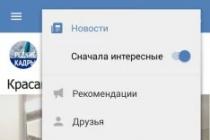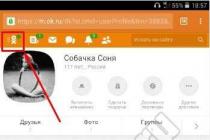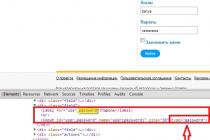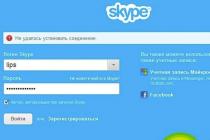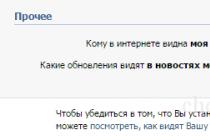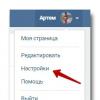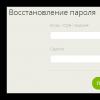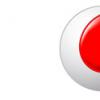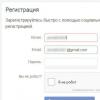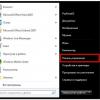Our detailed instructions will help you set up and connect the Xiaomi Mi Band 2 fitness bracelet, and also explain how to use it in conjunction with the Mi Fit app.
This sleek sports bracelet is designed for sports enthusiasts and aspiring fitness athletes. It will help you track your heart rate, calories burned, distance traveled, and sleep quality. All data can be synchronized with your phone and analyzed in the mobile app to help you plan your exercise time and intensity.
How to assemble
The assembly is not difficult. You need to insert the module into the silicone strap. The company recommends doing this from the back of the bracelet in its instructions. Otherwise, you will stretch the cell, as a result of which the tracker will eventually fall out of it during active hand movements.

How to turn on / off
Mi Band 2 turns on by pressing a single button on the display. Since the tracker understands gestures, you just need to pick it up to view the data on the screen. You need to configure this function through mobile app Mi Fit (see how to connect).
Go to the Profile menu, select from Mi Band 2 devices, then slide the slider to activate in the "Pressing efficiency" item. In this case, the item "View information" must be activated.

By default, when unpacking the product, the tracker is already enabled. But if it is not, you need to put it on charge. The display will turn on automatically.
There is no way to turn off Mi Band 2. Some users wait until the gadget is completely discharged to turn it off. Remember that a complete discharge of the gadget leads to the subsequent deterioration of its battery performance. Try to charge it without letting it discharge to zero.
How to charge
You can charge the bracelet from a computer using the charger that is offered in the kit. To do this, you need to remove the tracker from the bracelet and install it tightly in a special cell on the cable.
HOW TO CONNECT XIAOMI MI BAND 2 TO ANDROID SMARTPHONE OR iPhone
The bracelet itself will not work. It is connected to a PC, tablet, and most often to a smartphone via the Mi Fit app.
If you are the owner Windows Phone you need to deal with mobile program Bind Mi Band. But we are talking about a program that is suitable for Android or iOS smartphones.
Android 4.4 or iOS 7 system and newer versions are fine to work. There must also be a Bluetooth 4.0 LE module to connect the smartphone to the tracker.
In our guide, we used the Mi Fit 3.0.1 app.
Download Mi Fit software
This is the official app for Mi Band 2. For users Android devices need to run Google play Store and find the program.
IPhone iOS users can get it from Apple store.
Log in to your Mi account
After successfully installing the software, you need to launch it. Here you will see a pop-up asking you to access your sports tracker data. Click "Allow" and choose what data you want to allow the program to use in the next interface. You will then need to accept the Terms of Use and Privacy Policy in order to proceed.
Click "Login" and enter your credentials account Mi. If you don't have one, you need to create one.

What is a Mi account and what is it for
All Xiaomi services are available through a Mi account so that customers can use any service maintenance Mi. The user can use this account when entering the applications with which Xiaomi devices work, as well as in the storage cloud and Mi Cloud, on the MIUI forum, in the store Mi Market to purchase products and goods of this company.
Registration in Mi account
If you don't have a Mi account, there are a few easy steps you should take to register.
1. Create Mi account.

2. Enter the required information:
- country
- Date of Birth
3. Click the Create Mi Account button

4. Create a password and confirm it. Enter the characters from the picture. Click the Submit button.

5. Confirm the registration by going to your mailbox... To the address you provided Email a confirmation email was sent. In it, click the Activate account button.

The account is activated. Now you have the opportunity to enter the program using your username (e-mail, which you specified during registration) and password.
Login to the Mi Fit app

After logging in with your Mi account, you need to provide personal information, including "Nickname", "Date of birth", "Gender", "Height", "Activity goals", etc. By doing this, your profile will be installed successfully.

Pairing Mi Fit with a smart bracelet
After completing the above step software will prompt you to open Bluetooth on the device and pair with the tracker. So, open the context menu on Android (the upper "curtain"), and iOS users need to drag it from the bottom, and turn on the Bluetooth connection.
In the profile interface, you need to click "Add device". Here you will find which Xiaomi products can be connected to the software. Since this is Mi Band 2, you need to select the “Band” option.

Mi Fit automatically searches for your tracker using a Bluetooth connection. Once it is detected, the module will vibrate and you will see an image on the display asking you to press a button. Just click round button on the display of your device to complete the pairing process.
Confirm if it is compatible with Android / iOS phone
To check if the smart bracelet is successfully connected to the mobile device, go to the profile interface and find Mi Band 2 in the "My devices" list.

APP MI FIT. SETUP GUIDE
After installing and connecting the Mi Fit software to the phone, you can configure the existing settings to use the full functionality of the fitness bracelet. Let's consider the main menu items in the software interface.
At the bottom home page the tabs of the Statistics, Activity and Profile menus are located and by default the first tab is open.
Important! The bracelet collects all statistics based on the data of your actions: activity, sleep, stress, etc., which it automatically recognizes. There are no settings for pedometer type, time and sleep in the tracker. For more accurate indicators, you can manually trigger some of the physical activities, which will be discussed below.

STATISTICS
Statistics is a large section where, in each of the points, you are provided with detailed information in digital form or in graphical format for a certain period of your vigorous activity.

At the top of the page is a large circle, the so-called status, in the center of which you can see the number of steps you have taken, as well as distance and calories burned. By clicking on it, you will be taken to a detailed overview of this data: statistics for today and the last 30 days.
In the Statistics section itself, the following information is provided.
Information about Mi Band 2
Here the company provides tips when using the gadget: how to insert the tracker into the strap, how to turn it on, how to measure the heart rate, notifications about statistics). After reading this item, you can delete it.
Sleep last night
Sleep statistics for the last 24 hours. Scroll down to see the details of your sleep report.
Last Activity
Activity data: distance traveled, pace, time and heart rate.
Pulse
Detailed statistics of the heart rate that you measured with the tracker.
The weight
Change in your weight per month, analysis and comparison with other users.
Duration
These are indicators of the longest time you have been active in 7 days.
ACTIVITY
In this tab, you have the ability to launch and view data from your physical activities, such as:
- treadmill
- bike
- walking
In the right upper corner by clicking on the gear, you can activate various parameters (for example, running):
- Stop detection
- Voice assistant
- Do not turn off the screen
- Display on lock screen
- High heart rate warning
- Set the pace (outdoor only)

PROFILE
There is a whole list of submenus offered here, where you are given the opportunity to make the following settings:
Mi Band 2 (tracker settings)
Adjust your device with the suggested settings:
- Unlock the screen. You can, without entering a password, or pattern key unlock your phone screen by offering a bracelet to the device

- Challenges. Setting up notifications about incoming calls to the smartphone, as well as displaying the number and name of the caller on the display of the fitness tracker


- Inaction. A reminder to move
- Search for Mi Band 2. Using the application, you can find a lost bracelet. By activating this function, the bracelet will start to make a sound by which you can find it
- Visibility. By activating this function, your tracker can be seen by other devices
- Place of attachment. Right or left hand
- Information display. What information will be displayed on the screen of the gadget: time, steps, distance, calories, heart rate or remaining charge. All these sections are scrolled by pressing the touch button on the display
- Time format. You cannot manually set the time. It will automatically sync when paired with a smartphone. However, you can customize the display of not only the time, but also the date on the tracker display.

- Viewing information. When you raise your hand, information is shown on the display
- Pressing efficiency
- Sleep assistant. Allows you to measure your heart rate during the night every 10 minutes for accurate graphs of your sleep quality. Note that this consumes a lot more battery power.
- Info: Mi Band 2
- Firmware version
- MAC address
- Untie. Detach the Mi bracelet from the smartphone in case of loss, sale or other reason

Goals
Set goals for your steps and your weight to motivate yourself more during your fitness routine.
Accounts (sync with Google Fit)
Here you can sync data with your Google Fit and WeChat accounts, which collect and store all information about your physical activity.

Activity notifications
Sleep notifications
Turn on / off notifications.
This item allows you to view the types of your physical activity and how many times you have used it, as well as its history.

Settings
At this point, the following are corrected:
- units
- status in the notification bar (receive phone notifications when the device is connected)
- check for updates
- Feedback
- about the application
- log out

Unfortunately, despite the fact that the smart bracelet can distinguish between the phases of sleep, the company has deprived its users of waking up with a smart alarm clock. It is not in the tracker. But with the help of third-party software, it can be installed.
How to measure heart rate on Xiaomi Mi Band 2
There is no automatic heart rate measurement in Mi Band 2. To read the heart rate, you need to call the required menu item with the touch button, and also try to be stationary for more accurate data. The tracker screen will display the BPM, but the metrics will not be saved. In this case, you need to use the Mi Fit application and the path Statistics -> Heart rate -> Measure. Heart rate readings can be memorized.
You will not be able to measure your heart rate during running and vigorous training. Only in a static position and during sleep, by turning on the Sleep Assistant function.
Smartphone camera control
Mi Band 2 makes it even easier to control the camera on your smartphone. In order to take a selfie using the gadget button on your hand, you need to use two applications preinstalled in your phone.
The first is through which you need to take pictures, and the second is the Mi Band 2 Selfie, which allows the wearable device to use its button as a remote control remote control camera of a mobile device.
When starting the latter, you need to enter the MAC, then click the "connect" button. In this case, the "disconnect" button should appear: it means that the connection was successful and the smart bracelet vibrates.

Open Free Camera in your phone and press the button on Mi Band 2.
If the software does not work for some reason, turn off and then turn on Bluetooth on your phone. Some users do not manage to connect their gadget the first time. You may have to do this up to 3-4 times.
Mi Band 2 can also switch music on your smartphone's player. This opportunity is available thanks to free app Mi Band 2 Func Button from the Google Play store, which you can download to your mobile gadget.
This software will provide access to various additional functions, which are activated by pressing the bracelet button once, twice or three times, as well as by turning the wrist. And among these add-ons there is control music player, not excluding switching tracks, pause, selecting and starting music.

As the name suggests, it deals with many of the functions associated with pressing a button on the wearable device on your wrist. It has a lot of settings related not only to music, but also to the timer, vibration, reset and acceptance. incoming call, alarm sound and volume control.

The interface is intuitive, the main thing is to take the time to figure out what's what.
Output
For a fitness bracelet with such a low price tag, it is quite a comprehensive device with the ability to pair with a smartphone to provide more detailed information.
Beautiful, lightweight and comfortable to wear with a huge selection of interchangeable straps in various colors, this bracelet is IP67 water and dust resistant, so you don't have to take it off every time you wash your hands or take a shower. And the function of displaying various information on its screen is one of the useful features for users who do not want to miss a single notification from social networks or e-mail, but at the same time do not take your smartphone out of the bag.
We hope that our instructions helped you set up your Xiaomi Mi Band 2 correctly. If you have something to add, write in the comments. Feedback and experience with this inexpensive yet feature-rich device is also appreciated.
Xiaomi Mi Band 2 is a modern “smart” bracelet that can count steps, calories, distance traveled, as well as record the heart rate of its owner. For those who have just bought or are going to buy this gadget, it will be useful to know what it is capable of and how it all works.
What's in the box?
Switching between screens is carried out by pressing the touch key located under the display.
The information on the screen alternates in the following order:
- current time;
- number of steps taken;
- distance traveled;
- the number of calories burned;
- pulse;
- remaining battery charge.
In order for the information to begin to be displayed on the display, you must do the following:
Registering Mi account
Installing the Mi Fit application
The Mi Fit application allows you to fully interact with the “smart” bracelet Mi Band 2. To connect it, you can use not only Android devices, but also Apple products with some restrictions:
- operating system Android 4.3 or higher with a Bluetooth 4.0 module;
- operating system from iOS version 7.0 and the smartphone is no older than the iPhone 4S.
For Android smartphones, the application can be downloaded from Google Play, download Mi Fit in Russian or install a modified version, and for iOS, you will need to find it in the AppStore.

When you start the program for the first time, you will need to log in using the previously registered Mi account and enter data about yourself:
- date of birth;
- height;
- daily goal (the desired number of steps taken per day).


This is necessary for more accurate calculations, since the system calculates the distance traveled and calories burned, taking into account the approximate stride width.

After entering personal data from the list of selected devices, select “Bracelet”.
Some problems may occur during the connection. In the event that Mi Fit does not see Mi Band 2, try to find a solution in these articles:
If everything went well, using a Bluetooth connection, the smartphone updates the Mi Band 2 firmware and the set system time appears on the tracker display, as well as the countdown of steps and other parameters.

If desired, the list of displayed information can be changed by going to the settings of the fitness bracelet.

Xiaomi Mi Fit
Since the Mi Fit application in Russian is installed by default, it will not be difficult to deal with it, but we will still consider the main features of the program.

The application consists of the main windows: status, notifications and profile.
In the upper left corner of the "Status" window there is a button that switches the device to the running mode.

Thanks to him, you can keep a constant record of your heart rate while jogging, fix the route, distance, calories burned, cadence, average pace and other parameters.
Status
The main indicators are displayed, including: sleep information, weight (set automatically or measured using the Xiaomi Mi Smart Scale), heart rate, as well as the results of reaching the daily goal. You can go into each of the indicators and study the statistics in more detail.

Sleep statistics allow you to find out how long it lasted and in what periods it was deep or light. The moments of awakening are also recorded. The application allows you to view daily data, as well as weekly and monthly.

The section with weight tracking will be of interest to those who want to lose weight or gain weight. If you do not have a “smart” scale that can sync with Mi Fit, you will have to periodically enter data manually.

As for measuring the heart rate, the Mi Band 2 heart rate monitor is able to work as in automatic mode(by clicking on touch button by calling the corresponding menu item) or through the Mi Fit app. The difference is that when called through the application, the measurements will go to the base, and by pressing the tracker button, they will simply be displayed on the bracelet display.
Notifications
In the notifications section, you can configure events at which the bracelet will vibrate or display informational messages.

Challenges
At this point, you can configure the notification of incoming calls and the display of the caller's name on the bracelet screen.

Alarm
Ability to adjust vibration when the alarm goes off.

Each of the alarms can be set to certain time and a certain period of operation - once, daily or on certain days of the week.
Applications
Vibration of the smartphone on notifications of certain programs.

The list of programs is customizable.
Inaction
Vibration of Mi Band 2 in case the user sits motionless for more than an hour.

There is an opportunity to adjust the time of the beginning and the end of the waking period. At other times, the bracelet will not bother you with reminders to walk a little.
Posts
Vibration alerts for short text messages.

You can customize the display of the name or number of the sender.
Do not disturb
Setting the period during which vibration is not triggered.

The system is capable of itself tracking that you are sleeping and automatically turn off vibration.
Loss of connection
Vibration alert in case of loss of connection with the smartphone.

When entering the Bluetooth range, the bracelet will automatically connect to the smartphone.
Unlocking the screen
The ability to unlock a smartphone without the need to enter a password or pattern if the bracelet is near the mobile device.

Visibility
Allows other devices to see the bracelet.

Sync with Google Fit
Synchronization of data with a service from Google, which is designed to collect and store data about the user's physical activity.

Behavior labels
In this section, you can mark the periods of performing various physical exercises.

It is assumed that in this case the device learns and adapts to the rhythm of its owner's life.
Profile
This section is intended for setting goals, finding and adding friends, enabling activity and sleep notifications, as well as finding friends, setting up and functioning of the bracelet.

Here you can also untie the bracelet from your account or find it if you lost it among the things in the room.
Caveats
- Fitness tracker Xiaomi Mi Band 2 has IP67 protection, which allows you to use it in the rain or shower. Do not wear the gadget while swimming in a pool, river, and especially in salt sea water.
- In some cases, there may be a weakening of the rigidity of the strap, which can lead to the loss of the tracker. You can fix this problem by purchasing a new bracelet.
- Recommended to charge Mi Band 2 charger with a current of no more than 1 A. Modern charging with a current of 2A can disable the gadget.
Hello everyone. Today I want to present to you my review of the popular and reviewed Xiaomi bracelet. I understand that I won't tell you much that is new, but nevertheless, I hope that the review will help people decide whether they need it or not. The bracelet itself was introduced last year and went on sale sometime in September. Xiaomi is already a well-known brand of various equipment that produces: smartphones, tablets, headphones, chargers, fans, lamps, and soon even cars, and it can definitely compare with LG, Samsung, Sony, Huawei and other brands of the "higher league". But that's not the point. What is this bracelet? A lot of things. From a smart alarm clock to just an accessory. Read more ... (a lot of photos!)
Specifications and some of the main features:
- Pedometer;
- Sleep tracker;
- Smart alarm clock;
- Notification of incoming calls;
- Calorie counter;
- Work in standby mode up to 30 days;
- Unlocking a smartphone (for owners of devices with MIUIv6 firmware and not only);
- Size: 36x9x14 mm;
- Weight: 5 grams
- Material: plastic, rubber, aluminum;
- Moisture protection: IP67;
- Battery: 41mAh;
- Bluetooth chipset: Dialog BT4LE;
- Connection: Bluetooth 4.0 LE;
- Strap: removable, several colors available to choose from;
- Compatibility: devices on Android base 4.4;
- Indication: 3 one-color LED indicators, vibration signal;
Traditionally, for many Xiaomi products, the bracelet is delivered in a small box made of unpainted thick cardboard; this is a kind of business card for the company's products. 
On the back of the box you can find brief characteristics in Chinese: 
Inside you can find: a bracelet, a USB cradle for charging the bracelet from a charger (which is not included in the kit) and instructions in Chinese. Although I still can't figure out why the instruction is only in Chinese. After all, the firm is trying to get out into the international market. All packaging is designed in a minimalist style. 
The bracelet consists of two parts: the module itself and the strap. The straps, in turn, come in different colors (black, yellow, light green and others). I chose the most common one - black. Other colors are more personalized, and they are suitable for more summer weather. Interestingly, there are very few non-original straps of other colors on sale, which is a pity, because the declared colors may not please everyone (by the way ... there is not even white!). 
The instruction, as I already wrote, is only in Chinese. I decided not to waste time on trifles, and to take a full picture of it, you can find the necessary information without knowing Chinese: 
Instructions for the bracelet






Charging is a short wire with an unusual holder for the capsule itself. Since the battery capacity of the capsule is simply ridiculous (41mAh), it is not recommended to charge the charger of other devices. Need to charge from USB port but a laptop, since the current will be less. I did not measure the charging time from 0 to 100%, since I simply did not land it to that extent. But in general, it charges very quickly.

 During charging, the capsule can show the charge level with its three diodes, in this case they glow green. The designations are as follows:
During charging, the capsule can show the charge level with its three diodes, in this case they glow green. The designations are as follows: 1 diode blinks - charge up to 33%,
1 diode is on - charge 33%
2 diode blinks - charge from 33% to 66%
2 diode is on - charge 66%
3 diode blinks - charge from 66% to 99%
3 diode is on - 100% charge
The installed capsule in the wire looks like this: 
Let's move on to the strap. He, as you may have guessed and read earlier, is rubber. Very elastic, soft, pleasant to the touch. Does not stink, does not "break". In a word, excellent. Fastens the bracelet with a "button". The button is made according to the design of the capsule itself, it looks decent. Since the holes for this button are slightly smaller than the button itself, it is difficult to fasten the bracelet, and for the first or tenth time this is generally very inconvenient. But over time, the holes are developed and the button is fastened as needed (without a hint of arbitrary falling out). 

On the back of the bracelet there is an inscription Designed by Xiaomi. 
There are many holes for fastening, and therefore this strap is great for almost any hand. For a brush from 14 to 20-22 cm, problems should not arise. If you fasten on the last division, nothing superfluous from the bracelet will stick out, and this is real perfect solution, since on most watch straps the last / penultimate division looks very aesthetically pleasing. For comparison, a fastened bracelet to the penultimate minimum division: 
And on the penultimate maximum division: 
Finishing the theme of the strap, I'll show you how it looks without the capsule itself: 
It's time to finish the visual inspection. There is not much left.
The kupsule has just miniature dimensions, I definitely did not measure it (just not why), but they are about 4 by 2 centimeters. The upper part is made of aluminum, has beautiful beveled edges, and on the very upper part there are three inconspicuous diodes, which are located exactly in the center. 
The back side is plastic, has the MI logo: 
On the left side of the capsule there are two charging contacts (it is this side, with these contacts, that the capsule must be installed in the charging cradle). Well, in the photo it looks more like some kind of caterpillar: 
I will finish the look with a review about the comfort of wearing. There is nothing special to say here, since the bracelet fits perfectly with any hand and does not cause any allergies. Since I wear a watch on my left hand, I often put a bracelet on my right hand and this does not cause any inconvenience. And yes - sleeping with a bracelet on my hand is also not difficult, and since it weighs only 5 grams, I sometimes don't even notice it and forget it. 

To work with the bracelet, the MI Fit program (formerly MI Band) is used, which I personally downloaded on the w3bsit3-dns.com forum. There is both the original English and the translated into Russian version. On google Play program free if that. I can't say anything about iOS, since I don't have Apple devices. For normal work programs need a smartphone with Bluetooth version 4.0 or more, Android, in turn, should not be older than 4.3, which is certainly depressing, since a sufficient number works at 4.0, or even lower.
When installing the program, you need to allow the program to use a fairly large amount of your personal data, but for the entire existence of the bracelet there have been no complaints that the data is being sent somewhere, etc., so there’s nothing to worry about. After installing the program and entering it, it will ask you to agree to the terms of use. Then we are greeted by the initial (for now) screen, where it is proposed to log in or register. 
I already have a Xiaomi account, but this did not save me, because if I click on "Login", it will throw me on a page where everything is in Chinese and, accordingly, where and what to write, it will be very difficult to understand. As a result, with a little effort, I logged into the account through a computer, after which somehow I determined what and where to enter (I don't even remember how it was). If you click on "Register", then everything should be in English, although I can't know for sure, and I don't know what you will have. To make it a little easier for you to figure it out, I somehow managed to get the login screen in English. The first entry is of course confusing, I think that Xiaomi could have added not only English, but also Russian for a long time. Well, okay, you still need to do this only once. 
After you log in / register, they will again ask for permission to use your information and your name. 
This will be followed by a series of questions about your gender, weight, height, age and, which is quite unusual - they will ask you to set a set goal for the distance traveled for the day. The minimum possible point is 2000 steps (not meters, by the way, but only steps). 
After that, you will finally be taken to the main working screen of this program. But
that's not all for now, since you still need to bind the bracelet itself to your smartphone. To do this, go to the program settings (top right), click the settings and then select the "pairing" item. It takes no more than a minute, for this you need to turn on Bluetooth and hold the bracelet near the smartphone. 
After carrying out this procedure, the program asked me to update the bracelet, apparently it came out new firmware(yes, even bracelets have firmware), it took no more than a minute to update. 
Well, that's all. We installed, logged in and connected. Now let's take a look at the basic settings of the program. As I wrote above, in order to enter them, you need to click on the button on the main screen of the program, which is at the top right. A quick menu will open, and the most interesting item in it is Settings (well, and Alarm, of course). In the settings, you can immediately see that the charge of the bracelet is shown, which I had 27%, it also says that the bracelet was charged 47 days ago. Of course I don’t know by whom and why, but it was charged before me (maybe at the factory). There are not many settings themselves, I would even say that it is not enough. 
I will analyze a few. There is such an item as "Indicator color", I thought that at this point you can adjust the color of the indicator itself (for example, if someone calls), but this is a little different. This is just a choice of color to indicate the progress of the path traveled. There is also a choice of where to wear the bracelet. I really liked the “On the neck” option ... who, and most importantly, how will this bracelet be worn around the neck? It's funny, of course. You can also set up notifications: you need to go to the smartphone settings, go to the application manager, find MI Fit and allow the program to display notifications. Then go back to the program settings and to the item. Everything is set up simply, you just need to check the box on the desired (necessary) applications and adjust the duration / number (up to 10) of vibration and blinks (also up to 10), but the color of the blinks, although you can choose, but not change (later it shines so the same blue as for an incoming call). Yes, I almost forgot. You can also set up a notification for the bracelet and an incoming call, which occurs with a minimum delay of three seconds. For example, if they call you, and the smartphone is far away / not heard, then the bracelet three seconds after the start of the incoming call will vibrate 5 times and blink blue 5 times. Neither the color nor the number of vibrations can be changed, which is very strange, and this is really not enough. In general, these are almost all settings. 
In the same first settings menu, there is an item "Fitness", where you can turn on something like a reader for training. There is a "skipping rope" and "press". 
Well, one cannot fail to mention the Alarm Clock. This is very interesting function this bracelet. Again, you can set only 3 alarms (why is it limited again?), At different times. The settings are not very diverse. You can also write about the smart alarm function, after turning on this function, the bracelet will have to wake you up about half an hour before the set time, right after the phase of the last "deep sleep". In general, the function is useless. And the rest of the alarm settings can be seen below in the first two screenshots. The third screenshot is something like a tracker, for which you need to always turn on GPS, i.e. the meaning of this thing is not clear, because it is better to put a separate application for this. 
Finally, about the settings, it is possible to view information about the bracelet: firmware, program version, creators, etc. 
So. We figured out the functionality and settings, it remains only to demonstrate the operation of the device. I have not yet written that there are two main desktops - the first Day, the second Night. Both tables have a second screen - statistics (top left). In the case of "Day" on the first screen, you can see the activity time (for example, from 8:00 you were going somewhere, at 9:00 you came and stopped / sat down, this will be recorded in the detailed statistics: 8: 00-9: 00 walk 4570 steps 3.8 km), so after a long day it will be interesting to look at these statistics. On the second screen, you can look at the total number of steps, distance and calories burned (but this is pure mathematics, I'm sure it's some percentage of the number of steps and the distance traveled / time). In the case of "Night" on the first screen there is the total sleep time, the time of the beginning and the end of sleep, the time in the deep sleep phase. On the second screen, the statistics are similar, but they show a little different, namely, the phases of deep sleep. I have no idea how it works, how he reads these indicators. And yes, so that the information in the program is updated after entering it, synchronization takes place, usually up to 30 seconds (sometimes a little longer). In the screenshot below, you can see the second screens of two tables the next day after receiving (already 24% of the charge). 
Summing up, the following can be highlighted:
The bracelet is very comfortable
+ Qualitatively made
+ Good price against the background of analogs
+ Vibration
+ Presence of an alarm clock
+ Holds charge for a long time
Almost nowhere you can adjust the amount of vibrations
- Almost nowhere you can adjust the number of flashes
- Almost nowhere you can customize the color of the flashes
- Small functionality
- Initially English + Chinese interface (and if the first can be corrected, then the second, upon registration, no)
As you can see, the main problem with this device is functionality. It is really weak, although all this could be solved at the program level, what is the problem - I don’t understand. Therefore, now the bracelet is fully consistent with its price, and is inferior to more expensive counterparts. Although I cannot recommend this bracelet, it has features that are really worthwhile (which is only the notification of an incoming call).
The bracelet is provided specifically for this review.
Thank you all for your attention and good luck to everyone.  P.S. I have had the bracelet for more than a week now, there are more detailed statistics (in the screenshots above there are only two days), which I can also drop here at your request. If you missed something - ask.
P.S. I have had the bracelet for more than a week now, there are more detailed statistics (in the screenshots above there are only two days), which I can also drop here at your request. If you missed something - ask.
A detailed review of the Xiaomi Mi Band 2 bracelet from the CAFAGO website, in which I will show you how to set up call notifications with the display of the caller's name in Cyrillic on IOS phones, go through the Mi Fit application and compare the heart rate monitor readings of the bracelet with a chest heart rate sensor.
Hello everyone. Nakoneeets something to me came this long-awaited package, which contains a fitness bracelet Xiaomi Mi Band 2. 
The bracelet was bought at a sale on the CAFAGO website for only 16 bucks

The site is not very well known,
but accepts payment via Paypal, so in which case, there will be no problems

Also, in the payment from Paypal, the name of another store appears - TOMTOP, which is much more famous. So, in fact, CAFAGO is his daughter. Here is such a strange Chinese marketing.
The bracelet was sent by Laos mail, without a track number (although CAFAGO promised to send it with a track, apparently, they decided to save money) and it took 21 days to get to me.
The packaging is so-so, but on the way the box was not damaged at all.
Its dimensions are 97 * 97 * 31 mm and weight is 95 grams.




It should be said right away that there are two versions of the bracelet - international and Chinese. The differences are insignificant - the international version has bluetooth 4.2 LE, while the Chinese version has 4.0 LE.
This is clearly written on the box.

Photo of the box that came to me. Bluetooth 4.0 LE 
LE stands for Low Energy, which means low power consumption.
It seems like version 4.2 is more energy efficient, but there is no real confirmation that the bracelet with bluetooth version 4.2 works longer I could not find. Also, the screen color is slightly different.
The international version has colder, the Chinese warmer.


This is also an absolutely uncritical distinction. Yet Chinese version gives out
complete absence of inscriptions on the back of the bracelet

In my opinion, there is no point in chasing the international version. Take the one that is cheaper. Please note - there are fake bracelets.
Read reviews carefully before buying and only buy from trusted locations. It's easy to check for originality - if the bracelet is synchronized with the original Mi Fit application, then it is not fake.
Also, before buying, make sure that your smartphone meets the minimum requirements:
To work with the bracelet, you need to support Bluetooth 4.0 LE and
- Android: 4.4 and up
- iOS: 7.0 and higher (iPhone 4S and newer)
- BlackBerry OS: 10 and higher
- Windows Phone: 8.1 and higher ( Official program no. Work through Bind Mi Band)
So let's now open the box and take a look at its contents. 
Traditionally for Xiaomi, it is designed simply and austerely.
Nothing extra. Modest and tasteful.
The set includes: the capsule itself, a silicone bracelet, a charging cable and waste paper. 
14 cm cable with USB connector. 
You can connect to the USB port of our laptop or to any charger. The bracelet itself limits the current required for charging (approximately 50 mA), but for some reason the manufacturer does not recommend using chargers with an output current of more than 1 A.
You can see the polarity of the contacts in the picture.

It is also worth noting that this cable is not compatible with older versions of the bracelet (1 and 1s), therefore, to charge Mi Band 2, you need to use only the cable from the kit or a similar one, which can be bought on the same Ali without any problems.
The wrist strap is made of medical grade silicone. Strap length is 235 mm, adjustable from 155 to 210 mm; 

The strap from the second version of Mi Band is also not compatible with the previous generation of bracelets, because it has an improved design (a silicone rim that prevents the capsule from falling out, which, by the way, is now inserted from the inside (from the side of the hand) and will not fall out accidentally). 
Fastens with a mushroom clip. 
Spare straps can also be bought on Ali or other sites, they often have sales and you can grab them for half a dollar. 
Well, now the most important thing is the capsule itself. 
Its body is made of polycarbonate. It is sealed, protected from water and dust according to IP67 standard.
But be sure to remove the wristband when using the sauna / steam bath, as the high temperature will damage the battery. For the same reason, you should not leave it in direct sunlight (on the beach or by the pool).
On the front is a 0.42-inch OLED display with an oleophobic coating. They say glass collects scratches very strongly. Can be pasted protective film- here everyone decides for himself. Below is an anodized ultra-thin button 0.05 mm thick (five hundredths of a millimeter), which turns on the screen and switches the displayed data. 
The bracelet can show the time (non-switchable), the number of steps, the distance covered, the calories burned, the heart rate and the remaining battery charge. Also, the button is used to turn off the vibration of the bracelet when making a call or an alarm. All settings are made through native application Mi Fit.
Inside the capsule there is an energy efficient accelerometer that has a new modernized pedometer and sleep monitoring algorithm (the version of the algorithm is updated when the bracelet is flashed).
Li-Pol 70 mAh battery. This is enough for about 20 days.
Also, the bracelet has its own memory, in which statistics are accumulated. When synchronized, it is uploaded to the smartphone. The memory is sufficient for 40 days. Mi Band is completely autonomous, counting steps and sleep phases by itself. A smartphone is only needed to view detailed statistics and settings. Permanent connection is only needed for call notifications and unlocking (for Android devices)
The total weight of the capsule with the strap is 19 grams. 
On the back there is an optical heart rate sensor (with green LEDs), which works according to the PPG (Photoplethysmogram) principle. 
This technology for measuring the pulse is based on the effect that when the heart beats in the blood vessels, the blood flow periodically changes and, accordingly, the amount of absorbed light. The technology is completely safe. It's the same as shining a flashlight into your hand.
Unfortunately, the bracelet came to me discharged, so before continuing, we put it on charge.
To measure the charging current in practice, we use a USB tester. 
Unfortunately, the KEWEISI USB tester could not register such a small current, so we take another tester from JUWEI. As you can see, the charging current is 40 mA. Let's leave the bracelet charging until full, at the same time we will measure how much energy will be poured into it. 
After an hour and a half, the charging current first dropped to 20 mA, and after a minute the charging was completely turned off. The bracelet is filled with 67 mAh of energy and now it is fully charged.
To set up the bracelet and synchronize it, we need the Mi Fit app. If you don't have it, then download it from the App Store. 
We launch it and



After that, you must either create your MI account (if you do not have one), indicating your mail.
To do this, click "Create Mi Account" and
follow the instructions.




After registration, a confirmation letter will be sent to the mail, in which you just need to poke on the orange button.

Everything. MI account has been created. Using his data, we log into the application and again
we agree with all requests

We allow the application to enter data into the Health program. 
We load the avatar and enter personal data. They are needed to correctly calculate the distance traveled and calories burned. So there is no point in cheating).

Enter the daily rate of steps, upon reaching which the bracelet will vibrate happily (customizable function).
 .
.Everything. Now before us main screen and the next step is to pair the bracelet with the phone. It is worth noting that the Mi Fit app also works with other products from Xiaomi, for example, Mi Scale bathroom scales, smart watches and even sneakers.

At this stage, you need to stop and say a few words about the firmware. The bracelet contains two parts of the software: the firmware itself and the pedometer and sleep monitoring algorithm.
Presently latest version Firmware - 1.0.1.53, Algorithm - 1.1.06.
In order for the bracelet to correctly display the name of the caller at an incoming exit, you need to CORRECTLY update its firmware and additional fonts. Unfortunately, for some reason this can only be done by squinting under the Chinese (and downloading the Chinese firmware). To do this, you need to temporarily switch your phone to Chinese.
The site w3bsit3-dns.com has a very detailed instruction
1. If the Chinese language was previously installed, remove from the "preferred order of languages"
2. If Mi Fit was previously installed, untie the bracelet in it, untie the pair in bluetooth, remove Mi Fit
3. Restart your phone
4. Download Mi Fit again from the AppStore and install
5. Launch Mi Fit, log in, sync with the bracelet, create a pair in bluetooth, put the bracelet next to the phone as close as possible
6. The firmware should be updated (for the English version), check that everything works, there is synchronization
7. Check and disable all notifications in Mi Fit (calls, sms, applications, notifications, alarms)
8. Close Mi Fit (so as not to hang in the background)
9. Add Chinese simplified language in the language settings, in the priority of languages it should come first, then English, then Russian, put the bracelet next to the phone as close as possible
10. Launch Mi Fit (in Chinese), the update should go, if it doesn't work, try again, if it doesn't help turn off / turn on the bluetooth (do not break the pair)
11. If the update is interrupted (and this happens in most cases), close Mi Fit, remove it from the background
12. Without changing the Chinese language in the bluetooth settings, break the pair with the bracelet (forget the device), then turn off and on the bluetooth, put the bracelet next to the phone as close as possible
13. Launch Mi Fit, sync, the update should go in Chinese and complete successfully (the firmware version will not change, only additional fonts will be loaded)
14.In Iphone settings return the Russian language back, the priority of languages should be Russian in the first place, English in the second, Chinese can be deleted everywhere
15. Launch Mi Fit, sync, turn on the necessary notifications
16. Check, now the caller's name should be displayed in Russian letters
I will start right away from point 5, since I have never had any Chinese or Mi Fit app on my phone.
We select the bracelet and press accept. 
The application starts looking for a bracelet that lies quietly in the immediate vicinity of the phone. 
At some point it will find him 
At this point, you need to quickly press the button on the bracelet to confirm the pairing.
If you managed to do this, then the pairing was successful and you are taken to the main screen of the Mi Fit application 
At this stage, you shouldn't go through the menu and start learning everything. I need to update the firmware. This all happens automatically. Wait a couple of minutes. When it downloads, you will see: 
On the bracelet at this moment, such an indication on the screen is lit. 
We are waiting for the update to complete (if an error popped up, try again).
Now we have the latest firmware on the bracelet ... But ... That's not all. In order to download additional fonts with Cyrillic support, you need to temporarily switch the phone to Chinese (what an irony) and UPDATE the bracelet. We close the Mi Fit application completely. 
We turn on the Chinese simplified in the phone settings (Settings - General - Language and region - add language). 
We observe the correct sequence of languages. 
Now we re-launch the Mi Fit app (already in Chinese). Judging by the manual, there should be one more firmware update here. But it didn't work for me by itself until I went into the bracelet notification settings 

After that, the bracelet began to update. 

After that, we return the Russian language in the phone settings and try to call ourselves. 
We add the subscriber to address book and repeat. 
As you can see, everything works fine - the name is displayed. It is worth noting that a maximum of 9 characters will be displayed excluding spaces. This is the limitation.
Let's take a look at all the settings that the Mi Fit application provides us on IOS. Unfortunately, its Russification leaves much to be desired ...
The application has three tabs. Status, Activity and Profile.
In the Status tab, you can see the current progress of the activity, forcibly synchronize by pulling the screen down, open the help about Mi Band (see the description of the icons that you see on the bracelet), check the data on the heart rate, weight (you can enter manually or weights xiaomi scale. There are profiles for different people), as well as see the progress towards the goal (for example, 8000 steps per day, as recommended by the WHO).
Status tab







The Activity tab is something like a fitness tracker, similar to such popular applications as Strava, RunKeeper and others.
Activity tab



AND last tab Profile. Allows you to customize the bracelet itself (consider below), set an activity goal (for example, 8000 steps per day), desired weight, share this information with friends using a QR code, add some social accounts. networks, set behavior labels (as I understand it, behavioral standards so that the bracelet recognizes activity more accurately), set up units of measurement, leave feedback to the developers and see the About section (About in the original), where you can find the version of the application and the algorithm.
Profile Tab - General settings annexes











If you select your bracelet on this tab in the My devices section, then we will find ourselves specifically in the settings of the bracelet itself. Here you can set up notifications about an incoming call, set an alarm (you can set it by days of the week. There are 10 alarms that work independently of phone alarms. That is, even if the phone sits down - the bracelet vibrates), set up notifications from applications, about inactivity, SMS, mail , reach the goal and turn on the "do not disturb" mode.
You can make it so that with a short press the triggered alarm clock is postponed for 10 minutes, and it turns off completely only by long holding the button on the bracelet.
You can also configure the visibility mode of the bracelet (I don’t know why this is necessary, it is always invisible for me and everything works), select the hand on which you wear the bracelet, select the data to be displayed on the screen (everything except time can be turned off), select the format time (convenient when there is a date and day of the week on the screen), and also activate the gesture of raising your hand to turn on the screen and switch the displayed data. You can also turn on heart rate tracking at night while you sleep to analyze it in the morning. A cool feature, but it causes increased battery consumption (since it periodically turns on to measure the heart rate in a dream).
At the very bottom, you can see the firmware version of the bracelet, its Bluetooth address (MAC address) and untie the bracelet from the application. It is worth talking about this in more detail. Each bracelet is associated with your MI account and the bracelet cannot be linked to a new account without first unlinking it from the old one. So if suddenly your bracelet is stolen - do not untie it from your account. Don't make life easier for thieves.
Profile Tab - My Devices
















For the sake of interest, let's compare the heart rate readings obtained from the bracelet with the readings from the chest heart rate monitor, a review of which I also wrote once. Since the bracelet itself does not know how to constantly measure the heart rate (heart rate), we will force it to do this through the Mi Fit application. 
We put on the bracelet above the wrist, as the manufacturer advises


To take heart rate readings from the bib, run the PulseMe program.
At rest, the readings are almost the same. 
After doing a few dozen squats, the heart rate readings on the bib clearly grow, while the Mi Band 2 is still dull. 
And only after 5-10 seconds Mi Band 2 starts to show correctly. 
Thus, the bracelet readings converge with the readings of the chest heart rate monitor, but you must take into account the delay in measuring the heart rate that the Mi Band 2 has. In principle, for cardio training, when the load grows slowly or constant and the heart rate also changes smoothly, the accuracy and speed of Mi Band 2 is enough ...
In order to constantly monitor the heart rate in other programs, and not only in Mi Fit, you can use the Mi HR program for continuous heart rate monitoring. Paid functionality. It costs 299 rubles. There is a 10 minute free test.
But, to be honest, it didn't work for me (when I tried to turn on the heart rate measurement, the LEDs did not even light up). Also, for a fee, the program allows you to downgrade the firmware of the bracelet. Paid version I didn’t buy it, I don’t know if it works. Email if you've tried.
UPDATE! The MI HR program is working. Continuous heart rate measurement works. And the pulse is visible in third-party programs, like RunKeeper.



For Android users, the bracelet is more functional and allows you to implement functions such as unlocking your phone without entering a password.
This works especially well on Xiaomi phones (on MIUI)
On MIUI:
When you turn on the screen and bring the bracelet to the phone, the secure lock is disabled
If the bracelet is not close (for example, it was given to someone in the hands): you will have to unlock the pattern with a PIN-code / password
On other firmware:
If the bracelet is connected, there will be no secure lock, only the slider will remain
If the connection with the bracelet is lost (distance over 10 meters), the screen lock will return
Also on Android there is a wonderful application Mi Band 2 Func Button, which allows you to customize various functions for single, double and triple pressing. And also on the gesture of rotation with a brush.
Features of Mi Band 2 Func Button
* Switching music (Forward / Backward / Pause / Play) in most famous players.
* Timer (Start / Stop) for a specified time. You can set an intermediate vibration at a specified interval.
* Sending commands to Tasker
* Rejection, acceptance and muffling of an incoming call.
* Start vibration on your phone.
* Launch alarm sound on your phone.
* Volume control.
For each type of pressing, you can configure a feedback in the form of a predetermined vibration.
Unfortunately, I don't have an Android smartphone. If you have and managed to customize this functionality - write in the comments. Sending commands to Tasker opens up a lot of creativity. Write how you use this feature. Interesting.
That's all. I hope you enjoyed my review and found it useful. If so, do not forget to give a plus. It took a lot of time.
I plan to buy +34 Add to favourites I liked the review +33 +80After the presentation of Xiaomi Mi Band 3, even the fans of the company had many questions about whether the third generation of fitness bracelets could oppose anything to the second. And it turned out that as much as it can: a touchscreen display, an updated appearance of the capsule, an increased battery, a built-in timer, animation, saving notifications, improved IP68 water resistance.
The user's manual for the bracelet will help you better understand its capabilities, reveal some secrets of using the device and tell you everything about how to set it up correctly.
Control
The touch screen is a real miracle compared to the previous generation smart watch... Now you can control widgets using swipes left and right and up and down.
On the main screen, there is a dial with the date and time, in the upper part there is a Bluetooth connection icon (if there is no connection, then it is crossed out). The bottom shows the battery charge in percentage and the number of steps taken with a goal indicator (on some firmware). You can change the home screen to one of three options, or install.
Xiaomi Mi band 3 next widget - steps. There are no special changes here: the distance traveled and calories are still counted, and the percentage of charging is also displayed here. To find out statistics on these metrics, you just need to swipe to the right.

To activate, you need to hold down the button for a few seconds and the fitness watch will activate the heart rate monitor. If everything succeeds - a number will appear, if not - a cross and then you need to start the measurement again.

The next widget displays the number of alerts. With a swipe to the right, you can flip through them, and if you hold down the button for a few seconds, then all messages will be deleted and the memory will be clean.

Weather
The innovation of the new generation of trackers from Xiaomi is the weather. In the standard version, information about temperature, cloudiness and precipitation is displayed for today, tomorrow and the day after tomorrow, but in custom firmware it is possible to display the current weather on the screen. Swipe to the right flips the "calendar" for the next day.

Exercises
Next is one of the most important options- training mode. To start, you need to hold down the button, then the continuous heart rate measurement and the timer will turn on. With a swipe, you can see the heart rate and current time. If you hold down the button again, you can pause. To continue - you need to "tap on the display", the device will vibrate and the timer will start again. To exit the training mode, you need to pause it and press the button again for a few seconds. If the exercises were very short, the "Not enough time to save" error will appear.
New feature
The last widget of Xiaomi Mi Band 3 is called "Details". The first swipe will display the timer, the second will activate the silent mode on the smartphone, then the phone will be searched (only works when Bluetooth is activated) and the screen will be configured (you can choose one of three dials).

Functional
We figured out the management of the fitness watch, now we turn to the most important thing - setting up all the functions through the proprietary Mi Fit application. There are a number of new products that were not in the second version of the device.
The instruction in Russian does not often come with the bracelet, so at the end of the material there will be a link that will make it possible to download the user manual in PDF format.
Binding
The clock to the smartphone is performed in a standard way. If earlier another bracelet was tied to Mi Fit, then you need to untie it and only then add Mi Band 3.

After adding the device, a short instruction of 6 slides will appear. It is useful to familiarize yourself with it, although we have said a lot in the first part of the article.
We talked about this opportunity. The bottom line is that you can add the bracelet to the list of trusted devices and if it is within the Bluetooth range, the phone can be unlocked without entering a password or pattern. This works only on Android smartphones and is not configured correctly on all models.

Call notification
Everything is simple here - if you turn on the option and the phone is connected to Xiaomi Mi Band 3 via Bluetooth, then when you call the smartphone, the bracelet will vibrate and display the name of the contact. For correct work need to give Mi fit permission to run in the background. Here you can also enable / disable notifications for unknown numbers and display contact information. It is possible to activate a message delay for 3-30 seconds.


Developments
If you often forget about important events, then event notifications will definitely help.
Instructions for using this function:
- Press the button with the plus sign.
- Write the text of the event.
- Select notification time.
- Set repeat: once or every day / week / month.
Events are recorded in the tracker's memory and function perfectly even without a Bluetooth connection.


Alarm
The same famous, but not smart alarm clock. The vibration is strong enough, so you can definitely wake up from it. In the settings, you can activate the repeat mode and frequency: every day, only weekdays, or set an arbitrary interval.


It is very disappointing that there is no smart alarm clock, which was especially cool in the first version of the bracelet. It's good that there is unofficial software that returns the required functionality.
Alerts
One of the main features of Xiaomi Mi band 3 is displaying notifications from applications. Of course, there are not big difficulties, for example, duplicate messages, but in general everything works as it should.
In this tab, you can activate the function and select the desired applications. The bracelet memory can store 5 messages, if more arrives, the data will be overwritten. The main advantage over the second version of the tracker is that now long messages can be viewed by swiping to the left. Some custom firmwares also support displaying emoticons.



"Don't mess around"
This is exactly what the next point in our review sounds like. It is necessary to set a time interval and a "rest" time. After that, the bracelet will analyze the activity for an hour. If, for example, you work at a computer in an office, then after an hour the tracker should vibrate and suggest taking a walk.
There are two drawbacks: not entirely correct operation of the functionality (the time was set from 9 to 17, but the notification came only at 10:30) and you cannot set days, for example, from Monday to Friday.

SMS
If you click on the "More" item in the "Profile", the entire list of available options will open. There is a notification of incoming messages. If you activate the option, then Mi band 3 will display messages that come to the smartphone (only when connected via Bluetooth). The structure is simple: at the top, the message icon and the contact's name are displayed as a creeping line, and below the message text.

There are no additional settings. Long messages are split into several screens, which are flipped with a swipe to the left. Too much big text truncated - an ellipsis appears at the end.
Vibration at alarm
If you enable the function, the bracelet will vibrate at the moment the alarm goes off. A permanent Bluetooth connection is required for correct operation.
It is worth periodically looking at the device, if there is a crossed out icon on the main screen, then there is no connection. By the way, you can set up a notification about the disconnection, but more on that later.

Goal notification
There is nothing new here, if you set a goal of 8000 steps per day and complete it, you will receive a corresponding notification. Say, what a fine fellow you are, completed the task and hold the prize - a beautiful animated picture.

"Do not disturb"
You can turn off all alerts while you sleep or work. There are 2 standard modes: automatic or schedule. It is noteworthy that you can only set the time, but not the days of the week.
It is also possible to enable the function of viewing information from the bracelet when raising the wrist.

Other settings
The main functions have come to an end, now we will talk about additional features Xiaomi Mi band 3.
So, after the tab with the main items, there is a block of useful options. Operating instructions for these functions: