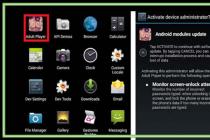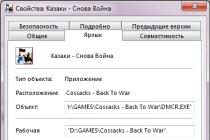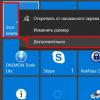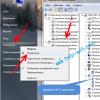When active, this feature automatically unlocks the screen when at least one of the conditions you specify is met. For example, if the device is at your home or your other device is connected to it via Bluetooth.

You may have previously set up Smart Lock but forgot about it. In this case, remember the specified condition and fulfill it. For example, if you have added one of the Bluetooth devices to the list of trusted devices on your smartphone, turn on the wireless module on both. When the connection is made, the phone can be unlocked without entering a PIN, password or key.
If Smart Lock has not been configured in advance or you cannot fulfill the specified condition, then this method is not suitable.
2. Bypass protection with your Google account
Some devices with older versions of Android (up to 5.0 Lollipop) allow you to bypass the screen lock with your Google Account. But for this, the device must be connected to the Network. To check if your smartphone supports this method, enter any password, PIN or pattern five times.
After five incorrect attempts to enter, the message "Forgot your password?" Should appear on the screen. or a similar tip. Click on this inscription and enter the login and password from the Google account, which is the main one on your smartphone. After successfully logging in, you will be able to enter a new password or configure another method to lock the screen.
If you also forgot your Google account password, try to restore access to it using a special company service.
3. Use the service from the smartphone manufacturer
Some brands offer additional unlocking tools to their device owners. For example, Samsung has a Find My Mobile service with which you can remove your pattern, PIN, password, and even your fingerprint. To do this, your device must be linked to a Samsung account, support the service and be online.

To find out if there are similar services for your model, look for this information in the instructions or on the manufacturer's official website.
4. Reset the machine to factory settings
If other options do not work, it remains to restore the factory settings. This will lead to the loss of all data, copies of which have not been saved in your Google account and others. But you can remove the protection from the screen.
Turn off your smartphone and remove the memory card if it was inside. Then try these key combinations in turn until one of them works (you need to press all the buttons and hold them for about 10-15 seconds):
- volume down key + power button;
- volume up key + power button;
- volume down key + power button + home key;
- volume down key + volume up key + power button.
When the service menu appears on the display, select the Recovery item, and then the Wipe data / factory reset command. If none of the key combinations work or you don't see the commands you want in the menu, look for the reset instructions specific to your device model.
After that, the smartphone should return to factory settings within a few minutes. The device can request a username and password from a previously connected Google account, but you will no longer need to unlock the screen. After logging into the old account, the system will restore the settings and data synchronized with it.
All of the above unlocking methods are suitable not only for smartphones, but also for Android tablets.
How to unlock iPhone
If you have forgotten the password for your iOS device, you have only one way out - reset to factory settings. It can be done in two ways: using iCloud and through iTunes. The first will work only if you have previously enabled the Find iPhone function on your smartphone. For the second, you will need a USB cable and a computer with iTunes installed.
In both cases, you will delete not only the password, but all data from the device. But if you have a backup copy of iPhone, then after the reset you can restore the information saved in it: calendars, contacts, notes, SMS, settings and shopping lists in iTunes and App Store. Personal pictures and videos will also not be lost if you have previously synced them to your computer or iCloud.
1. Reset iPhone to factory settings using iCloud
To check if the Find iPhone function is active on your smartphone, connect it to the Internet. Then sign in to your Apple ID on the iCloud website using your computer and click on the Find iPhone icon.
If you don't have a computer at hand, but have an iPad, iPod touch, or another iPhone, you can use the standard Find My iPhone application on any of these gadgets. It works the same as the web version in iCloud.
If Find My iPhone is active, you will immediately see your locked iPhone (in the app) or you can select it from the All Devices list (on the iCloud website). If the device does not appear, go to the second method. Otherwise, continue.
Click on the smartphone icon, and then on the "Erase iPhone" button and follow the further prompts.

As a result, you will delete the password and all data from the device and you can set up your iPhone again.
2. Reset iPhone to Factory Settings via iTunes
Launch iTunes on your computer, and then connect your smartphone to it using a USB cable.
If you have previously synced iPhone with this computer, click on the smartphone icon in iTunes. In the menu that opens, sync again and create a fresh backup of your device on your computer. Then click "Recover from a copy ...", select the newly created image and follow the system prompts until the complete recovery.

If you have never synced iPhone with your current computer, or iTunes also asks for a password, then most likely you will not be able to create a new backup. But you can do a reset in a special mode, and then restore the device from old copies (if any). Follow these steps to reset:
1. Force restart iPhone.
On iPhone SE, iPhone 6s, iPhone 6s Plus, and older, hold down the Home key along with the Top (or Side) button for 10 seconds or more until the recovery screen appears.
On iPhone 7 or iPhone 7 Plus, hold down the Side key along with the Volume Down button for 10 seconds or more until you see the recovery screen.
On an iPhone 8 or iPhone 8 Plus, hold down and immediately release the Volume Up key and then the Volume Down key. Then press and hold the side button until the recovery screen appears.
2. When the recovery dialog appears on the computer display, click “Recover” and follow the prompts from iTunes.

3. If the iPhone exits recovery mode while iTunes is downloading the necessary files from the Web, hold down the forced restart buttons again and hold them until the device returns to this mode.
Although the instructions for both reset methods are based on the iPhone example, they will also work if you suddenly forget your iPad password.
Almost everyone has forgotten the code from their smartphone at least once. In such a situation, many begin to panic, thinking that the gadget will no longer be able to unlock without the help of specialists. In fact, there are several options for what to do if such a situation occurs. So how to unlock Android if you don't remember your screen lock password? We will follow one of the instructions below.
Android smartphones are linked to Google accounts. Users register in the system and start Gmail in order to download various files (music, applications, games, books) on Google Play. This app is installed on Android by default.
How can I unblock using this information? Quite simple: the user has to enter the wrong pattern 5 times. After that, a button will pop up on the screen: “Forgot your pattern?”. To further unlock Android, you need to click on this button, and then enter your personal data for your Google account.
Important! This method is only suitable for those devices that are connected to the Internet (mobile or Wi-Fi).
What to do if you forgot your Android password and data from your Google profile? In this case, you will have to tinker: fill out the form on account recovery. To do this, you need to go online and follow the link from your computer, laptop or phone. Next, enter the data that remains in memory - mail address, password or other personal information. When the Google account is restored, you need to try again to unlock Android if you forgot your password using the method described above.

Restoring access to a device by rolling it back to factory settings
How to reset Android password and how to reset settings? In English, there is a phrase Hard Reset, which literally translates as "full reset". A similar procedure is performed on various devices in order to throw off all available settings, in particular, the lock key. After performing the hard reset operation, nothing will remain on the device except for the factory settings.
In the process of resetting the settings, the utility "sewn" into the device will be used. You can find this program right in the settings, but since the phone is locked, you will have to use the Recovery Menu.
Important! After the operation is completed, all user files stored in the internal memory will be deleted. Documents on the flash memory (SD card) will remain.
How to unlock Android?
Instructions:
- Turn off the device. How do I disable it? If the smartphone "does not want" to turn off, then it is worthwhile to delay pressing the button for a longer time or pull out the battery from the gadget.
- After that, you need to enter the Recovery Menu by sequentially or simultaneously pressing several keys. The exact combination depends directly on the smartphone model. How do you recognize her? Go to the manufacturer's website and find a description of your device model. One of the sections will definitely contain the required combination to enter the Recovery Menu.
- What if there is no way to go to the manufacturer's website? There are a few basic key combinations that you can try: center + volume up + off (works for most Samsung smartphones); volume down + off; volume up + volume down + off. From these combinations, you can understand which keys most often help to enter recovery mode.
- After entering the Recovery Menu, a list of available functions will appear. You must select "wipe data / factory reset". After clicking on this line, a notification will appear in the menu, requiring the user to agree to a total cleaning. You must click on "Yes" and then the procedure will be launched.
After resetting all settings, you will need to restart the gadget.

Unlock with ADB utility
ADB is a program used for Android debugging. Debugging is a procedure during which various malfunctions and errors are eliminated. The ADB utility needs to be downloaded separately. It is advisable to download the program from the official site (ADB refers to the Android SDK).
How can I release the lock using this method?
With the help of ADB, the user does not just release the lock - it deletes the data about it. However, other personal documents stored in the internal memory are not deleted.
How to remove a password using ADB? The user will need a computer, the utility downloaded to it and the phone itself. The debugging procedure will take place after connecting the device to the PC via USB.
Note! The device must be in USB debugging mode.
This function is available by default on most gadgets on the Android operating system. If there is no such mode in the USB connection menu, then the user will not be able to use this unlocking method.
How to remove blocking data? Instructions:
- Download the Android SDK from the official website (it will be downloaded as an archive). After connecting the mobile phone to the computer, unpack the archive into any convenient folder. The ADB utility can be found inside the folder after unzipping.
- The command line is used to work with the utility. In order to start the debugging procedure, press the key combination Win + R. After that, you will need to enter "cmd" into the line and click on "ok".
- Now you will need to register the path to the folder with the utility. After each command, press "ok" or Enter. What combination of commands should you use to change the lock key? You can try several (they will be given below).
How do I remove my password? This procedure is a kind of "hacking" of the graphic key, with the subsequent removal of information about it. After completing it, you need to restart the phone. The system may require you to install a new key, which will need to be done.

Re-flashing the gadget
What is flashing? Change or reinstallation of software. An analogy can be drawn to reinstalling Windows. Almost all tablets and smartphones can be "reflashed" through various utilities and programs. You can also replace the microcircuit in the gadget (a similar procedure is usually performed in services).
What does the flashing give and how can you remove the block with it? This method can add additional functions to the device regarding various settings. Files with firmware can be both official and unofficial. You can download such a file on specialized sites or from the manufacturer. After flashing, all files and settings are deleted, including the lock.
Important! After installing the "left" firmware, the user should be prepared for the manufacturer to withdraw the warranty. That is, if a person has a guarantee for the phone, then after reflashing he will not be able to use it.
How to reset settings on a device using a flashing? This method can be performed using a computer. To do this, connect your phone to another device via USB and select the debugging function. Further, it all depends on the smartphone model and the type of firmware.
You can also reflash the gadget via the Recovery Menu. In this case, you will also have to download the firmware file from the computer to the gadget. After that, you will need to go to the Recovery Menu and perform a flashing. As a result, it will be possible to change the password immediately after the reboot.
The details of the process depend on what kind of firmware you are downloading. The procedure is quite complicated, so it is better to resort to it only as a last resort.

Unlocking by uninstalling the Aroma utility
This method is suitable only for those people who have superuser (root) rights and a custom Recovery menu.
Important! The custom menu is, in fact, an improved version of Recovery, which provides full access to the extended menu. That is, such an addition gives the user the right to perform more functions.
How can I reset the password using this method? Instructions:
- You need to download Aroma as an archive. Then transfer the program to your phone without unpacking it. After that, you should go to Recovery and click on a combination of buttons. Again, each device model has its own combination, but for example, the most common one will be given: volume up + turn on (or off).
- After switching to the menu, a list of available functions will appear. You need to click on "install archive" or Install zip. After that, a new list will appear, from which you should select the function to select the archive "in" ("Choose zip from / sdcard"). Accordingly, then you will have to go to the folder with the utility.
- Click on the archive with the utility. After that, a new menu will appear. You need to go to the path / data / system /. After this step, a list of files will appear, among which there will be gesture.key (pattern key), password.key (normal password). They need to be removed. The final stage is rebooting the gadget.
Important! You may also need to delete the locksettings files (db-shm, db, db-wal).

Conclusion
All these instructions answer the question of how to unlock your android if you forgot your password. With their help, you can turn off the password or just get access to the phone without entering it. If you still have questions about this or that, do not hesitate to write in the comments. I will gladly answer you and help you as much as I can. Share this article with your friends if you like it and help - maybe your friends need help too. Good luck! See you on the site!
Video instruction
Locking your smartphone is an effective way to protect your personal data. At the same time, it is easy to forget a hastily set digital, symbolic or graphic password. Regardless of being left without a phone, we suggest that you familiarize yourself with several simple ways to unblock.
Method 1: enter your Google account login and password
This method is simple, does not require a PC and allows you to save information on the internal storage. At the same time, in versions of Android 5.0 and higher, some devices do not support this unlocking method.
Entering the wrong password / pattern 5 or more times in a row will block the entry and open a dialog box. The system will prompt the owner to enter the username and password used on the Google account's smartphone, which will reset the lock. A prerequisite is the presence of a mobile or Wi-Fi Internet.
Method 2: reset to factory settings
The simplest and most radical solution to how to unlock your phone if you forgot your password if the methods listed in the article do not work or do not work. The data on the internal storage will be deleted, but the information on the memory card will remain intact.
To reset the settings, you need to go to Recovery mode. To do this, you need to turn off the phone and hold down one of the following button combinations for 10-15 seconds:
- decrease the volume and turn on;
- increasing the volume and turning on;
- turning on and simultaneously holding both volume keys;
- volume down, power on and home button.
After the robot logo appears, select Recovery. If there are no items on the screen, hold down both volume keys. These buttons are used to scroll the items up and down, and the power button is used to select an item. Then click on "wipe data / factory reset", and in the next window, confirm the action by selecting "Yes". After clearing the data, click on "reboot system now" to reboot the phone.

Method 3: deleting data using the Find my device service
An alternative method that also allows you to remove the lock by completely removing the information. Suitable for novice users or those who could not enter Recovery mode. To work, you need a computer or mobile device and Internet access.
- Provide the phone, where you want to remove the blocking, the Internet.
- Go to the page service search for a smartphone. To do this, use a PC or other mobile device.
- Log in and wait for the location of the phone.
- On the left side of the screen, select "wipe data", and then confirm the action, after which the data wiping will begin.

Method 4: using Dr.fone toolkit - Android Data Recovery
Dr.fone toolkit is a universal set of tools for disabling 4 types of screen locks: digital, symbolic, graphic and fingerprint. The method is good because it allows you to save data on the internal storage, while the work requires a computer and access to the Internet. After installing the program, you need to perform a few simple steps:
- Launch the program and connect your smartphone to your computer. It is advisable to use the original cable and USB connector on the motherboard if using a PC.
- Select the item "Removing the screen lock" - Lock Screen Removal. Then confirm the action.
- Put your smartphone in Recovery mode, and wait for the recovery files to load.
- After a few minutes, the screen lock will be removed.

Method 5: Disable graphic lock via TWRP Recovery
If a third-party TWRP Recovery bootloader is installed on the smartphone, then the lock is removed through the built-in explorer. This does not require a PC or the presence of the Internet, and all data will remain safe.
After transferring the phone to TWRP Recovery, you need:
- Click on the "Advanced" button in the main menu.
- Open the file manager "File Manager".
- Open the "data" folder, then "system" and delete the 5 files inside: gesture.key, password.key, locksettings.db, locksettings.db-wal and locksettings.db-shm. Deletion is carried out one by one using the “Delete” button. To confirm the action, move the slider on the screen to the right. Then press "Back" and do the same with the rest of the files.
- Return to the main menu of the recovery mode, and select reboot the device: "Reboot" - "System".

Locking the screen with a pattern, password or pin code significantly increases the security of your phone. This protection will not allow an intruder to gain access to your files, photos, crack passwords and find out bank card numbers. But sometimes the blocking turns against the owner of the gadget himself. Below are a few ways to unlock your Samsung Galaxy phone. The methods work with company tablets as well.
Unlocking a Samsung smartphone with an incorrectly entered PIN code
After 6 incorrect PIN codes, the gadget blocks the entry of new data for 30 seconds. After this time, the user has a chance to enter the coveted numbers again.
Therefore, the first method of unlocking Samsung is simply to wait until the timeout expires after the incorrect PIN code entered and try another combination.
How to unlock Samsung phone remotely
This method comes in handy in two cases:
- The user has forgotten the graphic password or PIN code on the phone and cannot unlock the screen of the gadget.
- The user wants to provide access to the smartphone to another person, without disclosing the secret combination of numbers or a picture password on the Samsung phone. For example, so that your child can play games on the tablet you left at home.
The branded remote unlocker - Find My Mobile service will need access to the gadget. Before using this method for the first time, you must prepare your phone for remote control.
How to prepare your Samsung phone for remote control
Select a device from the list of gadgets you own and click the Prepare button.
The user is told the steps by following which he can prepare the gadget for remote control. The main point is that in the Settings menu, in the Lock screen and protection section, the Find my phone item should be open.

In the options menu, set the Remote control flag.

Items regarding the transfer of the location of the gadget are secondary and have no direct relation to the ability to lock / unlock the device.
How to unlock the screen on Samsung
Select the desired phone from the list. A menu of available actions will appear on the right. You can make them without direct access to the phone.

Do not forget that the gadget must be in a registered cellular or Wi-Fi network. If you turn on Airplane mode, the method will not work.
Select the Unlock item and wait for the result. At this point, the internet service will unlock the screen. The success of the operation is confirmed by changing the color of the item in the menu on the site.

This method allows you to remove the lock with a pin code, pattern or password. In this way, all modern Samsung smartphones are controlled, including Duos, Samsung Galaxy J1, J3, mini, A5 and others running the Android operating system.
The Find My Mobile website can be accessed from the phone of a friend or relative. The gadget does not have to be produced by Samsung. A device is suitable for any mobile OS: Android, iOS, Windows Mobile. Internet access is critical.
How to unlock Samsung via Safe Mode
If the blocking is not removed in the usual way, it is possible that the phone was blocked by some malicious applications. This does not necessarily mean viral activity, but it deserves close attention.
- First, in safe mode. To do this, turn off your smartphone completely. When turning on, hold down the volume down button.
- The Safe Mode inscription in the lower left corner will inform you about the successful completion of the procedure. Unlock the device in the usual way: by entering the unlock pin code or graphic password.
- In safe mode, third-party programs are blocked. Only system applications that come with Android work. It is possible that the work of the malicious program that caused the non-standard blocking will also be blocked.
If the attempt is successful, analyze the recently installed applications and remove them from the gadget. After completing the operation, restart your smartphone in the usual way.
How to remove a pattern or pin code through a data reset
If the user has forgotten the pattern, but remote access via the Find My Mobile service is not available, he still has one more option to unlock on Samsung. or Hard reset will fix the problem.
Data reset via Find My Mobile
Go to the website of a branded web service for finding lost mobile phones and find your device in the list. Select Remove my device.

All data will be deleted and the phone will return to the factory state.
An important note for owners of modern phones running Android 5.1 and later. To ensure increased user security, Google developers have provided protection against theft of gadgets.
After resetting his mobile phone, the user must specify the password of the last account installed on it. Otherwise, only the specialists of the branded service center will help and only upon presentation of documents for the device and receipts for its payment in the store.
Hard reset using keys
What should I do if I forgot the password for a gadget that was blocked without access to the network? It will help performing a hard reset using the buttons.
- Turn off the phone completely.
- We hold down three buttons: power, volume up and home.
- When the picture of the Samsung logo appears, release the power.

If you have forgotten the password for unlocking your smartphone, do not panic ahead of time. Today, there are several effective ways to solve this problem. The proposed material contains "working" algorithms of actions, thanks to which it will be possible to unlock a device based on Android. If one of the proposed options did not work, do not despair and try the next one.
How to unlock your device using Google Play
One of the simplest ways is to sync your device with your Google account. The proposed option is relevant only if the phone has access to the Internet, be it Wi-Fi or a mobile network.
Enter the password incorrectly 5 times, after which a 30-second lockout window will pop up. Here you need to tap on "Forgot your pattern?" In the window that appears, enter your Google account details. If they are also forgotten, you can restore them on the official website google.com. In case of successful authorization, your device will be unlocked.
How to connect a locked phone to the Internet?
The algorithm above will not be relevant if the mobile phone is not connected to the network. Then how do you unlock your device?
For the option with a google account to take place, connect the blocked gadget to the network by following these steps:
- Reboot your device;
- As soon as the line of the top bar (notification center) appears, swipe it down and turn on either data or Wi-Fi with a quick movement.
If Wi-Fi is not at hand, and the SIM card is not connected to the network, use a SIM card or LAN conductor connected to the Internet. For the second, in addition to the adapter itself, you will need a router that is connected to the Internet. The router will connect to the network using an adapter, so that you can enter your Google account data, keep in mind that not all modern devices support working with Explorer.
How to unblock using a call?
This option is suitable for smartphones with android version no higher than 2.3. You should call the locked device, minimize the call menu and go to the settings, where you can easily reset the lock using the pattern.
How do I reset the lock with a discharged battery?
This method is suitable for both mobile devices and tablets. After waiting for the device to display a low battery alert, enter the power status menu, from where you can go to the settings and reset the lock by entering the pattern.
How to get rid of blocking using computer and ADB Run?
This method will be relevant for those smartphones that have USB debugging enabled. This option is configured to an unpleasant case. You can enable it in the "For Developers" section.
To remove the lock using a stationary computer, download the ADB Run program and connect the locked android phone to the computer using USB.
- Go to the program on your computer;
- Select the sixth item "Unlock Gesture Key" in the menu;
- ADB Run will offer a choice of two methods, one of which will delete the "gesture.key" file, and the second will delete information from the "system.db" file.

- It remains to reboot the phone.
If everything is done correctly, the device will be unlocked.
Disabling the lock through the Recovery menu (reset to factory settings)
You can also delete the "gesture.key" file manually. To do this, the device must have a Recovery menu. By itself, this process means rolling back to factory settings and deleting all information from your device. When starting this method, you must be aware that the files cannot be restored.
The first step is to turn off your phone. When your smartphone is off, hold down the volume and power buttons at the same time, this combination will bring up the Android bootloader menu. Now you need to press the lower volume button twice, thereby highlighting the "Recovery Mode" function, and then press the power button again by selecting it.
While pressing the power button, press the upper volume button once, after which the device will start the recovery process. In the menu that appears, select "Wipe data / factory reset" and tap the power button again. After completing the process, click on “Reboot system now” and the device will be unlocked.
Consider also brands of mobile phones, the reboot of which may be partially different.
Samsung, Lenovo
On devices of these brands, the rollback is also performed through the Recovery menu.
- After turning off the phone, hold down three buttons: "Home", "Power" and the volume button. If your device does not have the first button, hold down the last two);
- When the menu appears, use the volume buttons to press "wipe data / factory reset" and press the power button again;
- Next, you need to agree to the terms of the system by clicking "yes - Delete all user data";
- After rebooting the device, select "reboot system now".
Htc
- After turning off the device, remove the battery and put it back on;
- Open the Recovery menu by holding down the power and volume buttons at the same time;
- Do not press anything when Android is displayed on the screen;
- In the menu that appears, click "Factory Reset" (alternative name is "Clear Storage".
Lg
- After turning off the phone, hold down the desired power and volume buttons;
- In the window that appears, select the "Recovery Mode" item;
- Next, you need to select "Settings" -> "Factory Data Reset" and confirm the selection with the "Yes" button.
Samsung "Find My Mobile" service
If you are a happy owner of a Samsung smartphone, then you probably know about this service.
To use it, you need to follow the link https://findmymobile.samsung.com/login.do and enter your account with your data. If you do not have a Samsung account, this method will not work.

Otherwise, after logging into your account, click the "Lock my screen" button, which is located on the left. The system will ask for a new PIN, then click the "Block" tab located at the bottom of the screen. After a few minutes, the forgotten password will be changed to the PIN you just entered.
How to unlock a device with SMS Bypass
This option will be relevant for consumers who rushed in advance about a possible problem with blocking. Those. in advance, before the incident with the loss of the existing password.
Download the SMS Bypass app to your Android phone and give it root access. Thus, when the device is locked, send an SMS with the text "1234 reset" to it.
If your smartphone is locked, you can install this application remotely using your Google account.
Android Device Manager
A service called Android Device Manager has become a salvation for users of new phone models. allows you to easily extricate yourself from a similar problem. Here you also need to sync your mobile phone with your Google account.
In order to get rid of the blockage, visit the service https://www.google.com/android/devicemanager and select the "Block" tab in the Device Manager section. In case the service cannot find the device, please update the system several times. If the mobile phone is synchronized, it will take no more than 5 attempts.
After clicking on the "Block" button, the system will prompt you to enter a new password:

After the change, the entered combination will become a new key to unlock your device. The change may not take place immediately, so we recommend that you wait about 5 minutes before trying to enter a new password.
How to avoid blocking using Safe Mode?
If a third-party application displays your lock screen, booting your device using Safe Mode can help.
To boot into safe mode, press and hold the power button on the lock screen. In the window that appears, hold down the "Turn off the power" button for a few seconds. By clicking "Ok", the process of starting safe mode will begin, when third-party applications will be temporarily disabled. In the settings, turn off the locks and restart the device again, after which the third-party software lock screen will disappear.

Summarizing
We have told you about the most effective ways to unlock an Android device. We hope that one of the ways was able to help unlock your gadget. If it was not possible to correct the situation, you must contact the service center for qualified assistance.
Related Videos
How to unlock your phone screen if you forgot your Android password