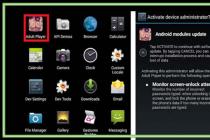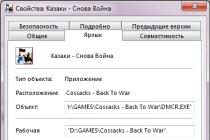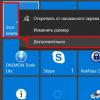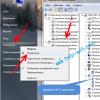The site of the social network VKontakte, as many people should know, especially advanced users, contains many secrets. Some of them can rightfully be considered unique features, while others are serious shortcomings of the administration. These features include the ability to set a middle name (nickname) to your page.
Initially, this functionality was available to all users and could be changed in the same way as the first or last name. However, due to updates, the administration has removed the direct option to set the desired nickname. Fortunately, this site functionality has not been completely removed and can be returned in several different ways.
To begin with, you should immediately make a reservation that the graph "Surname" is located in the same way as the first and last name in the profile settings. However, in the initial version, mainly for new users who, during registration, were not asked to enter a middle name, there is no direct possibility of setting a nickname.
Be careful! To install a nickname, it is highly discouraged to use third-party programs that require your own authorization through your username and password.
Today, there are few ways to activate the graph "Surname" In contact with. At the same time, none of these methods is illegal, that is, no one will block or delete your page due to the use of hidden functionality of this kind.
Method 1: using a browser extension
To install a middle name to your page in this way, you will need to download and install on your computer any browser convenient for you, on which the VkOpt extension will be installed. The required application 100% supports the following programs:
For the method to work successfully, you need the most recent version of your Internet browser. Otherwise, errors are possible due to the lack of compatibility of the latest version of the extension with your web browser.
If during the installation and operation of the add-on you have problems related to the inoperability of the application, the best solution would be to install an earlier version from the official website of the developer.
Once you have finished downloading and installing a browser that is convenient for you, you can start working with the extension.


This method of installing a VKontakte patronymic is as convenient and quick as possible, however, only for those users who can easily install the VkOpt extension on their web browser. In all other cases, there will be significantly more problems, since the owner of the page will need to resort to additional steps.
This method of setting a patronymic on the VK.com page has practically no drawbacks, since the developer of this extension is trusted for a huge number of users. In addition, you can deactivate or uninstall this browser add-on at any time and without any problems.
The established nickname will not disappear from the page after deleting VkOpt. Field "Surname" it will also still be editable in the page settings.
Method 2: change the page code
Since the graph "Surname" VKontakte, in fact, is part of the standard code of this social network, it can be activated by making changes to the page code. Actions of this kind allow you to activate a new field for a nickname, but do not apply to other data, that is, the first and last name will still require verification by the administration.
On the Internet, you can find ready-made parts of the code that allow you to activate the required column in the page settings. It is very important to use code from trusted sources only!
For this method, you will need to install and configure any web browser convenient for you, in which there is a console for editing and viewing the page code. In general, such functionality is today integrated into almost any browser, including, of course, the most famous programs.
Having decided on the web browser, you can start installing the VKontakte patronymic through the console.

Once you've finished opening the console, you can safely start editing the code. The rest of the graph activation process "Surname" identical for every existing browser.

This technique is, as you can see, more time consuming, and more suitable for those users who know what HTML is. The usual average owner of a VK profile is recommended to use ready-made options, for example, the previously named add-on for browsers.
A few facts about the patronymic VKontakte
To set a VKontakte patronymic, you are not required to provide anyone with your password and login from the page. Don't trust scammers!
There is a rumor on the Internet that due to the use of this VK functionality, there may be some consequences. However, all this is only speculation, since in fact, setting a patronymic is not punished in any way and is not even monitored by the administration.
If you have activated the middle name field yourself, but want to delete it, this is done with a simple cleaning. That is, you need to make this field empty and save the settings.
How exactly to activate such VKontakte functionality is up to you, based on your own experience. We wish you good luck!
The article contains two ways to set a patronymic instead of a surname on the Vkontakte website.
Put in VC patronymic instead of surname can be quite simple. To do this, you do not need to know any secret data, except perhaps the password from the page on which you want to replace the last name with a patronymic.
The patronymic instead of the last name sounds more solid, automatically makes the owner of the page more mature and more status. In addition, some surnames seem ridiculous, ridiculous in sound, or simply may not like their owner. Then the surname takes place to be replaced by a patronymic.
Previously, Vkontakte had a "patronymic" column, but later it was simplified
How to make or change a middle name in VK instead of a last name: instructions
So, if for some reason you decide to replace the patronymic in VK with a surname, follow the steps from the instructions below.
- Go to the website VC by entering the username and password from the page on which you want to replace the last name with the patronymic.
- Below your profile photo (in the center), you will see the "Edit" caption highlighted. Click on this button. Automatically you get into p section for editing basic personal information.
- The first line is the first name, then immediately after the last name. Replace your last name with your patronymic.
- Then scroll down the page to the very bottom and click the "Save" button.


After your actions, return to your page to evaluate the result. We also recommend that you familiarize yourself with the video below, it contains another, more complex way of setting a middle name instead of a last name.
Video: How to return a middle name to VK? Vkontakte secrets
This article will discuss how you can make a patronymic on the VKontakte social network. We will also touch on such a topic as creating a nickname. Today, few people on the page can see the line "Patronymic". She disappeared from the Vkontakte social network.
Only those users who were registered in the social network a long time ago, when this function was still available, can indicate the patronymic in their profile. Those who have registered relatively recently simply do not have this column.
Code Usage
Let's try to figure out how you can return the patronymic in the VKontakte social network. Many users first try to find the right code. But it is unlikely that you will be able to achieve anything in this way. In this case, the code is set by administrators and is not available to ordinary users. Use the nickname column to enter the required information. You can solve the question of how to correctly insert a patronymic in VKontakte even if you are not good at programming. There is nothing complicated in this matter, it is enough just to follow the recommendations given in this article.
How to add a middle name to "VK": instructions
First of all, you need to log into the social network using an internet browser. The Google Chrome browser is best suited for this purpose. It is with the help of this browser that it is easiest to restore the sub-items we need. Below your profile picture there is an "Edit" button. You must click on it. As a result, the settings menu will appear on the screen. You need to select the column "Surname" and right-click on it. A window will appear in which you should select the last item - "View element code".
If you are using an old version of the Internet browser, a new window will be displayed at the top. This is the same code, but it comes out in a slightly different format. If you did everything correctly, in this window you need to insert the following text: div class = “pedit_general_row” clear_fix. When you click on it, a line with the last name should be highlighted. Select it and find the item “Edit as HTML”. In the window that opens, select the appropriate blocks with the right mouse button or use the Ctrl + A key combination.
Copying
If you find it difficult to navigate the English text when deciding how to add a patronymic in the social network "Vkontakte", you must follow the instructions. To copy an element, click on the highlighted block and select "Copy as HTML". If this item is missing, just press Ctrl + C on the keyboard.
After that, you need to insert the data in a new line by pressing the Enter button. The corresponding function is not provided in the menu, so you will have to use the Ctrl + V key combination. Now, until all the transformations are completed, it will not be possible to leave or refresh the page, otherwise the open window will automatically close. There are only a few operations left until the patronymic is restored. Let's get started with the code. In the place where you previously inserted various fragments, you need to find the item "Surname" and change it to "Patronymic".
After that, you need to close the code by clicking on the cross in the right corner. After that, all that remains is to click on the "Save" button. You can find it at the bottom of the page. You cannot refresh the page until all these steps are completed. Perform this operation after saving. You will notice that you have a "Patronymic" column. Now you can fill it in yourself at any time. The column cannot be left empty, otherwise you will have to repeat the whole procedure.
Here is how each user can make a middle name in VK, and we will talk on this page.
Hello to all readers, and if you are interested in how to put a middle name in a contact, then we will now teach you how to do it consistently. Another VKontakte secret about which it will be useful to know for fans of this social network.
But in order for you to make yourself a middle name in contact, you will have to get into the html code, but this is not scary.
It will be much easier to get a middle name for VK than from this network.
Here's how we make a patronymic VKontakte
one). In order to put a middle name in a contact, or as they say, to change a nickname, you will need to go to your contact page on the link "Edit page".
2). Then, in the "Name" column, put the cursor and right-click on the phrase "View the code" and you will have the code we need to change. We are only interested in the highlighted snippet of this code.
3). Do as shown in the picture below. Everything is done by pressing the right key. Click on Copy then Copy oyterHTML.
4). Now click on Edit as HTML.
5). You will have this:
6). We copy the text in the window, press "Enter" and paste this text under us, I apologize for the tautology, but this is how it turns out.
Here's what you should get:
7). Now we change the words in the second line that we copied. Instead of first_name, put middle_name. And instead of your name, you can put a middle name or nickname, as you like best.
This is how you can put a middle name or your nickname in contact.
In some browsers it may be on the bottom, in some on the side, here I am showing you the process in the browser from google chrome.
You already know how to make a middle name in VK and you will be able to add it yourself, if you wish, to the VK page. And also show your friends how to add it.
Have you ever thought about specifying not only the surname and first name, but also the patronymic in the contact? Unfortunately, it is not possible to put your father's name directly. But despite this, even though the site has been operating since 2006. And it should be quite elaborate, there are a lot of bugs in it. And today, with the help of one of the bugs, this article will reveal the secret of establishing a middle name in your profile.
We go into contact through a browser or telephone devices. Then we click on our page and under the photo on the left, select "Edit" page. By clicking on the link, you can find a whole list of your data, which are already filled in or are waiting for you to specify them.
How to make a middle name on VKontakte

Now, carefully following the instructions, do everything right and take your time. Hovering the italic mouse over the surname, right-click a couple of times. Then we select the function "View element codes" and press. You will see the code of this element, highlighted in blue. Next, click on the line just above “
Surname:
After adding, you need to poke the mouse on any line of code. And then we look at our page and you should have a line with the name "Patronymic". To restore the middle name in VK, you need to do the same. It doesn't matter what you call it. But the code is the same and the result will be the same.
Patronymic instead of surname in VK
It is very easy to change the last name to the middle name in the contact application. Especially for those who have read the previous explanation.
- We poke the mouse in italics on the surname. And select the action "View code element" in the window that appears.
- Then, in the line that appears, highlighted in blue, we find our last name.
- We click on it with the mouse several times to make it possible to edit the text.
- And instead of our last name, we indicate the patronymic.
- Then we save the page
This article will help you avoid too long proceedings with the site administration. You can easily change your last name, first name, etc. And you will not need to present your passport data to someone who is not clear