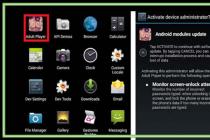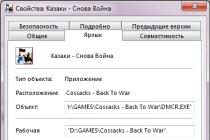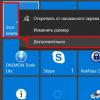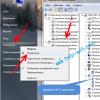Almost all users are now familiar with viruses and the consequences of their impact on computer systems. Among all the threats that are most widespread, a separate place is occupied by spyware that monitors the actions of users and steals confidential information. Further, it will be shown what such applications and applets are, and will consider the question of how to detect spyware on a computer and get rid of such a threat without harm to the system.
What is spyware?
To begin with, spyware, or executable applets, commonly referred to as Spyware, in the usual sense are not viruses per se. That is, they have practically no effect on the system in terms of its integrity or performance, although when computers are infected, they can constantly reside in RAM and consume some of the system resources. But, as a rule, this does not particularly affect the operating speed of the OS.
But their main purpose is precisely tracking the user's work, and, if possible, stealing confidential data, replacing e-mail with the purpose of sending spam, analyzing requests on the Internet and redirecting to sites containing malware, analyzing information on the hard drive, etc. It goes without saying that any user must have at least a primitive anti-virus package installed for protection. True, for the most part, neither free antiviruses, let alone the built-in Windows firewall, give complete confidence in security. Some applications may simply not be recognized. This is where a completely natural question arises: "What then should be the protection of your computer from spyware?" Let's try to consider the main aspects and concepts.
Types of spyware
Before embarking on a practical solution, you should have a clear idea of which applications and applets belong to the Spyware class. Today, there are several main types:
- key loggers;
- hard disk scanners;
- screen spies;
- mail spies;
- proxy spies.
Each such program has a different effect on the system, so let's see how spyware penetrates the computer and what it can do to the infected system.
Methods of Spyware Penetration into Computer Systems
Today, due to the incredible development of Internet technologies, the World Wide Web is the main open and weakly protected channel that threats of this type are used to penetrate local computer systems or networks.
In some cases, the user himself installs spyware on a computer, no matter how paradoxical it sounds. In most cases, he doesn't even know about it. And everything is banal and simple. For example, you downloaded a seemingly interesting program from the Internet and started the installation. In the first stages, everything looks as usual. But then sometimes windows appear offering the installation of some additional software product or add-on to the Internet browser. Usually all this is written in small print. The user, striving to quickly complete the installation process and start working with a new application, often does not pay attention to it, agrees with all the conditions and ... as a result, he receives an embedded "agent" for collecting information.
Sometimes spyware is installed on a computer in the background, disguising itself later on important system processes. There may be plenty of options here: installing unverified software, downloading content from the Internet, opening dubious email attachments, and even simply visiting some unsafe resources on the Web. As already clear, it is simply impossible to track such an installation without special protection.
Impact consequences
As for the harm caused by spies, as already mentioned, this does not affect the system as a whole in any way, but user information and personal data are at risk.

The most dangerous of all applications of this type are the so-called key loggers, or, more simply, keyloggers. It is they who are able to monitor the character set, which gives the attacker the opportunity to obtain the same logins and passwords, bank details or card PIN-codes, and everything that the user would not want to make the property of a wide range of people. As a rule, after determining all the data, they are sent either to a remote server or by e-mail, of course, in a hidden mode. Therefore, it is recommended to use special encryption utilities to store such important information. In addition, it is advisable to save files not on a hard disk (hard drive scanners can easily find them), but on removable media, and at least on a flash drive, and always together with the decoder key.

Among other things, many experts consider it the safest to use the on-screen keyboard, although they admit the inconvenience of this method.
Tracking the screen in terms of what the user is doing is dangerous only when confidential data or registration details are entered. The spy simply takes screenshots after a certain time and sends them to the attacker. Using the on-screen keyboard, as in the first case, will not give any result. And if two spies are working at the same time, then in general you will not hide anywhere.
E-mail tracking is done on the contact list. The main purpose is to replace the content of the letter when sending it for the purpose of sending spam.

Proxy spies do harm only in the sense that they turn a local computer terminal into a kind of proxy server. Why is this needed? Yes, only to hide behind, say, the user's IP address when committing illegal actions. Naturally, the user is not aware of this. Let's say someone hacked into the security system of a bank and stole a certain amount of money. Tracking actions by authorized services reveals that the hacking was made from a terminal with such and such an IP located at such and such an address. The secret services come to the unsuspecting person and send him to jail. Isn't there anything good about it?
The first symptoms of infection
Now let's get down to practice. How to check a computer for spyware if, for some reason, doubts about the integrity of the security system crept in? To do this, you need to know how the impact of such applications manifests itself in the early stages.
If for no reason at all you notice a decrease in performance, or the system periodically "freezes", or refuses to work at all, first you should look at the use of the load on the processor and RAM, and also monitor all active processes.

In most cases, the user in the same "Task Manager" will see unfamiliar services that were not previously in the process tree. This is only the first bell. The creators of spyware are far from stupid, so they create programs that disguise themselves as system processes, and it is simply impossible to identify them manually without special knowledge. Then problems with connecting to the Internet begin, the start page changes, etc.
How to check your computer for spyware
As for the scan, standard antiviruses will not help here, especially if they have already missed the threat. At the very least, you need a portable version like Dr. Web Cure It! or Kaspersky Virus Removal Tool (or better - something like Rescue Disc with a system check before it boots).

How do I find spyware on my computer? In most cases, it is recommended to use highly targeted special programs of the Anti-Spyware class (SpywareBlaster, AVZ, XoftSpySE Anti-Spyware, Microsoft Antispyware, etc.). The scanning process in them is fully automated, as well as the subsequent removal. But here, too, there are things worth paying attention to.
How to remove spyware from your computer: standard methods and used third-party software
You can even remove spyware from your computer manually, but only if the program is not disguised.

To do this, you can go to the section of programs and components, find the application you are looking for in the list and start the uninstallation process. True, the Windows uninstaller, to put it mildly, is not very good, because after the process is completed, it leaves a bunch of computer garbage, so it is better to use specialized utilities like iObit Uninstaller, which, in addition to uninstalling in a standard way, allow you to perform an in-depth scan to find leftover files or even keys and entries in the system registry.
Now a few words about the sensational Spyhunter utility. Many call it almost a panacea for all ills. Let us disagree with this. She still scans the system, however, sometimes it gives a false alarm. This is not the problem. The fact is that uninstalling it turns out to be quite problematic. For an ordinary user, from all the number of actions that need to be performed, his head is spinning.

What to use? You can protect against such threats and search for spyware on your computer, for example, even with ESETNOD32 or Smart Security with Anti-Theft enabled. However, everyone chooses what is best and easier for him.
Legalized espionage in Windows 10
But that's not all. All of the above referred only to how spyware penetrates the system, how it behaves, etc. But what to do when espionage is legalized?

Windows 10 in this regard has distinguished itself not for the better. There are a bunch of services that need to be disabled (communicating with remote Microsoft servers, using identification to receive ads, sending data to a company, determining a location using telemetry, receiving updates from multiple locations, etc.).
Is there 100% protection?
If you look closely at how spyware penetrates your computer and what they do afterwards, you can only say one thing about 100% protection: it does not exist. Even with the use of the entire arsenal of means in safety, you can be sure of 80 percent, no more. However, on the part of the user himself, there should be no provocative actions in the form of visiting dubious sites, installing unsafe software, ignoring antivirus warnings, opening email attachments from unknown sources, etc.
fb.ru
Spybot. Remove spyware
Main function: detection and removal of various kinds of "spyware"
Program page: www.safer-networking.org
License: freeware
Operating System: All Windows Versions
The version of the program used here: 2.2
Distribution kit size: 15.6 Mb
Opportunities
If you turned on your computer in the morning, and an unfamiliar page with commercial advertisements loaded in your browser window by itself, it means that a spy has started on your computer.
Spyware cannot even be called full-fledged programs. These are code fragments similar to well-known computer viruses. But unlike viruses, they usually do not have the goal of infecting as many files as possible or sending themselves to contacts from the address book. The spy collects information and sends it to the "master". Depending on this information, the spy can, for example, display ads. It happens that data intercepted by a spy is used by cybercriminals to access various resources "on behalf of" an honest user.
Sometimes spies look like legal add-ons to freeware (shareware) distributed useful programs. Sometimes they are even mentioned in small print in the "license agreement".
Spybot - Search & Destroy, a program with a formidable name ("search and destroy" - "find and destroy"), - an effective means of fighting spyware. It is rather difficult to pronounce this in Russian every time, therefore, we will continue to write simply Spybot.
Spybot not only fights against spyware, but also against the following "bad guys" (malware; list is incomplete):
- Adware - Displays ads on your computer.
- Spyware is a real spy, the worst form of adware. Tracks your habits when you download different programs or visit websites, reads personal information, account names and passwords.
- Browser Helper Object (BHO) - Browser Helper Object. A small program that extends the capabilities of, for example, Internet Explorer. It can secretly monitor your activities on the Internet, lead to instability or crash the browser.
- Browser hijacker - "hijacker", changes the start or search page of the browser without your knowledge. May actively prevent these pages from returning to normal.
- Dialer - "dialer", uses your modem to call certain numbers without your consent.
- Keylogger - intercepts and records keystrokes on the keyboard.
- Trojan - Trojan, Trojan horse. Secretly sneaks onto a computer under the guise of (or as part of) a "respectable" program.
- Worm - a worm that uses installed programs to send itself to as many recipients as possible.
Windows Vista has its own built-in anti-spyware tool called Windows Defender. Regardless, as far as we know, Windows Vista allows Spybot to get on with its work without conflict.
Analogs for GNU Linux, Mac OS and Microsoft Windows
We can say that today the operating systems GNU Linux and Mac OS are relatively free from spyware, viruses, etc. For our own protection, we recommend 1) regularly update your operating system and installed programs; 2) use antivirus tools, for example, one of those listed in the Avast chapter; 3) use a Comodo firewall; 4) use a secure browser, such as Firefox with the NoScript add-on, which blocks arbitrary execution of scripts while visiting websites. With these preventative tools, you can secure your GNU Linux or Mac OS computer.
The situation with Microsoft Windows is different. A multitude of malware appears every day, and attack methods are getting better and more sophisticated. We recommend that you do not neglect security measures, including the Spybot program.
However, if your computer has been attacked by malware and you are looking for solutions other than Spybot, we can advise:
Installing Spybot
- Before you start installing and mastering the program, it might be worth reading the introduction to the "Necessary programs" section.
- Click on the Spybot icon. We get a list of mirrors where you can get the program, and download the Spybot distribution to your disk.
- Follow the steps in the "Installing Spybot" section.
- After installing the program, the distribution kit can be removed from the disk.
- There is a portable version of Spybot that does not require installation on your hard drive. Such a program can, for example, be carried with you on a USB stick. See Installing and Using Spybot for details.
Installing and using Spybot
On this page:
Installing Spybot
Run the installation file.
- First, we will be asked to choose a language. Select "Russian", click "OK".
- The first window greets us. Click "Next".
- A hint that there is an opportunity to donate money for the development of the project. The decision on whether to give money or not can be made later, and now we choose "... I install Spybot for private use and decide later." Click "Next".

- Choose between simple (automatic) and more detailed (manual) installation modes. The first option, "Next".

- License agreement. Agree and click "Next".
- The information "Everything is ready to install". Click "Install".
When the installation is complete, you will see the Completing the Installation Wizard window with three options. If we want to run the program right away, leave a check mark in the first paragraph and click on the "Finish" button.
Portable version
- Run the downloaded file. In the window that appears, select the Russian language, click "OK".
- Welcome window. Click "Next".
- License agreement. We put a tick in the box "I accept the terms of the agreement" and click "Next".
- Select the folder where the archive will be unpacked and start the unpacking process.
- Click "Finish".
Now you can start the program. By default, Spybot, however, will show its main window with an English interface. To Russify:
- In the main window of the program, put a tick in the "Advanced User Module" box. Additional items appear.
- We select the item "Settings".
- In the settings, select the "Language" tab, and in it - "Russian". Click "OK".
- We restart the program.
How to use Spybot is described below.
Main program window

Let's see what Spybot has to offer.
- Scanning System. Full scan of your computer (all drives) to detect malicious code.
- Scanning files. Here you can select individual files to scan.
- Immunization. Allows you to establish protection, in particular, preventing access to sites that pose a potential security threat.
- Quarantine. This is where Spybot places files with which problems have arisen (does not delete, but blocks them in its own way).
- Donate. The developer offers to help his work.
- Statistics. Information about the scans carried out and the results of the fight against malicious code.
- Update. Here you can manually update the program and the anti-spyware database.
There are other tools that Spybot developers call "advanced" and "professional", but more on them later.
Scanning System
Unlike many antivirus programs, Spybot does not scan all files in a row, but turns to the most vulnerable spots of your system and checks if there is any malicious code it knows.
- Click on the "System Scan" button.
- The System Scan window opens. On the left of the column are the main actions that relate to scanning, and on the right there are three areas that will help us navigate in the next steps.

- Click on the "Start Scanning" button.
Spybot suggests cleaning the system of temporary files first.

This will save you from the "software garbage" existing on your computer and speed up the process: later, if Spybot detects any danger, you will not have to scroll screen after screen. Cleaning your computer of temporary files will not damage the system, will not remove your work data or installed programs. You can choose any option. The system check starts. The more files on the disk, the longer this procedure takes. You can interrupt the scan at any time by clicking the "Abort Scan" button.
- After checking, you need to click on the "Show search results" button.

Spybot will show the problems it finds. Next to the names are indicators "level of threat": the longer the bar, the more likely the risk.

The "threat level" is an estimate. There is no point in sounding the alarm if you see short stripes like those in the picture. They designate one or another program code that is not very sensitive to your privacy. For example, cookies that store information about the websites you visit. However, you can get rid of these threats, just click the "Fix Selected" button in the lower right corner of the window.
Although Spybot automatically maintains a log of operations, you can command to write the results to a log file at any time (option in the left column).
Scan selected files
In essence, it is done in the same way, but in the main Spybot window, you need to select the "Scan Files" button.
In the left column, select the required files and / or folders. Spybot displays them on the right side of the window and checks.

Immunization
It would be nice not only to scan your computer for problems, but also to take preventive measures to protect important components.
Spybot developers call "immunization" the preventive "vaccination" of the browser from "spyware", blocking harmful cookies, attempts to install malware, visits to malicious sites, and so on.
- In the main Spybot window, click on the "Immunization" button.
- A window appears asking you to select which Windows accounts you want to immunize for. If you are the only user on the computer and log in with administrator rights, there is not much difference. But there are usually several people working on your computer, it may be better to limit yourself to just your own account.

- Click on the button of your choice and get into the "Immunization" window.

- If any browser is open, Spybot will offer to close it in order to properly immunize. We do this and click on the "Check System" button.
- When Spybot completes the scan, we will see a message about its results.
- Click on the "Apply immunization" button.
- Administrator rights warning window. We confirm.
- The immunization result looks like the picture.
Update
It is very easy to update the program manually. To do this, just click on the "Update" button in the main window.
The "Update" window will open. It displays the status of the program. You can forcibly (manually) update the program and database by clicking the "Update" button.

Advanced functions
In the last chapter, we introduced the basic functions of Spybot. Apart from them, the developers offer a number of interesting options, which they call "Advanced" and "Professional". Most are available in the commercial version of Spybot, and we'll cover some below.
On this page:

Report creator
This simple function allows you to compose a report from different log files. Such a report can be useful if you have encountered some unusual (hard-to-remove) malicious code and need professional support. The report can be sent to the Spybot developers.
Settings

- Language. By default, Spybot is launched with the interface in Russian, but if necessary, you can switch the language to another.
- Region. You can choose which system to scan (internal only or also external) and which profile (current or all Windows users on this computer).
- Categories. Here is a list of the different types of malicious code that Spybot checks the system for.
- Integration into the system. By default, Spybot creates a context menu in Windows Explorer, puts itself on startup, and creates a system tray icon. All this can be disabled if desired.
- System services. Activation of various parts (modules) of Spybot.
- Browsers. More than one browser can be installed on the system (for example, Internet Explorer, Mozilla Firefox and Google Chrome). This option allows you to disable scanning of a particular browser (for example, if you hardly use it).
- Ignore sheet. If Spybot doesn't seem legible enough for you - for example, it scans and blocks something that you don't need to scan, let alone block - you can add the desired program or website address to the "white list".
- Scheduler. Instead of performing checks manually, sometimes it is more convenient for Spybot to do it on its own, on a schedule.
- Dialogues. Various tips, information windows, suggestions for additional actions: all of them can be turned on or off in this menu.
Other
- Startup tools. There are many different tabs at this point. In particular, the list of processes running in Windows, setting up programs at startup, you can even view and edit the hosts file, in which Windows stores information about redirects of web pages. Changes are usually made to the Windows registry, so we recommend that you be very careful. Especially if you don't feel confident enough.

- Rootkit scanner. Scanning for rootkits - programs for masking traces of the presence and operation of malicious code.

Spybot portable version
The portable version does not require installation. It can, for example, be stored on a USB stick and used on different computers as needed. In addition, traces of using the portable version on a specific computer are more difficult to detect.
Note: Take a look at a number of useful utilities for fighting viruses and other malicious code from our Useful Programs section.
How to download, run and Russify the portable version of Spybot is now written in the corresponding chapter of our manual, and this page is temporarily left here for compatibility with other language versions.
Questions and test
Question: Can Spybot automatically search the Internet for updates upon download?
Answer: Maybe, but only in the extended (paid) version. Since we are using the free version of the program, you will have to start searching for updates manually, as described in this chapter.
Question: In the "Mode" menu item there is a switch to "Advanced mode". Tell us briefly what it is and why is it needed?
Answer: Yes, Spybot can work in advanced mode. In it, additional program settings become available, for example, creating exceptions during a system scan, maintaining a task scheduler, changing the design of the program, as well as additional tools, in particular, checking for incompatibilities in the registry, configuring Windows startup, changing hidden Internet Explorer settings, etc. ... But the default settings are enough for Spybot to work efficiently.
Mini test
1. Which of the programs - Cobian Backup or Spybot - has more advanced anti-spyware tools?
- Cobian Backup
- Spybot
- Approximately equal in their functions
- They are different in function, it is not correct to compare them.
2. What is called an adware?
- One of the categories of computer viruses
- Shareware
- Any malicious code
- Programs that serve ads
3. Find a false statement.
- Spy may look like a legal add-on to a useful program
- Some "spies" are able to intercept keystrokes on the keyboard
- The data collected by "spies" can be used to access resources on behalf of a respectable user
- Windows XP has its own anti-spyware tool
4. Which of the "symptoms" is most likely due to the work of the "spy"?
- An unfamiliar ad page appears when launching a browser
- The mail program informs about the unavailability of the mail server
- Some items in the Windows hardware list are marked with question marks
- Ripples and colored stripes run across the screen.
5. What is TeaTimer
- Counter of spyware detected during a computer scan
- Spybot resident component that prevents malicious processes from starting
- Dedicated Spybot tool to save and restore Windows Registry
- A timer in the English version of Windows that signals that it is time to drink tea
6. A preventive "spy shot" in the Spybot language is called ...
- Reorganization
- Vaccination
- Immunization
- Amputation
7. Choose the correct ending of the phrase: "To undo the changes made by Spybot, you should ..."
- ... use Spybot's built-in "Repair" function
- ... try to recover data from the Windows Recycle Bin
- ... run the special AntiSpybot utility
- ... restart your computer immediately.
securityinabox.org
Spyware: How To Find Spyware On Your Computer?
The term Spyware refers to a spy program that is installed in a stealthy mode on a computer and its purpose is to collect information regarding the configuration of the computer system and user activity. That is, all information about your actions on the Internet and inside the OS can become available to attackers.
To avoid such a negative impact from the outside, it is necessary to control the process of introducing third-party programs without your knowledge. Today, there are several main types of spyware that can cause invaluable harm to users.
Spyware classification
- A hard disk scanner is a spy program that examines the contents of a hard drive to identify valuable information that is subsequently transmitted to the owner.
- Screen Spy - Performs periodic screenshots and forwarding the screenshot data to the host. This type of information is of interest to all kinds of ransomware.
- Proxy spy - when installed on a computer, it acts as a proxy server, which allows you to use someone else's IP address to hide your actions.
- Mail spy is a collection of information that includes e-mail addresses, which is mainly of interest to people who send spam.
- Keylogger - Records all keystrokes on your keyboard, allowing you, for example, to steal credit card numbers.
The above list of threats is far from complete, but it includes the main types of spyware.
Spyware Terminator 2012
Basically, programs that allow you to find a spy on a computer are paid versions of similar products. At the same time, there are a number of software solutions in which free functions are available that make it possible to clean the OS from malicious components.
For example, the free version of Spyware Terminator 2012, which in the Freeware version does not have antivirus protection and high priority of updates. At the same time, the available functionality of this software solution allows you to find and remove programs that qualify as spies.
Find spyware on your computer: steps

To protect yourself from Spyware in the future, you should configure the automatic scan of your computer system for spyware in the same Scanning tab. Of course, antiviruses differ in similar functionality, but at the same time, it does not hurt to check with a specialized tool in the form of the considered program.
pauk-info.ru
TOP anti-spyware programs for your computer
Hello, friends! Even if a good antivirus is installed on your PC, it cannot always protect you from the actions of spyware scripts. They are able to penetrate the system and steal personal data by sending it to the attackers' servers. In addition, I recommend using the best anti-spyware programs, which I will discuss in this article.
Effective software
There are many such applications, but many of them simply create the appearance of fighting spyware by first requiring the purchase of a license. In a word, money down the drain. I wanted to compile the top 10 programs that actually work, but there were only eight of them. Perhaps after reading the review, you will suggest two more.
Super AntiSpyware
One of the most effective solutions that eliminates not only Spyware, but also Trojans and worms.
- Heuristic analysis even detects potential threats that have not yet been included in the database.
- The application itself is updated several times a year, and the virus signature definitions will have to be updated manually 2-3 times a month.
- Scanning is available, both of the entire system and of its components: RAM, disks, system folders.
- The software is distinguished by minimal resource consumption and fast verification, which is suitable for a computer with weak hardware.
Spybot Search & Destroy
It is distributed completely free of charge, although it asks for material assistance to the developers to further improve the project.

- It copes well with its direct responsibilities, and also knows how to search and delete "user traces". This is useful if several people use the laptop and you do not want them to be able to track your activity.
- Has an interface in Russian with the ability to change the appearance (skins);
- In addition to eliminating spyware, it can fight ad viruses that slow down browsers.
- Even if the utility does something wrong, you can always restore from an automatically created backup.
Spyware Terminator
One of the first programs of this kind, which was an impeccable leader in the fight against spyware, until competitors appeared.

- This is a comprehensive solution that is a complete antivirus;
- The "Deep Scan" mode is available, which finds all known threats;
- Works in real time to provide the highest level of protection. But for less resource consumption, you can turn off online monitoring in the settings;
- The presence of the HIPS component allows you to close all security holes in the system so that potential threats cannot penetrate through them.
Microsoft Security Essentials
My review of anti-spyware continues with a built-in utility from Microsoft. In new versions of Windows, it is enabled by default, but clearly does not make itself felt until the danger is detected.

- Quickly finds malicious scripts that slow down the system;
- Fights ad viruses in browsers;
- Backs up all changes made so that you can roll back later;
- There is a task scheduler to help automate the scanning process;
- Works in the background without attracting the user's attention;
- The databases are updated almost daily.
Emsisoft Anti-Malware
The software is free for home use, but you will have to pay for a business license.

- In addition to the typical capabilities of anti-spyware, the utility can analyze the behavior of suspicious processes and block them if necessary;
- Perfectly fights against key loggers, which record all keystrokes on the keyboard to calculate usernames and passwords;
- Detects and quarantines Trojans and worms. That is, it works like a full-fledged antivirus;
- It is possible to manage startup (disabling dangerous processes and services that are loaded with the system).
What other useful advantages this software has, you can find out after downloading and installing.
Ad-aware
Knows how to do everything that was listed in the description of previous applications. But there are also unique features that make the software one of the best in the world.

- Capable of blocking location tracking systems that can be automatically activated when visiting sites;
- Blocks aggressive ads by thoroughly scanning the registry, disabling harmful browser add-ons;
- Self-updating databases, which does not require any action from you;
- Connecting plugins to upgrade functionality. You can add extensions at your discretion. But remember that each of them will consume additional system resources.
Malwarebytes Anti-Malware
Our rating is slowly approaching the top. In second place in terms of capabilities and efficiency is useful software from the Malwarebytes company. In my previous publications, I have repeatedly mentioned it when I talked about blocking annoying ads. Remember?

The program's only drawback is that it is shareware. That is, a trial period is provided, after which you will need to buy a license. But this is not a problem for today's "savvy" users, is it?
I will not list all the benefits so as not to repeat myself. You can read the merits of the previous utilities, put them together and you get a complete list of Anti-Malware features.
AVZ
Very serious software that not all beginners can handle. In fact, the 2016 versions are significantly simpler than the earlier releases of this software. I remember a couple of years ago I had to run into AVZ to eliminate a Trojan. It immediately seemed that the utility was extremely complex. But then I figured it out and used it repeatedly. Cool stuff.

Very often, they leave reviews on antivirus forms and ask them to upload the scan logs made by this program. And then they offer a solution in the form of a script that should be executed in AVZ. That is, in order to solve a specific problem, find and remove a dangerous virus that other "defenders" cannot cope with, it is enough to find the necessary code on the network and insert it into the execution window.
SpyGo has an invisible mode, in which it is almost impossible to determine that it is running on a computer, because it completely hides its presence in the system. It is not visible in the list of installed programs and in the task manager, and the only way to return to visible mode is to press a special key combination that the observer can set in the program settings.
Immediately after installation, the program starts tracking user actions. It processes, organizes the information received, stores it locally or creates a report, and then sends it over an encrypted channel to an e-mail or to the attacker's server.

The COVERT platform allows you to hide your actions from this dangerous spy, or remove it if there is no need to create the appearance of full control of the persons who installed SpyGo on your computer.
To do this, open the COVERT program, and in the main window, click the "System Processes" button.

Since this spy is good at hiding itself, and it is not visible in the standard list of running applications, we launch the monitor of hidden processes.

In the Hidden Process Monitor, view the entire list. At the end of the list, you will see lines highlighted in red. This is how all programs that hide themselves are marked.

In our case, we see the highlighted program file sgo.exe. This is the SpyGo spy.
To remove it, move the mouse pointer over the selected line and press the right button. In the context menu, select "Open folder with application" to see where the spy files are located and "End process" to stop the program.

In the folder that opens, delete all files and the folder itself. SpyGo has been detected and removed.
If your computer is monitored in real time, then SpyGo can be detected even before entering the monitor of hidden processes. It can be seen in the network monitor of the COVERT program, which is available immediately after starting the masker.

In this case, add the sgo.exe file name to the threat database via the context menu or via the “Add” button in the main window of the masking program. The spy's connection to the network will be blocked, and at the time of your work in the camouflage environment, an attacker who has established surveillance online will not be able to obtain information and access to your computer. The following slides show how this will look in the spyware interface.

SpyGo will not be able to connect to the surveillance software installed on your computer.
If for some reason you do not want to remove the spyware from the computer you are using, just go to the protected platform of the COVERT cloaking program by clicking the big button that says “Enter protection platform” in the main window, and perform all the actions that you were going to do ...

Your actions will be hidden from the spy. The slides below show what the SpyGo spy was able to see and write in his reports after the operations performed inside the COVERT platform.



We see that SpyGo was unable to obtain and steal information. By correctly using the COVERT disguise program, following the instructions of the developer, you can protect yourself from all kinds of espionage, including secretly capturing your monitor screen.
Check if you are being followed by SpyGo.
Let me tell you how you can find and check Android for spyware. This is wiretapping of conversations, reading letters, tracking location and other "Trojans" and "worms".
This article is suitable for all brands that produce phones on Android 10/9/8/7: Samsung, HTC, Lenovo, LG, Sony, ZTE, Huawei, Meizu, Fly, Alcatel, Xiaomi, Nokia and others. We are not responsible for your actions.
Attention! You can ask your question to a specialist at the end of the article.
Spyware for surveillance
You may have information that someone else wants to get their hands on. If a person works in a business, then this can be data on the development of new products, sales strategies, etc.
If you gave your Android phone for repair, then for some reason a spy application may be installed for you to track your location by GPS or copy data. There is a large and thriving industry whose primary purpose is to spy on other people. But no matter how smart a spyware is, there are ways to detect it on an Android tablet or smartphone.
Signs of a tracking program on a gadget
Unusual call sounds
If during a conversation, distant voices or clicks (or chunks of someone's voices) appear and pass through your phone, then this is a sign that you are being tapped. This is not normal for today's phones. Problems like this with old analog networks are a thing of the past.
Reduced battery capacity
Another symptom of a faulty cell phone is reduced battery performance. If the phone is tapped, then it records your actions and transfers them to a third party.
Such operations leave a mark in the form of excessive use of battery power. As a result, the battery runs out faster. The phone can still constantly record conversations in the room, even if it is in standby mode.
All this leads to a rapid discharge of the battery. The test is carried out by using your battery in another phone of an identical model, and then you just need to compare the results.
The phone is active when not in use
Does your gadget make a noise or start up the screen when not in use? Calls and message alerts should be quiet when the device is not in use. Does your phone restart for no reason? Then someone can have remote access to this gadget.
Phone takes a long time to disconnect
Before shutting down, the smartphone must close all applications that it processes. If a gadget transmits information to another device, it will take longer to complete a process. If the phone takes longer than usual to disconnect, especially after a text message, call, web browsing or e-mail, it is likely sending information to a third party.
Checking the phone for wiretapping
High battery temperature
Do not actively use your smartphone or play games for a while. After that, you need to touch the device from the side of the battery. If you feel warmth, chances are that the gadget is being secretly used to transmit information. But this is not a clear sign of surveillance.
Receiving unusual messages
Are you getting strange text messages that contain random characters and numbers? The remote control function for various spyware requires the sending of secret text messages to the phone.
In some situations, this can be seen, especially if the gadget software does not work properly. If this happens regularly, then the spy application can be installed on the phone.
Increase in the amount of information used
Less reliable spyware uses additional options to send data collected from your Android device. Therefore, you should look out for any unexplained increases in your monthly data usage.
In more advanced spyware applications, the amount of data used has been significantly reduced, making it almost impossible to detect it. Old programs can still be identified due to the large increase in monthly traffic.
Spy software for Android
You can find spyware on Android in your smartphone files. To do this, follow these steps:
- Open "Settings", select "Applications".
- Then click on "Start Services" or "Application Management".
- We are looking for suspicious files.
Good spyware will often mask file names so they don't stand out. In some cases, they may contain the following terms in their names: stealth, monitor, spy, etc. Some less advanced programs are still very easy to spot.
There is no need to worry if you find confirmation of the use of spyware on your gadget. It is better not to delete unknown ones. If suspicious software is found, it is recommended to take the device to a service center by a specialist.
Wiretapping a mobile phone
Return to factory settings
If, then this operation will remove any spyware. The user should create a backup copy of data: music, photos, contacts. If you do this, you will also need an effective access code to prevent unauthorized access to your gadget in the future.
For Android gadgets, there is an AppNotifier application, which by e-mail that programs are downloaded to the device. The utility warns if someone wants to perform an operation that should not be performed.
What to do when you find spyware?
This can be shocking. Many victims are unaware of the existence of this type of software. If you've identified unusual behavior on your phone or tablet, then it's worth checking out. It is important to remember that there are many powerful spyware programs out there right now.
Privacy App
 Increase
Increase The Privacy App was developed by SnoopWall. The utility is very useful for Android tablets and smartphones. The software performs a full audit of the gadget and makes a list with all suspicious and potentially dangerous programs.
For example, why does Brightest Flashlight use the user's geographic coordinates? Why is this information given to him? In the United States, the FTC has punished the program developer for this activity.
For all the time, the flashlight spyware has been installed by more than 50 million Android users. The developer not only collected almost real-time coordinates of users, but also sold information to ad networks and other buyers.
Similar malicious activities are secretly carried out by some other programs for Android, but they may look quite dignified. The Privacy App detects such spies. It demonstrates which applications have access to the following systems:
- Microphone.
- Wi-Fi.
- Bluetooth.
- Camcorder.
- Other sensors.
Now we can conclude about which programs have a lot of "extra" powers.
 Increase
Increase The Privacy App developers conducted tests with 90 thousand applications from the Google Play catalog and compiled a database of "risky" programs. The development and testing process took 14 months. Such tests have shown that at least 20% of the Google Play directory is requesting permission to access data that they do not really need to provide basic functionality.
Some programs collect the entered passwords while running in the background. Other software takes pictures of the user without turning on the flash.
The Privacy App functionality also allows you to calculate the "privacy index", which displays the overall security of all installed programs. The utility evaluates the security of financial mobile applications and removes spyware.
Spyware is a type of malicious software (software) that performs certain actions without the user's knowledge, such as displaying advertisements, collecting confidential information, or modifying device settings. If your internet connection slows down, your browser becomes slow, or some other unusual phenomenon occurs, your computer may be infected with spyware.
Steps
Detect and remove spyware on your Android device
- Spyware often generates messages with a random set of characters or with a request to enter a specific code.
-
Check how apps are using internet traffic. Open the Settings app and click Traffic Control. Scroll down the screen and see what traffic is being consumed by a particular application. As a rule, spyware consumes a lot of traffic.
Back up your data. Connect your smartphone to your computer using a USB cable, and then drag important files (such as photos or contacts) to your hard drive.
- Since the mobile device and the computer are running different operating systems, the computer will not be infected.
-
Open the Settings app and tap on Backup & Reset. A screen will open with several options, including the option to reset the device to factory settings.
Click "Reset to Factory Settings". It's near the bottom of the Backup & Reset screen.
Click "Factory data reset". The smartphone will automatically restart and user data and applications, including spyware, will be removed.
- Please note that resetting to factory settings will erase all user data. Therefore, be sure to back up important information.
Using HijackThis (Windows)
-
Download and install. This is a utility that is designed to detect spyware. Double click on the installation file to run it. Once you've installed this utility, run it.
- Similar software is Adaware or MalwareBytes.
-
Click Config. This button is located in the lower right corner of the screen under the Other Stuff section. The program settings will open.
- In the settings, you can enable or disable certain features, such as file backups. It is recommended that you create a backup if you are working with important files or software. The backup is small; moreover, it can be deleted later (from the folder in which the backups are stored).
- Note that the "Make backups before fixing items" feature is enabled by default.
-
Click "Back" to return to the main menu. This button replaces the Config button when the settings window is open.
Click Scan. This button is located in the lower left corner of the screen, which will display a list of potentially dangerous files. It is important to note that HijackThis will quickly scan the most vulnerable nodes of the system, so not all files in the list will be malicious.
Check the box next to the suspicious file and click "Info on selected item". A window will open with detailed information about the file and the reason why it was included in the specified list. After checking the file, close the window.
- The detailed information on the screen displays the location of the file, its possible use and the action that is recommended to be applied to the file.
-
Click "Fix checked". This button is located in the lower left corner of the screen; HijackThis will either restore or delete the selected file (depending on the selected action).
- You can select multiple files at once; to do this, check the box next to each of them.
- Before taking any action, HijackThis will (by default) create a backup copy of the data so that the user can undo the changes made.
-
Restore data from backup. To undo any changes made by HijackThis, click Config in the lower right corner of the screen and then click Backup. Select the backup file from the list (its name includes the date and time it was created) and then click “Restore”.
- Backups will be kept until you delete them. That is, you can close HijackThis and restore the data later.
Using Netstat (Windows)
-
Open a command prompt window. Netstat is a built-in Windows utility that detects spyware and other malicious files. Click on ⊞ Win+ R to open the Run window and then type cmd... The command line provides interaction with the operating system through text commands.
- Use this method if you don't want to install additional software or want more control over the malware removal process.
-
Enter the command netstat -b and press ↵ Enter . A list of processes that have access to the Internet (may open ports or use an Internet connection) will be displayed.
- In this command, the operator -b means "binary code". That is, the screen will display the active "binaries" (executable files) and their connections.
-
Click on Ctrl + Alt + Delete . The Windows Task Manager will open, listing all active processes. Scroll down the list and find the malicious process that you detected using the command line.
Right-click on the process name and select "Open file storage location" from the menu. A folder with a malicious file will open.
Right-click on the file and select "Delete" from the menu. The malicious file will be sent to the Trash, which prevents processes from starting.
- If a window opens with a warning that the file cannot be deleted because it is in use, return to the Task Manager window, highlight the process and click End Process. The process will be completed and you can delete the corresponding file.
- If you deleted the wrong file, double-click the Trash to open it, and then drag the file from the Trash to restore it.
-
Right click on the Trash and select Empty from the menu. This will permanently delete the file.
Using Terminal (Mac OS X)
- The terminal icon can be found in Launchpad.
Open a terminal. In the terminal, you can run a utility that detects spyware (if, of course, there is one). Click "Applications" - "Utilities" and double click on "Terminal". The terminal provides interaction with the operating system through text commands.
-
Enter the command sudo lsof -i | grep LISTEN and press ⏎ Return . A list of active processes and information about their activity on the network will be displayed.
- Team sudo grants root access to the subsequent command, that is, allows you to view system files.
- lsof is short for list of open files. That is, this command allows you to view running processes.
- Operator -i indicates that the list of active processes should be accompanied by information about their network activity, because spyware connects to the Internet to communicate with external sources.
- grep LISTEN- this command selects processes that open certain ports (this is how spyware works).
-
Enter your admin password and click ⏎ Return . This is required by the command sudo... Keep in mind that while entering the password, it is not displayed in the terminal.
-
Find out which processes are malicious. If you don't know the name of the process, or if it opens a port, it is most likely malware. If you are unsure of a particular process or port, search for the process name on the Internet. Most likely, other users have already encountered unusual processes and left feedback about their nature (malicious or harmless). If you are sure that a process is malicious, delete the file that starts the process.
- If you still have not figured out the nature of the process, it is better not to delete the corresponding file, because this may lead to the crash of some program.
- rm Is an abbreviation for “remove”.
- Make sure you want to delete this particular file. Remember that the file will be deleted permanently. Therefore, we recommend that you create a backup beforehand. Open the Apple menu and click System Preferences> Time Machine> Backup.
Remember the signs of spyware. If your internet connection drops frequently or if you receive strange text messages, including messages from strangers, on your smartphone, the device is most likely infected with spyware.
- If HijackThis produces too many suspicious files, click Save Log to create a text file with the results and post them to this forum. Perhaps other users can recommend what to do with this or that file.
- Ports 80 and 443 are used by many reliable network access programs. Of course, spyware can use these ports, but this is unlikely, meaning the spyware will open other ports.
- When you find and remove spyware, change the passwords for each account you log into from your computer. Better to be safe than sorry.
- Some mobile apps that supposedly detect and remove spyware on Android devices are in fact unreliable or even fraudulent. The best way to clear your smartphone of spyware is to return to factory settings.
- Factory reset is also an effective way to remove spyware on iPhone, but if you don't have root access to system files, chances are the spyware won't be able to infiltrate iOS.
Warnings
- Be careful when deleting unfamiliar files. Deleting a file from the System folder (in Windows) can damage the operating system and then reinstall Windows.
- Likewise, be careful when deleting files using the terminal in Mac OS X. If you think you have found a malicious process, first read the information about it on the Internet.
It is provided by masking user actions from unauthorized reading of the screen and interception of keyboard input. Provides extensive control over your system by monitoring drivers, services, system processes, DLLs and other functionality. This allows all hidden rootkits to be detected and removed. Protects against hardware keyloggers, can be used on tablets. Effective, even on an infected computer.
Rating of computer spies studied in the cloaker's laboratory.If you have any questions for us, write to the email address of the Tracking Threats Laboratory ![]()
Examples of spyware protection.
Early detection of surveillance can save you many problems.On this page you can see various methods and detailed examples of working with anti-spy - masker Mask S.W.B to detect, remove and hide from various tracking methods: spyware, trojans, keyloggers, control systems, rootkits, etc. Understand how to hide your actions on your computer from existing threats by pressing just one button without additional settings. Copy and transfer data without using the system clipboard.
Spy VkurSe for covert monitoring of all actions on a computer, it can save the collected data in the system, and can discreetly send it via the Internet to a special server. Provides the ability to covertly monitor your computer online. Creates screenshots of the screen, intercepts keystrokes on the keyboard, clipboard, etc.
Spy Spytector invisible keyboard keylogger that monitors all actions performed on the computer. The spy monitors visits to web pages, opening windows, pressing buttons on the keyboard, creates encrypted logs and sends them via e-mail or FTP channel to its owner. Invisible on the desktop and hidden in the standard Windows Task Manager.
Spy JETLOGGER- allows you to monitor the user's computer activity, collects information about running programs, visited sites and key combinations used. You can enable the automatic creation of screenshots at regular intervals. Hides the fact of collecting information about activity on the device, is as simple and understandable as possible.
Spy Award Keylogger- allows you to monitor all users on any computer in real time and save a history record in special logs. You can immediately view screenshots of the watched, all typed characters, visited websites, programs used.
Spy REFOG Personal Monitor- Provides full control over the system, logs any keystrokes. In addition, he periodically takes screenshots so that the observer has a complete picture of what is happening on the computer. All reports are sent to the specified e-mail. The work of the spy is invisible on the computer: it does not impersonate itself and consumes very few system resources.
Snitch- a spy program that collects information about the actions of the person you need at the computer, installation takes place in two clicks, intercepts all operations with files and the clipboard, as well as all keyboard presses, including passwords and logins to access user accounts in ICQ, social media, email, etc. Provides a report for any period of time.
Spy WebWatcher- records all the activity happening on the PC, emails, messenger messages, information about visited sites, activity on Facebook / MySpace networks and everything that the user types in real time. Captures screenshots and tracks all searches. All collected information is sent to special servers.
Spy Kickidler- allows you to automatically monitor the use of computers of interest, tracks keystrokes, mouse movement, records video. You can always track and respond in a timely manner to the actions of users of parallel computers.
Spy PC Pandora- hides in the system and controls the entire computer and Internet traffic. Takes screenshots, retrieves keyboard data, visited websites, emails, instant messages from instant messengers and much more.
Spy Expert Home- multifunctional program for covert surveillance and detailed recording of all actions performed on the computer. Spy Expert Home monitors all the most popular activities taking place on your computer.
Spy System Surveillance Pro- provides all the standard actions for monitoring a PC in an invisible mode. The spy logs text input, instant messages, applications and sites visited, and takes screenshots at a specified time interval.
Spy KidLogger PRO is an open source keylogger that can record sound from a microphone, take screenshots. Delivery of logs / screenshots is possible by mail, or to the manufacturer's website, it can store the stolen information locally.
Snooper- audio spy is designed to record sounds that are picked up by a microphone connected to a PC. In recording mode, it is not displayed in the tray, is not visible in the list of processes in the Windows Task Manager.
Spy Spytech SpyAgent- a program for complete control over user actions. SpyAgent monitors system performance, including keystrokes, programs being launched, files being opened, and more. Knows how to take pictures, it is possible to remotely control the program.
Spy Ardamax Keylogger- a keylogger program for capturing screenshots, clipboard, keystrokes on the keyboard, entering passwords and Internet addresses, communicating in Internet messengers, and so on.
Spy Windows Spy Keylogger- starts the process of tracking actions on the computer. After starting and activating the process, it will intercept everything that is typed on the keyboard, the results can be viewed in the log file, which will be located in the folder specified in the spy settings. The keylogger allows you to track logins, passwords, correspondence and any other typed text in the system.
Clipboard is constantly used when copying, cutting and pasting information between windows of various programs. Access to it is open to any application on the computer. For this reason, everything that is copied on the system can be intercepted.
Spy Yaware.TimeTracker- to track the actions of computer users. What programs, websites and documents he uses, monitors and receives screenshots and webcams at a given interval. It can work both in normal and hidden mode, keeps track of the time of work at the computer and other control.
Spy tracking software Real Spy Monitor is aimed at tracking activity on a computer, has the ability to take screenshots, monitor which sites are visited by users, record keystrokes, can also record correspondence that is conducted on ICQ, MSN, AIM, Yahoo Messenger, as well as save the contents of the mailbox MSN, Hotmail and Yahoo which is viewed in a browser.
Easy to use and install, spy LightLogger works invisibly for most users, completely controls the system clipboard, records the keys pressed on any pages on the Internet and programs. LightLogger can record screen shots (PrintScreens) with time interval and set file size.
Spy key feature TheRat- work on the principle of disembodied viruses. When launching the keylogger, no separate executable files are created. It is launched once from the control center or a modified executable, and then completely hides traces of stay and exists only in RAM.
Spy Hide trace- allows you to discreetly monitor user actions. This is not a keylogger that antiviruses respond to, but just a program that ignores and keeps a detailed log of the system's operation. Backing up the information with hidden screenshots.
Spy DameWare Remote Support- makes it possible to connect and control to remote machines via the Internet or a local network. It can covertly, imperceptibly for the observed, conduct a complete counter of all his actions.