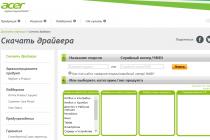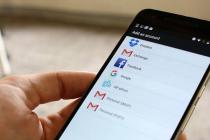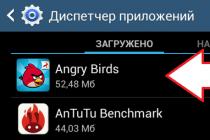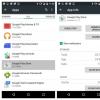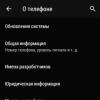All owners of a modern iPad 4 or any other version of a popular device know where the Home button is located. Find it at the bottom of the front panel is easy. Moreover, this element is one of the first that a user who has just bought a tablet deals with. This key allows you to perform many functions. With it, you can return to the main menu from anywhere, go to the search page, display a list of recently used software. Also, you can’t do without a homa when making screenshots. You can give a lot of tasks when you need to click this element to perform an important action.
There is probably no such user who would not know where the Home button is located on the iPad. But what to do if the Home button is broken (for example, it failed a little or stopped working), not everyone knows.
From the instructions below, you will learn how to replace the Home button with iPad mini if the element is broken. It will also be told how to replace the Home button cable at home with your own hands.
The information provided in the article will also be useful to owners iPad Air 2, iPad 3 and other tablets from Apple.
As you know, Apple products are different high quality assemblies. But even the best device in the world can break down, and some of its elements at one moment cannot work. For example, this can manifest itself in such situations when the volume of the sound decreases, the user cannot add it in any way, despite all the manipulations. There may also be a backlash (or sinking of the button). Sometimes on the iPad, some elements are pressed on their own, without user intervention. Quite often in Pad 4 the cable fails. And there are many such examples. But today we will talk about one of the most common breakdowns when the Home button does not work.
First, let's look at the causes of breakdowns and find out when a button repair is simply necessary on an iPad. Let's make a reservation right away that these tips and recommendations can be safely applied to iPads of the second, third lines. The instructions for such devices are also relevant. As a fourth tablet and a mini model.
The element in question on Apple devices is made of glass. And it, in turn, is a very fragile material. It can be easily damaged if handled carelessly. Therefore, the Home button on tablets often does not work because the user dropped his gadget on a hard surface. But there are other reasons - for example, software problems. This is easy to determine by the sticking of the element or the lack of reaction on its part.
So, home button repair is most often required for reasons such as:
- Software failures.
- Litter or dirt on the contact pad.
- Mechanical damage.
The first reason is the most frivolous. It can be easily eliminated with a simple calibration. The rest will be much more difficult to work with. But even here you can cope on your own, without going to the repair shop.
We repair the Home button at home
If this button stopped working properly on the gadget, the user usually thinks about how to restart the device so that it can be restored. Sometimes this simple operation can help, but more often it does not work. It is better to resort to one of the following repair methods:
- Calibrate element.
- Clean the contact surface.
- Replace an element with touch control.
- Fix connector placement.
We do calibration
To return the element to life, it is not enough to think about how to restart the device, you need to try to calibrate it. To do this on a tablet, you need to follow these steps:
- Run any standard software (for example, calendar or weather).
- Press and hold the power-on element until the splash screen appears on the display.
- Press and hold Home until the picture disappears.
As you can see, calibration is very easy to do. However, we note that this operation is capable of “curing” the Home button in extremely rare cases. But still, it's worth trying to reanimate the element with this method.
Correcting the position of the connector
If the front element on your tablet is almost dead, you may just need to adjust the position of the connector. To do this, you need to take the usual USB plug that is included in the kit and connect it to the gadget.
Now you can test the button for performance by clicking on it. If it remains faulty, it should not be pressed with great effort. This will only lead to final failure. If this method does not help, move on to the next one.
Cleaning the contact area
In addition to this action, we will also lubricate the push-button mechanism. For those who do not know, one of the popular methods of repairing an element is the use of alcohol and aerosol. In other words, cleaners and lubricants. Many of them are also used in various industries (for example, WD-40), but they are also quite suitable for our purpose.
- Use a small amount of the substance.
- In the process, quickly click on the element several times (10-15) so that the agent penetrates into all gaps.
The substance in question has a high fluidity. For this reason, it penetrates, like ordinary water, into any cracks. Therefore, use it in small quantities, otherwise its spreading will lead to greasy spots on the display.
If you don’t have the mentioned product or you don’t want to buy it, use simple alcohol:
- Drop a small amount directly onto the element.
- Click 10-15 times for the alcohol to penetrate deep into the mechanism.
- Wait 2-3 minutes for everything to dry.
This method is more efficient than the two previous ones described above. In more than half of the cases, it is able to return an element to normal operation. However, if the origins of the problem lie in mechanical damage, you can not even start alcohol cleaning. Here, most likely, one cannot do without a repair shop. Or you can simply reorient the element to touch.
Remapping a button
V latest versions operating systems (for mini models and others), a wonderful option has been introduced Assistive Touch. It is she who allows the user to switch the Home function to gesture control.
To enable the option, you need to go to the main settings of the tablet. There you should turn to the universal access point, where the desired option will be located. It will need to be activated. The icon will then appear on the display. When you click on it, a menu will pop up. In it, you can control all the functions of different buttons on the device.
This menu opens in any software for the fourth line of iPads or mini models. Therefore, for such devices, a mechanical element is simply not needed. However, today far from all users have switched to new products and remain faithful to the gadgets of yesteryear. For them, the above information should be useful.
 Have you encountered a problem when it does not work home button on the iPad? Often the cause of such a malfunction is either a mechanical effect or moisture getting inside the device. In any case, no matter what happens, the home button on the iPad 3 does not work or some other function is not available, preferably at the first symptoms of an iPad malfunction, contact our service center, where the masters will make a diagnosis and find a solution to fix the breakdown, and if necessary, they will carry out high-quality repairs with the replacement of parts only with original ones.
Have you encountered a problem when it does not work home button on the iPad? Often the cause of such a malfunction is either a mechanical effect or moisture getting inside the device. In any case, no matter what happens, the home button on the iPad 3 does not work or some other function is not available, preferably at the first symptoms of an iPad malfunction, contact our service center, where the masters will make a diagnosis and find a solution to fix the breakdown, and if necessary, they will carry out high-quality repairs with the replacement of parts only with original ones.
Causes of iPad buttons not working
As practice shows, basically the home button on the iPad does not work for the following reasons:
1. in 70% of cases, the device breaks down due to moisture. In this case, the contact of the contact pad is oxidized, as a result, poor contact with the button appears. At the same time, she can stick, seize. In this case, it, the Home key, must be replaced;
2. in 10% of cases, the cause is mechanical action;
3. in 10% of cases, the track breaks at printed circuit board- it is necessary to restore the PCB track;
4. In 10% of cases, there may be other problems that arise when moisture gets in or from mechanical shock, in this case, diagnostics should be done.
|
Important: Promotion! Reduced price by 50% marked with the word "Promotion", valid until the end of this month
1. As an iPad replacement from a copy; |
Price installation details in our service center: |
|||||||||
| Name of spare parts | iPad 4, 3, 2 |
iPad Air |
iPad Air 2 |
iPad mini 1.2 |
iPad mini 3 |
iPad mini 4 |
iPad Pro 9.7 |
iPad Pro 12.9 |
Price installations in rubles |
Repair time without pressing (with pressure test + 4 hours) |
| Touch glass (original) | 1980 Promotion! From December 18th to December 25th! |
2990 Promotion! From December 18th to December 25th! |
3900 Promotion! From December 18th to December 25th! |
2790 Promotion! From December 18th to December 25th! |
2950 Promotion! From December 18th to December 25th! |
4900 Promotion! From December 18th to December 25th! |
5900 Promotion! From December 18th to December 25th! |
6900 Promotion! From December 18th to December 25th! |
600 | 40 minutes |
| Display (original) | 2890 Promotion! |
3450 Promotion! |
7900 | 2840 Promotion! |
3400 Promotion! |
8900 | 11900 | 12900 | 600 | 40 minutes |
| Touch glass (copy) | 790 | 1190 | 1390 | 1390 | 600 | 40 minutes | ||||
| home button (body part) | 980 | 980 | 980 | 980 | 980 | 980 | 980 | 980 | 600 | 40 minutes |
| home button (inside: cable with components) | 860 | 860 | 860 | 860 | 860 | 860 | 860 | 860 | 600 | 40 minutes |
| Volume button flex | 970 | 970 | 970 | 970 | 970 | 970 | 970 | 970 | 600 | 1 hour |
| Headphone cable | 860 | 860 | 860 | 860 | 860 | 860 | 860 | 860 | 600 | 1 hour |
| SIM card cable | 880 | 880 | 880 | 880 | 880 | 880 | 880 | 880 | 600 | 2 hours |
| speaker | 1280 | 1280 | 1280 | 1280 | 1280 | 1280 | 1280 | 1280 | 600 | 2 hours |
| Microphone | 1190 | 1190 | 1190 | 1190 | 1190 | 1190 | 1190 | 1190 | 600 | 2 hours |
| Antenna | 260 | 260 | 260 | 260 | 260 | 260 | 260 | 260 | 600 | 2 hours |
| Battery Promotion! | 1980 | 1980 | 1980 | 1980 | 1980 | 1980 | 1980 | 1980 | 600 | 3 hours |
| Large iPad camera | 860 | 990 | 990 | 990 | 990 | 990 | 990 | 990 | 600 | 40 minutes |
| small iPad camera | 790 | 990 | 990 | 990 | 990 | 990 | 990 | 990 | 600 | 40 minutes |
| Power connector with cable | 1300 | 1300 | 1300 | 1300 | 1300 | 1300 | 1300 | 1300 | 600 | 40 minutes |
| Power connector | 1280 | 1280 | 1280 | 1280 | 1280 | 1280 | 1280 | 1280 | 600 | 40 minutes |
| WiFi Antenna | 800 | 800 | 800 | 800 | 800 | 800 | 800 | 800 | 600 | 40 minutes |
| WiFi module | 1500 | 1500 | 1500 | 1500 | 1500 | 1500 | 1500 | 1500 | 600 | from 2 hours |
| Power management chips | 2290 | 2390 | 2390 | 2390 | 2390 | 2390 | 2390 | 2390 | 600 | from 2 hours |
| pad | 800 | 800 | 800 | 800 | 800 | 800 | 800 | 800 | 600 | 40 minutes |
| Back cover (case) Promotion! | 2985 | 2985 | 2985 | 2985 | 2985 | 2985 | 2985 | 2985 | 1200 | from 2 hours |
| Sim reader | 890 | 890 | 890 | 890 | 890 | 890 | 890 | 890 | 600 | 2 hours |
| Become our regular customer and get a discount on our special . | |||||||||
| Service center services | |||||||||
| Installation of modules and components: display, speaker, case repair, etc. | from 100-900 rubles, from 20-50 minutes | ||||||||
| Installation of radio elements: capacitor, diode, transistor, varistor, etc. | from 50-900 rubles, from 1 hour | ||||||||
| Restoration of the printed circuit board (without replacing the radio elements) | from 200-800 rubles, from 1 hour | ||||||||
| Installation of chips, controllers, etc. | from 600 rubles, from 1 hour | ||||||||
| Recovery after moisture | from 900 rubles, from 1 hour | ||||||||
| Firmware | 900 rubles, 40 minutes. | ||||||||
| Diagnostics and troubleshooting for free! | |||||||||
 So, when the iPad home button does not work, you first need to figure out why and from what the problem occurred and decide what method to fix the breakdown.
So, when the iPad home button does not work, you first need to figure out why and from what the problem occurred and decide what method to fix the breakdown.
If the iPad does not turn on, then in this situation it is necessary to put it on charge, if the charge appears, but it still does not respond to pressing a key, then the power button on the iPad does not work. In this case, the iPad power button needs to be replaced.
Often the cause of the problem when the button on the iPad is broken is, as previously noted, water ingress or mechanical damage, which should be avoided and prevented in order to avoid difficulties in operating the tablet. When the home button on the iPad 2 does not work, the reason for this may also be a malfunction of the cable that connects the Home button to the device's board. In such a situation, when the button on the iPad 2 is buggy and the reason is in the cable, it changes along with the key.
It often happens that the iPad lock button does not work. Since it is often used, and its fastening with a train is very fragile, microcracks can form on it. This is what leads to breakage. With such a malfunction, only the replacement of parts will help.
Quite often, the iPad does not respond to buttons. So it eats iPad button- such a problem can occur after moisture gets inside the iPad. To establish the exact reason why the iPad 4, 3, 2, Air, Air 2, mini 2, 3, Pro home button is stuck, you need to make a diagnosis.
If the home button of the iPad 4, 3, 2, Air, Air 2, mini 2, 3, Pro does not work well, then the problem must be solved as quickly as possible. Perhaps the cause of the malfunction is just a broken contact, and to find out why the button is poorly pressed on the iPad, you will need to disassemble the player, here you can’t do without the help of specialists.
If the home button on your iPad 2 is stuck, doesn't work well, doesn't respond, is stuck, or glitches, we'll diagnose it for free.
 If the iPad 2 button is sunk, then often this is due to contamination of the device or moisture ingress. In this case, it is necessary to diagnose and clean the iPad.
If the iPad 2 button is sunk, then often this is due to contamination of the device or moisture ingress. In this case, it is necessary to diagnose and clean the iPad.
Only after the diagnosis can you understand what iPad 2 WiFi 3G repair is needed. The specialists of our service center work with models such as Apple iPad 3G Wi-Fi 64gb/32/16 and more. Repairs can be carried out quickly and efficiently iPad WiFi 3g. We sell spare parts throughout Russia and because of this, in our workshop, only original spare parts and at the lowest prices.
With any repair, we will give you a guarantee for the entire device.
Real life example:
Our service center was recently contacted by a guy who had a problem when the home button on his iPad stopped working. We carried out diagnostics of the device and, as it turned out, the reason for the inoperability turned out to be that a lot of dirt had accumulated under it. We cleaned it up and the key worked as before.
How is the repair going:
- 1
Free diagnosing brought-
device, either by you or our courier. - 2 We make repairs, and also give a guarantee on new installed parts. On average, repairs last 20-30 minutes.
- 3 Get a working device yourself or call our courier.
There can be several reasons why the Home button is not working. It could be like a bug software iPad 4, and problems with the key mechanism itself.
Home button not working - software glitch
If you have a completely new iPad 3, 4 or another model, then most likely the button starts to work incorrectly due to problems with the Apple operating system. This may be due to both a normal system failure and incorrect device firmware.
Home button stopped working due to damage

The second reason for the failure of the Home button is mechanical damage or contamination of the pad under the key. In the first case, the reason may be the fall of the tablet or the ingress of moisture into the device. The way out of this situation will be to replace the button and diagnose the device. A fall can cause the iPad 2 to reboot and affect the performance of the gadget. If the site is simply dirty, then it will be enough just to clean the contacts.
A thorough diagnosis of the gadget will allow you to accurately determine the cause of the breakdown.
What to do if the Home button on the iPad is stuck?
If the cause of the malfunction is system error, the way out of the situation will be the calibration of the button. In order for the key to start responding to each touch, you need to open any “boxed” application on the tablet, then hold down the Home button and wait for the screen to turn off. After that, you need to hold down the key again and wait for the disappearance of the window that opens.
You can try to change the position of the connector. To do this, the Apple cable is connected to the iPad and the plug is pressed with a finger from the bottom and up, after which we press the problem button. Ready!
If this does not work, then the reason is mechanical and you need to carry the iPad 4 for repair, where specialists can clean the contact pad or completely replace the button.
We serve employees of these companies