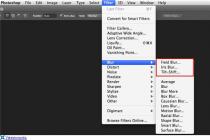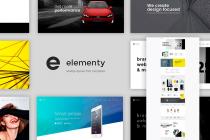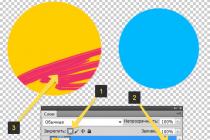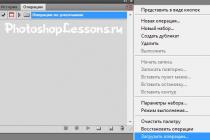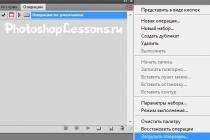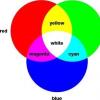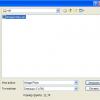Alexander Grishin

You can change a lot of settings in the Huawei smartphone menu, however, many users are not even aware that the device contains hidden additional settings available in a special engineering menu. Smartphones running Android OS can switch to the corresponding interface in two ways.
The first, most common method is to enter a universal code. To enter the engineering menu of Huawei Honor, Huawei Nova or Mate in this way, you need to:
- Open a standard application for making calls (in other words, a “dialer”).
- Enter the code in the same way as a regular phone number. Combinations are suitable for Huawei devices *#*#2846579#*#* or *#*#2846579159#*#* .
- Press the call button and wait for the menu to appear.
The functionality of the additional interface offered by the system is quite wide, however, it will not work to change the screen brightness or increase the volume in the engineering menu of this type. This will require the second method - entering a specialized code
*#*#14789632#*#*
After activating it, a menu will appear in which you can change the system parameters. The greatest scope for modifying a smartphone is provided by the “Hardware Testing” tab, where you can test and change the settings for sound, video, display and other parameters.
It will not be easy for people with poor knowledge of English to understand the engineering menu, so it is better to thoroughly study all the parameters and their names before changing a particular function. And even better, do not change anything there yourself, so as not to break the phone.
Nowadays, phones are in no way inferior to computers in complexity. Accordingly, there are many options “hidden” from the average user, who, using them ineptly, can turn his gadget into a brick. One of these options is the engineering menu.
What is the engineering menu
The service menu allows you to manually configure absolutely any phone parameter. It is also used by manufacturers before sending the gadget for sale in order to rebuild and debug the operating system for the most comfortable operation of the device for the user. Some companies even remove the ability to enter the engineering settings, but, fortunately, in Honor phones this option remains and is fully available.
Ways to enter the engineering menu
Method 1: through the application. Surely, you have already heard about this possibility before. I strongly advise against going this route. Firstly, because, as you can see in the screenshot below, the lion's share of the options offered by PlayMarket work on MTK processors, and the Honor line and model 6a in particular are equipped with Qualcomm.
Secondly, it is not a fact that the rest are optimized specifically for our country and for our device. In order to see a clear example of an unsuccessful choice, you can go to the reviews about "Hidden android settings". This is the fourth option in the issue. This application is intended for users in the United States, and their mobile operators operate on frequencies different from ours. As a result, for many users of this application, the SIM card frequency settings have been lost, and all they can now do is take the phone to a service center.

Method 2: through the introduction of the code. This is a more reliable way. The engineering menu, of course, is still a risky undertaking, but here you are less likely to turn the phone into a “brick” than when entering this menu through applications.
Although many now consider Honor to be a company that produces gadgets, it is still the brainchild of Huawei, and it is the Huawei code that is suitable for entering the phone’s service menu: *#*#2846579#*#*. Do not try to enter the standard Android code, it will not work. So, in order to open the menu, do the following:
- Open the numeric keypad, in which you usually enter a phone number;
- Manually enter the code mentioned above. Don't try to copy and paste it. The main condition is manual entry. You don't even need to press the call button, as soon as you enter the last character, you will see the following:

This is our menu. It is always in English, so if you are not strong in languages, you will have to be patient and open Google translator.
Engineering menu features
Let's go through the main points of the mode to make it easier for you to understand.
- backgroundsettings. There are only two items here: USB port settings and Logs. If the first does not need to be explained, then the second paragraph is used to debug the gadget. For example, there are items "Charging logs" and "Sleep logs";
 2. Board info. We will translate this crookedly as “Information on board”, so that through associations it will be better remembered. This section contains all possible information about the phone and accessories. For example, if you want to know the IMEI of the device, at this point you will need to click on "Others".
2. Board info. We will translate this crookedly as “Information on board”, so that through associations it will be better remembered. This section contains all possible information about the phone and accessories. For example, if you want to know the IMEI of the device, at this point you will need to click on "Others".

3. The Network section contains all the data on the operation of networks. This is not only the Internet, but also telephony;

4. In "SoftwareUpgrade" you can upgrade from a USB flash drive.

The mobile technology of Huawei and its separate brand Honor, running the Android operating system, has firmly established itself in the modern market. In addition to extensive device customization in its own EMUI shell, developers also provide access to in-depth changes in system settings in the engineering menu. After reading the article, you will learn how to access it.
Go to the Huawei service menu
The engineering menu is a settings panel in English, in which you will be able to change various gadget parameters and complete information about it. These settings are used by developers during the final check of the device, just before it is released for sale. If you are not sure of your actions, then do not change anything in the menu, as this may lead to unstable operation of your smartphone or tablet.

In conclusion, I would like to add that in case of inept or incorrect manipulations in this menu, you can only harm your gadget. Therefore, think carefully whether it is worth it not enough loud speaker or experiments with the camera.
*#06# - show IMEI - this is a non-repeating unique identifier. The command works on any mobile phones.*#0*# - Entering the service menu
*#*#2846579#*#* - Software version, network information
*#*#34971539#*#* - Camera Information
*#*#273282*255*663282*#*#* - Make a backup of all media files
*#*#232339#*#* - Wireless LAN test
*#*#197328640#*#* - Enable Test Mode for maintenance
*#*#0842#*#* - Back-light test
*#*#2664#*#* - Touchscreen test
*#*#0842#*#* - Vibration test
*#*#1111#*#* - FTA Software Version
*#12580*369# - Complete Software and Hardware Info
*#9090# - Diagnostic Configuration
*#872564# - USB Logging Control
*#9900# - System Dump Mode
*#301279# - HSDPA/HSUPA Control Menu
*#7465625# - View Phone Lock Status
*#*#232338#*#* - Show WiFi MAC address
*#*#1472365#*#* or *#*#1575#*#* - GPS test
*#*#232331#*#* - Bluetooth test
MASTER SECURITY CODE
309296
3092
9296
STANDARD GSM CODES FOR Huawei Honor
Change PIN - **04*, then enter the old PIN and the new PIN twice.
Change PIN2 - **042*, then enter old PIN2 and new PIN2 twice.
Unblock SIM card (PIN) - **05*, then enter PUK and new PIN twice
Unblock SIM card (PIN2) - **052*, then enter PUK2 and new PIN2 twice
Set up unconditional call forwarding (you must order this option from the operator)
Cancel all redirects - ##002#
Cancel all conditional redirects - ##004#
Activate all conditional forwarding - **004*Phone number#
Set up unconditional forwarding
Turn off and deactivate - ##21#
Deactivate - #21#
Enable and activate - **21*Phone number#
Enable - *21#
Check status - *#21#
Unconditional forwarding in case of "no answer"
Turn off and deactivate - ##61#
Deactivate - #61#
Enable and activate - **61*Phone number#
Enable - *61#
Check status - *#61#
Setting the ringing time before triggering unconditional forwarding in case of "no answer"
When setting call forwarding on "no answer", you can set the time in seconds that the system gives you to pick up the phone. If during this time you have not picked up the phone, the incoming call will be forwarded.
Example: - **61*+709571234604321**30# - sets the timeout to 30 seconds
Set timeout - **61*Phone number**N# , N=5..30 (seconds)
Delete previous installation - ##61#
Make call forwarding in case of "not available"
Turn off and deactivate - ##62#
Deactivate - #62#
Enable and activate - **62*Phone number#
Enable - *62#
Check status - *#62#
Make call forwarding in case of "busy"
Turn off and deactivate - ##67#
Deactivate - #67#
Enable and activate - **67*Phone number #
Enable - *67#
Check status - *#67#
Set call barring (you need to order the service from the operator)
Change password for all bans (default - 0000)
- **03*330*old password*new password*new password#
Set up barring of all outgoing calls
Activate - **33*password#
Deactivate - #33*password#
Check status - *#33#
Complete ban on all calls to Huawei Honor
Activate - **330*password#
Deactivate - #330*password#
Check status - *#330#
Make barring all outgoing international calls on Huawei Honor
Activate - **331*password#
Deactivate - #331*password#
Check status - *#331#
Set barring all incoming calls
Activate - **353*password#
Deactivate - #353*password#
Check status - *#353#
Set up barring of all incoming calls while roaming
Activate - **351*password#
Deactivate - #351*password#
Check status - *#351#
Call waiting (you need to order the service from the operator)
Activate - *43#
Deactivate - #43#
Check status - *#43#
Anti caller ID function in a smartphone
Deny - #30# phone number
Allow - *30# phone number
Check status - *#30#
Caller ID function in the phone
Deny - #77#
Allow - *77#
Check status - *#77#
Questions about Huawei Honor secret codes
Ask a question about secret codes on Huawei Honor
Many of us have long been fond of smartphones based on the Android operating system. They have always bribed with their unpretentiousness, good reliability, as well as convenience and ease of use. The same can be said, in particular, about the smartphones of the well-known company Huawei, which are also based on this operating system. The Chinese company always keeps up with the times and equips its phones with the latest versions of the operating system and multifunctional firmware, trying to keep up with the generally recognized leaders in the Android smartphone market.
However, few of us know that the already quite comfortable Huawei phones can be made even better with the help of fine-tuning “for themselves”. What we can configure in the main menu of the phone is just the tip of a huge iceberg, the rest is hidden from users in order to prevent the device from failing. However, people who deal with mobile devices not just at the user level, but, for example, work in a service, easily get access to advanced settings on almost any phone using the engineering menu.
Looking ahead a little, it’s worth saying that inexperienced users really shouldn’t go into this “forbidden forest” so as not to corny ruin their device by inattention. But if you are confident in yourself and think that you understand technology at a sufficient level, then the Huawei engineering menu is exactly what you need for the finest settings of your device.

The engineering menu provides the user with access to manual configuration of almost all phone parameters. Typically, engineer mode is used by developers at the stage of the final configuration of the device before it goes on sale. With it, they check the device for various errors, malfunctions, and also check the performance of all device systems. In addition, the engineering menu contains detailed information about the capabilities of the device and its programs.
The engineering menu is sewn directly into the Android program, however, on some phone models, the developers intentionally remove it from the phone after the final check. In such cases, it will be difficult for the owner to set up the device “for themselves” directly from the phone and he will either have to use special programs that can be downloaded, for example, on Google Play, or use third-party firmware.

The engineering menu for Huawei smartphones is usually always in place and never deleted, so if you didn’t manage to get into these settings the first time, then most likely you simply didn’t take into account the unique features of your device. It is also worth reiterating that if you are not sure what you are doing and working with such menus is new to you, then you should carefully consider this step. Remember that unsuccessful settings in the engineering menu may not improve the functioning of the smartphone, but, on the contrary, make it much more inconvenient, and if you change the system settings, you lose the warranty and bear full responsibility for the device yourself.
How to get into the engineering menu?
In order to get into the engineering menu of a phone based on the Android operating system, you need to enter a certain secret code in the phone dialing menu. Most often, on Android devices, you need to dial the combination *#*#3646633#*#*. This code is suitable for most Android smartphones, but sometimes developers can change it, for example, entering the Huawei engineering menu most often occurs using the codes *#*#2846579#*#* or *#*#2846579159#*#*.

Also, the codes can very often change depending on the specific model of the device and the type of single-chip system used in it. Also, it often depends on the single-chip system of the phone whether the smartphone has a built-in engineering menu at all or not. So, on devices with MTK processors, there is such a menu on almost every device, and on devices equipped with Qualcom processors, on the contrary, in most cases this menu is completely absent.
The code should be applied as soon as you dial it on the call screen, but on some phones, sometimes you also need to press the call button for the code to work properly. It is also worth noting that the code must be entered exactly, and not copied, because otherwise it will not work. It is also very useless to save such codes in the phone book, that is, manual entry is a prerequisite for the code to work.

Menu commands
If you do not know how to enter the Huawei engineering menu — smartphone, or you can’t do it, then this is not a reason to be upset. Most Huawei devices support the so-called "service codes", which partially repeat the functions of the engineering menu.
Service codes have been used in mobile phones for a very long time and many of them appeared long before the first android smartphones came out. However, although such codes repeat some of the functions of the engineering menu, using them is completely not so convenient and completely unsafe. Some of them can literally delete all the data stored on the phone or disable certain functions of the device. So, if you are not one hundred percent sure what this or that code means, we do not recommend that you use it for the simple reason that they can disrupt the normal functioning of your phone.

Now let's see some examples of the most useful, in our opinion, engineering codes:
- *#06# - using this code you can find out your IMEI address.
- *#*#4636#*#* - this code provides you with some information about the phone, namely: device data, battery information, battery statistics and phone usage statistics.
- *#*#7780#*#* - this code resets to factory settings such settings as: Google account data, system data and settings, downloaded applications.
- *2767*3855# - this code performs a complete formatting of the smartphone. So think twice before using it.
- *#*#34971539#*#* - this code is intended to obtain information about the smartphone's camera.
- *#*#7594#*#* - used to change the modes of the button on / off.
- *#*#273283*255*663282*#*# - With this command, you can open the file copy screen and use it to back up your most valuable photos or audio recordings.
There are also many other service codes that allow you to very carefully check and set up your telephone. However, due to the rather large number of them, this, perhaps, will be a topic for a separate article, and we are moving on.
Engineering menu functions
The Huawei engineering menu offers a wide variety of settings for advanced users. On most phone models of the Chinese company, volume controls, camera settings, navigation, telephony and many other functions are available that you can modify to your liking.

In fact, there is nothing complicated in the adjustment itself. Just look for the parameter you need, for example, the volume level, open it and experiment with the values until you achieve the ideal result for you. However, we remind you once again that you should only change those parameters that you are sure of, otherwise you risk getting not a perfectly fitted smartphone, but a piece of annoying plastic.
Telephony
One of the main points that catches your eye when you first enter the Android engineering menu of a Huawei smartphone , this is the telephony menu. In this menu, you will have access to many useful settings, including such important items as:
- Auto Answer. Here you will be able to enable or, conversely, disable the auto answer to an incoming call.

- Band Mode. Here you can manually select frequencies for the GSM module. This menu will show all frequencies supported by your phone. You can uncheck those bands that your mobile operator does not provide, which will greatly save your battery power.
- CFUSetting. This option enables or disables conditional call forwarding.
- AT Command Tool. A developer utility that supports AT commands.
- Modem Test. Fine-tuning compatibility with various types of devices.
- network selection. Here you can also select mobile communication standards (GSM, WCDMA, LTE). To save more power, turn off the ones you don't use.
- NetworkInfo. A very convenient option for checking the quality of mobile operator services.
- GPRS. Setting up mobile internet connections. You can also select the active SIM card.
- HSPA Information. Information about the 3G network if this type of service is supported by your carrier.

- Mobile data service preferred. Using this item, you can increase the priority of the Internet over voice traffic. However, be careful, as incoming calls in this case may sometimes not reach.
- Fast Dormancy. Allows you to save some of your phone's power on 3G networks.
- RAT Mode (Phone Info). Using this menu, you can select the most commonly used communication standard. However, use caution, as these settings block the Network Selecting item.
- RF De-sense Test. Selecting a frequency range and a specific channel for testing the quality of communication.
- SIM ME Lock. Allows you to configure the regional parameters of the GSM module in manual mode.

Wireless interfaces
This is also a very interesting section, which is intended for testing a wide variety of modules designed for wireless information transfer, for example, Wi-Fi or Bluetooth:
- Bluetooth. Offers a very extensive range of settings and tests for the bluetooth module in order to test the receipt and transmission of information, as well as to start the debug mode.
- CDS Information. Information about the parameters of wireless interfaces.
- FM Receiver. Checking the FM module.
- WiFi. Testing a Wi-Fi module for receiving and transmitting data on a specific frequency channel.
- WiFi CTIA. Recording of wireless technology testing logs.

hardware testing
This service menu of Huawei smartphones offers ample opportunities for testing and configuring the main equipment of the phone. In this engineering submenu, the user will have access to such items as:
- Audio. Allows you to fine-tune the sound playback parameters.
- camera. Adjust photo and video settings that are not included in the standard camera app.
- Driving Current Camera. Reads current data from sensors in camera circuits.
- CPU Stress Test. Testing of all subsystems of the device's processor.
- Deep Idle Setting. Use this tab to disable the application of sleep mode when the machine is in standby mode.
- Sleep Mode Setting. Adjust sleep settings.
- ChargeBattery. Detailed information about the battery and its charge.
- Sensor. In this tab, the user can fine-tune the sensor of the device.
- Multi Touch. In this menu, you can check and adjust the number of rollover points of your screen.
- Location Engineer Mode. Here the user can check the data of the GPS module.
That's about it, dear friends. We hope this article was useful for you and answered most of your questions. We wish you excellent customization of your phone, and let it bring you only pleasant emotions.