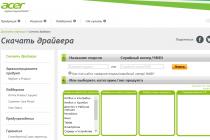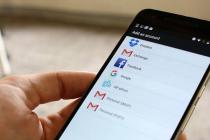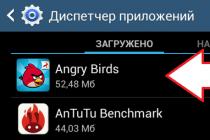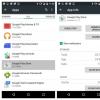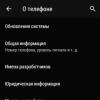Compared to many operating systems, Android provides the ability to fully work with a memory card and has an open file system. In cases where system memory becomes scarce, Android device owners are wondering about the possibility of installing programs on an external storage medium.
Of course, such a function is not always available, for example, developers may not open this option, and Android itself, due to its version, will not allow it to be used. But still, there are some tricky ways to install applications on an external drive.
The easiest way to install an app on an Android memory card
Android system management provides the ability to host applications on Micro SD only from version 2.2. At a certain stage of unpacking, the user can choose whether to install the package in the gadget's system memory or place it on the memory card. To activate this function, you need to go to the “Memory” settings section and select the SD card as the installation location.
But sometimes applications are not installed on an external drive due to insufficient rights granted by the developer. Starting with Android 4.4, manufacturers have removed this option, as modern mobile devices already have enough of their own memory. Therefore, not everyone will be able to use this method of arranging individual programs.
Other ways to install an app on an Android memory card
- Applications can also be installed from other sources. Programs may already be configured to be installed on an external drive or divided into several parts: cache and main. In the second case, it is best to transfer the cache to an external drive.
- Another way is to transfer installed applications from main memory to Micro SD. To do this, in the settings you need to select the "Applications" item, find the program that you want to move to a flash drive and click on the "Move to SD card" button.
- For versions of Android 4.4 and later, there is the KitKat Writable MicroSD application, which provides access to an external card and provides the ability to install programs on it, subject to root access.
If, nevertheless, you decide to install applications on a memory card, then when choosing the latter, you need to deal with its following parameters.
- A flash drive should be taken with a margin of memory, because it fills up very quickly, and replacing it can damage the device's performance. Therefore, it is better to buy a card with 2 times more memory than you originally plan to use.
- Programs that prohibit turning off the memory card can be removed from the mobile phone, and the flash drive must be located in the device at all times.
- It is best to choose Class 16 storage cards. Flash drives of lower quality and price will not be able to provide a pleasant pastime with almost your favorite games, powerful programs and videos.
Today we will talk about automatic installation of applications on a memory card for tablets running Android. Apple devices, due to the lack of a MicroSD slot, immediately disappear - they are limited by the amount of internal memory, so you have to store part of the data on the cloud. Whereas in most Android tablets this slot is present. Let's say more, recently gadgets have begun to support memory cards up to two terabytes in size! And no, we did not seal it - it really is.
If the method below does not work for you, then try the one we wrote recently.
Why are applications not saved to the memory card?
We hasten to disappoint you - in some devices, software will not be able to allow automatic installation on MicroSD. In particular, this applies to devices on Android 4.4.2 and higher - up to the marshmallow. Fortunately, there is third-party software that allows you to do this. But let's not rush things - you will learn about everything in order.Find out the version of Android
Well, now let's put everything on the shelves. First we need to find out the version of Android.

We go to the menu;
- Go to "Settings";
- Scroll to the very bottom and click on the item “About phone”;
- In the submenu that opens, we are looking for information on the version;
In this case, it's Android 5.1.1. This method is suitable for both smartphones and tablets. As a matter of fact, on this device, without “external” intervention, it will not be possible to make sure that all applications are automatically installed on the card. But, as you have already noticed, we have a third-party firmware with built-in Root rights.
With their help, you can easily install additional software, which, working in the background, will “scatter” all files from programs and games on a flash drive.
Saving applications to a memory card for Android 2.2 - 4.2.2
Here everything is extremely simple and banal:

1. We also go to the menu and look for “Settings” there - the icon, as a rule, resembles a gear in its appearance - there should be no problems with its search;
2. Next, look for the sub-item “Memory”. In our case, it is located between the “Screen” and “Battery”. The menu may be different depending on the manufacturer of the device. In the screenshot, this is an example of a clean version of Android, without shells that are pre-installed at manufacturers;
3. And now the most important thing - tap once on the “SD card” item, located below the inscription: “Default recording disk”. On the contrary, a circle or a checkmark should appear;
4. Profit! Now all applications downloaded through the Play Market will be automatically installed on external memory.
By the way, if the flash drive is slow, and there are some, then applications may not work correctly. So get a good SD card - don't be stingy.
What to do with devices on Android KitKat and above?
Unfortunately, without obtaining Root-rights, it will not work. Google has officially dropped support for this feature in new versions of the operating system. The fact is that cloud services are becoming more widespread and, as a result, problems with lack of memory should not arise. But in our country there is no such high-speed Internet as in the USA, and traffic is not cheap, so clouds are not in demand.Is it possible to somehow make the applications automatically installed on the memory card? As we said above, this is real.
If you have a tablet of one of the Chinese companies, then there probably already have built-in Root-rights, but you will have to tinker with other manufacturers. Naturally, in the course of this article, we cannot talk about how to get them, because the process for each gadget is unique - the instructions can fit only in a multi-volume book. But oh well, it doesn't matter.
You can contact a specialist with a request to install Root-rights or do it yourself at home. The last option is the most risky, there is a chance to turn your gadget into a so-called “brick” and only one of the service centers can restore it. However, if you have already carried out a similar procedure, there should be no problems. In extreme cases, on the Internet, in addition, you can also find solutions to these same problems. So go ahead and experiment!




- Something we have moved far enough away from the main topic of the article. So, back to the instructions: In any of the possible ways (flashing, unlocking the bootloader, and so on), we get Root rights;
- We go to Google Play;
- In the search bar we write: “SDFix: KitKat Writable MicroSD” - this is the very assistant application that will come in handy in the future. We install it. We hope that this does not need to be explained to anyone? Just tap once on the “Install” button and the process will take place automatically, after which a shortcut to launch will appear in the menu;
- We open it and see a bunch of, most likely incomprehensible, inscriptions in English. You do not need to translate them - everything is solved in a few clicks;
- Click on “Continue”, as shown in the first screenshot;
- We tick off our agreement that by pressing the “Continue” button the device will be slightly modified;
- We wait literally a couple of minutes until the orange screen changes to green.
- On the green screen, we are informed that the automatic installation of applications on the SD card has been successfully enabled.
The internal memory on smartphones is not infinite, and photos, videos, documents, and applications take up quite a lot of space. That is why most devices have an SD card slot - this allows you to significantly expand memory reserves.
And yet, users are faced with such a problem: an external media is installed in the phone, but all applications are automatically downloaded to the internal memory. Because of this, a notification constantly appears that there is not enough space. On Android, this problem can be solved in several ways.
How to download games and applications to an SD memory card
There are several ways to use an external card to download applications and games to it. For example, you can set the SD card as the default memory, move applications using the default settings, or merge memory.
Setting External SD Drive as Default
You can set the SD card as the default memory, and then the smartphone will determine it as a priority for data storage.
For this:
Some applications will still be stored in the internal memory, this is determined by their settings.
Using Settings to Move Apps
Unfortunately, in the settings there is no option to choose the automatic installation of applications on external media. But you can manually move some of them (not all applications support such a transfer).
For this:

There is another option: you can transfer applications not individually, but all together. For this:

Combining internal and external memory
This method is available for smartphones running Android version 6.0 or later.

Video: how to set up downloading games and applications to an SD card
Video: Move games to external storage using Apps2SD
Using an SD card and the described methods will help to significantly offload the internal memory of the smartphone. They are quite simple, so any user can handle them, even if he is not very well versed in technology.
Gadget technology is advancing rapidly, but in the mid-price segment, internal storage has not been given much attention, the size of which usually varies from 8 to 16 GB. Considering that most of the volume is occupied by built-in programs, there is almost no space for games and additional information, and it becomes necessary to install applications on the Android SD card directly.
When buying a phone or tablet, you must immediately purchase a memory card. By default, all information is downloaded immediately to the internal drive, but through the settings you can easily arrange automatic saving of photos, videos and music to an external card, the allowable volume of which largely depends on the resolution of the operating programs of the gadget itself.
Not all devices are designed to install a drive larger than 128 GB, so you should carefully read the phone's instructions before making a purchase. In this case, the internal storage will be open for applications, but its volume may not be enough for a large number of desired games that “get heavier” in the process of improvement by manufacturers, and the necessary utilities that make work and life easier.
Much depends on the modification of the gadget, sometimes such a simple method is available on highly equipped devices. First of all, you need to check whether you can get by with simple actions:
In new versions of the operating system, it is impossible to install the application on the Android SD card by default. To do this, you need to know some tricks and download special programs.
Actions for versions of Android 5.0 inclusive
In older versions of the system, it is quite easy to figure out the sequence of actions and free up internal memory, improving the speed of the gadget. To do this, just enter the main settings and go to the application tab, and then select the item "transfer to SD media". The program itself will carry out the transfer of information.
Additional data storages, such as "gallery", "music" and applications for reading e-books, after saving to external media, will automatically upload information to the SD card without additional settings. Thus, the internal storage will be freer, which will improve the speed of the device as a whole.
 It should be borne in mind that the features of certain games and programs sometimes make it impossible to transfer them to an external drive. That is why the manufacturer's built-in programs are not installed on SD, and their forced transfer can disrupt the processes inside the gadget. The operating system always warns of this possibility, so do not be afraid to make a mistake.
It should be borne in mind that the features of certain games and programs sometimes make it impossible to transfer them to an external drive. That is why the manufacturer's built-in programs are not installed on SD, and their forced transfer can disrupt the processes inside the gadget. The operating system always warns of this possibility, so do not be afraid to make a mistake.
Saving applications to an android memory card from 4.2 to 5 inclusive is quite simple if you follow the following algorithm:
- Go to the "applications" tab and select the "downloads" section, where all the previously installed software is located.
- Select a program to transfer from the list and click on it.
- Check data access and required amount of memory.
- Click on the "record to SD" section, if any.

The rest of the process will take place on its own. Active gamers should not forget that any game in which the speed of interaction is important will work better while being in the internal memory.
Combining external and internal
Installing the application on an android memory card from the fifth version and above will require additional steps, since the system itself is installed differently than in older versions, but there is a new utility - Adoptable Storage, which allows you to combine internal and external drives into a single database.
When this function is activated, the gadget system will automatically calculate the total amount of memory based on the storage parameters and display it on the display. In order to use the utility, you need to do the following:

After such formatting, the external drive cannot be removed and placed in another gadget, this may damage access to the recorded information and it will no longer be possible to configure it again.
Sometimes you need to urgently free up RAM and reset all applications, videos, music, photos to a removable drive. This is done in a few simple steps:

This method is not suitable for transferring pre-installed software.
Reliable helpers from outside
If the above options could not be implemented, then the device itself does not have enough functions. However, there are two ways to get around these restrictions and download additional software and install games on an android SD card of any modification without any problems:
- using a computer;
- by downloading third party software.
Long way - computer
If you use a portable computer, you will have to be patient, but this process will pass without the risk that always accompanies obtaining Root rights. First of all, you need to go to the Play market website through a PC, find the application for download and copy the link to it from the browser bar. Then do the following step by step:

Sometimes it turns out to do this with a flash drive. If you have any difficulties, you will have to use synchronization software, for example, the well-established Phone Explorer program. You can download it from the Play Market or from the site of the same name and install it first on a tablet or phone, and then on a PC. To transfer data you will need:
- open the application simultaneously on the computer and gadget;
- choose the type of connection, for example, Wi-Fi or Bluetooth;
- find the downloaded application in the PC memory;
- transfer it to the external media of the gadget.
Verified Utilities
Although many users go through the process of obtaining root rights without problems, there are many difficulties in case of an unsuccessful attempt. It is not recommended to do this on a newly purchased phone that has not expired the warranty period, because after installing root rights, the warranty will not be valid and any breakdown or stress in work will be corrected at the expense of the owner.
 Manufacturers know that very often when you try to install root access yourself, the device starts to slow down or loses many functions, and therefore they limit the warranty from such cases. It is better not to take risks and use proven software, with which you can either get what you want without such access, or be sure that even root rights in combination with it will not hurt:
Manufacturers know that very often when you try to install root access yourself, the device starts to slow down or loses many functions, and therefore they limit the warranty from such cases. It is better not to take risks and use proven software, with which you can either get what you want without such access, or be sure that even root rights in combination with it will not hurt:
|
Name |
Description |
| AppMgr III (App 2 SD Hıde and freeze Apps) | It is widely used precisely because of the simplicity of the interface and the ability to move several applications at the same time, as well as hide information from other people's view. Root access is not required, although without it the utility is not able to transfer operating files. After downloading (it can take up to five minutes), you should open the program, find the software materials that you want to move, and press the appropriate key. |
| Link 2 SD | Serves not only for moving content to apk., lib., dex. and external media, but also for clearing the cache and installing software. It is recommended to advanced users, since the advanced functionality will require creating two partitions on an external drive and obtaining root rights. As a reward, the owner gets the opportunity to transfer any files, including operating ones, without harm to the device, convert the built-in software into a custom one, “freeze” content and choose a place for installations. The application installs automatically, but requires additional work on root access. |
| total commander | A program with a text editor, archiver, player for audio and video content. With it, files can be moved, copied, sorted, renamed and deleted without compromising the overall functionality of the gadget. There is a bluetooth data transfer function. Getting root rights is necessary. To do this, you can use another reliable application KingsRoot. |
Forced expansion
 This method can be used by a person familiar with the basics of programming, since when changing the default location for installing software, you will have to make changes to the phone through a computer. On the PC, you need to download the Android Debug Bridge (ADB Run) program and check for a USB connection on your smartphone. Pre-obtained root-rights will facilitate the implementation of the following actions.
This method can be used by a person familiar with the basics of programming, since when changing the default location for installing software, you will have to make changes to the phone through a computer. On the PC, you need to download the Android Debug Bridge (ADB Run) program and check for a USB connection on your smartphone. Pre-obtained root-rights will facilitate the implementation of the following actions.
The internal memory on your device may not be sufficient for all the applications you need. Modern programs and especially games are very voluminous. This problem can be solved by moving them to an SD card.
But there are also pitfalls. Cards are slower than internal memory. Therefore, games and other resource-intensive applications may slow down after the transfer. To reduce performance loss, preferably with a minimum speed of 10 MB/s. The higher the better.
In addition, relocated applications will stop working as soon as you remove the memory card. And when you insert it back, it is possible that some of them will start to fail and give errors.
Thus, applications are worth moving if you are willing to sacrifice their speed and stability for the sake of free space.
Can you transfer applications to a memory card
It is important to understand that not all devices provide such an opportunity. There is no list of models that support porting. To find out if your device is one of them, you just need to try moving the apps to the map. This process is reversible and uncomplicated.
In addition, even if yours allows you to transfer, you will not be able to do this with all applications. Some games and programs allow only part of their data to be moved to the card, and many do not support transfer at all.
How to move apps to SD card
Although the process of moving games and programs on different firmware is slightly different, the procedure is similar everywhere. This generalized instruction should be suitable for everyone.
Manually
First, make sure that the memory card is inserted into the device. Then open the Android settings and select the "Apps" section. In the list of games and programs, click on the one you want to transfer to the card.
When the menu of the selected application appears on the screen, find the navigation button and use it. After the transfer, in the same menu, you can return the application back to the internal memory.
If the button is missing or not clickable, the program may not support navigation. Repeat these steps for other games and applications. If nothing transfers, it's likely that this feature isn't available on your device.
Automatically
Some devices running Android 6 or later allow the card to be used as part of the internal storage. This option allows you to transfer all applications at once.
To make the card work as part of the internal storage, go to the settings and open the section dedicated to memory management. Find the SD card menu in it. Use the "Format" command, select the "As internal storage" option and follow the system prompts. If this option is not available, this feature is not available on your device.
Formatting will erase all data from the card. After that, it cannot be used on other devices until you format it again.
After confirm the transfer of applications to the card. From that moment on, the device will begin to perceive it as part of the internal storage, transfer old applications and install new ones on the card.
To return the program back to the device's memory, you need to use the "Format" command again, selecting the "As portable storage" option. Before formatting, the system will offer to transfer applications to internal memory.
Using third party software
If your device does not support any of the above methods, but is unlocked on it, you can try to transfer applications using third-party programs. For these purposes, there are, for example, Link2SD and App2SD utilities. But even their creators do not guarantee the performance and stability of this method. So be careful.