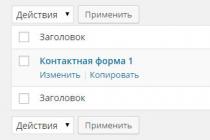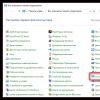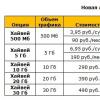This problem is especially relevant for budget phones, which are equipped with only a few gigabytes of internal memory.
If you also encountered a similar problem, then this material should help you. Here we will talk about how to clear the phone's memory on Android.
How to clear the internal memory on the phone through the Application Manager
The easiest way to clear the internal memory of an Android phone is to move installed applications from internal memory to a memory card. This procedure can be performed on any Android device with a memory card and Android version 2.2 and higher.
In order to move applications to a memory card, you need to open the Android settings and go to the "Application Manager" (or simply "Applications") section.
In the Application Manager section, you will see a list of all installed applications. Under the name of the application, its size will be indicated. Therefore, it will not be difficult for you to find the applications that take up the most space on your phone's memory.

In order to transfer an application from the internal memory to the card, open its page in the "Application Manager" and click on the "To the memory card" button.

After that, Android will transfer the application to the memory card and free up space that the application used to occupy. It should be noted that some applications cannot be transferred to a memory card. For such applications, the transfer button will be inactive.
Also, through the "Application Manager" you can delete unnecessary applications. To do this, open the application page in the "Application Manager" and click on the "Delete" button.

How to clear the internal memory of an Android phone using the CCleaner app
Another simple and effective way to clear memory on an Android phone is to clean it using the application. As you know, CCleaner is a program for Windows that cleans the registry, cached data and other unnecessary files in the operating system. But, recently, the CCleaner application for Android has also appeared. This application analyzes the internal memory of the device and deletes unnecessary files.
So, in order to clear the phone's memory using CCleaner, you need to run this application and click on the "Analyze" button.

After the analysis of the internal memory is completed, the CCleaner application will display a list of what can be removed in order to clear the internal memory of the device. At this stage, you need to check the boxes next to the data you allow the deletion of, and click on the "Clear" button.

After that, CCleaner will delete the data you have selected and will display information about how much memory was cleared in this way. In my case, more than 200 megabytes of memory were cleared.
How to clear memory on SD card using SD maid app
If you run out of free space on your SD memory card, you can use the application to clear the memory. This application is very similar to CCleaner. But, unlike CCleaner, the SD maid app cleans the memory card, not the internal memory of the device.
In order to clear the memory on the memory card, launch the SD maid application and click on the "Update" button in the "Junk" section.

After that, SD maid will analyze the files on the memory card and give information about the number of junk files and the amount they occupy. In order to delete these files, you need to click on the "Clean" button

In my case, using the SD maid app, I was able to clear almost 900 megabytes of memory.
The problem with memory overflow, which can be found out by the message issued by the Android operating system "Memory is full", is quite common. Moreover, there are no universal solutions for it, but there are many tips. In this material, we will try to systematize all or at least most of the available information on this issue.
Types of memory in Android devices
RAM, Random Access Memory or RAM - random access memory or random access memory. The software (including the operating system and installed applications) writes the data they need in the course of work into this memory and can quickly read them. RAM requires constant power - when you turn off or reboot the device, it is completely cleared. The more RAM, the more different processes and services can be running simultaneously. The “Phone memory is full” error can occur if the entire amount of RAM is completely exhausted, and there is not enough free space for the application to be launched.
ROM, Read Only Memory or ROM - read-only memory. The information stored in it cannot be changed and is recorded during the manufacture of the phone, or when the operating system is reinstalled - that is, during the flashing process. ROM is often divided into several sections to perform internal functions.
Interal Storage (Interal Phone Storage) - internal storage of a smartphone (or other device). This section of memory is designed to store user data, installed applications, and so on. This is something like an analogue of a hard drive in a personal computer. Naturally, in the process of writing data to the internal memory of an Android device, there is less free space here. The total amount of storage and the amount of free space can be viewed in the device settings.
External Storage - or, in fact, a microSD / microSDHC memory card. The user can expand this type of memory at will, unless, of course, the device supports memory cards, and there is an appropriate slot for this. It is something like an external hard drive for a personal computer. The total and occupied volumes of this type of memory, as well as free space on the card, can be checked in the settings of the Android gadget. The memory card can store multimedia data such as music, movies, pictures. Starting with Android 2.2, it became possible to transfer installed applications to a memory card, if the application itself supports it, thus saving space on the internal drive. Before replacing a memory card, it is strongly recommended to first unmount it, and not just remove it from the device.
Why does memory run out
Usually, after some time of relatively “quiet” use of the device on Android, users begin a period when they want to programmatically modify this device in every possible way. The endless installation of applications, scripts, and so on begins. And sooner or later, the message “Phone memory is full” appears, especially if the model is not one of the “top-end” ones, and this very memory is not so much. It is logical to assume that the problem is in the RAM - yes, this is partly true. But it is much easier to clean it up, it can be done both through the settings and using various downloadable utilities. So, the message about the lack of memory in the device appears when the internal drive is full. Of course, you can constantly clean this very drive, delete unnecessary applications, and so on, but over time it will be seen that the notorious “Phone memory is full” will appear more and more often. What is it connected with?
- The Android operating system installs apps on internal memory by default;
- not every application is available for transfer to a memory card;
- Vital programs like Google Maps and Google Play “sewn” into your device are updated periodically, taking up additional internal memory cells;
- some manufacturers throw pre-installed games and other software, which is called bloatware, into the smartphone or tablet you bought to the heap.
Free space check
Through the dispatcher
On Samsung devices, press and hold the Home button for about a second, then go to the memory icon.
The data here is displayed in the Busy/Total format, so you will need to remember a little arithmetic lessons.
Through settings
Everything is simpler here: Settings> Options> Memory . And you don't have to count.
How to clean - overview of options
Operational measures
For a quick, although not very long, solution to the situation, cleaning up temporary files will help. They have the .rm extension and are stored in the folder data local mp. You can delete temporary files with Root access, for example, using Root Explorer.
Also, in the above folder data you can find many files that have the .log extension and contain "error" in the name - these are error log files of various applications that take up quite a lot of space. We delete them and forget about “Phone memory is full” for a while.
Removing dex files
And now let's look at a more thorough way to clean up space on the internal drive. Each program on a smartphone or tablet, or any other Android device, when installed, creates a file with the extension .dex in the directory datadalvik-cache. But sometimes, on some system applications, these files are missing, and the following picture is visible:
Indeed, it is strange that the program takes 0 bytes. As it turns out, the reason lies in the fact that along with these files, the firmware contains files of the same name, but with the .odex extension. These files can be created, and then you don't need to leave .dex files. For example, LuckyPatcher can "dress" applications. So, first we look in the properties of the application, how much space it takes:
In this case, it's 1.68 MB, so the corresponding .dex file in datadalvik-cache takes up the same amount of space, and the created .odex file will weigh the same. We launch the mentioned LuckyPatcher, select the desired application in the list, hold down on it (not just “tap” once, but hold down), we see the context menu:
We select the first or second item, and it does not matter that the application may not need to remove the license check or remove ads at all. After that, the program will create the .odex files we need. Now you can remove the .dex files from datadalvik-cache. And now we see that the application already takes 0 bytes, but it works fine. This method is suitable for system applications.
For custom applications, things are a little different. We select the application we need and go to its folder on the memory card, look at the free memory of this application. In this example, 1.56 MB is reserved for the program folder, while the .dex file is 1.68 MB.
There are several ways to solve this problem: either move the selected application to the system directory and carry out the manipulations described above, or forget about this idea specifically with this application and take on some other program. By the way, if you move the application to user memory, and then create .odex, you can delete .dex, and the program will work fine. But when you move it to a flash drive, the .odex file will be deleted, and the application will refuse to work. In this case, there will be only two options left: reinstall the program again or do a complete cleanup of dalvik-cache. So not every application can work without .dex - the method will only work with applications that have more free memory than .dex.
hard reboot
You can solve the problem radically by using Hard reset - a hard reset of the communicator. The step is not bad, returning the device to its original, factory settings. The speed of work increases, the smartphone instantly responds to all inputs and literally starts to “fly”. But, on the other hand, such an action can cause inconvenience for the user, because this is the deletion of data, files, applications that he will be forced to install again.
Removing unnecessary applications, their updates and cache
To get rid of unused applications, go to Settings > Options > Application Manager.
Once in the "Downloaded" tab, call up the menu and sort the files by size. Next, select the applications you abandoned and click "Delete".
You can remove updates only for those applications that you installed yourself - with the built-in ones, such a trick will not work.
Select the application, click on "Uninstall updates", and after that - on "Disable".
If you have root, then you can even get rid of the system software. But be careful - one awkward movement, and the smartphone will fall into a dead sleep.
To clear the application cache, go to: Settings> Options> Memory.
Wait a few seconds until the amount of occupied space is determined, then select the "Cached data" item and tap "OK".
Using the CCleaner utility
Not to say that this method is super-efficient, given that some utilities themselves take up a lot of space, and even show ads. Therefore, if you decide to resort to it, then choose a proven CCleaner.
After the utility has done its job, you can safely delete it - until the next need.
Video: How to free up memory on Android
“Phone memory is full” is by far one of the most annoying and annoying inscriptions for Android device owners. We hope that thanks to our advice, she will not bother you for a long time.
If you need to clear your phone's memory in a couple of minutes - this article is for you, especially no matter how much memory there is in your mobile device - sooner or later it will end and you will have to get rid of old, unnecessary and simply junk files. Today we will tell you how to clean your Android phone from junk and free up as much memory as possible.
Content:
Types of memory on Android devices
Modern smartphones and tablets have several types of memory, each of which performs its own functions:
- Memory RAM or RAM. RAM is a type of memory that provides the work of running or already running processes. This is a buffer memory that uses any applications, both installed and system. Data is quickly written and deleted. RAM memory is active when connected to a power source at all times. System information about RAM is available in the Task Managers - here you can see the amount of allocated and free memory.
- Memory ROM or ROM- a type of memory that performs its functions constantly. ROM does not assume the presence of a constant source of energy - the memory is not erased, even if the source is turned off. ROM is in most cases required to store the Android operating platform. The data stored in this memory is difficult to change in any way, under normal conditions they are read-only.
- Internal memory - Internal phone storage. This type of memory is provided to the smartphone owner so that he can store his data. This list includes files, programs, applications, media content, text information, and more. Information about the status, the amount of used and free memory is available in the settings menu in the corresponding section.
- External memory Micro SD. You can write any information to flash memory, edit or delete individual files. The memory card makes it possible to transfer some applications from the internal storage to it, freeing up space for system files. Manufacturers offer large amounts of external memory, up to 128 gigabytes.
The easiest and fastest way to clear phone memory
- First easy way- Go to Gallery -> Albums -> Video or Photos from the camera (if possible, sort the files by size / weight), then delete the most "heavy" files.
- The second easy way- Go to Settings -> Storage -> Cleanup and delete all junk files found on your phone using this function.
As we already found out at the beginning of the article, the memory in the phone can be different (internal permanent, operational and external-connected).
 Devices with the Android operating system almost constantly use RAM and internal memory. You can quickly and easily clean it up using standard tools, or resort to using third-party software. The device will work much faster if it has enough RAM and as much as possible. If the internal memory is practically not free, then the smartphone will often give system errors, randomly reboot, freeze and show poor performance.
Devices with the Android operating system almost constantly use RAM and internal memory. You can quickly and easily clean it up using standard tools, or resort to using third-party software. The device will work much faster if it has enough RAM and as much as possible. If the internal memory is practically not free, then the smartphone will often give system errors, randomly reboot, freeze and show poor performance.
Users who do not yet know how to clean the phone need to use the following tools:
- Own functionality of the device;
- Third-party software designed for a mobile device;
- Personal computer;
- Online services - cloud storage.
Any of the proposed methods can be considered fast enough, simple and effective in order to clear the memory of an Android phone.
How to clear internal memory on Android
To improve the performance of the device, you need to clean not only the internal memory, but also the RAM.
To check the status and clear the RAM, you must:
- Activate the system key located on the left or right.
- View a list of open applications in the window that opens.
- View the amount of filled RAM.
- Click on the cross on the display and clear the RAM occupied by applications.
The system memory used by the operating system cannot be cleared in this way.
If there is no desire and opportunity to understand the intricacies of third-party programs, you can carry out the procedure manually, after which the device will work much faster. Manual cleaning methods include:
- clearing the cache of applications and the browser;
- deleting messages;
- deleting applications that have not been used for a long time;
- cleaning the phone from the files stored on it.
Manually clearing the memory of an Android phone takes longer than an automatic one, but gives comparable results.

 Deleting messages is relevant if the device has been used for several years, and the amount of text content is in the thousands of files. Clearing the phone from messages is done like this:
Deleting messages is relevant if the device has been used for several years, and the amount of text content is in the thousands of files. Clearing the phone from messages is done like this:
- Navigate to the message app from the desktop.
- Press your finger on one of the messages.
- In the menu that opens, activate the item "select all".
- Activate the "delete" action.
Uninstall apps in android
Unnecessary applications that take up space can be deleted through the operating system menu or on the desktop if the device has proprietary firmware. To do this, the application icon is clamped and eliminated from the desktop.
Advice: if the Android shell has a full menu, deleting the icon from the desktop will not kill the application. To uninstall the program, you need to go to the menu and already there hold down the icon and put it in the trash.
deleting files in android
The internal drive can also be cleared using the built-in file manager, a standard program that is available on any Android device. The removal algorithm may differ on devices from different manufacturers, but in general, the steps should be the same.
On most devices, the algorithm of actions is as follows:
- Open your phone desktop see application icons.
- Find the Files app and open it.
- In the window that opens, categories of files, information about the amount of occupied memory will appear.
- Select a category.
- In the list of files that opens, mark those that need to be deleted or activate the “select all” command.
- Delete files.
We transfer applications to a memory card, PC or cloud
- To transfer files to the card, you need to resort to the File Explorer application. We just launch the application, find the files in the phone's memory, mark them and indicate the location of the future location.
- To transfer files to a PC, simply connect your phone via a USB cable to your computer and copy files as from a USB flash drive.
- To transfer files to the cloud, install the Google Drive application, enter the data from your Google account (log in), then click on the "Upload" button and select the files that you want to upload to the cloud. After the data is uploaded to the cloud, they can be deleted from the mobile phone.
We clear memory automatically using android and third-party applications. Removing the cache and garbage in the browser.
A cache in a mobile device is an intermediate buffer containing information that the user can access in the near future. The cache allows you to save time on computing processes, provides fast access and improves performance. But, if the file cache accumulates, it starts to slow down the system, taking up a lot of memory space.
You can clear the cache in the following way:
- Open the device settings menu.
- Find the "all apps" section.
- Open application manager.
- Open each of the programs in the list one by one and activate the "clear cache" key.
Cleaning the phone from the garbage accumulated in the browser is performed in the following way:
- Go to browser.
- Open the menu located on the side.
- Activate the "clear history" command.
- Set the necessary settings: what to delete and for what period of time.
- Activate the "delete data" command.
 External memory also needs to be cleaned periodically. Cleaning can be soft (manual selective deletion of files) or radical (full formatting (deleting all files) from the memory card). Let's consider each method in more detail.
External memory also needs to be cleaned periodically. Cleaning can be soft (manual selective deletion of files) or radical (full formatting (deleting all files) from the memory card). Let's consider each method in more detail.
Manual deletion of files
The most effective in manual cleaning is the removal of the heaviest files, as a rule, these are video, audio files or high-resolution photos. To delete them, you need to go to the gallery and sort all files by size, and then delete the most “heavy” ones.
Tip: If you cannot sort files by size in the gallery of your mobile device, use the file manager. For example Total Commander.
Formatting the device's external memory
Files from an external drive can be deleted by performing a full format.
The formatting process consists of the following steps:
- Go to Android settings.
- Search and go to the "Memory" section.
- Selecting the Unmount SD Card command.
- Exit settings.
- Go back to settings.
- Find and activate the "Clear memory card" command.
We download applications and files directly to the memory card from the Internet
You can learn how to download applications directly to a memory card as follows:
- Go to "settings".
- Open a section of memory.
- Find a subsection with approximate names: "Main Memory" or "Default Memory".
- Mark the item "Memory card".
If all the steps are correct, all applications will be downloaded to the memory card automatically.

Countless annoying advertising banners, slow device operation - all these are signs of the presence of virus programs on the device. Viruses must be removed immediately, since malware, in addition to minor ones, causes serious problems - they steal personal information, read user correspondence. To prevent this from happening, you need to install an antivirus program on your smartphone. Any of the well-known antiviruses presented on the Play Market will do.
All you have to do is:
- Install any antivirus you like from the Play Market.
- Launch the application.
- Run a system check.
- Wait for system scan.
- Delete malicious files if they were found by an antivirus program.
You can also remove viruses from your smartphone manually. Usually, users resort to this method when antivirus scanning did not give the desired results.
To get rid of viruses for sure, you need to do the following:
- Go to the settings section.
- Find the Application Manager tab.
- Open the application list.
- Remove applications that were installed shortly before the problems with the device began.
- Go to the application menu and activate the "delete" command.
How to completely clean your Android phone without the ability to recover personal files
The easiest way to completely clear the memory without the ability to restore files is to reset to factory settings. The internal memory will be 100 percent cleared, and the user will receive a clean Android at the output.
To reset to factory settings you need:
- Go to the settings section on your smartphone.
- Open the "restore and reset" section.
- Activate the "restore factory settings" command.
Apps to clean phone memory
From the numerous list of applications for cleaning RAM and ROM, users speak well of:
- . The application removes unnecessary files from the memory, garbage remaining from the work of programs, scans the device for malicious files. The program also helps to speed up the phone by optimizing already running processes. Some applications are optimized to cool down an overheating processor.
- mobile boost. This application is a godsend for owners of smartphones that have been working for quite some time, since it supports the old version of the operating system. To start the cleaning process, you only need to turn on the application and activate the "Clear" button.
- SD Maid. When launched, the program will immediately offer to scan, after which it will issue a full report on the state of the memory separately for each section. The user can clear everything completely or make a selective deletion by sections. The program also has a built-in file manager.
In order not to get confused in the device interface, it is recommended to clear the device memory with simple and understandable software, such as the ES mobile file manager.
The algorithm of work is the following:
- Go to the Play Market.
- Find the application in the search bar.
- Download and install ES Explorer on your smartphone.
- Launch explorer. The program will analyze the amount of free space, provide a list of files that can be deleted.
- Go to the side menu of the program.
- Go to the "local storage" section.
- Activate the "device" key.
- Open a window with folders located in the built-in storage. You can check the contents of each folder and delete unnecessary files.
Similarly, libraries with media content are cleared. To go to the "libraries" subsection, you need to select it in the side menu of the program.
Often, Android users cannot see the files that take up space in the internal memory. In this case, you need to activate the "show hidden files" function in the program.
If you think that only viruses can harm the device, then you are deeply mistaken. And all because the presence of unnecessary files on it can play a cruel joke on the system. Therefore, in this article we will look at some simple but effective ways to clean Android from unnecessary files manually and with the help of special applications!
UPD! A video instruction has been added, answers to your questions that have been received in the LAN have been added and the relevance of all data has been checked - 03/29/2018
For example, you had an application, and then you deleted it as unnecessary. All the same, it will not be possible to remove all its files, there are residual ones that are stored in the smartphone’s memory. At the same time, files of this kind are not cleared, but accumulate like a cache in a browser, clogging up the device’s memory. By the way, you need to clear the cache.
And in general, the cache can play a cruel joke with you, falling into the hands of an attacker. In addition, RAM will be loaded by installed and unused applications. If you compare your smartphone in the first months after purchase, and a year after its use, then of course the difference will be extremely noticeable. Such a device, to put it mildly, slows down and refuses to work at full capacity.
We will talk below about how to clean your smartphone from debris and not harm it.

Of course, these tips will not save you from a number of problems that are not related to the “garbage” in your smartphone, but they will be useful if it has not been cleaned for a long time. And if you keep an eye on your device, you won't have to strain too often because of its lags.
Device optimization
- First of all, think before you install any application on your device. The fact is that even after its removal, tails on the device will still be saved, and this already loads the system additionally.
- These can be mainly system applications embedded in the device's firmware. Of course, in most cases it will be impossible to do this without root rights. So if you intend to free up RAM, then try to get them). To get started, read the information on how best to remove applications built into the system. This must be done in order not to ruin your device by deleting some system file.
- Large applications can be transferred to external memory. Of course, not all applications can be transferred, but most are still possible.
- If there are ads in the applications, then it is better to turn them off. In the bulk, free applications are littered with ads. If you use the program Adblock Plus for Android, then you can get rid of ads without paying a penny for it.
Check out the article.

There are many ways to get rid of junk on your phone/tablet, and there are a huge number of applications for this.
- Clean Master Phone Boost is the most popular application. This is due to the fact that it is completely free, and at the same time the most functional. It not only cleans your phone of junk, but also serves as an antivirus and a way to optimize the system.
- Smart Booster - Free Cleaner- Another program that helps clean your smartphone from garbage. It can be both paid and free. The application can clean the smartphone from all sorts of junk applications and activate the entire device.
- App Cache Cleaner - 1TapClean- This is a functional program that has the most huge functionality. It removes debris at high speed and makes the device work faster.
- History Eraser- a small program that clears the history of browsers, calls, etc.
Manual cleaning
Removing duplicate photos, or rather their reduced copies for the standard Gallery.
- Download (open) the file manager from
- Open it, look for folders sdcard0 or sdcard1
- Go to DCIM/.thumbnails
- Delete all files, leave the folder empty
We delete application files, their logs, cache, residual files after cleaning.
- In the same sdcard0/1 we are looking for a folder agent
- Opening a folder Cache, remove content
- After in the folder agent find another directory preview, also clean
- If you use applications such as VK or Viber, you can clear the cache of pictures and audio.
Video instruction
Answers to your top 4 questions about Android cleaning
A utility for cleaning files is already preinstalled on the smartphone, but there is no sense in it. Does it make sense to install third-party applications, or do they all only partially remove garbage?
Of course, programs will not be able to completely clean the clogged phone, but it removes the main elements: duplicate files, cache, without problems. So there is a need for such applications.
As you understand, getting rid of unnecessary files is quite simple. Don't forget about optimization and you'll be fine. Well, by resorting to the help of the described applications or a couple of simple tips for manual cleaning, you will save yourself space on Android.
Just remember not to install more than two cleaning apps on one phone. If the program is good, then it alone will cope with everything without problems, and a large number of tools will only take up additional precious space on the device.
One of the annoying features of the Android OS is the inefficient use of memory storage. Simply put - the internal drive and SD card are clogged with junk files that do not bring any benefit. Today we will tell you how to deal with this problem.
There are several methods for clearing the device's memory of garbage - using third-party applications and system tools. Let's start with applications.
Method 1: SD Maid
A program whose main purpose is to free drives from unnecessary information. Working with her is simple and convenient.
- After installing the application, open it. Tap on the tab "Trash".
- Carefully read the recommendations left by the developers of SD Made, then click on the button in the lower right corner.
- If you have root access, grant it to the app. If not, the process of scanning the system for junk files will begin. Upon completion, you will see a picture similar to the screenshot below.

Yellow marks files that can be safely deleted (as a rule, these are technical components of deleted applications). Red - user information (for example, the music cache of Vkontakte clients like VK Coffee). You can check whether files belong to certain programs by clicking on the gray button with the symbol "i".
A single click on one or another element will launch the delete dialog. To remove all the garbage at once, just click on the red button with the image of a trash can. - You can then click on the menu button in the top left corner.

It can, for example, find duplicate files, clear user application information, and so on, however, most of the options presented there require the full version, so we will not dwell on this in detail. - At the end of all procedures, simply exit the application by double-clicking the button "Back". After some time, the manipulation should be repeated, since the memory becomes polluted periodically.



This method is good for its simplicity, but for a more complete and accurate removal of unnecessary files, the functionality of the free version of the application is still not enough.
Method 2: CCleaner
Android version of the well-known garbage cleaner for Windows. Like the older version, it is fast and convenient.