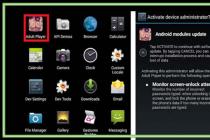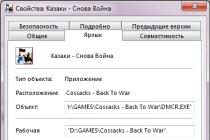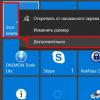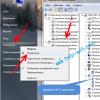Each user always has a question about the model of his laptop. The reasons are different: you need new software, you need to competently ask for advice on computer forums or hand over the device for repair. There are several easy ways to find out the exact model of your laptop.
The PC system code is contained in:
Information in instructions
If you do not have access to your PC, or it is broken, and you are afraid to touch it, then the best solution will look for the name of your device in the instructions or on the box. The product system code is found directly on the front of the box or behind it in the product description. If you can't find it, you should get all the documentation for your device and look there.

There is no need to look for the PC system code in the operating instructions - they review the entire product line at once, and the only thing that you can extract from there is the product brand. You need to pay attention to the warranty card and other similar papers, where the full name of the model is indicated several times at once, all the nuances are included, the operating system installed, and so on. This paper will come in handy if you attempt to return the machine under warranty - do not throw it away.

If the first method did not help you, you do not have a box with instructions, feel free to move on to the next step.
Front Panel
If a laptop is left without documents, modern laptops have a line on the front panel - the name, brand of the product. If you need the exact system product code, then this method will not work - only the general model name is indicated here, without a description of modifications, assembly versions, year of release.

Photo: sticker of the noisebook model on the panel
The required line can be above the screen, below it, next to the touchpad, near the hotkeys. Inspect all these places, and if you still could not find the name of your apparatus.
We are looking under the battery
The last "manual" way to determine the model is to remove the battery. If you have never done this, then carefully turn the device over and place it on a stable surface. Examine the panel: at the top or bottom edge, you will find a rectangular piece, separated from the rest by a small cut.
Pay attention to the nearby buttons and levers - there should be signs nearby explaining the sequence of their pressing. Press and pull on them, and then carefully remove the battery. Underneath you will find many different icons and inscriptions, look among them.

This option will work in almost every case, unless the inscriptions are erased. In this case, one option remains - to look in the internal software.
Sometimes the name is found on the factory decals found on the bottom of the device. Check them out, these decals rarely wear off due to the strength of the stickers. Sometimes, although very rarely, the stickers themselves are peeled off. If this happened, you did not find any designations, you will have to find the device name through the laptop itself, or rather in the information contained in the system files.
How to find out the laptop model through the command line
The fastest way to find out the name of the laptop model is to enter the corresponding inscription in command line.
To do this, you need to do the following sequence of keystrokes:

In the event that you need to find out not only the name of the device, but also its other characteristics and parameters, you need to use third-party software.
Programs
The Internet contains a huge number of utilities in order to find out a complete summary of the characteristics of your PC. Let's consider some of them:
EVEREST- one of the most common and convenient in this category, it shows all the properties of the PC, including the installed software, drivers. EVEREST paid, weight 10.6 mb.
CPU-z- a small utility showing a summary of your device, the main advantages are fast scanning, quick installation and fast download. Of the minuses - displays only basic information on the screen, without software and no drivers. CPU-z is free, weight 1.5 mb.
HWMonitor — free utility reading information about the PC. It is able to read data from sensors located on ventilation systems, processor, etc. This allows the user to know the voltage, temperature of the main parts of the device. HWMonitor is free, weight 1.1 mb.

SiSoftware Sandra Lite- a free utility for viewing information about a PC, main feature, which is the ability to diagnose drivers and find errors in the hardware. SiSoftware Sandra Lite is quite large, 66 MB, but it is distributed free of charge.
As you can see, the choice is quite wide. From of this list choose the program you like and install. Next, we'll look at a few of the more powerful programs in more detail.
Among them:
- the popular Everest;
- new AIDA64;
Video: System Information
Popular Everest
Everest comes in two Home and Ultimate editions. It is able not only to show the system code of the computer and the exact characteristics of all its components, but also help to set up your device for the best possible operation.
If you see an error when opening the program, just run it as administrator, this will solve all the problems.
To find out the name of the device, do the following chain of actions:

Full version includes additional modules such as system monitoring functions (visual indicators of the most important information about a computer), performance tests, and other features. This version costs 1410 rubles, there is a free demo version. The utility is the most complete and widely used among many users. The information it provides about the PC is spread over a hundred pages. More than enough for regular user.
The disadvantages include the difficulty of working with the latest systems, problems with installation on Windows 7 and 8. This is due to the termination of support for the program by the developers. If you could not start the program, go to the next item.
New AIDA64
Another powerful utility is AIDA64, which is Everest updated for modern systems and computers. It costs money, but you can use a free demo that runs for 30 days. The interface is identical to the previous program, so you won't have any additional difficulties.

To find out the name of your computer, just click the same sequence as in Everest - Computer → DMI → System → the line you need is at the bottom of the window that opens. The advantages of this program in comparison with the superior - work with modern systems and support by its developers.
Belarc Analysis Complex
The last utility is the Belarc Analysis complex, which, like the previous ones, will help you find out not only the full name of your device, but can also serve you well in diagnostics.

Once launched, it will automatically scan your computer and display all the information about your device. The name can be found in the "System Model" section, which is located at the top of the window.
BIOS details
In the event that your computer does not load the operating system, and you did not find any inscriptions on its surface, do not despair. The system boot screen will help you. For some models, the name is written when turned on - look at the inscriptions that appear when loading. If there is nothing there, you will have to enable the BIOS.

Different computers use different buttons to enter BIOS. When you turn on the PC, you will see the inscriptions at the bottom - pay attention to the signs F1, F12, delete, F8. Check the inscription next to these keys - select the one next to which there are the words BOOT, BIOS. Press the corresponding key on the keyboard. This must be done when the window with the inscriptions is on; it is too late to do this with the Windows logo.
On the PC there are the most different versions BIOS. But in each of them, there is the name of the device. It can be both on the very first screen and on other tabs - click on the upper labels. Be careful! If you think you are doing something wrong, reboot.

Remember, this method is the most difficult and most dangerous for the device. Use it as a last resort when others have not helped.
We hope these methods helped you. The effective method is best written down on a piece of paper and kept - who knows when you need your computer's system code. If you could not find out anything - you can try to go to computer forums, upload a photo of your device there - experts will determine the code of your device. You will have to wait at least several hours for their answer.
If you decide to change the keyboard on your laptop or download a utility package for it from the manufacturer, then you cannot do without the exact name of its model. Therefore, let's figure out how to find out the laptop model. There are several ways to do this. Let's clarify that they are not suitable for all machines, for example, DNS most often has a system and special programs show the processor model. This is due to the fact that the company sells Chinese equipment under its brand.
We are looking for information on the laptop case
If you have an Apple laptop, DNS or any other brand, then the best way will look at the model information on the case. It can be located:
- on a square sticker located at the bottom of the case - for most models;
- between the display hinges with paint directly on the case - from Apple;
- under the battery - in some variants of cars;
- under the display in the right corner - from Sony.
Stickers often wear off with use, so it's worth finding alternative methods. If you have left a box of equipment or documentation, it will be easier, but in any case, you have several alternative options.
Software ways to find a laptop model
There are several built-in utilities that collect all information about the device, including its model. Their advantage is that you don't have to specially download and install the utilities, the programs described in this part of the program are often already installed on your computer.
Command line
One of the most popular and essential tools is the Command Line. With its help, you can work with the registry, settings and system processes. She will help and find out the model of the laptop. The command line is called like this: on the keyboard, press the Win + R combination and in the line that appears, enter cmd. After that, click on the "Ok" button or press Enter on the keyboard. This method works on all versions. operating system Windows.
After the Command Prompt window appears, you need to enter: wmic csproduct get name and press Enter. The laptop model will appear in the line below in the form of numbers and letters, only its manufacturer will not be indicated. This option will help if you only need to solve the problem of how to find out the model number of the laptop. He will help those who already know the manufacturer of their equipment.
Utility to display system information
Windows has several built-in tools for getting information about its status. One of them contains data about the laptop model and its main technical characteristics... You can call this utility using the Win + R keys and the command for the "Run" line - msinfo32. A window will open in front of you, in which you need to pay attention to the lines "Manufacturer" and "Model".
DirectX Diagnostic Tool

If you play desktop games on your laptop, then you most likely have installed graphic libraries DirectX. They also have a help utility containing information about your system. You can call it through the "Run" line (Win + R) with the command: dxdiag.
In the window that appears, open the "System" tab (usually it is activated by default) and on the first page pay attention to the "Manufacturer" and "Model" tabs. This information is on the first page. In the same window you can learn about other technical parameters your laptop.
We get information from the properties of the system
Another way to find out the model of an Acer laptop or any other brand is to look at the system properties through the "Start" menu. To do this, expand the menu and right-click on the "Computer" link. From the list that appears, select the "Properties" option. A window with all the data will appear in front of you, but for some laptops it displays only the model and characteristics of the processor, the number random access memory... And this happens with laptops of popular brands.
Go to BIOS
If none of the standard programs suit you, then you should contact. This software shell represents the basis of the entire laptop and information about it and all the components installed in it, including the model, is sewn into it. Before solving the problem of how to find out the laptop model, you need to go into this shell. To do this, restart the device, and during startup press Del, F 8 or another key to go to BIOS. Then use the arrows and the Enter button to find the Info tab, which contains all the information about the system.
Utilities for monitoring the state of the PC
If standard means you were not helped or did not fit, then you should turn to third-party programs. Here are a few options that will help you decide how to find out the model of an Asus laptop or technology from any other manufacturer. You just need to download and install one of the utilities that monitor its state in the memory of your device.
HWMonitor

One of the most simple programs- HWMonitor is designed to monitor the temperature and other indicators of the device. After starting the utility, you need to pay attention to the line under the word Desktop. There you will see the full name of the manufacturer of your device and the alphanumeric model code.
AIDA64
This program is a little more complicated, so it is distributed for a fee with a trial period of 30 days. If you only need to know the model of the device, then you can install it too - the trial period will be enough to do this work.
AIDA 64 provides detailed information about your computer. To get them, you need to expand the "Computer" tab on the left side of the window and select DMI from the drop-down list. Then, in the upper right part of the window, click on the "System" line. At the bottom, you will see the system properties, among them there will be information about the device model.
SiSoftware Sandra
This utility does not work as well as the previous ones, but it still helps with the question of how to find out the model of a Lenovo laptop or another brand, if a motherboard has been designed for it. After installing the program, you need to do the following:
- open the "Devices" tab;
- click on the "Motherboard" tile.
Your device model information can be located in one of the lines: "Model" or "Version". Choose the one in which the manufacturer and the alphanumeric code are indicated.
Everest
One of the most popular system monitoring programs, Everes et, is even found in assemblies of the operating system. It helps to find out the complete status of the device and monitor it. Search for the device model in it the same way as in AIDA 64: information is located in the "Computer" - DMI - "System" tab. In the lower part of the window, in the upper line, there will be the full name of the manufacturer, and opposite the word "Product" - the model code. Please note that in some cases the utility places several model options through the forward slash. In this case, go to the official website of the manufacturer and, from the photo, determine which one is yours.
Belarc Advisor
This program is the easiest to use - you don't have to search for anything in it. Run the utility, and it will start an automatic system scan, after which a page with the results will open in the browser. In the right column, System Model, you will see the full name of the version of your laptop, including its manufacturer.
Now you know how to find out the model of an HP laptop or any other brand. If you have your own methods that will not allow you to forget about the full name of your device - write about them in the comments. Share this article with your friends so that they have a list of useful utilities at hand to quickly learn about their system.
There are situations when it is necessary to determine the laptop model. For example, if a decision was made to upgrade components. Then, in order to avoid incompatibility of various elements of the system, it is necessary to know the characteristics of the device. And the easiest way is to find out the model and see on the Internet what components this laptop is equipped with.
Main laptop models
In this article, we will go over the main ways to determine the laptop model. From simple ones that any user can handle. To specific ones, thanks to which it is possible to find out everything you need, even with an uninstalled operating system. If you have already forgotten your laptop, then it is easy to find information about it. The most important thing is to know the brand and which OS (Windows, Linux or Ayos)
To begin with, let's analyze the main options and distinctive features of laptops from various manufacturers. Most users will have a device from one of the following manufacturers:
- Lenovo
- Apple
MacBook from Apple, easily distinguished by the bitten apple on the top of the body. Also, a distinctive feature is the aircraft-grade aluminum body. And almost all models are so-called ultrabooks.
Devices from other manufacturers, due to the large assortment, do not have distinctive features... But on all you can find the brand name, with the company logo. It is usually also found on the top cover of the case.
How to find out the exact model of your laptop
To more accurately determine the model, you will need to take a closer look at the case. On the bottom of the case, the manufacturer places a sticker on most devices. It contains basic information about the manufacturer, serial number and most importantly the laptop model.  If such a sticker was not found, then you should carefully examine the inner (working) part of the laptop, where the screen and keyboard are located. In some cases, the exact model of the device may be engraved somewhere on the case.
If such a sticker was not found, then you should carefully examine the inner (working) part of the laptop, where the screen and keyboard are located. In some cases, the exact model of the device may be engraved somewhere on the case.
It is also possible to use additional or built-in software that will allow you to find out all the necessary information. Such programs include:
- Aida64 - A very popular program, but it has significant limitations in the free version.
- CPU Z - Free and provides hands-on full list names of components and the device itself. But it has a very unfriendly interface.
- DirectX - Installed on almost all devices with an operating Windows system... It is not intended to identify characteristics and to find the necessary data, you have to dig into the interface.
- CMD or Command Line - Present on literally all devices, including those based on the Apple operating system.
Reference! There are many more program options. But almost all of them simply duplicate each other's functionality. Also, some of them are paid, although the functionality remains the same as for free programs.
The most reliable option is to use the command line, but this requires knowledge of the required commands. The average user is not familiar with the tricks of the command line. And therefore, below you will find detailed instructions how to use it to determine the laptop model.
How to find out the laptop model through the command line
 If you decide to use the command line, then first you need to find the console in the tools into which the commands will be entered. To do this, press the key combination "Win" + "R". It will bring up a window where, in the "Run" line, the query "cmd" is entered.
If you decide to use the command line, then first you need to find the console in the tools into which the commands will be entered. To do this, press the key combination "Win" + "R". It will bring up a window where, in the "Run" line, the query "cmd" is entered.
Then a black window will open, which is the desired console. Already in it you need to enter the command "wmic csproduct get name" and press "Enter". The console will then display the model of your laptop. You need to write it down, or just remember it.
Important! All commands must be entered manually, due to the specifics of the console, copying often does not work correctly, or does not work at all. It is also necessary to observe the register of the entered commands.
Let's describe a short instruction for action:
- Press the "Win" and "R" keys at the same time
- In the execute window, enter the query "cmd"
- Then we enter the command "wmic csproduct get name" and press "Enter".
Check the received data, possibly by opening the "System Information" window. To launch it, we perform a similar list of actions:
- Press Win + R
- Enter msinfo32
In the window that opens, look for the lines "Manufacturer" and "Model". They will describe the manufacturer and model. Also in this window you can find detailed information about all the characteristics of the device.
How to find out the exact name and main information about your laptop
 For people well versed in computers, it is possible to use the BIOS. This method will be relevant if the operating system is not installed on the laptop or HDD has malfunctioned and the device does not see it. Also this way, will allow you to reliably find out the main information about the device, and not just the laptop model.
For people well versed in computers, it is possible to use the BIOS. This method will be relevant if the operating system is not installed on the laptop or HDD has malfunctioned and the device does not see it. Also this way, will allow you to reliably find out the main information about the device, and not just the laptop model.
Important! If you are an inexperienced user, then do not change the settings in the BIOS. Incorrect setting, may cause serious damage to the device.
To enter the BIOS, you need to know the key combination that allows you to open the BIOS at boot time. Typically these are the F11, F12, or Delete keys. Also, when loading on the screen, a picture usually appears on which the necessary keys are written.
After the entrance to the BIOS has been completed, you should find the "Info" tab. All the necessary data will be provided in the window that opens. The laptop model is written in the line called "Product Name".
Reference! Depending on the manufacturer motherboard installed on a laptop. BIOS may look different, but the main windows with characteristics will have the same names.
If your BIOS has Russian localization, then the tab will be called "Information" or "System". On laptops with motherboard from Gigabyte, this tab is called "O.E.M."
How to find your laptop model by serial number
 If you have only the serial number at your disposal, then it is possible to determine the model of the device by it. But for this you need to know the manufacturer. To determine it, as described above, you can simply carefully examine the laptop case.
If you have only the serial number at your disposal, then it is possible to determine the model of the device by it. But for this you need to know the manufacturer. To determine it, as described above, you can simply carefully examine the laptop case.
Then you should go to the manufacturer's official website and find the "support" or "support" tab on it. Sometimes the link to this section is hidden in the "Service" tab. After you have gone to the required page, you will see a line in which you can enter serial number product.
If the serial number was specified correctly, then after a few seconds of searching, the site will give a link to the technical page of the laptop. In which you can find not only the exact model of the device, but all required drivers, as well as a complete list of the characteristics of the device.
Reference! If you are sure that you are entering the correct serial number, but the site gives an error.
It is possible that the site is currently undergoing technical work and you should try again later. If even after a day the site generates an error, then, most likely, the number itself is incorrect, which indicates a possible fake.
Where on the laptop case contains information about it
If there is no way to start the laptop. For example, the battery was completely discharged, and the power supply unit was not nearby for recharging. That remains the last only option, to look for the necessary information on the laptop case.
In most cases, the manufacturer leaves a special sticker on which the main characteristics are indicated, including the model we are looking for. It is often located on back cover housing. If it was not found there, then it is possible that it is on the battery power supply. To test this, turn off your laptop and unplug it. Then carefully disconnect the power supply and carefully inspect it for any inscriptions. Also, a sticker with parameters may not be on the battery itself, but in the recess in which it is located.
Also, quite often the manufacturer leaves an inscription with the laptop model, but the inside of the device. This can be both the part on which the monitor is located, and the bottom panel, under the keyboard. Here you just need to carefully examine the entire surface. The inscription can be barely visible, printed in tone with the color of the case. It should be noted that if you just sewed a combination of letters and numbers on the case, then most likely this is the laptop model. The manufacturer does not like to litter the working part of the device and masks this inscription well.
Hello friends, glad to see you on our blog moicom.ru. In this article I will tell you and clearly show you how to find out the laptop model.
In the last installment, we learned how to take a screenshot of the screen in a couple of clicks. Today we'll talk about laptops, how to determine their model and main characteristics.
Find out the model
Advanced computer users probably know how to do this, but there are also people who don't. So, especially for you, I decided to write this article on how to determine the laptop model.
A small outline of the article:
- Packaging and documents,
- Front or back panels and stickers,
- Under the battery (battery),
- View in BIOS,
- Computer properties,
- Command line,
- System Information Msinfo32
- DirectX Diagnostic Tool,
- Aida64 and Everest programs.
Let's start in order from the very beginning.
Packaging and documents
Few people leave or keep packaging and documents from laptops, but warranty coupons are kept more often. If you still have packaging or documents from your computer, you can look in them. If you still have a warranty card, then the laptop model is also written in it.
If you have no packaging, no documents, no warranty card, then I suggest considering the following options.
Front or back panels and stickers
On Asus laptops, a sticker with the model and main characteristics is usually glued to the front.

On notebooks from Fujitsu-Siemens or simply Fujitsu, you can find the name of the line of the model series personal computer.

For example, in the Lifebook ruler, this designation can be seen in the left upper corner laptop. Also, on some models of other brands, the series and model are written in the corner or side of the case.

Look carefully at your laptop, if you are now reading this material from a laptop, you may find letters and numbers of the series or model of your computer.
We look under the battery (battery)
Usually, on the case under the battery and on the battery itself, the model and other data of the laptop from HP, Asus and Acer are written.

I will give an example on an Asus laptop.

As you can see, on the battery this inscription is found in two places, on the front and where the contacts are.
View laptop model in BIOS
Finding out the model of your laptop through the BIOS, this is probably one of the fastest and easiest ways. Unless, of course, you have a BIOS password that you do not know. If you do not have it, then you can safely use this method.

To do this, when turning on the computer, you need to press the and buttons several times. If you have an HP computer (Hewlett-Packard), then in order to get into the BIOS, you need to press the key.
We go to the Advanced or Info tab and look at the model of your computer.
Computer properties
You can use the My Computer shortcut on the desktop or through the Start> Computer menu. Earlier I already wrote how to find out the characteristics of a computer.
Go to Computer >>> Properties >>> Performance counters and tools >>> Display and print detailed information about the performance of the computer and the system.

After that, the Additional information about the computer window will open in front of you, in which you can view the information you are interested in, as well as print this page.
How to find out the model of a laptop - properties of a computer | Moicom.ru
Command line or CMD
You can also view the computer model through the command line, for this we press the key combination + enter and press Enter. If you want to know more about the keyboard buttons and use them to the maximum, then I recommend reading the article Windows 7 keyboard shortcuts.

In the black window that appears, you need to enter the combination and press Enter.

After that, you should see the message Name and the model of your laptop. Here's an example:

C: \ Users \ User> wmic csproduct get name Name
LIFEBOOK AH530 - this inscription is the model of your laptop.
How to find out your laptop model - command line | Moicom.ru
System Information Msinfo32
You can use another convenient system information viewer. To do this, call the Run + window again and enter.

A system information window will open in front of you, in which a large list will be listed. Starting from the name of your operating system, version and ending with the paging file.
How to find out your laptop model - Msinfo32 command | Moicom.ru
DirectX Diagnostic Tool
There is another way to see a description of your laptop using DirectX diagnostic tools. To do this, again launch the Run + window and enter.

This program will help you get detailed information about the installed components and drivers.
How to Find Your Laptop Model - Dxdiag Team | Moicom.ru
Aida64 and Everest programs
If you want to know more about the characteristics of your computer, you can use the separate third party programs... I am used to working with Everest, less often I use Aida64. Of course, there are other programs, but I will not touch on them in this review.
Everest and Aida64 are similar utilities, they have almost the same functionality and interface, only the names are different.
- https://www.aida64.ru/download
- https: //Everest-ultimate-edition.html
moicom.ru
Find out the laptop model: ten available ways
To prevent compatibility issues when replacing components or connecting new equipment, you need to know your laptop model. Below we will consider several proven methods, thanks to which the question of how to find out the laptop model will cease to be difficult for you.
Laptop case, stickers, battery
There is little hope for packaging from a laptop or some documents - usually all this is thrown away immediately after buying a laptop. But if you still have the user manual, you can look at it for information about the laptop.
A more realistic way is to find stickers on the front or bottom of your laptop. They indicate full information about the device, including the manufacturer, series and model. For instance, Acer aspire 5745G. 
If the stickers are torn off, try looking at the model on the laptop battery. Flip it over and find two latches (maybe one). Slide them open and remove the cover to remove the battery. The manufacturer (e.g. HP or DNS) and the series and model will be written on the battery.
Using software tools
If the information you are interested in is not indicated either on the case or on the battery, then you can resort to programmatically determining the exact model of the laptop. Let's try to do it through the command line:


A model of your laptop will appear in the windows interpreter window - you just need to rewrite it or remember it. If you are not friendly with the command line, or just want to double-check the information, see your laptop model in the System Information window.


The manufacturer line contains a specific brand - Sony Vaio, Dell, Lenovo. The model is indicated by numbers and Latin letters. Here you need to be careful: within a series, laptop models may differ in one sign.
Since we went through the system utilities, let's not pass by the DirectX Diagnostic Tool. Despite the implicit relation to the question of determining the laptop model, here you can also find all the necessary information:

These are proven options, working on laptops from all manufacturers, whether they are the mainstream Samsung or the rarer MSI. There are other ways: for example, sometimes the information about the laptop is pinned in the "System Properties" section. To open it:

Note: This method does not work on all laptops. For example, Asus with installed windows 10 does not contain such information in the system properties. 
Another option is to look at the laptop information in the BIOS. Restart the laptop and press Del (maybe another key) until the Basic I / O window appears. There should be an "Info" tab, within which basic information about the device is indicated.
Computer health monitoring utilities
Laptop details provide various programs to measure the temperature and other indicators of the device. For example, you can use the HWMonitor utility.

The line will contain the manufacturer of the laptop (HP, Lenovo) and its model. You can double-check the data using the AIDA64 program. Although it is a paid utility, it has a trial period (for 30 days), which is enough to determine the laptop model.

There are a lot of programs that provide detailed information about the computer; you can see the laptop model in any system monitoring utility. By the way, after receiving necessary information do not delete these programs - use them to constantly be aware of the temperature of the processor and video card.
CompConfig.ru
How to find out the model of a laptop (workstation)
The methods described below will help you find out the model of your laptop, workstation or computer motherboard.
What is the exact model name or part number for?
The part number or exact model name is used to search for drivers or compatible components on the manufacturer's website.
Model and modification
Computer manufacturers rarely release one modification specific model laptop. As a rule, several product modifications are produced in the same package. The most expensive modification may have powerful processor for example, a Core i7, 8GB of RAM and a powerful video adapter from nVidia. And the most budget one can be equipped with a low-power Celeron, two gigabytes of RAM and an integrated video adapter from Intel. At the same time, externally, the devices will look exactly the same.
At the same time, for many manufacturers, only the product line is indicated on the front of the product. For example, the Asus 500 Series. Or the HP Pavilion DV6000. However, it is extremely important for the user to know the exact model in order to download required drivers... And the exact model name or its part number is on the bottom of the product: for example, Pavilion DV6125.
In the case of HP, the term Notebook Model refers to the model name. A Product Number (also known as part number, part number, product number, product code) is a unique product identifier that serves to indicate a modification.
Where to see the model name of a laptop (workstation)
1. On the bottom of the laptop
Turn off your laptop. Turn it over and place it on a soft cloth to avoid scratching the top cover. In most cases, information about the model and modification is contained on the bottom cover of the product:

2. Under the battery or on the battery
Turn off your laptop. Wait for the noise from the cooling system and hard disk will stop. Then remove the battery. In our case, the model and part number were found on the laptop case under the battery:

3.Using the command line
Enter the command:
wmic csproduct get name
Press Enter:
If you run this command on a stationary computer, you will receive either a name (if it is a branded work station) or motherboard model:
As you can see, in the case of the computer, we got the exact model of the motherboard. But in the case of a laptop, we only learned the general name of the series and this information is not enough for us to find drivers. Therefore, the command line will not always solve this problem.
4. In BIOS
Enter BIOS.
For different laptops, model data may be contained in different sections. Usually, they are called Main or System information.
This is how the BIOS of the HP G62 laptop looks like:

And this is how the BIOS of the older HP Compaq nx6310 looks like:

5.Using software
The model and modification of your computer (laptop, netbook) can also be found using special utilities. For such purposes, AIDA64 is ideal.
Start the AIDA64 program.
Open the path:
Computer => DMI => System
Example # 1. We launch the AIDA64 program on a laptop.
The Product field displays only the basic laptop model - the HP G62 Notebook PC, which we already know. But in the SKU # field we see the part number XU610EA # ACB, which is enough to fully identify the device on the manufacturer's website:

Example No. 2. Desktop.
Having launched the program on a stationary computer, we see the model of the motherboard in the Product field, since system unit not branded.

6. On the package
If you still have packaging from your laptop, find it and try to find information about the model and accessories on it. Very often similar Technical information printed on a white sticker or a white rectangle at the end of the package.
conclusions
The most accurate information about the model and modification of laptops can be obtained from the BIOS and special AIDA64 software.
compfixer.info
How to find your laptop model
Hello.
In some cases, you need to know the exact model of the laptop, and not just the manufacturer ASUS or ACER for example. Many users get lost with such a question and cannot always determine exactly what they need.
In this article I want to focus on the simplest and fastest ways to determine the laptop model, which will be relevant regardless of which manufacturer your laptop is (ASUS, Acer, HP, Lenovo, Dell, Samsung, etc. - relevant for everyone) ...
Let's consider several ways.
1) Documents upon purchase, passport for the device
This is an easy and quick way to find out all the information about your device, but there is one big "BUT" ...
In general, I am opposed to determining any characteristics of a computer (laptop) by those "pieces of paper" that you received in the store with it. The fact is that sellers are often confused and can give you papers for another device from the same model range, for example. In general, where there is a human factor, a mistake can always creep in ...
In my opinion, there are even simpler and faster ways to determine the laptop model without any papers. About them below ...
2) Stickers on the device body (side, back, on the battery)
The vast majority of laptops have stickers with various information about the software, device specifications and other information. Not always, but often among this information there is also a device model (see Fig. 1).

Rice. 1. Sticker on the device case - Acer Aspire 5735-4774.
By the way, the sticker may not always be in a visible place: it is often on the back of the laptop, on the side, on battery... This search option is very relevant when the laptop does not turn on (for example), and you need to determine its model.
3) How to view the device model in BIOS
In the BIOS, in general, you can clarify or customize many points. The laptop model is no exception. To enter the BIOS, after turning on the device, press the function key, usually: F2 or DEL.
How to enter BIOS on laptop or computer: http://pcpro100.info/kak-voyti-v-bios-klavishi-vhoda/
Entering BIOS on LENOVO laptop: http://pcpro100.info/how-to-enter-bios-on-lenovo/ (there are some pitfalls).
Rice. 2. Laptop model in BIOS.
After entering the BIOS, just pay attention to the "Product name" line (the Main section - that is, main or main). Most often, after entering the BIOS, you don't even need to go to any additional tabs ...
4) Through the command line
If windows is installed on the laptop and it is loaded, then you can find out the model using the usual command line. To do this, enter the following command in it: wmic csproduct get name, then press Enter.
Rice. 3. Command Line - Inspiron 3542 laptop model.
5) Through dxdiag and msinfo32 in windows
Another easy way to find out the laptop model without resorting to any special. software is to use the system utilities dxdiag or msinfo32.
The work algorithm is as follows:
1. Press the Win + R buttons and enter the dxdiag (or msinfo32) command, then the Enter key (example in Fig. 4).

Rice. 5. Device model in dxdiag
Rice. 6. Device model in msinfo32
6) Through special utilities to inform about the characteristics and condition of the PC
If the above options did not fit or did not suit, then you can use special ones. utilities in which you can generally find out, probably, any information about the installed pieces of iron in your device.
There are many such utilities, some of them I gave in the following article: http://pcpro100.info/harakteristiki-kompyutera/#i
Dwelling on each, probably, does not make much sense. As an example, I will give a screenshot from the popular AIDA64 program (see Fig. 7).

Rice. 7. AIDA64 - summary information about the computer.
This concludes the article. I think the suggested ways are more than enough 🙂 Good Luck!
Social buttons:
pcpro100.info
How to find out the model of your laptop - the name through the command line, where possible, accurate and complete
Each user always has a question about the model of his laptop. The reasons are different: you need new software, you need to competently ask for advice on computer forums or hand over the device for repair. There are several easy ways to find out the exact model of your laptop.
The PC system code is contained in:

If you do not have access to your PC, or it is broken, and you are afraid to touch it, then the best solution would be to look for the name of your device in the instructions or on the box. The product system code is found directly on the front of the box or behind it in the product description. If you can't find it, you should get all the documentation for your device and look there.

There is no need to look for the PC system code in the operating instructions - they review the entire product line at once, and the only thing that you can extract from there is the product brand. You need to pay attention to the warranty card and other similar papers, where the full name of the model is indicated several times at once, all the nuances are included, the operating system installed, and so on. This paper will come in handy if you attempt to return the machine under warranty - do not throw it away.

If the first method did not help you, you do not have a box with instructions, feel free to move on to the next step.
Front Panel
If a laptop is left without documents, modern laptops have a line on the front panel - the name, brand of the product. If you need the exact system product code, then this method will not work - only the general model name is indicated here, without a description of modifications, assembly versions, year of release.

Photo: sticker of the noisebook model on the panel
The required line can be above the screen, below it, next to the touchpad, near the hotkeys. Inspect all these places, and if you still could not find the name of your apparatus.
We are looking under the battery
The last "manual" way to determine the model is to remove the battery. If you have never done this, then carefully turn the device over and place it on a stable surface. Examine the panel: at the top or bottom edge, you will find a rectangular piece, separated from the rest by a small cut.
Pay attention to the nearby buttons and levers - there should be signs nearby explaining the sequence of their pressing. Press and pull on them, and then carefully remove the battery. Underneath you will find many different icons and inscriptions, look among them.

This option will work in almost every case, unless the inscriptions are erased. In this case, one option remains - to look in the internal software.
Sometimes the name is found on the factory decals found on the bottom of the device. Check them out, these decals rarely wear off due to the strength of the stickers. Sometimes, although very rarely, the stickers themselves are peeled off. If this happened, you did not find any designations, you will have to find the device name through the laptop itself, or rather in the information contained in the system files.
How to find out the laptop model through the command line
The fastest way to find out the name of the laptop model is to enter the corresponding inscription in the command line.
To do this, you need to do the following sequence of keystrokes:

In the event that you need to find out not only the name of the device, but also its other characteristics and parameters, you need to use third-party software.
Programs
The Internet contains a huge number of utilities in order to find out a complete summary of the characteristics of your PC. Let's consider some of them:
EVEREST - one of the most common and convenient in this category, shows all the properties of the PC, including the installed software, drivers. EVEREST paid, weight 10.6 mb.
CPU-z is a small utility that displays a summary of your device, the main advantages are fast scanning, fast installation and fast downloads. Of the minuses, it displays only basic information on the screen, without software and without drivers. CPU-z is free, weight 1.5 mb.
HWMonitor is a free utility that reads information about a PC. It is able to read data from sensors located on ventilation systems, processor, etc. This allows the user to know the voltage, temperature of the main parts of the device. HWMonitor is free, weight 1.1 mb.

SiSoftware Sandra Lite is a free utility for viewing information about your PC, the main feature of which is the ability to diagnose drivers and find errors in hardware. SiSoftware Sandra Lite is quite large, 66 MB, but it is distributed free of charge.
As you can see, the choice is quite wide. Choose the program you like from this list and install it. Next, we'll look at a few of the more powerful programs in more detail.
Among them:
- the popular Everest;
- new AIDA64;
- complex Belarc Analysis.
Video: System Information
Popular Everest
Everest comes in two Home and Ultimate editions. It is able not only to show the system code of the computer and the exact characteristics of all its components, but also help to set up your device for the best possible operation.
If you see an error when opening the program, just run it as administrator, this will solve all the problems.
To find out the name of the device, do the following chain of actions:

The full version includes additional modules such as system monitoring functions (visual indicators of the most important information about a computer), performance tests, and other features. This version costs 1410 rubles, there is a free demo version. The utility is the most complete and widely used among many users. The information it provides about the PC is spread over a hundred pages. More than enough for the average user.
Of the minuses, one can single out the difficulty of working with the latest systems, problems with installation on windows 7 and 8. This is due to the termination of support for the program by the developers. If you could not start the program, go to the next item.
New AIDA64
Another powerful utility is AIDA64, which is Everest updated for modern systems and computers. It costs money, but you can use a free demo that runs for 30 days. The interface is identical to the previous program, so you won't have any additional difficulties.

To find out the name of your computer, just click the same sequence as in Everest - Computer → DMI → System → the line you need is at the bottom of the window that opens. The advantages of this program in comparison with the superior one are work with modern systems and support by its developers.
Belarc Analysis Complex
The last utility is the Belarc Analysis complex, which, like the previous ones, will help you find out not only the full name of your device, but can also serve you well in diagnostics.

Once launched, it will automatically scan your computer and display all the information about your device. The name can be found in the "System Model" section, which is located at the top of the window.
BIOS details
In the event that your computer does not load the operating system, and you did not find any inscriptions on its surface, do not despair. The system boot screen will help you. For some models, the name is written when turned on - look at the inscriptions that appear when loading. If there is nothing there, you will have to enable the BIOS.

Different computers use different buttons to enter BIOS. When you turn on the PC, you will see the inscriptions at the bottom - pay attention to the signs F1, F12, delete, F8. Check the inscription next to these keys - select the one next to which there are the words BOOT, BIOS. Press the corresponding key on the keyboard. This must be done when the window with the inscriptions is on; it is too late to do this with the windows logo.
On a PC, there are very different BIOS version... But in each of them, there is the name of the device. It can be both on the very first screen and on other tabs - click on the upper labels. Be careful! If you think you are doing something wrong, reboot.

Remember, this method is the most difficult and most dangerous for the device. Use it as a last resort when others have not helped.
How to enable on the computer virtual keyboard? Find out at the link.
We choose wifi adapter for TV. Details here.
Many users, no matter how long they have been using the computer, are not able to give the exact name of its model. And, in principle, they can do without it calmly. However, there are situations when you need to specify the exact name of your device. For example, when manually downloading drivers from the manufacturer's website, where each specific model has its own set. Or when contacting technical support.
This article will discuss how to find out the model name of an Asus laptop. Despite this, all of the methods described below will work for computers from other manufacturers. Whatever brand your device is, there is a lot of information associated with it, which is easy to get confused: motherboard model, unique ID, and so on. Everything is far from simple, so this article can help everyone, even a confident user.
Asus not including it
There are two common ways:
- You can find out the laptop model from the package of papers offered to the device. It includes an instruction manual, as well as a receipt from the store. However, it so happens that the manual only indicates the model range (name of the series of laptops), and not the number of a specific device.
- How to know which model of Asus laptop? In case the model range is not enough for you, you can always refer to a special factory sticker, which is usually located on the bottom of the laptop and on the box. It contains the following information: laptop and motherboard model, barcode and serial number. See the name of the device after the word MODEL. Please note that the third, fourth and fifth characters from the name are not taken into account.

How to find out the model of Asus laptop from the operating system?
It's not scary if the documentation with the packaging is lost, and the label is damaged in any way. All information can be easily obtained directly from the operating system. To do this, we will tell you how to find out your Asus laptop model through the command line. To do this, open the parameter input line. You can open it through START / Run. Or in Windows 10, type "Run" in the search, which is located at the bottom (you can still hold down and R). Then enter cmd - this will open a command prompt. In it, enter the wmic csproduct get name command, and then press the Enter key. The next line will display a message with the name of your device.
It is optional to use the command bar. There is another way to find out the model of the device: open Run and paste the dxdiag command in the input line. The Diagnostic Tool window appears. It will open immediately on the tab you need - "System". Your laptop model will be listed in the Computer Model section.

Comprehensive information on the laptop, including the model name of the device, you can find out by following the following path: START / Control Panel / System and Security / System. Or right-click on the "My Computer" icon and select "Properties". In the tenth version of Windows, again, you can use the search. To do this, simply enter in the line: "System".
How to find out the model name using third-party programs
In addition to finding out your Asus laptop model, you can get a lot of useful information about your computer using third-party programs. For example, using To do this, open the program folder and run the file with the .exe extension. There can be two of them at once, but any will do. In the program window that opens, go to the following path: Menu / Computer / DMI / System. In the system properties at the bottom of the window, the manufacturer, device model name, serial number and unique ID will be indicated.
Another way
You can also find out which model of Asus laptop through Bios. This method will be needed in a situation when the documentation with the packaging is lost, the label is damaged and it is impossible to enter the system due to some error. You need to contact support, and you do not know the name of the device.

To begin with, how to get into BIOS. The methods may differ depending on the device model, but there is nothing wrong with that: there are not so many options. Try pressing Esc while loading the manufacturer's logo. A black screen should appear, where you need to find a line with the text Enter to setup ... Instead of an ellipsis, a key or a combination of buttons will be indicated, which must be pressed to enter the BIOS. This inscription can be at the top of the screen, at the end of the text, or at the very bottom. If pressing the Esc key did not work, then on the next boot try one of these options: F2, Ctrl + F2, or Del. So, you went to BIOS. You can find out the name of your device in the Main tab or in some cases by pressing the F12 key.