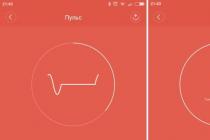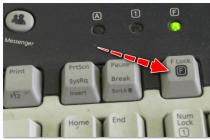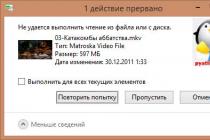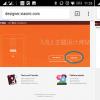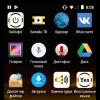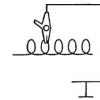71788
Wireless technologies are more and more included in our daily life. More recently, the optimal way to connect a personal computer to local network and the Internet was considered to be a twisted pair connection, which provides a speed of 100 Mbps (and even higher) and excellent stability. However, progress does not stand still, and there are already a lot of wireless devices on the market that can provide sufficiently fast and reliable communication.
If you already have a wireless router (aka a router) installed at home or in your office, which allows you to organize a wireless network, then to connect to it personal computer or smart TV, you will need a wi-fi adapter. This will be a good alternative to wiring, which requires time-consuming cabling work.
There are hundreds of models of wi-fi adapters on the market. How to choose the right model?
Wi-Fi standards
First of all, you need to decide on the supported standards. wireless... Modern devices can support the following standards (in order from slowest to fastest): 802.11a, 802.11b, 802.11g, 802.11n, 802.11ac.
802.11n and 802.11ac standards are the most modern and fastest. At the same time, the 802.11n standard was adopted in 2009 and at this point in time most wireless devices supports it. The 802.11ac standard was adopted in 2014. Devices supporting this standard, is produced less and they usually cost more. The rest of the standards are considered obsolete, but all modern devices they are also maintained for compatibility.
Below is a summary table showing the main differences between different standards.

Wireless speed
Wireless speed depends on the supported standard and the number of transmit / receive antennas. In the 802.11n standard, the maximum data transfer rate per antenna is 150 Mbps, in the 802.11ac standard - 433 Mbps.
It should be noted that the theoretical data transfer rate in all standards differs significantly from the real one. First, wi-fi devices spend half of their time transmitting data, and the other half on receiving. Therefore, the theoretical speed must be immediately divided by 2 (which is reflected in the table). Secondly, together with useful information a lot of service traffic is transmitted, including that necessary to ensure noise immunity.
That is why, even under ideal conditions, the data transfer rate from one device to another will be 2-3 times lower than the theoretical (the one indicated on the box), depending on the class of the device. Low-end models, as a rule, show significantly more modest results than top-end adapters. In the presence of obstacles in the form of walls or household appliances, the speed may drop several times more.
Frequency range
Wireless devices currently operate in two frequency bands - 2.4 and 5 GHz.
Number of antennas
Wireless standards 802.11n and 802.11ac provide the ability to use multiple antennas (MIMO, from the English Multiple Input Multiple Output), which multiplies the connection speed. The 802.11n standard allows up to 4 antennas, 802.11ac up to eight.
To achieve maximum speeds and a stable connection, it is advisable to choose wireless equipment with multiple antennas. Typically, adapters and routers with multiple antennas are more expensive.
Supported OS and other hardware
Manufacturers of wi-fi adapters, as a rule, release drivers for their devices for most operating systems... However, older versions of operating systems (such as Windows XP) may not be supported. There may also be problems with device support in newer operating systems.
Therefore, when choosing an adapter, be sure to pay attention to the list of supported "operating systems".
If you purchase an adapter for connecting to a TV network, it will not be superfluous to familiarize yourself with the list of supported adapters on the manufacturer's website (if available).
Conditional pricing ranges for wi-fi adapters (please note that manufacturers' pricing policies can be very different):
adapters costing up to 1200 rubles. Typically, these are inexpensive 802.11n adapters that have either an internal antenna or 1-2 external antennas. The declared data transfer rates are from 150 to 300 Mbps. Provide acceptable communication quality at an affordable price.
adapters costing from 1200 to 2500 rubles. These are 802.11ac adapters with 1 - 2 internal or external antennas (depending on the type of connection). They provide theoretical data transfer rates from 300 to 867 Mbps (in the 2.4 GHz and 5 GHz bands, respectively), significantly outperforming cheap models.
adapters costing over 2500 rubles support speeds up to 1300 Mbit / s and higher, have 2-3 external or internal antennas. Provide top speeds at top prices.
I hope this guide will help you understand the nuances. wireless technologies and make a conscious choice of wireless devices.
A Wifi wireless network adapter for a computer / laptop is a special device that allows you to receive a signal from a router. As well as access points, repeaters, or any other device that broadcasts the Internet using this method of data transmission. Today I will tell you how to choose the right one for your computer or laptop.
Types of wifi adapters for computer and laptop
In most cases, a wifi network adapter in a laptop is already built-in from the factory. It is placed inside the case itself, and the typical wi-fi icon will certainly be present on the lid or in the instructions. A stationary computer most often does not have one. Especially if you assembled it yourself. In this case, you can use an external USB wireless adapter. Also, this type is suitable for a laptop if the built-in module is out of order, which happens quite often.
What is a Wi-Fi wireless network adapter for?
A WiFi adapter is required to connect a computer, laptop or TV to the Internet via wireless signal... Without availability network adapter neither a computer nor a laptop can be connected to the Internet via a wifi router.
So if you decide that you need a Wi-Fi adapter, then before going to the store for this device, let's get acquainted with their types.
Despite all the disadvantages, for home, I would choose the option with USB, since it can be used not only on a PC, but also on any laptop that has this port. It looks like a USB flash drive, and the size is from very small to quite voluminous.

Characteristics of wireless WiFi adapters for laptop and computer
In addition to classification by type built-in / external, when choosing a network wifi adapter, you must pay attention to its specifications.
- First, you need to choose a device that supports the latest data transmission standard - at a frequency of 2.4 GHz with a speed of up to 300 Mbps - 802.11 N.
If you have a dual-band router, that is, supporting the 5 GHz frequency range, then you can significantly increase the speed and stability of the connection - up to 700 Mbps according to the 802.11 AC standard. And although they cost a little more, choosing such a thing for yourself you save from possible problems in the future, technology is aging very quickly.
- Secondly, you need to pay attention to the power of the receiving antenna. The most optimal option is from 20 dBM. This characteristic is indicated in the instructions. By choosing this parameter, you provide yourself with a more stable reception of not very strong signals.
- A good feature is the presence of a connector for connecting an external antenna. In more expensive models of wireless wifi adapters, it is already included in the kit, most often, non-removable. In cheap ones, on the contrary, it is hidden inside the device case. However, the presence of such a connector will allow you to purchase a more powerful antenna separately. A gain of 3 dBi (decibel) is recommended for this type of antenna.
The picture below shows the most inexpensive option with a built-in antenna. The speed in such models usually does not exceed 150 Mbps, so they are suitable only for performing simple office tasks on the Internet.

Bigger size - more powerful filling

More powerful - with an external detachable antenna

And the most powerful - multiple antennas + USB extension cable

- Another positive point is the included USB extension cable adapter. It is convenient when the computer is somewhere under the table, to bring the receiver unit itself to the surface to improve the quality of communication.

By the way, the external module with antennas is also found on PCI models.

- Supports WPA / WPA2 and WPA-PSK / WPA2-PSK encryption types. These are the most advanced wireless security standards available today and help keep intruders away from attackers.
- Support different modes connections. The main mode of any wifi adapter of a wireless network is from the access point to the client, that is, you receive a signal from the router to it, thanks to which the computer has the Internet. But there is one more mode - Ad-Hoc (client-client). It will allow you to directly connect two client computers bypassing the router.
- Various additional characteristics
How to choose a Wi-Fi adapter for a computer or laptop?
In accordance with the above parameters, you can already figure out which model of wifi adapter to choose for your computer. As I said, the USB type is more versatile and is suitable not only for a desktop PC, but also for a laptop. And maybe a tablet or even a TV.
In principle, for home, if your router is located next to the table, you can choose any one. Preferences only for firms and additional characteristics. Such as, for example, support for prioritization of applications for multimedia (QoS) or technology automatic tuning WPS connection settings. You can buy such an adapter within 1000 rubles. If you want to use your computer in different combinations of wireless connections and have stable reception in difficult conditions, then take the model more seriously. For one and a half or two thousand and more.
Which adapter to choose?
There are countless manufacturers of USB wifi adapters. But I recommend taking exactly the company whose devices you already have on the network - the condition is not mandatory, but this way you will achieve maximum compatibility and stability of work. If you have router Asus, then it is better to take the adapter from this company. If Zyxel, then Zixel.
Any wifi adapter comes with a CD with drivers that need to be installed. And also most likely there will be a special utility for use network settings... For example, this is how the interface for a device from Trendnet looks like:

However, I recommend using it only if you have a buggy Windows XP. In Windows 7, 8, 10 and higher, the built-in software for wireless connections it copes with the task perfectly on its own - just the drivers are enough.

If there is no disk, then they can be easily downloaded from the network. Best of all from the manufacturer's official website. In the same place, you can most likely download the instruction, since only a small short guide is attached when buying.
The official sites of all large companies that produce network equipment, I cited in. By the way, it also contains some practical tips, many of which are also suitable for choosing a wireless network adapter.
How to connect a wi-fi network adapter to a computer and laptop?
Let's now look at how to connect a wifi network adapter to a PC or laptop.
First of all, it should be inserted into the USB connector. It is best not to use any adapters for this, namely the slots located at the back of the computer case. They are directly related to motherboard so the connection will be better. In most cases, this does not apply to a laptop, since few people use adapters. If it's not a MacBook, of course.

At work Windows desktop a notification about the discovery of a new device in the system will appear.
If it is not installed automatically, then insert the CDs and start the installation. Together with firewood, you can also put and special utility... With its help, you can not only connect, but later set the network parameters in more detail.

To connect the adapter of a laptop or computer to wifi, click on the icon of wireless connections that appears in the lower right corner in the taskbar.
A list of networks available for connection will open. Next, select the one to which we go to connect, and enter the password from it.

Then the computer will connect to the Internet.
Hopefully this article will help you with choosing the right WiFi adapter. Read about that in another article. I answer all questions in the comments.
Video on connecting and configuring a wireless wifi adapter
If the article helped, then in gratitude I ask you to do 3 simple things:
- Subscribe to our Youtube channel
- Send a link to the publication to your wall in social network by button above
Most modern laptops and other mobile devices are equipped with Wi-Fi receivers that allow you to connect to wireless networks. However, this does not always apply to stationary PCs, which are designed for a wired connection due to their characteristics. But for many users it is vitally important to connect a stationary computer to Wi-Fi - this allows you to get rid of the laying of wires during the finished repair, as well as to increase the convenience of interaction of various devices in the same network.
To do this, it is not at all necessary to purchase a PC with a built-in wireless communication module - it is enough to install an additional receiver. We will consider what Wi-Fi adapters for computers are, what they can be technical specifications, as well as which specific models should be preferred.
Any desktop computer can be upgraded for Wi-Fi
First of all, it is worth deciding which interface you will use to connect the adapter to the computer. The most popular is the portable USB receiver. In terms of size, such devices do not differ from large flash drives, so you can even carry them in your pocket or on a key ring. USB adapters are ideal for people who often use various computers and laptops as they are designed for frequent reconnections. However, such a receiver has a very serious drawback - models with external antennas are extremely rare, so the range wireless connection will be minimal.
Also, the adapter can be connected to the connector PCI Express which is located on motherboard computer. In fact, such a receiver is network card for a computer with the ability to work in a conventional wireless network. The PCI Express interface provides a better power supply to the module, so it will be easy to connect a PC to Wi-Fi even if the router is far enough away. Built-in adapters usually have internal or external antennas of high power, so the user will not have any serious problems with the quality of the connection.
For laptop or modern computer Net-top format, you can purchase a receiver that is installed in the PCMCIA "expansion slot" or its analogs from various manufacturers of electronic equipment. Such a Wi-Fi adapter looks like an oblong card devoid of any protrusions (like the model with a USB plug, you can carry it in your pocket). An unambiguous advantage of the PCMCIA interface is the ability to install an additional module without restarting the computer, as well as the absence of protruding parts, in contrast to USB adapters... However, the problems remain the same - the built-in antenna cannot provide stable reception of information on great distance from the router.
Technical specifications
Most people make the mistake of buying a desktop Wi-Fi receiver. They are sure that all devices, without exception, use standard parameters, so there are no significant differences between them. This is absolutely wrong, because adapters differ in signal strength, which determines the quality of reception at a sufficiently long distance. Normal indicator for a modern home and medium office, the power is 20 dBM. If it is lower, use such a device to connect the PC to Wi-Fi networks will succeed only in a small apartment.
Antenna gain is also important - the higher it is, than larger radius reception will be at the computer. However, one should not focus on exorbitant values, since such adapters will be expensive and, moreover, will consume too much power. To connect a PC to a wireless network via a USB receiver, you should choose a model with a gain of 2 dBi, and for a built-in device with an external antenna, you should focus on an indicator of 5 dBi.
Finally, you need to pay close attention to the wireless standards that the adapter supports. It is worth immediately abandoning devices using connection protocols B or G - they provide data transfer at a speed not exceeding 16 Mbit / s. Despite the frank obsolescence of such communication standards, many manufacturers still release USB receivers that support them. It is worth purchasing such models only in one case - when you are looking for a cheap device that you will use very rarely.
To connect your computer to global network enough high speed, choose an N adapter - its maximum bandwidth is up to 300 Mbps. Practice shows that this is quite enough for watching movies online, downloading large multimedia files, as well as surfing the Internet and other purposes. And only if you will be using a PC to work with professional applications or for cutting-edge online games, you will need to buy an AC receiver that can transmit up to 10 gigabits per second. It is almost useless to search for USB adapters that support Wi-Fi AC - they are quite expensive and usually come in the form of plug-ins.

Remember that it is useless to purchase a receiver that does not comply with the Wi-Fi standard used by your router. Even if you buy newest device using a high-speed data transfer protocol, a type G router will not allow you to connect your computer to the Internet at a speed of more than 16 Mbps. Therefore, it is worth taking a look at the characteristics of your existing wireless network before purchasing an adapter.
Top Models
External receiver
To connect your PC to a wireless network, you should choose the D-Link DWA-127 receiver. Unlike numerous USB counterparts, it features a full-size antenna that provides superior signal amplification. Thanks to this, the adapter can work at any distance from the router without dropping the data transfer rate. Of course for a USB receiver external antenna is not only an advantage, but also a significant disadvantage - it will be inconvenient to carry it in your pocket. However, when connected to a stationary PC, this problem is unlikely to be relevant.

An adapter that supports the N data transfer standard is a reasonable solution, given its widespread use in modern electronics and the limited bandwidth of the USB 2.0 interface. Its body contains a WPS key, designed to connect to a router in automatic mode... Such a device would be ideal for a modern computer equipped with a sufficient number of USB ports - it provides a stable connection and does not require any effort to install.
Built-in model
The phrase "Cheap and cheerful" is the best way to describe the ASUS PCI-N10 adapter. This model costs about 800-1000 rubles, but in terms of its parameters it is not inferior to analogs with a price 3-5 times higher. The main advantage of the device is the use of a special technology that allows it to be installed as a virtual router to which you can connect another computer or mobile device. This scheme is often used by small businesses - to expand the range of a Wi-Fi network, not expensive routers are used, but adapters for stationary computers.

The device supports the N data transmission standard and provides connection speeds up to 300 Mbps. The PCI Express slot has a sufficiently large bandwidth, so there will be no delays when watching multimedia content online. The user can connect the computer to a wireless network using any type of data encryption. On the back panel of the adapter there is a WPS button, designed for automated connection with a router.
For laptops
Of course, most laptops come with built-in modules. Wi-Fi connection and does not need to install an additional adapter, but there are exceptions. Examples of these are mobile workstations, as well as specialized mobile computers that are designed to perform a limited range of functions. The D-Link DWA-645 PCMCIA card was specially developed for them, which uses the N data transfer standard, which provides a connection speed of up to 300 Mbps. It has a relatively low cost - about 700-850 rubles, which makes it affordable for every user.

The D-Link DWA-645 user has access to a proprietary application that allows him to analyze the used Wi-Fi networks, determining the connections with the best speed. In addition, with its help, it is possible to select the optimal wireless channel, its width and other parameters for the router. RangeBooster N technology significantly increases the range of stable signal reception in comparison with similar devices. The transmitter power is 17 dBM - an excellent indicator for a compact device built into a laptop or stationary PC. The adapter can be recommended to anyone who needs a stable connection with wireless network but does not want to use receivers with large antennas that protrude outward.
Modern options
Combo adapters are now available for users who appreciate the versatility of any device. They provide sustainable wireless connection which complies with the Wi-Fi and Bluetooth standards, and also support Miralink, Apple AirPlay and many others. In addition, in stores, there are often adapters designed to establish a direct connection with mobile devices without the participation of a router - they are created using WiMax or Wi-Fi Direct technology. However, only users who own several mobile devices, as well as home electronics that are wirelessly controlled, can find sense in purchasing them. In other cases, it is better to give preference to the options described above, since they combine such advantages as practicality, economy and ease of installation.