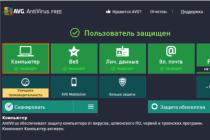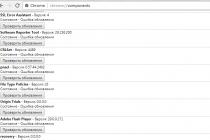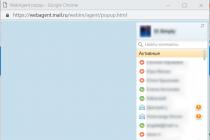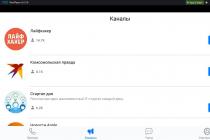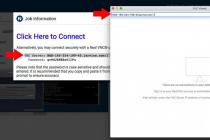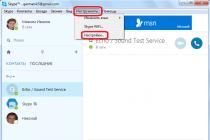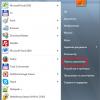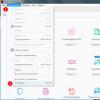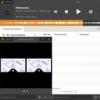In Russia, as well as around the world, in the field of telecom services, the practice of selling accessories for working with mobile connection by the operators themselves. There are good reasons for this: a person who wants to order mobile Internet for himself is more likely to buy himself a modem in addition.
Any major domestic operator has its own 3G modem. MTS is no exception - and this company is engaged in the distribution of electronics under its own brand. You can buy it in branded communication stores or in an online product store. We will talk about this modem (or rather, about several of its modifications) in this article.
What is the benefit?
Let's start with a description of why buying a modem directly from an operator is profitable. So, first of all, this is high level service. By purchasing a device in one of the largest mobile networks in the country (if we are talking about MTS), you will be sure that you will not be deceived by slipping a low-quality Chinese fake. The quality declared by the operator for his goods will most likely correspond to the actual one.
Secondly, the prices for gadgets here are slightly lower than in regular stores. To understand this, you just need to look at some of the products yourself. Perhaps the savings are not so significant, and the MTS 3G modem sells only 300 rubles cheaper, but this is also nice.

Thirdly, the most important gain in such a situation is the bonuses. Many operators hold promotions and make Special offers to their clients. Most often, such bonuses are associated with future services, for example, a couple of free months of Internet or something like that. In general, this is a trifle, but it makes it possible to save a lot.
Product line
Since there are different types modems, MTS has not one, but several models at once, which can satisfy the demand of a wide range of buyers. To be more precise, each MTS Connect (3G) modem has its own peculiarities, despite the fact that there are 4 of them. Their cost varies between 950 and 2350 rubles. Devices have different functionality and, accordingly, different tasks. Read more about them below.
Modem

There is only one “clean” modem in the “Connect” family - a device that is not capable of transmitting a signal, but is configured exclusively for receiving. This is a 3G modem "MTS Connect", distinguished by its simplicity and functionality. It costs just less than the others - 950 rubles, and is presented in the form of a USB device. It works as follows: by connecting to a computer or tablet with USB-input. A SIM card is inserted into the modem itself, which catches wireless signal mobile internet. The transmission speed on this version can reach 100 Mbit / s, which is able to provide a fairly prompt communication in the format of LTE networks. By default, the device comes with the “Connect-4” tariff, which we will talk about a little later.
Routers
In addition to a modem, a subscriber can also take one of three routers. The first one, costing 2350 rubles, is presented in the same way - in the form of a USB device. In terms of its functionality, it combines the capabilities of a compact modem and a signal distributor. The device does not take up much space, but by taking it on the road, you can share the Internet via Wi-Fi.

An alternative product is the MTS 3G modem. The 4G tariffs do not apply to it, respectively. This is the main drawback this device... Plus, of course, in terms of dimensions, it is inferior to the models described above, since there are significantly more of them. But its cost is lower and is only 1,350 rubles.
Finally, latest model in the line - a combined 4G / 3G modem "MTS Connect" for 1,750 rubles. The device is capable of transmitting a Wi-Fi signal, but it is not very convenient due to its size.
The described devices for working with mobile Internet, firstly, can be used exclusively with an MTS SIM card, and secondly, they do not require additional accessories. This is especially useful since older versions worked with antennas and amplifiers. One of them was the MTS 3G CDMA 450 modem (now it cannot be found in the official sale).
Tariffs
As mentioned above, all modems and routers come with the Connect-4 tariff. It assumes the possibility of switching to any of the four available plans: “Internet for the day”, “Internet-Mini”, “Internet-Maxi”, “Internet-VIP”. As for the default plan, immediately after purchasing the starter pack, there are 700 rubles on the account, which are debited towards activating the “Internet-Maxi” option. It allows you to use 12 GB of the Internet during the day and 12 GB - at night. In the future, if desired, the subscriber can switch to any other plan that is available within the framework of the “MTS Internet” service (3G-modem). The tariffs of this operator are as follows: “Internet for a Day” plan is an opportunity to use the network during the whole day for 50 rubles per day. “Internet-Mini” - 3 GB of traffic for 350 rubles per month, “Maxi”, as already noted, - 12 GB day and night for 700 rubles; "VIP" - 30 GB during the day, unlimited traffic at night - only 1200 rubles per month.

The modern pace of life dictates to be always online, wherever a person is. Previously, the problem was solved by installing a SIM card in a mobile device and connecting the corresponding service of a cellular operator.
However, now each person has several gadgets, and if we talk about a family, then the number of devices that can connect to the Internet often reaches a dozen.
Obviously, it is impractical and economically unprofitable to equip each device separate sim card and connect to the data transfer service of the mobile operator. After all, only one compact device from MTS that distributes Wi-Fi immediately solves all difficulties with access to the global network.
Why choose a Wi-Fi router from MTS?
Only in the last 2016, a significant number of MTS subscribers simply connected the “SMART Unlimited” tariff and used their tablet computer or smartphone as an access point.
Thus, all devices of the user and his family could easily use unlimited access to the World Wide Web without additional costs or the purchase of additional equipment.
But since MTS banned the free distribution from this tariff plan through the subscriber's mobile gadgets, many have simply gone to other service providers, and some have thought about alternative options.
The mobile operator, faced with such a problem after the innovation, offered an excellent solution to its customers in the form of a compact device " Wi-Fi router a".
 This elegant solution allows you to provide access to the global network not only at home, but also in any places where there is an MTS coverage area. The subscriber becomes not tied to one location, for example, to his apartment.
This elegant solution allows you to provide access to the global network not only at home, but also in any places where there is an MTS coverage area. The subscriber becomes not tied to one location, for example, to his apartment.
Technology wireless will allow you to simultaneously access the Internet using all available gadgets with the Wi-Fi function. At the same time, many will be pleased with the absence of unnecessary cables that had to be pulled through the house while using the wired Internet.
general description
The company sells a miniature 3G router combined with a modem, as well as a device that supports the modern 4G communication standard, but since the second is much more expensive than its younger brother and, moreover, it does not fully function in all regions. new technology high-speed data transmission "LTE", so the overwhelming number of users prefer to purchase a 3G Wi-Fi router.
 The device only needs to be connected to mobile network MTS and it will broadcast the Internet to all gadgets that are equipped with a Wi-Fi adapter: stationary PCs, laptops, netbooks, smartphones, tablets, etc.
The device only needs to be connected to mobile network MTS and it will broadcast the Internet to all gadgets that are equipped with a Wi-Fi adapter: stationary PCs, laptops, netbooks, smartphones, tablets, etc.
 Connection data is displayed on the screen of the device. In terms of overall dimensions, the device is identical to a cell phone.
Connection data is displayed on the screen of the device. In terms of overall dimensions, the device is identical to a cell phone.
It is equipped with its own battery, which allows the owner of this small router to be autonomous for up to 5 hours. The address for entering the settings and information for authorization are written on a sticker under the battery.

There is a slot inside where a memory card is installed, therefore, the device can be used as a storage device. The built-in USB port allows you to connect the device to a PC.
Customization
The parameters for the optimal mode of receiving and transmitting data and the SIM card are already built into the device by the mobile operator MTS itself. The client only needs to turn on the device in order to connect to the broadcast network to start working in the global network.
If desired, the subscriber can, by entering the device's web configurator, configure some network parameters, for example, change the access code and Wi-Fi name, provide additional protection through filtering MAC addresses, etc. By default, the tariff "MTS Connect-4" is tied to Simka.
Note: the device does not work with SIM cards of other mobile operators, except for MTS.
If the user plans to use the router within the boundaries of large cities where there is good 4G (LTE) coverage, then after paying about 400 rubles, he will receive a Wi-Fi router with support for this new high-speed communication standard.
Of course, in the absence of access to LTE, the device is able to function effectively in a 2nd and 3rd generation communication environment. For the rest of the characteristics, this version of the modem does not differ significantly from the above model, but the supported speed already allows you to comfortably watch online movies in HD quality.
 MTS 3G and 4G routers are capable of providing ten devices with access to the worldwide network at the same time. If your computer is not equipped Wi-Fi -module, then to enter the Internet, you can connect the router to it via a usb cable.
MTS 3G and 4G routers are capable of providing ten devices with access to the worldwide network at the same time. If your computer is not equipped Wi-Fi -module, then to enter the Internet, you can connect the router to it via a usb cable.
How do I connect to the internet?
You need to do the following:
- First, it requires you to know the access code. It is written on a sticker inside the device. To see it, you just need to open the router and remove the battery. It is recommended to write down the code in a notepad so that every time you connect the next device you do not have to open the router. After that, install the battery in its original place, and close back cover modem, turn it on;
- Secondly, activate the "Wi-Fi" function in the gadget connected to the Internet and find the network broadcast by the router. Click on it and print the access code in the displayed menu. Then click "Connect";
- Ready. You can already surf the endless sites of the worldwide network.
Note: if one of the PCs does not have Wi-Fi adapter, then a device connected to it via a USB port will supply the Internet not only to this PC, but also simultaneously distribute it to all devices connected to it via wireless network.
Procedure for adjusting parameters in the web-based interface of the router
If the user wants to fine-tune the equipment, then a special web configurator is provided for this purpose. Here you can make adjustments to the name of the broadcast Wi-Fi and the access code to it, as well as change more complex parameters.
Through the control panel of the device, the user can get acquainted with important data about the operation of the device, for example, traffic consumption, connection status, network standard, etc.
The procedure is as follows:
- In a device connected to the device, by means of wireless technology either via USB, launch a browser;
- Then go to the address "192.168.1.1";
- Next, in the displayed authorization menu, type the code "admin";
- Click "Login";
- The device web configurator appears.
Here, in the "SSID" column, you can correct the name of the Wi-Fi.
 It is available to use the SMS service. Find out the balance on the SIM card by sending a USSD command. Call other phone numbers.
It is available to use the SMS service. Find out the balance on the SIM card by sending a USSD command. Call other phone numbers.
If you open the "Settings" section, then in the "Wi-Fi" subsection the user can manually specify the standard of connection to cellular network and also change the number of possible connections to the device.
The WPS subsection is intended for automation Wi-Fi parameters networks. In the "Language" tab, specify the desired language for the settings panel.
The MAC tab is designed to provide a reliable degree of security. And the owner will read the information about the software of the device in the subsection "System".
This router is manufactured by the well-known Chinese company ZTE Corporation, which has proven itself with sufficient positive side... The mobile operator MTS buys these devices, puts its logos on the case, installs the original firmware and as a result we get an excellent 3g wifi mts router, which will be discussed for a longer time.
Router package
The ZTE MF30 routers from MTS also go on sale in original packaging, the appearance of which immediately identifies the mobile operator MTS - red colors, and a window in the form of a chicken egg.
Router packaging
As expected, the packaging from all sides informs the buyer with inscriptions and drawings about the purchased device.
The scope of delivery includes a pocket Wi-Fi router, a MiniUSB network cable, a power supply, a user manual, a warranty card and a SIM card with tariff plan MTS Connect-4.
The proposed tariff plan contains four unlimited sets: "Unlimited-Mini", "Unlimited-Maxi", "Unlimited-Super" and "Unlimited-VIP", which can be found in more detail on the website of the mobile operator -
http://www.mts.ru/mob_connect/tariffs/tariffs/connect4/
Router appearance
Outwardly, the router looks like a bar of soap. Besides the fact that it is quite cute, but also practical - the router does not cling to clothes when you lay it down or take it out of your pocket.

Router appearance
The body of the router is completely black, and only the edging along the edge is bright red, again a tribute to the color traditions of MTS.
Front, side and bottom panels of the router
All indicator LEDs are located on the front panel. There are four of them -
Battery charge level;
Received signal strength;
Traffic transmission;
Wi-Fi status.
The colors of the indicators are different, they can also be lit or blinking, which corresponds to different modes:

Router LED indications
On the side panel there are two buttons and a microSD card slot with a plastic flap. One button is for turning on the router, the second button is for activating the WPS mode - automatic connection wireless devices... There can be up to 5 of them in total.
At the bottom of the case there is a connector for USB connection cable.

Bottom end of the router
If you have a memory card, the router can be used as an external USB stick when connected to a computer with USB help wires.
Connecting to computers
3G wi fi router mts can work in two modes - as a router and as a modem. To work as a modem, it is enough to connect the router to the computer with the supplied cable and wait until the built-in program “Connect manager” is automatically installed. After installation, a shortcut will appear on the desktop through which the program is launched.
In the case of the mode of operation as a router, it is enough just to turn on the device and press the button on the end, which activates the WPS function. The router will automatically network up to five devices with general access in Internet.
Application "Connect Manager"
After starting the program using a shortcut on the desktop, the main program window will appear.

The first page of the "Connect Manager" program
The program is completely in Russian, in the left and bottom parts of the window you can select the settings item.
Point one - Setting up the interface. This refers to the program interface - automatic minimization to the system tray, automatic installation communication with the provider and a separate display of data transfer statistics.
The second menu item is Network.

Network menu
In this menu, a telecom operator is selected (a strange decision, since the router only works with an MTS operator), and the choice of priority between 2G and 3G.
The third point is PIN operations.

PIN code operations
There is only one setting - to request a pin code when pocket router initializes the SIM card, or not.
The fourth item is SMS.

SMS settings
This item is used to configure SMS messages.
The fifth point - Setting up the modem.

Modem configuration
At this point, it is better not to change anything at all - all the necessary settings have already been laid cellular operator before selling the router.
The sixth point is Information.

Item "Information"
This menu is for informational purposes only, nothing can be configured here. In this window, you can familiarize yourself with current versions software and equipment.
The last item is Application Activation.
Router Tab
By selecting the "Router" tab at the bottom of the window, you will go to the settings local network... The settings consist of two submenus.

LAN settings
The first submenu is used to configure the wireless Wi-Fi networks... The first line from the top is responsible for enabling wireless module... The second line requires the name of the wireless network (SSID). In the third line, you can select a channel, there are 13 of them. The fourth line is used to select the Wi-Fi operation mode, there are two of them - b and g, or mixed. The fifth line is accordingly needed to select the baud rate.
If you wish, you can hide the network by checking the Hide SSID box. It is important after making changes to confirm them by clicking the "Apply" button.
The second submenu is Wi-Fi network security settings.

Configuring Wireless Security
Here you can configure both a free connection of wireless devices to the router, and a secure one, in which you will be prompted for a password. As already mentioned, the mts 3g router allows you to connect no more than five devices to itself, but this figure can be reduced to one.
Connecting to the router via the web interface
But you can connect to the router settings and through wireless connection... Configuration is done through any web browser. To do this, turn on the router, make sure that it is connected to the computer, and open any web browser.
In the address bar of your browser, enter network address router - 192.168.0.1. A window will appear asking you to enter your username and password - by default, "admin" and "admin".

Entering username and password to enter the settings menu
After pressing the "Login" button, the main settings menu will open.

Router settings menu
All menus are also in Russian, and differ from the "connect manager" only appearance, the settings are all the same.
The first setup of a 4g MTS modem is both a simple and skill-intensive thing. Such a unit is intended so that you can go online where it is needed and when there is no access to the wired Internet or does not catch Wi-Fi. MTS 4G network coverage covers a large area, so there should be no problems with communication. It is a small block that plugs into a USB connector like a flash card. Agree that it is very convenient to have it at hand? The device does not take up much space and easily fits into a laptop bag or just a pocket.
To get started, it is enough to perform a small setting that can activate the 4g MTS modem. The interface of most programs is designed in such a way that it is not at all necessary to have special knowledge in the field of computer science and programming. During installation, the program does everything autonomously, all you need to do is give your consent to the actions performed and specify the path to save the files.
Let's take a closer look at how to properly install a 4 g MTS modem on a computer. It is worth noting that the basic kit includes the device itself, instructions for it and a SIM card. To broaden your horizons and compare, you can still read about.
How to connect a 4g MTS modem to a computer
Initially, you should, as you already guessed, insert the sim card into a special slot. The device will work in LTE networks only with the sim card that comes with it. When installing another sim card, it will work in the 3g network and the speed, respectively, will be lower than the declared one. Here you can find out, maybe it will be more relevant for you.
How to set up a 4g MTS modem
After preparing for work, you need to insert the device into a computer or laptop. The operating system automatically detects and recognizes the new hardware, and then activates the installation wizard itself. If this did not happen, then you need to go to the "Start" menu, then go to the "Computer" section. The USB dongle will appear as a removable disk because it is configured with a Micro SD card slot. Installing a memory card just allows us to use it as a removable disk.
- Open the drive and double click on the Autorun.exe file,

- Then follow the prompts that will pop up on the screen from the installation wizard.



- Run the program shortcut "Connect Manager", which will be displayed after installation on the desktop.
- When the modem is registered on the Internet, click on the "Connect" button.

- First, in the device selection section, the message "MTS-connect is not connected to the network" will appear. Do not worry, but wait for the connection. Immediately after establishing a connection to the Internet, the message "MTS-connect is connected to the network" will pop up in the device selection menu.
- In the "Connect" section, click the "Disconnect" button to suspend the Internet connection.

Additionally, in the Connect Manager application, you can also send SMS, activate a payment card, check the current balance and the balance of the megabyte package.
MTS settings for 4g usb modem with wifi router function
All Wi-Fi equipment in the house, be it a smartphone, TV, tablet, refrigerator, and much more can be hooked up to the World Wide Web using the flagship with the function wifi router... You can connect such a 4g MTS modem to a power adapter or a PC and start up no more than 10 devices at the same time using it.
The installation process will depend on operating system computer. Let's take an example installation for Windows XP:
- Insert the device into the USB port;
- Follow the steps requested by the installation wizard;
- If you have any difficulties with automatic tuning, manually run the AutoRun.exe file;

- Open the address of the router settings in the browser (they are on the device itself). Then enter the standard name and password - admin;

- Check access point settings- the mark is not used by default must be unchecked;
- Make sure that other devices do not work to distribute a signal, this can lead to a malfunction of all modules.
- If you still can't get online, try restarting your computer.
You can see it in a separate article.
Additionally watch the video:
A modern person is unlikely to be able to imagine his life without the Internet, which is necessary for both work and entertainment. In order to access the Internet anytime, anywhere, many people prefer to use modems. They are simple and convenient to use, they can be taken along with a laptop on a trip. MTS offers its customers the most modern modems supporting 4G and WI-FI networks. To acquire the most the best option, it is worth considering some important aspects, as well as knowing the Internet tariffs for the MTS modem, which will reduce communication costs.
What MTS modems are there?
On the official website of the MTS company in the section " Mobile Internet»The following modems are presented:
- 4G modem... The device allows you to access the Internet at a speed of 150 Mbps. The set includes a SIM card with the MTS Connect-4 tariff plan, Internet traffic packages of 100 GB for 24 hours and 60 GB for two weeks. The cost of the modem is 2600 rubles.
- 4G WI-FI Route R. The set, which costs 3,300 rubles, includes a 4G router, a SIM card, free 100 GB for a day and 60 GB for 14 days. The device allows you to watch videos and listen to music at high speed - up to 150 Mbps.
- 4G WI-FI modem... The modern 4G-USB modem supports the Wi-Fi function, and makes it possible to connect up to 10 devices to a wireless network. The set, which costs 2,900 rubles, includes a SIM card with a connected tariff plan and advantageous options. Data transfer rate - 150 Mbps.
- 4G Universal Kit... This device is suitable for those who need constant wireless Internet access. It is provided via 2G / 3G / 4G network and Ethernet line. In addition to the main device, the kit, which costs 4900 rubles, includes a SIM card with activated Internet services.
- 4G + WI-FI router... This device allows you to access the Internet at the highest speed - 300 Mbps. The price of the kit is 5900 rubles. It includes a 4G + router, a SIM card with a connected TP and Internet options.
First, the traffic from the "100 GB per day" package is used, then 60 GB provided within the framework of another Internet service costing 2598 rubles are used. After that, it is necessary to top up the balance in order to be debited for the "Internet-VIP" option.
Tariff for the MTS Connect 4 modem
Before purchasing a modem or router, it is advisable to familiarize yourself with the description of the MTS Connect 4 tariff that comes with the package. The cost of MTS Connect 4, which is sold with the modem, is 2600 rubles. It is recommended to immediately select one of the options for the Internet, since without active services, the subscriber pays 3 rubles for each MB of traffic.
The tariff plan is designed for data transfer, and it will be less profitable to make calls. Thus, outgoing calls to numbers of MTS and other operators in the home region will cost 4 rubles per minute. Calls to landline numbers - 5.5 rubles per minute, to other regions of Russia on MTS per minute - 5 rubles, to numbers of other Russian operators - 14 rubles per minute.
What options can be connected to the modem?
Depending on the needs, each owner of the MTS modem can choose one of the most suitable Internet options for himself. They differ in the amount of Internet traffic provided and in cost.
Unlimited Internet for MTS modem 4 Mbps and 3 Mbps
If the client needs to constantly access the Internet, but high speed Internet MTS for the modem is not so important for him, then the option "Internet 4 Mbit / s" will suit the best. The option allows you to watch movies and listen to music without traffic restrictions. The monthly service fee is 750 rubles.
How to connect unlimited Internet MTS for a modem
Internet option for a day for a modem
| 550 MB per day | 50 rub / day |
The option enables customers to use 500 MB during the day. If during this time the client has not used the entire volume of the quota, its remainder is not carried over to another day. The option is valid throughout Russia and costs 50 rubles. The service fee is debited from the account immediately after going online.
In order to activate the option on your number, you need to enter the command * 111 * 67 # and press the call button.
To disable, enter the command * 111 * 670 #.
Internet mini

| 7 GB of internet traffic | RUB 500 / month |
The option provides traffic in the amount of 7 GB for 30 days for a monthly fee of 500 rubles. After the quota is exhausted, additional 500 MB packages are available. The cost of one package is 75 rubles. It is impossible to use the packages more than 15 times, and to resume access to the Internet, you need to "press" the "Turbo button".
To activate the "Internet-Mini" service for the modem, you need to enter the command * 111 * 160 * 1 #, and to disable - * 111 * 160 * 2 #.
Internet Maxi

The service provides for a fixed cost (1200 rubles) 30 GB during the day and unlimited Internet for the MTS modem at night. If the limit is exceeded, packages of 3 GB are activated, each of which costs 350 rubles. If at the time of debiting the monthly fee, there are not enough funds on the account, then 52 rubles will be debited from the account every day.
To connect the service, you need to enter or dial the command * 111 * 166 * 1 #, to disconnect - * 111 * 166 * 2 #.
For correct switching from daytime traffic to nighttime, it is recommended to turn off the modem at 00:00 hours, and then turn it on again after a few minutes.
"Turbo button" MTS - the best way to extend the Internet on a modem
If the traffic ends unexpectedly, and an MTS subscriber urgently needs to go online, one of the "Turbo buttons" can be connected. The option is activated on the i.mts.ru website, through the My MTS application or using a short combination.
You can select the following "Turbo buttons" providing Internet for the MTS modem in 2019:
| Turbo button | Validity | Connection | Cost, rub.) |
| 1 GB | 30 days | *467# | 175 |
| 2 GB | 30 days | *168# | 250 |
| 5 GB | 30 days | *169# | 350 |
| 20 GB | 30 days | *469# | 500 |
| Unlimited for 3 hours | 3 hours | *637# | 95 |
| Unlimited for 6 hours | 6 o'clock | *638# | 150 |
REFERENCE! All options, except unlimited, are valid for 30 days from the moment of connection or until the traffic is completely consumed.
What is the best unlimited Internet tariff for the MTS modem?
It is rather difficult to choose the best 4g MTS unlimited internet for a modem. For some subscribers, 7 GB per month will be enough, while for others, even 30 GB of traffic will not be enough. Basically, most of the users prefer to connect the "Internet-VIP" and "Internet-Maxi" options. But due to the fact that MTS offers a wide range of Internet options, everyone can find a suitable option for a traffic quota and price.