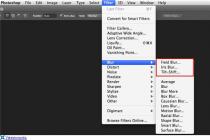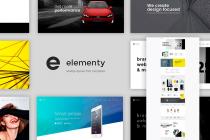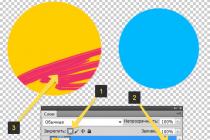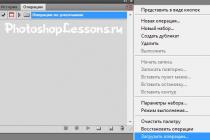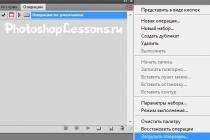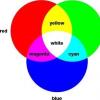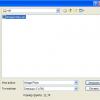Acrobat Reader DC is a program developed by Adobe to open PDF files that can contain information in various formats, including vector and raster graphics and texts. The PDF format is very common on the Internet, often presentations, official documents and other materials are laid out in this format.
Some Russian-speaking users who do not speak English may experience difficulties in working with the program. Therefore, the question often arises, how to change the language in Acrobat Reader? It will take only a few consecutive steps to solve the current problem. The instruction is presented for English and Russian languages.
1. Launch Adobe Reader DC. In the upper functional panel, select the item "Edit" - "Preferences ..." if you have an English version, or "Editing" - "Settings ..." if you have a Russian-language interface.

2. In the modal window in the left menu, look for the "Language" item. In some versions, it may be called "International" / "International". After selecting it, on the right in the "Application Language" / "Application language" field, select "Choose at application startup" / "Select at program startup". Close the window with saving changes using the OK button.


3. Close the program and re-open. The language selection dialog will now open before launching. In it, we select the desired language, in our case there are only two available languages - English and Russian. Let's switch to Russian.
Adobe Photoshop is the most popular graphic editor of our time, which is actively used by both professionals and amateurs. This program is equipped with support for the Russian language, however, if the interface in your case of the program is in another language, then using the program becomes much more difficult.
For many years now, the principle of changing the language for all versions of this program has remained the same. Whichever language is installed in this program in your case, the arrangement of the elements remains the same, which means that you only need to follow the instructions below exactly.
How to change language in Adobe Photoshop?
Please note that the instructions below will only work if the Russian language is already "sewn" into the program. If you are using an unlicensed assembly, it may also turn out that in your case the Russian language is simply not available in the system, which means that you will need to install an additional localization.
1. Launch Adobe Photoshop. Click in the upper area of the window on the second tab on the left (in our case, this is the button "Edit" ) and then go to the very last item in the list "Preferences" , and then select the second sub-item interface .

2. At the bottom of the window there is a block UI Text Options . The first item on the list is "UI Language" , in which you just have to expand the list and select "Russian" (Russian ). You will need to restart Photoshop to accept the changes.

Please note that if you did not find the Russian language in the list, it is probably missing in your assembly. In this case, the only way to get boring localization is to download the crack.
You will need to open any search engine in your browser and enter the following type of query into it: "Crack Adobe Photoshop [program_version]" . We do not provide links to crackers in the article, since in this case the cracker is required only when using unlicensed software.
Depending on the type of crack, further actions may differ: it may be an exe file that must be launched by automatically installing the crack on the computer, or it may be a folder with files, which, in turn, will need to be moved to the folder C:Program FilesAdobeAdobe Photoshop [program_version]Locales . The only thing that needs to be taken into account in both cases is that Photoshop must be closed at the time of installing the crack.

We hope this article helped you solve the problem with the language, which will simplify the process of working in the program.
When downloading Adobe Premiere Pro in a certain language, for example English, users then ask themselves if this language can be changed and how is it done? Indeed, in Adobe Premiere Pro there is such a possibility. However, this method does not work on all versions of the program.
How to change the interface language of Adobe Premiere Pro from English to Russian
Having opened the main window of the program, you will not find the settings for changing the language, since they are hidden. In order to get started, you need to press the keyboard shortcut Ctrl+F12 on the Windows. A special console will appear on the screen. Among many other functions, you need to find the line "ApplicationLanguage". This field is set to English. "en_Us". All I need to do is type in this line instead of "en_Us" "ru_Ru".

After that, the program must be closed and restarted. In theory, language should change.
If instead of a set of functions you see such a console as in the picture, then this version does not provide for changing the language.
Sometimes when you try to set up Adobe Reader, you may accidentally set the English language, or you forgot to select Russian when installing the program, and then the Adobe Reader program starts with the English interface.
How to translate adobe reader into Russian
Change the language of the program interface
To make the interface of the Adobe Reader program in Russian, we do the following. Launch Adobe Acrobat Reader 11 RUS and click "Edit" (Editing). A context menu will appear at the very bottom of which we click on "Preferences" (Settings).
 adobe reader settings
adobe reader settings The Adobe Reader preferences will open. In the left column, look for and click on "Language" (Language). Now on the right in the first paragraph "Application Language" (Application language) you need to select the item "Choose at application startup" from the pop-up list (Select at program startup). To save the settings, click the "OK" button below.
 Change language in adobe reader
Change language in adobe reader Now you need to close or disable Adobe Reader. When you start Adobe Acrobat Reader RUS again, a small window will appear.
 Choose in adobe reader 11 Russian language
Choose in adobe reader 11 Russian language In this window, select the Russian language and click "OK".
 Adobe acrobat reader Russian version
Adobe acrobat reader Russian version The program will start with the Russian interface and now you know how to make Adobe Reader Russian.