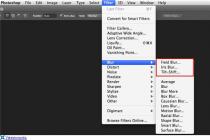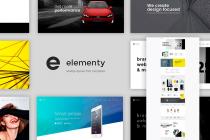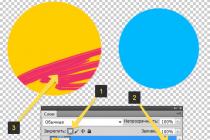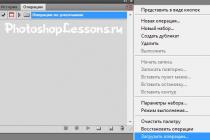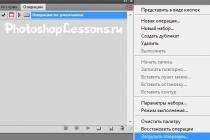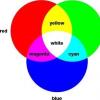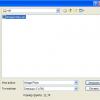AirDroid- this is very functional program for management android phone from a computer browser. With the help of the program AirDroid you can do many operations and manage your android phone directly from your computer.
After installation AirDroid and running it on your phone, you will see a couple of prompts, after which you need to click on start and the program will start. Now you can manage many functions of your android phone directly from your computer browser.
The program itself will tell you what address you need to enter in the browser line and generate a password for this session. By clicking on the gear next to the password, you can set your permanent password, you can also change the port instead of the standard 8888 port and other settings.
except phone access via computer, I would like to immediately note what the program itself can do. Using the icons at the bottom of the program, you can launch an information panel that will show free memory, battery charge, RAM and processor load. AirDroid has its own application manager and memory card files that allow you to do many necessary operations. There is also a task manager with a task completion function that shows downloaded applications, the amount of memory occupied by each program.

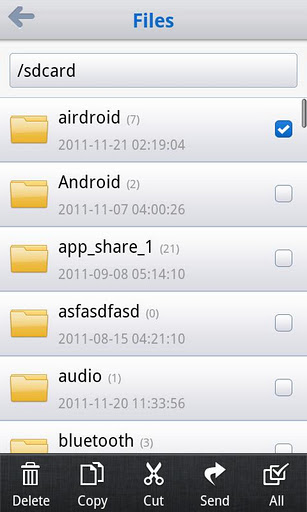
Well, now consider the main purpose of the AirDroid program.
We open in the browser the address that is displayed in the program on the phone and control our android phone from computer becomes possible.
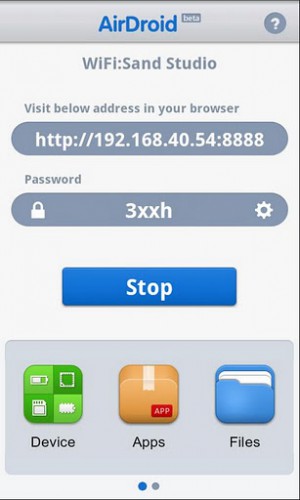
Below you can see the scale of the signal WiFi, GSM and battery level. From the left panel, you can create a new message, a new contact, minimize all windows or end the session AirDroid. The panel in the upper right corner shows the name of the device, android version, the amount of used and free memory in the phone and on the memory card, this panel can be dragged around the screen and placed in a convenient place.
Also in the panel with the name of the device there is a detail… button that opens more detailed information about the used memory and has icons for accessing contacts, messages, applications, music, videos, books and photos.
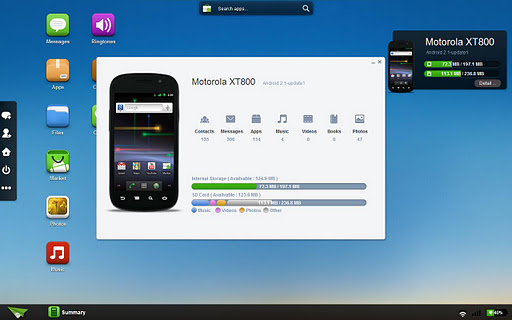
On the “desktop” itself, opened in the browser, there are icons for launching message managers, contacts, applications, files, call log, clipboard, market, photos, music and ringtones. Icons, like the information bar, can be moved around the desktop and lined up in a convenient order.
Let's take a brief look at the basic operations for managing an android phone using the various functions of the AirDroid program.
In the message manager, you can view all messages on your device, delete one or more messages by ticking them, or create a new message and send it to a selected contact, or enter a number manually.
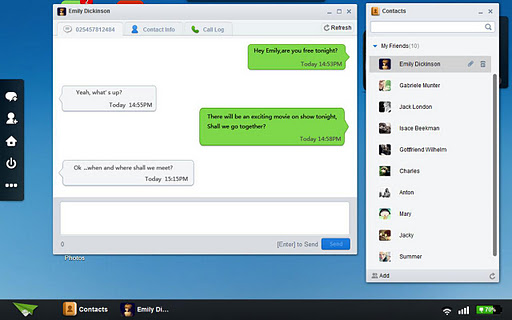
The Apps icon launches a window for working with applications. Here you can see the list installed programs, system applications and a list of recommended programs. Manually installed programs can be removed, and you can also save the selected program in apk to your computer, just click Export, which appears on hover, and by selecting several applications with checkboxes, you can save them all at once (several apk in a zip archive).
The file manager allows you to do all the standard operations, navigate through folders, launch some types of files for viewing, copy, paste, delete, and so on. To copy files from a computer and vice versa, from android to a computer, there are import and export items.

Photos will show your photos. By double-clicking, you can start viewing photos, where you can use the arrows to move to other photos, save, delete or flip photos. In the thumbnail window, you can bulk delete or export.
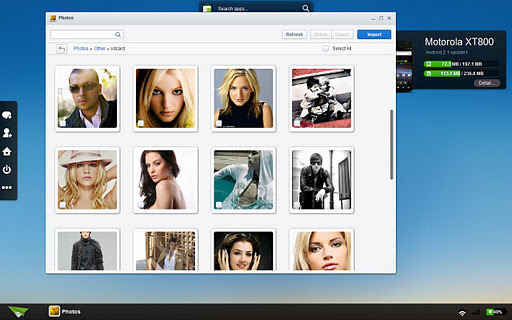
By launching the Contacts icon, you can view all contacts on the phone, you can also create a new contact. And by the Call Log icon you can see all the calls. If you select individual tabs, you can view only received, answered or missed.
Ringtones allows you to view, listen to and set ringtones, messages and alarms. Just like files, melodies can be imported and exported.
Sometimes, we need to clean up the “blockages” on our Android tablet or smartphone. And usually, it is most convenient to do this by connecting it to a computer. Some manufacturers have their own utilities that allow you to get full access to the contents of the Android device, but they are not always convenient and not all of them can offer such a variety of features as the MyPhoneExplorer program.
The program allows you to get full access through USB cable, WiFi, Bluetooth, or network connection to the contents of your tablet or phone and work with its internal, external memory, notes, messages, alarms, calendar, calls and contacts.
In addition, you can monitor the battery status and CPU usage of your Android device, as well as the state of its memory.
And that is not all. The program allows you to make backup copies, restore data from them, send SMS directly from your computer and make calls.
The program has a Russian interface, and it is very easy to work with it. In the left part of the program window you will see a menu consisting of the following items: Contacts, Calls, Organizer, Messages. Files, Advanced. The main (top) menu of the program consists of 3 items: File, View, Miscellaneous.
After the first launch of the program, go to the "File" menu of the MyPhoneExplorer program and configure the connection using the "Settings" item. You can connect to a tablet or phone using the menu item "File" -> "Connect". The program will prompt you to run Android client on the device. 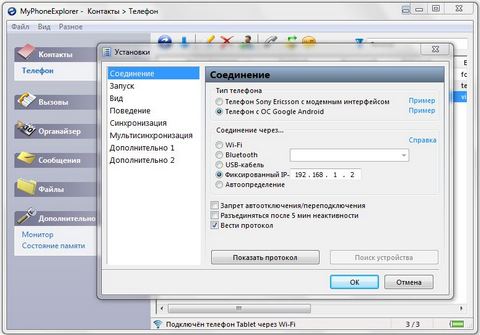 As seen in the screenshot, you can connect your tablet or phone via USB, Bluetooth or WiFi connection. The fastest of them, of course, is a USB connection, but the cable is not always at hand, and not everyone has it. You can also set up appearance programs, synchronization settings, program behavior, and so on.
As seen in the screenshot, you can connect your tablet or phone via USB, Bluetooth or WiFi connection. The fastest of them, of course, is a USB connection, but the cable is not always at hand, and not everyone has it. You can also set up appearance programs, synchronization settings, program behavior, and so on.
In addition to managing your personal data, contacts, call lists, you can also access notes, alarms and calendars.
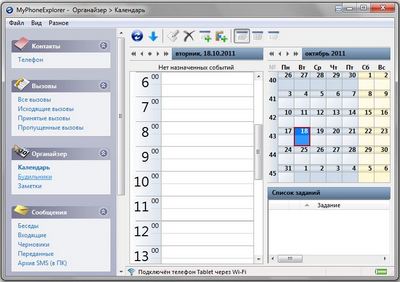 The program, as we have already mentioned, allows you to send messages and make outgoing calls directly from your computer.
The program, as we have already mentioned, allows you to send messages and make outgoing calls directly from your computer.
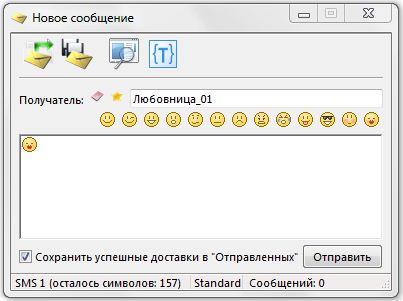
To do backup your data android tablet or phone, you need to go to the main menu item "Miscellaneous" and select "Create a backup copy of data" in it
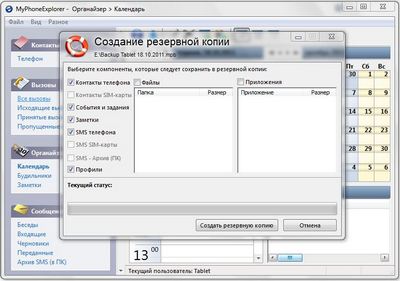 In addition to all of the above, the program allows you to access files on internal memory tablet, its SD card, as well as get information about all applications installed on it. You can even save apps as apk files to your computer, delete them from your tablet or phone and install new ones.
In addition to all of the above, the program allows you to access files on internal memory tablet, its SD card, as well as get information about all applications installed on it. You can even save apps as apk files to your computer, delete them from your tablet or phone and install new ones.
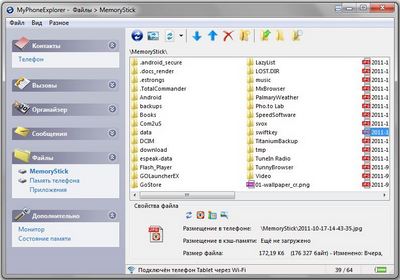 Thanks to thoughtful and clear interface, it will not be difficult for you to master the MyPhoneExplorer program, and it will serve you as a very convenient and useful tool.
Thanks to thoughtful and clear interface, it will not be difficult for you to master the MyPhoneExplorer program, and it will serve you as a very convenient and useful tool.
The program runs on computers with operating Windows system XP, Windows Vista and Windows 7, and during installation you will be prompted for either a normal installation or an installation in the form portable version, which is very convenient when you need to access your tablet or phone not from your home computer.
You can download MyPhoneExplorer for Windows and the client part of the program for Android
Android remote control: Android computer control and Android computer control can be realized with dedicated software.
Hello dear user operating system Android. In today's short article, I will tell you what is remote control Android phone and through what software tools it is carried out. Remote control will help you: to manage your Google Android device and phone through a personal computer (computer), and vice versa, through a computer (computer) to control an Android device or phone.
I selected all management tools according to the following criteria:
- Ease of use. Agree that this point is the most important when it comes to complex software tools. The easier, with the help of the program, you can do this or that action, the better, in my opinion, the management (remote) of the software tool is thought out, the better the proposed tool;
- Possibility of free use. Very helpful and desired function for lovers of free software and lovers of freebies. When compiling a kind of top, I took this moment into account not least;
- Stability and ease of use of the software tool. This item should have been put in first place, because. it will largely determine what software you choose for yourself. It is quite logical to assume that no one will work with a slow and unstable program, especially since there are enough good and functional analogues.
So, let's not waste time and move on to the list of applications I have compiled for control via a computer or via Android.
teamviewer
Data software I use it myself, how to control the phone based on the operating Google systems Android, and for your iPhone. With the application you will be able to control (remotely) your stationary personal computer directly from your Android device. Management (remote) is carried out via the World Wide Web. Of all the advantages of the program, I would like to note the following, in my opinion, the most important:
- The application will allow you to control your computer (computer) from a gadget on Google Android even if you are in another city. The main condition is the availability of Internet access: both from a computer (computer) and from a Google Android gadget. Agree a tempting prospect;
- It is possible to show the screen of your personal computer other users, which is sometimes very convenient;
- High and stable speed, as I said above, is one of the most important factors that influence the choice of a program for control.
AirDroid
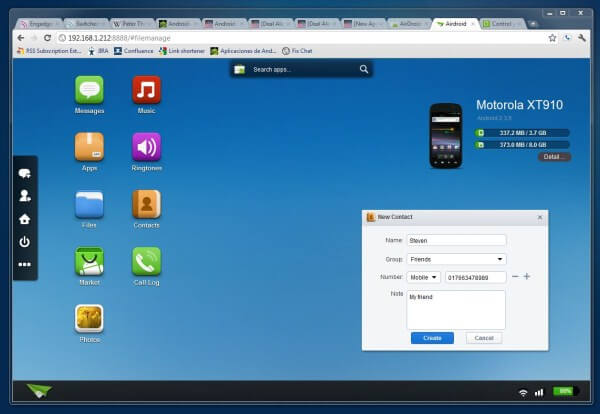
This program, unlike the previous one, will help you manage your Google Android phone using a regular, desktop, personal computer (computer). Management (remote) is carried out from a browser program installed on your personal computer (computer). Of the large number of features and functions of this software tool, I would like to note the following:
- The application is completely free (at least it was at the time of writing this material). I have no doubt that this news delighted all lovers of good and free apps. Despite the fact that the application is free, this does not mean that it is not functional, on the contrary, AirDroid can compete with paid products;
- The program has the ability to translate your Google Android screen to the screen of your personal computer monitor. Also manage (remote) it from a computer.
That's all for today, I hope you have chosen the right tool for you that meets your needs and remote control of your Android device and phone or vice versa control (remote) with Google Android is not a problem for you now.