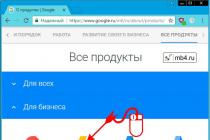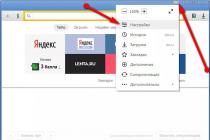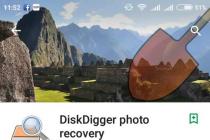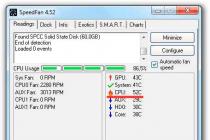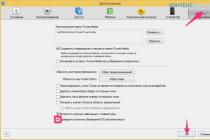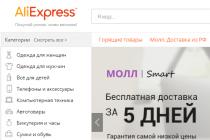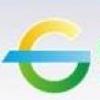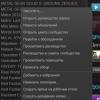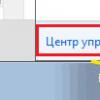I tested it - I tell you. ( spoiler: it's the bomb!)
Just imagine that you wake up in the morning, wash your face, have breakfast, and when you are going to work you take your keys and a smartphone.
Oh yes, you still need to drag notebook- there is work, documents, all your office life.
And this is where Samsung enters the scene and has done a very cool thing. Thanks to her, very soon you will not need to carry a laptop with you every day, to or from work.
In this review, I will tell you how a smartphone turns into full computer.
This is Samsung. And he does magic

The small round accessory is called the Samsung Dex. This is a special docking station to which you need to connect a keyboard, mouse, monitor.
And insert your Samsung Galaxy S8 or S8 plus.
Thus, an almost full-fledged desktop of a desktop computer is displayed on the monitor screen, with the usual shortcuts like "Explorer", with a button "a la Start" and other interface elements dear to the heart of any office worker.
All applications installed on the smartphone are displayed in the list of programs, they can be launched and used. True, many do not stretch to fit the entire monitor screen, and work in the "windowed" mode.
So, you won't be able to play World of Tanks Blitz with a keyboard and mouse.
However, the whole office suite Microsoft, including Word, Exel, PowerPoint, and Photoshop Lightroom for Android smartphones have already been adapted to work in the "desktop" mode.
Thanks to the built-in file manager, you can create folders, store documents, and create presentations and tables. Edit photos and chat in all mobile messengers.
Amazing in Korean? - Yes!

The ease with which your smartphone turns into a full-fledged PC is mesmerizing. Seems. here it is - the future! However, the idea of some kind of adapter that turns a smartphone into a full-fledged workstation is far from new.
Both Microsoft and Motorola made their own versions of such an accessory, but they did not gain popularity. There were several reasons for this.:
1. Lack of applications that are convenient to use in desktop mode
2. Deficiency of the accessory itself - almost no one saw them on free sale
And the very idea of replacing the usual desktop computer with some small box was blasphemous.
But today Samsung has every chance of becoming the first company to really take a step towards the post-computer era, and is introducing the idea that a smartphone and there is a computer.
And that's why:
1. Dex is easy to buy
2. The accessory costs about 10,000 rubles
3. It is convenient for them to use
4. There are already about 20 adapted applications
5. The accessory looks stylish
It is clear that 20 applications are not enough, but the very fact that in the company store Samsung apps Apps already has a dedicated section with applications for Dex, so we hope that the number of programs and games will increase.
Small accessory with great possibilities

Despite its small size, Dex is equipped with 2 USB ports, one HDMI, one Ethernet port and one USB-C, which is exclusively for powering Dex and the smartphone in it.
Peripherals can be connected to the USB ports - mice, keyboards, printers. Everything works right away, you don't need to search for and install any drivers.
And you can use wireless mice and keyboards - connect them to Samsung Galaxy S8 and use unoccupied USB ports on Dex'e for flash drives, card readers and other things.
The Screen mirroring mode is interesting, when the usual smartphone desktop is displayed on the monitor screen. You can switch between this and the "desktop" mode on the fly.
If you wish, you can even connect a wired Internet or connect several Dex's to local area network... But by default, enabling Dex with installed by Samsung Galaxy S8, you can easily go online using Mobile Internet... After all, you have a SIM card in your smartphone, right?
An interesting feature: if you download a "heavy" file or archive, Dex automatically starts some "download acceleration", and the download speed through mobile network can go up to 150 Mbps.
How to call? - Easily!
Yes, during an incoming call, a pop-up notification appears on the monitor screen. You can answer or drop the call.
If you start a conversation, the speakerphone on your smartphone will turn on by default, but if you are using wireless headphones, the conversation will be more private.
You can also use Skype, and even make video calls using front camera smartphone. Even after 10 minutes of video calling, the Samsung Galaxy S8 barely warmed up. This is given that in addition to running Skype, a browser with 10 tabs and Word were opened.
After a whole day of testing, I did not notice any slowdowns or freezes. The system works smartly, the smartphone and Dex do not heat up and the overall impression of the work is the most pleasant.
Everything is cool, but ... Any questions
Putting emotions aside and evaluating Dex with a sober and practical eye, 2 questions arise.
Question number 1. Who is this accessory for?
To use Dex, you need a Samsung S8 or S8 plus smartphone. Also, you need a keyboard, mouse, and of course a monitor. I find it hard to believe that someone has all this at home, but no system unit.
Rather, this accessory is aimed at corporate use, but small companies are unlikely to buy their employees a brand new flagship and throw out stationary PCs.
And large corporations will not switch to Dex because of their security policies - this is additional money, time and headache.
Question number 2. Application base
As the experience of previous manufacturers of such accessories shows, a gadget without software is losing popularity very quickly. Yes, an office suite is good, but I would like to see more specialized applications for designers, programmers, some terminal applications, maybe games.
If Samsung encourages and encourages the development of Dex software and games in every possible way, it will be great. The target audience will increase and the accessory will become popular.
Wait and see.
My impressions: cool, but not for everyone

Of course, Dex cannot replace all desktop computers overnight. Designers, developers and programmers cannot do without a powerful PC and widescreen monitor.
But for everyone who works in the office - draws up reports, makes tables and other office tasks - Dex in conjunction with the Samsung Galaxy S8 can easily replace a bulky PC.
I'm sure the CEOs of many companies have already received beautiful flyers praising this accessory. Perhaps in a few years it will not be fashionable to have system units in the office, and employees will have Dex's on their desks.
Or maybe not.
In general, Dex in conjunction with the Galaxy S8 is convenient: your smartphone is always with you and you can communicate, send and receive mail and edit texts anywhere. And when you come to work, you just insert your smartphone into Dex and continue working, only on a large monitor and in a user-friendly interface.
Anyway, Samsung is great for promoting its ecosystem, unlike Apple stuck in 2014. Mega-stylish, bezel-less Galaxy S8, wireless charging and now Dex.
The Samsung DeX Dock lets you turn your Galaxy S8 or S8 + into a near-complete PC. All that remains is to add a keyboard and mouse with Bluetooth or USB interfaces. This device is definitely worthy of a separate review.
Externally, DeX looks like a small black cylinder. It weighs only 230 g and fits easily, for example, in a backpack and can be taken on a trip. There is a built-in fan for cooling the Galaxy S8.
Separately, Samsung DeX will cost about $ 150, while the manufacturer and its partners have not announced the official cost of the device. Sales of the accessory in Russia are expected from April 21, pre-order cannot be made yet.
Samsung Galaxy S8 itself is connected via USB Type-C, can be charged during operation (the docking station is powered by a standard charger supplied with the smartphone). Supported adaptive fast charging Adaptive Fast Charging (AFC).
Samsung DeX interfaces
- USB Type-C In - for connecting a smartphone
- USB Type-C Out - for power connection
- 2 x USB 2.0 - for mouse, keyboard and other supported devices, such as flash drives
- HDMI Out - for connecting a monitor and TV
- Ethernet 1 Gbit - for connecting to a wired network
System interface
The Samsung Galaxy S8 firmware includes a deeply customized skin that is activated only when connected to DeX and simulates a desktop quite well - there is a window interface.

Some of the "essential" applications are also adapted to run in PC mode:
- Microsoft Word
- Microsoft Excel
- Microsoft PowerPoint
- OneNote
- Microsoft OneDrive
- Skype
- Adobe Acrobat Reader
- Adobe Photoshop Lightroom
- Adobe Photoshop Express
- Adobe Photoshop Mix
- Behance
- Hancom Office
- Amazon WorkSpaces
- Citrix Receiver
- Vmware Horizon Client
- Youtube
- Gmail
- Google drive
- Chrome Browser - Google
- Google play Movies & TV
- Google play music
- Google photos
- Play Store
- AutoCAD Mobile
- Naver
- KakaoTalk
- Lineage 2 revolution
- The tribez
Some of them are paid. Holders of special Galaxy versions S8 Microsoft Edition is also available a customized version of Outlook. The rest of the applications run with Samsung DeX as standard Android programs.

In general, the Galaxy S8 is not the first smartphone from the Korean company, which has the ability to "turn" into a PC using a docking station. This was also present at Galaxy Note 2 and later "laptops", but the shell did not differ much from the standard TouchWiz.

An interesting way of evolution of the Android interface in the case of running in PC mode. If Microsoft makes desktop Windows version more and more similar to mobile, then Samsung went in the opposite direction and implemented support windowed mode as the main one when working with DeX.

The Galaxy S8's PC-mode system interface resembles "light" graphical shells for Linux like XFCE: desktop icons, a compact notification bar at the bottom right and a Start menu on the left.

- Full multitasking with the ability to open a potentially unlimited number of windows (everything depends on system performance).
- "Hot keys" for greater ease of management.
- Drag & Drop most items.
- Right-click context menu.
Samsung DeX Official Video Presentation
The dream of turning a smartphone into a full-fledged computer arose a long time ago, but something always stood in the way of its realization. Motorola can rightfully be considered the pioneer of this direction; the engineers of this company tried to turn a smartphone into a computer back in the 90s, but every time something prevented them from creating a product that would be approved by marketers. In 2010, when the ATRIX model was created, a docking station for connecting to an external monitor via HDMI was released for it, as well as a laptop dock, a kind of brainless laptop in which memory and brains were in the phone itself.

Marketers won once again, since these devices were in demand only among geeks, the mass consumer did not understand why he needed to buy these accessories if the resulting "computer" was weak enough and did not support the usual programs. Over the past five years, almost a dozen companies have researched the possibility of creating such accessories and each time they stumbled upon the fact that buyers could not understand what it was and why. The most successful attempt was the introduction of a docking station from Microsoft, with its help a Windows smartphone was connected to a monitor and allowed to work with documents. At the same time, the success was relative, as a percentage of sold Windows smartphones, of which there were always few, and therefore this experience passed by the mass market, it was simply not noticed.
At the same time, the stars converged so that Microsoft stopped active support of its platform for smartphones and other mobile devices, but felt that they needed a presence on the Android platform with the main programs, for example, MS Office, OneDrive, Skype. Samsung has become a key partner for the promotion of these programs, these applications have appeared on almost all devices of the company. Somehow it turns out by itself that Microsoft wants to turn smartphones into full-fledged computers, Samsung has a similar project, but it stalls, since marketers defeat engineers, as was the case at Motorola before. According to marketers, the market is not ready yet, there are many restrictions for such devices. But Microsoft believes that the time has come, and are ready to adapt MS Office for Android operating in computer mode. And Samsung felt that this was enough to give the project the green light and create an accessory that would turn the company's flagship into a full-fledged computer, albeit with a number of reservations. This is how the DeX docking station was born, which can already be called the most successful product in this category, since it sells like hot cakes and the company simply does not have time to produce them.
The idea of the DeX docking station is simple and straightforward: you connect peripherals to the station and you can use a large monitor, keyboard, mouse, printer, external drive and much more with your phone. Let's see how it works together.
We connect the DeX station to the phone, the first setting
The small box contains a docking station and nothing else, but to connect to a monitor or TV, you need a regular HDMI cable, you will need to buy it separately. There will be no problem with this, such cables are sold in most stores.
The docking station is large enough, it has a sliding cover that hides a USB Type C connector, here we install a smartphone, currently only Galaxy S8 / S8 + are supported, a new Note will be added later.



The station is powered through the usual Charger that comes with your phone, the connector on USB case Type C. The docking station has its own cooling, a built-in fan, it is impossible to call it noisy, even with the most active mode of using the phone, it is not audible at all. Cooling is important, as in some modes the phone may heat up, but overheating is excluded here.


There are two full-fledged USB connectors (USB 2.0) on the case, you can connect any peripherals to them, for example, a keyboard, mouse or flash drive, as well as HDD... As a rule, there is enough food for everyone portable device which usually works with a laptop or similar technique. The HDMI connector is needed to connect the docking station to a monitor or TV, and there is no need for any special settings, the phone automatically detects the type of monitor. Unfortunately, there is one problem here - old monitors with 4: 3 geometry will work, but the picture is optimized for widescreen displays and TV, as a result, it does not look very good on older devices.
When connecting for the first time, a picture is displayed on the screen, which shows the corners of the image, you can adjust them yourself. On all my TVs and monitors, the picture was initially displayed correctly.






When the phone is installed in the docking station, it automatically starts charging, but the picture on the screen turns off, the DeX mode starts working. You can also select the mode of mirroring the picture from the smartphone screen, then the DeX mode, respectively, will not be available. This is an old, well-known mode, so I will not dwell on it in detail, especially since all Samsung smart TVs support such a Wi-Fi connection of smartphones.
Unfortunately, the connectors on the docking station are located in a semicircle, which is convenient for connecting peripherals, but wires take up a lot of space on the table.





In practice, you can connect a wireless keyboard to the docking station (you need to install a USB dongle from the keyboard to one of the connectors) or connect the keyboard directly to the phone via Bluetooth. I like the second option much more, since no wires are required and everything works exactly the same.

In terms of the accessories that are supported, I will say that these are almost all mice, keyboards, hard drives etc. You can connect a printer directly to the station, but why? It's easier to set up printing via Android drivers, most modern models support this option, everything is set up that way for me.
There is also an Ethernet connector on the case, that is, you can connect the docking station to the network directly, this will be valuable for corporate clients, this option is important for them, but less interesting for home use.

Getting Started with DeX Station - Familiar Programs on the Monitor
The interface device on the monitor or TV in front of you is very similar to Windows, you have a status bar at the bottom, in which application shortcuts are located, on the right side there are status icons, for example, battery power, an icon for screenshots, a network signal, and more. On the desktop, you can create your own icons, which is extremely convenient.


It is necessary to understand that the interface has been redesigned for a computer, but we still have the same familiar Android. For example, you can have an unlimited number of open windows, but only those on the screen remain active, the rest are recalled from memory, they "freeze" in the state in which they were. So don't be surprised at these multitasking capabilities.



On the screen, you can open several applications at the same time and work in them at the same time. It is important what is possible from file manager drag and drop a file into the mail or vice versa, many standard applications support this feature.
This makes DeX mode very similar to a regular computer, there is no addiction as such, you will instantly know what to do and how.
In the menu you can see applications that work in DeX mode, that's almost all Android programs but there are exceptions. So, you can launch toys, but most likely you won't be able to play, for example, Clash of Clans didn't work with my mouse, but Infinitode works great. But playing games with a mouse is somehow completely inconvenient, although there was a time when we had no other options and it seemed the only possibility.



All your files are stored in the phone's memory; for insurance, you can also turn on saving them in the cloud. Considering that we have an Android smartphone, and even a flagship, it can do almost everything that ordinary computers are trained to do. Want to watch a video? No question - you can run any file and enjoy it on big screen... I had such an experience - I put the Expanse series for children on a TV with a DeX station connected, and I myself listened to a podcast on wireless headphones from the same phone (outputting two audio streams at the same time is a great thing in S8 / S8 +). Moreover, during a call, the phone understands that it needs to be sent to the headset, and not to the TV, and this is very captivating.






Oddly enough, in DeX I am attracted by the ability to quickly search through SMS, messenger messages, mail and other sections, which I consider primordially telephone, of the same call list. Everything is in front of you in a convenient form, any information can be copied, by the way, all keyboard shortcuts work perfectly in this mode (Ctrl + C, Ctrl + V and others).













You can use MS Office to work if you are committed to this program, but you need a subscription to Ms Office 365. The whole package is adapted for this mode of operation, these are full-fledged programs, they are better than in regular version for Android. I could not find any difference from a Windows laptop, everything is exactly the same. The same files are opened, saved in the cloud from MS, in a word, work - I don't want to. And this is not only reading, but also editing, for example, presentations.





For those who do not want to buy a subscription to MS Office, you can print texts in native application from Samsung, it has text formatting, minimal text editor capabilities. It is convenient for small texts, but hardly suitable for the same work of creating a book. It is quite suitable for writing this text, there is no problem here.
I put off getting to know the DeX station for a long time, since everything worked at the presentation unhurriedly, if not slowly. What was the reason, I do not know, but in real life everything is very, very fast. Moreover, you will not notice any brakes even when working with heavy, large documents. And this is surprising if you remember that the phone is processing documents, not the computer.
And another surprising discovery for me was that the first two hours with DeX I spent on the fact that I tried to work in different applications in the hope that they would not work at all. But this did not happen.
For the desktop, you can set your own wallpaper (specifically for the DeX mode). There are not so many phone settings, this is the speed of the mouse, and nothing more.




Usage scenarios - who needs a DeX station
The fact that a modern flagship can run most programs and adapt them to fit a large screen is not surprising. It is important to think about what scenarios, previously unavailable, such a bundle can implement. For me, this is a scenario of a workplace in a second apartment, where I do not want to drag my computer with me. I came in, connected the phone, and everything is ready - you start working with your files, especially since most of my work files are in the cloud. I am sure that for someone such a scenario will look attractive, and here the DeX station is struggling with Chromebooks, which can be bought for $ 100-300 in the United States. Why with Chromebooks? Yes, because they are rather weak, have little memory, but they work with the cloud and have a large screen. They have a comfortable keyboard and no need to buy an external monitor. And for DeX such a monitor is needed, another thing is that your TV can become it.
For corporate users The DeX station is just a godsend, especially in companies where Samsung flagships are bought for employees. You can create workplace anywhere, and given that the virtual desktop for Windows is supported, you can also work with all familiar documents elsewhere (equally, you only need to connect to the network to launch all your Windows programs that are on your regular PC from the desktop). In Europe, several large companies have already appreciated this accessory, as it saves them money and time spent on maintaining conventional networks. But here you need to understand that these are still pioneers, it is too early to talk about the massive implementation of such solutions.
My experience with the DeX station suggests that it has a couple of downsides. For example, if at some point you forget that you have a phone in front of you, and you are guaranteed to forget, then you start keeping a player with a movie, large documents and 30-40 bookmarks in Chrome open in your memory. There is no slowdown in the operation of the interface, but the battery does not have time to charge, the charge freezes at the same point. Therefore, if you want the phone to charge, minimize all applications from the desktop, then their system "freezes", they do not waste energy.


Unfortunately, taking such a station with you on trips is inconvenient, because, in addition to DeX, you will need an HDMI cable, keyboard, mouse, and all this takes up a lot of space, it is easier to take a laptop with you.

For example, with the S8 + I use a Samsung wireless keyboard when traveling, but it is a compromise for me, since it is inconvenient due to the size. And with DeX you want something big, the right size. Hence the conclusion: DeX is inconvenient on trips, it is still a stationary solution.
Issue price and conclusions
A dozen of such docking stations passed through my hands, but it was always a compromise, here it is also present, after all, this is not a full-fledged computer, and the same 1C can be launched only on a virtual desktop, and not in a regular program (although the client for Android is quite working). Unlike other devices, this one has an undoubted advantage, the interface is fast, responsive, and the adaptation of a number of programs, including MS Office, makes DeX unique in many ways, there are no analogues (not counting its own docking station from Microsoft and de facto dead Windows platforms Phone).
The price of DeX in Russia is 9,990 rubles (in the US $ 150 plus taxes, in Europe it can be found for 125 euros). Expensive? Perhaps. But for those who need just such functionality and have already come up with an application scenario for the docking station, there are simply no analogues. What really surprised me is that many people buy DeX just as a docking station for charging a smartphone, they say it's beautiful and have been waiting for this for a long time. Why not buy wireless charging and not save? The appearance is similar, the charging issue has been resolved.
The fact that such devices are the future, I am sure, the only question is when this future will become massive. DeX sales prove it is just around the corner. This accessory is produced significantly more than planned, the plant is 100% loaded, and this is amazing. Can someone explain what the Europeans liked so much in this accessory?
Two years ago, Microsoft made its first attempt to do what has been talked about for the past few years, namely, to turn a smartphone into an analogue of a computer. To do this, it was necessary to connect the Lumia 950 or 950 XL smartphones to a special docking station, monitor, keyboard and mouse. After that, the user received mobile version Windows 10, but scaled for the big screen. This concept as a whole had the right to exist, but it had a number of critical flaws. Firstly, the performance of such a system was not very high, secondly, the smartphone got quite hot, and thirdly, the number of applications was limited. As a result, the Windows Continuum project was closed along with Lumia smartphones... Nevertheless, the idea itself continues to live, and this time Samsung tried to implement it in its flagship Android smartphones: Galaxy S8, S8 + and Note8. For this, the DeX docking station was released, which allows you to connect a monitor, keyboard and mouse to a smartphone. What came of this and how to work with Android on the monitor screen - read our review.
Design, connectors and connection
The DeX docking station is made in a round plastic case in black, and in general resembles a regular smartphone stand.
 The top cover of the device folds out, thus forming a stand and opening USB port Type-C, through which the Galaxy S8 / S8 + and Note8 are connected.
The top cover of the device folds out, thus forming a stand and opening USB port Type-C, through which the Galaxy S8 / S8 + and Note8 are connected.

Other connectors in DeX are located on the back of the case. There are two USB 2.0 ports, 100 Mbps Ethernet, HDMI 2.0 and USB Type-C for power connections.


Unfortunately, there is no 3.5 headphone jack on the docking station, and access to it in the smartphone is blocked. That said, there are no external speakers here either, so the only way to listen to music or watch videos while working with DeX is wireless headphones... You can't count on the built-in speaker of the smartphone, because it is located next to the USB Type-C port and turns out to be recessed into the docking station case.

Connecting a smartphone to DeX is as simple as possible, just connect a monitor, keyboard and mouse to the docking station, then insert the device into the USB Type-C port and start working. The DeX interface from the smartphone is displayed on the monitor literally in a minute after connecting.
Smartphone as the computer of the future?
As mentioned above, with using Samsung DeX with one of the latest flagships of the company Galaxy S8, S8 + or Note8 can work as with a desktop computer. Samsung has developed an add-on over Android that transforms the system's interface and makes it look like what users are used to seeing on Windows or macOS.

There is a desktop, a taskbar and a menu with programs. At the same time, since we are talking about an add-on over Android, and not about a separate system, the user can work with almost all applications that were installed on his smartphone, as well as get access to all his files.





What can you do with a smartphone as a computer? As it turned out, almost everything. But it's worth noting right away that not all programs support Samsung DeX. This translates into the fact that either their window cannot be resized, or they do not start at all. The latter applies mainly to games. But google apps have practically no problems with scaling. While working with DeX, I used the Chrome browser without any problems, by mail Gmail, worked with docs in Google Docs, edited snapshots with Snapseed, and watched YouTube. It is also quite convenient to watch videos via VLC and listen to music via Deezer. There is a built-in file manager for working with files.






However, not all applications support this mode. Some do not scale in any way, and the only thing that can be done is to expand their window from vertical to horizontal position so that more information can fit in width. In addition, no matter how functional Android programs are today, they are still inferior to desktop ones.

If during incoming call Since the smartphone is connected to the docking station, then you can take it directly in the interface, but for this you need wireless headphones. In the same way, you can make a call without disconnecting the device from DeX.


The keyboard and mouse work with the docking station without any problems, the only thing is that switching languages is not implemented as usual - through the combination of Shift and space. But even with the keyboard plugged in, Apple managed to add the default macOS layout.
As for the hardware platform, here Samsung's flagships provide a decent level of performance. The animation in the DeX interface is not the smoothest, but it does not cause irritation and allows you to work comfortably. When using DeX with a Galaxy S8 or S8 +, it feels like 4GB random access memory Is the minimum for such a system. The Note8, which has 6GB of RAM, is a little more comfortable.

The use of a smartphone as a "system unit" could not but result in high loads, and, accordingly, in the heating of the case. But Samsung, unlike Microsoft, solved this problem. The DeX has a built-in fan that cools the smartphone during operation. And although it is not big, it copes with its task and works silently at the same time. After several hours of use with the docking station, the device remains completely cold, for which the 10nm Exynos processor also needs to be credited.
As a concept, Samsung DeX looks very interesting, and in general, such a system is suitable for simple tasks. But if the hardware platform of the smartphone is almost ready to turn into a PC, then the software needs to be improved. It should be designed from the outset for such systems, and not just scale. But what Samsung managed to implement in DeX is really impressive, because now the Galaxy S8 or Note8 can be turned into a kind of desktop computer. But while the cost Samsung flagship with a docking station is comparable to a mid-range gaming PC, and the functionality of applications remains basic, such a system cannot claim to be a complete replacement for a computer.
Site score
Pros: easy installation, quick start, efficient cooling system, intuitive interface, almost all applications installed on the smartphone work
Minuses: no 3.5 mm headphone jack, no external speakers, not all applications are optimized for working on a large screen, the cost of the entire system is still comparable to a desktop PC
Output: Samsung DeX cannot yet be called a full-fledged replacement for a computer, for this you need to significantly refine software... But it should be noted that Samsung has advanced the farthest in turning a smartphone into a desktop PC. In addition, the performance of modern flagship smartphones is already sufficient to satisfy the needs of the average home user. Accordingly, the concept of "smartphone as a desktop computer" has a future, but it will not come until the development of software for such a system is taken seriously. Thus, as a concept, DeX looks very interesting and what Samsung managed to implement is really impressive, because now the Galaxy S8 or Note8 can be turned into a kind of desktop computer. But while the cost of the Samsung flagship with a docking station is comparable to a mid-range gaming PC, the functionality of the applications remains basic.
The era of smartphones began more than ten years ago, but even then many users realized that they had not just a phone in their pocket, but a full-fledged computer. Not surprisingly, manufacturers have started to release various device options for using the smartphone as a desktop PC.
The first truly successful solution can boast of Microsoft, which introduced its flagship Lumia 950 with Continuum support in 2015. You can read more about this in our . However, it was difficult to call Microsoft's solution ideal. The engineers continued to conjure further in their closets. Another proposal on how to make a full-fledged working tool out of a smartphone was made by Samsung, and today we will see what Korean minds have come up with - in our review.
Samsung DeX design and layout
The first thing worth noting is that not only Samsung engineers, but also designers worked on the creation of DeX. The device itself is round and made of practical black plastic. It will not take up much space on your desk and will not spoil appearance work space.
All ports are located on the back of the docking station: these are two USB 2.0, HDMI, USB Type-C and a full Ethernet connector.
With conventional USB 2.0, you can connect various peripherals to work with DeX. HDMI is needed to connect a monitor, and Ethernet is for a wired internet connection (if required). USB Type-C is used to provide power to the DeX and to recharge your smartphone.

In this case, the question arises: "Where to connect the smartphone, because all ports are busy?" And everything is very simple. With a slight movement of your hand “pants turn“… The top cover slides to a vertical position (a slider mechanism is used here) and a platform for a smartphone with a USB Type-C plug opens up, through which you connect your phone to the DeX.
But it was not without jambs, and it never happens otherwise. The DeX lacks a 3.5mm audio output. Therefore, the sound is output directly through the speakers of the smartphone itself or through external wireless sound sources - bluetooth speakers or headphones. I tested DeX in conjunction with and it is worth noting that the dynamics of the smartphone was sufficient for comfortable use. The volume was sufficient both for listening to music and for watching movies in a noisy company.
DeX: what is it and what is it eaten with?
Even a child can connect Samsung DeX, there is nothing difficult here. The performance is also pleasing. It takes about 10 seconds from the moment you insert your smartphone into DeX until the system is fully loaded.
Samsung did their best when they adapted the system to work on large displays... Externally, the DeX working environment resembles that of Windows. You have a desktop with shortcuts, the bottom panel is where open programs, analogue of the "start" button with the list installed applications... I note, if someone did not understand, DeX is not a separate operating system, it's just an add-on over Android. If it's really quite rude to say, then this is such a launcher. And this is a plus, not a minus. After all, in this case, most of the Android applications installed on your smartphone work with DeX.
But there is a second side of the coin - application developers must adapt them to work in DeX, but there are not very many such applications. And again Samsung engineers come to the fore, who made it possible to scale applications for comfortable work on the big screen. You can stretch windows with applications to the size you need, as is done in Windows and MacOS.
But not everything is so good - after all, there are applications that do not lend themselves to scalability. In them, you can only choose in which orientation to launch the program: portrait or landscape. But this is already a stone in the garden of specific software developers, and not a claim to Samsung.
Although I will also throw a pebble into the garden of Koreans, so as not to relax: not all branded applications can even be scaled, not to mention full-fledged work. For a week of use, I found only one application that flatly refused to run on DeX - this is the UFC game. But for the game it is forgivable, after all, DeX is not a game console.
What can you do with Samsung DeX? Yes, almost everything is the same as what the average PC and smartphone user does now. Browsing, watching movies, videos from YouTube, listening to music, manipulating files and folders, working with text editors, photo editing, chatting in social networks- this is my standard set of tasks when working on a laptop and DeX coped with them easily.

Let's go in order. The Chrome browser is perfectly adapted to work with DeX, and the external is practically no different from the usual Chrome browser for Windows or MacOS. You can watch movies either directly from your browser or using your favorite application. Great for working with files and folders standard application"My Files" from Samsung.

By default, all Samsung smartphones have a preinstalled package Microsoft Office... It is perfectly adapted to work with DeX, but not so simple. To run Microsoft applications on DeX, you will need a subscription to Office 365 services. But the light did not come to grips with the solution from the "soft" ones, you can download any convenient for you text editor from Google Play. for example, a set of Google Docs completely satisfies my tasks.
For photo editing, I used the Snapseed app that I use on my smartphone. It was enough for me. If you need a better and more professional processing, then there are applications from Adobe available on Google Play, the capabilities of which are almost the same as those of the desktop versions.
The most important thing is that by connecting your smartphone to DeX, you do not completely lose it. Messages, calls, notifications - you can continue to interact with all this, while working with applications on the big screen.

The Koreans have not forgotten about data security. If any authorization method is installed on your smartphone when unlocking the screen, then no one can get into Samsung DeX just like that. You can unlock your device with a password, a fingerprint scanner, or an iris scan. The latter is more for show, since for scanning the phone must be brought to the face at a distance of 10-15 centimeters, and when it is connected to DeX, this is problematic. But unlocking with a fingerprint scanner is very convenient.
When you start actively working with Samsung DeX, simultaneously opening a bunch of links in the browser, launching a video in the background and working with documents, the smartphone starts to warm up. But here, too, smart Koreans have foreseen everything - a small cooler is built into the docking station that cools your smartphone.

conclusions
What can you say in the end? The future belongs to such technologies. Yes, it's still too early to say that a smartphone in conjunction with DeX can fully replace a desktop PC. The main problem of the Samsung solution is the lack of software and its incomplete adaptation to work on bigger screen... But even in this state, there are already large companies that have purchased Samsung DeX for their employees for office work. Knowing Samsung capabilities, I am sure that the company will not abandon this idea, and every year it will improve it, releasing more and more applications adapted for the DeX platform.