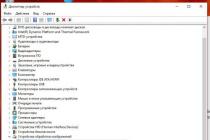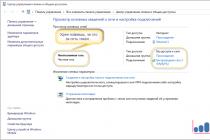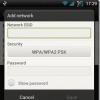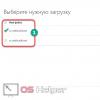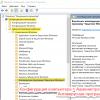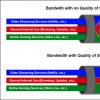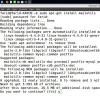Embedded phone owners Windows phone know how to put music on the bell ("Nokia Lumiya" - the lineup, which we will discuss today) is not easy. What is the reason for this, why is it so difficult to set your favorite melody as a ringtone, and why do smartphone manufacturers put such restrictions? Only they probably know the answers to these questions. But you shouldn't be upset. Who seeks, as you know, he will always achieve his goal. The main thing is not to be nervous, calmly deal with all the intricacies of the case and emerge victorious from the current situation.
Let's try to figure out what is here and how. On "Lumiya" you can put music on a call using the already built-in ringtones. There are quite a few of them provided by Microsoft. Yes, and manufacturers of phones under the brand name "Nokia Lumiya" fill in a sufficient number of melodies on smartphones. But it is much more pleasant to listen to your favorite ringtone and thereby emphasize your taste, style, originality and individuality. So, to business.
What is important to know about setting ringtones?
Not all Nokia Lumia models are the same. They have different versions Windows phone OS. And it can play important role when setting a melody as a ringtone. If the device is running OS Windows Phone 7, then you will have to tinker a little to install it. How to put music on a call? "Lumiya 430" and other similar models have one feature, which we will discuss below.

Restrictions on songs for calls
Manufacturers have set the following requirements for melodies that are set as a call:
- the music file format can only be used as MP3 or WMA;
- the melody must be without DRM protection, that is, the media material from which the ringtone will be made is in the public domain, not protected from downloading;
- the size of the future signal cannot exceed 1 megabyte;
- its length is 39 seconds.
If at least one of the above conditions is not met, the ringtone cannot be downloaded. Such conditions are created not to complicate the life of users, but to protect someone else's intellectual property from infringement. The corporation is reinsured from judicial red tape. You never know.

Creating a ringtone for "Lumiya"
In order for the future melody for the smartphone to be downloaded to the phone, you need to cut it. If you remember, it should be no longer than 39 seconds. To do this, you can use one of the many editors that work online. You can also download one of the applications to your computer, it's easier for anyone to work.
After that, we load the melody into the program and select the passage that we like the most. You need to make a segment, we remind you, no more than 39 seconds. To do this, it is not necessary to look for a stopwatch. As a rule, such editors have a timeline. It should be noted that an excerpt can be cut from any place in the composition, for example, from the chorus or somewhere at the end, it does not matter at all. You need to select your favorite passage by dragging the menu sliders to the desired position.
After trimming, you need to “make friends” with the operating system.

Entering ringtone information
If the desired segment is ready and saved on the PC, you can proceed to the next step. by the most simple solution the question of how to put music on the bell on Lumiya will be the following algorithm.
- The first step is to launch the Zune app on your smartphone.
- Then you should connect the device to the computer via a USB cable.
- Move the saved track section from the PC to the Zune program. After dragging a short composition will appear under the name "ringtone".
- Right click on specified file and select "Edit" from the menu that appears.
- Now you can edit the data about the future ringtone: come up with a name, indicate the group or artist of the composition, any other information.
- by the most important point in this filling process, the "Genre" column is considered. In this field, you need to enter the word ringtone in Latin letters without quotes or brackets.
- The final step is to save the changes made. To do this, simply press Enter or click OK.
Synchronization of the edited excerpt
Almost everything is ready, and we figured out how to put music on the bell on Lumiya step by step. Now you need to install the ringtone on the phone. To do this, right-click on desired file and select the "Synchronize with ..." section. Here, in place of the ellipsis, the smartphone model should be displayed.
If the synchronization was successful, then your creation can be found in the ringtones folder in the "Custom" section. You can find it by following the path: "Settings" - "Melodies-sounds" - "Ringtone". Further produced standard installation ringtone.

Ringtone for smartphones with Windows Phone 8
Naturally, not everyone will like the above method. AT modern world users are accustomed to getting a quick result: they wanted it, clicked it, got it. Therefore, the need to cut a melody, transfer it from a computer to a smartphone, and only then perform actions to install a ringtone in most cases causes at least indignation. It is clear that such a murmur reached smartphone manufacturers and developers operating system for phones. Of course, they did not change their intellectual property policy, but they solved the problem in a different way: they created a program that makes life easier for impatient users. Here is another way to put music on the bell on Lumiya. The official website says that there are no restrictions on the duration of the ringtone, but practice shows otherwise. Without tempting fate and without wasting our nerves, let's figure out how to put music on a call ("Lumiya 535" or similar models require such an algorithm).
"Creator of Melodies", or Saving Nerves
If your smartphone has a version of the operating Windows systems Phone 8 and above, the simplest answer to the question of how to put music on a call (Lumia 520 or another similar model can get more personality in this way) is to use special program. This app is called "Melody Maker". It is present immediately in the factory settings of the device. If such a program is not in the smartphone, it is easy to find it on the manufacturer's website and download it to the phone. For safety, to avoid unnecessary headaches and possible problems in the operation of the device, we strongly recommend using only the official website of the manufacturer. In order to set a melody as a ringtone on a smartphone, you need to do the following operations.
- Go to the menu and find this program.
- Find the "Melody Creator" section.
- Then you need to find the "Select a song" section. This menu will open a list of all the songs that are available on this phone model: melodies on the device itself and songs that are present on the flash drive.
- Next, select the desired option from the provided list by simply clicking on its name.
- After that, a section will open in which you can cut the desired passage. The rule of 39 seconds has not been canceled, however, in this version of the program, you can choose a segment of the composition with a length of 40 seconds. A little, but you don’t have to do all these steps on a computer, and thanks for that.
- The final step after selecting the desired part of the melody will be saving it to your smartphone. To do this, click "Save" or check the box "Set as ringtone".
Everything, a new and for some time favorite ringtone is ready to use.

Alternative option
In new versions of Lumiya smartphones, one more option for installing ringtones is possible. In this case, the length of the composition does not matter. For example, consider the Lumiya 540 model. How to put music on a call on it?
Installation algorithm
- Download the Windows Phone app.
- Using the instructions, install this program on a PC.
- Launch the application and select the desired song.
- Transfer the melody to your smartphone, best of all in the Ringtones folder.
- The saved melodies will thus be in the "Custom" section.
All is ready. You can use the ringtone as a ringtone for general calls or set it to a call for a specific caller.

For the lazy or for those to whom none of the methods fit
In extreme cases, there is another way to set the melody for the call. There are a sufficient number of sites on the Internet where people were not too lazy, adjusted the melodies to the requirements and uploaded already trimmed compositions to the Web. They can be easily found and uploaded to your smartphone.
Almost the first thing after buying a brand new Lumiya smartphone, each of us tries to set our own melody as a call. However, most users who have not held a WP-smartphone in their hands until now do not know how to set music as a ringtone in Lumia. Actually, it was for this reason that a short video instruction was shot, from which you will learn how to set your favorite track as a ringtone to an incoming call.
Ringtone music in Nokia Lumia and Microsoft Lumia - how to put
Oddly enough, everything is extremely simple. And you will see for yourself after watching this video. It is worth noting the fact that in order to put a specific segment from a song, you don’t even have to cut it on the computer initially, an application called “Melody Creator” will do it for you.
In addition, I would like to draw your attention to the fact that some audio recordings cannot be used as a ringtone. Here is a small guide that will tell you how to fix the problem with: ….
note that this instruction how to set your own ringtone in Lumiya works on all smartphones of this family that work under Windows control Phone 8 or, 8.1. That is, in front of you is an instruction on how to put music on a bell in Microsoft Lumia 535, 540, 430, 435, 640, 640XL, Nokia Lumia 520, 525, 620, 720, 625, 730, 735, 820, 830, 920, 925, 930, 1020, 1320, 1520 and others that will be released later.
Lumia smartphones come with a fairly wide range of pre-installed sound files, which can be used as a ringtone and other alerts. Along with this, the standard ringtones quickly get bored and you still want to put some of your own song on the incoming call. By reading the information below, you will learn how to do this.
Instructions for setting the ringtone Lumiya
This guide is suitable for all current Windows versions phone. To work, you will need a smartphone, a USB cable and a computer / laptop.The procedure is as follows.
You connect your smartphone to your computer via a USB cable. Go to My Computer, open Windows Phone.
Go to Phone.

Open the Ringtones folder.

Important note! Open those folders that are in the phone's memory - similar actions with respect to a memory card will not give the expected effect.
Copy the future ringtone to the folder opened at the previous stage.

The file must meet the following requirements:
to be famous smartphone Lumia, i.e. play without using third-party players (ringtones in WMA and MP3 formats are optimal);
have a size of less than 30 MB;
not be under DRM protection.
You can disconnect your smartphone from your computer.
Go to the Settings section of your Lumia, open the Personalization menu, and from there go to the Sounds category (for Windows Phone 10, in the case of earlier versions of the OS, you need to go to Settings / Ringtones + Sounds).

Under the inscription "Ringtone" you can see an empty field. Click on it. You will see that the list of standard ringtones has been replenished with a previously downloaded melody. It remains only to choose it, and you're done!

If necessary, you can trim the melody directly from your smartphone. Lumia owners on Windows Phone 10 can do this with preinstalled application ring tone maker. Windows users Phone 8.1 will help the same application, but it must first be installed from the proprietary Market.

Launch the app and select a song.
In this article, we will see how to set your ringtone on lumia and how to set your ringtone to a Lumia contact. Below you will find simple ways how to do it on Nokia Lumia or Microsoft Lumia.
Do you have a Lumia smartphone and don't know how to set your ringtone for a call or contact? nothing complicated, you do not need to download and install applications from the Internet on Lumia, as Lumia already has special application which allows you to put your ringtone on the call from both the phone's memory and from the memory card. If the desired melody or song is on the computer, then first you need to transfer it to your phone.
To set your ringtone or song on lumia call you need to find the "Melody Creator" application on your smartphone. The application does not need to be downloaded on Lumia, it is already installed by default, if for some reason you deleted it, then Ringtone Creator can be downloaded for free from the store. This application allows you not only to set the desired song for the call, but also allows you to cut out the desired piece from the melody for the call.
Now we find Lumiya Ringtone Maker app and run it. In the program window that opens, find "select a song" and click on it. Now you will see a list of all the ringtones and songs in the phone memory and on the Lumia memory card. Choose the song you want to set as ringtone in Lumiya. By selecting the desired song from the list, you will be able to cut a certain piece from the song. If you have selected the desired piece of the song that you want to sound when you call Lumiya, click save and check the box "set as ringtone".
If needed put your ringtone on Lumiya contact, then you do not need to check the box "set as a ringtone". After that, open contacts on Lumia and find the contact to which you want to set a melody, then select "edit / change" (pencil at the bottom) and go to the "ringtone" item and there select the desired melody that we saved in the ringtone creator application.
That's all the selected melody is set to ring! As you can see, there are no special difficulties and so that had its own song on the call to Nokia Lumia or Microsoft Lumia no need to edit the song somewhere, and then throw it on the phone. The Melody Creator application allows you to quickly set the desired melody for a call both from the phone's memory and from a memory card, as well as cut the desired segment from the song for the call.
- I hope this article has helped you how to put your ringtone on lumia.
- We will be very happy if you add reviews, comments, helpful tips and will provide mutual assistance in solving problems related to Lumia.
- Perhaps your advice will help solve the problem for those users who are looking for information on the Internet and which you will add.
- Thank you for your responsiveness, mutual assistance and useful advice!