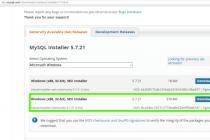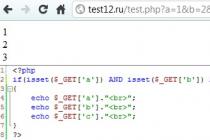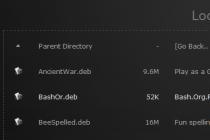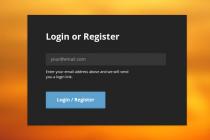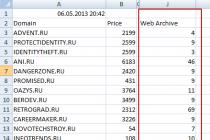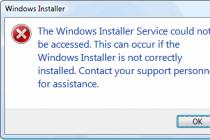DLNA is a special software protocol that allows devices such as TVs and media boxes on the same network to discover media content stored on your computer. This is very useful as it allows you to view your collection of movies and other media stored in one place on different devices. With a few clicks, you can enable the built-in DLNA server in Windows 10 and start streaming your media files.
Detail: DLNA (Digital Living Network Alliance) is a non-profit, collaborative standards organization that defines interoperability guidelines for sharing digital media between multimedia devices. DLNA uses Universal Plug and Play (UPnP) for media management, discovery, and control. UPnP defines the type of device supported by DLNA ("server", "render", "controller") and the mechanisms for accessing media over the network.
Windows 10 includes everything you need to use DLNA out of the box: a DLNA client, a (good) media player, and a DLNA server.
To enable DLNA Server on Windows 10, follow these steps.
- Open the classic Control Panel. To do this, simply open the start menu and start typing the word Panel, in the displayed results select "Control Panel".
- Go to Control Panel\Network and Internet\Network and Sharing Center.


- Click the link on the left "Change advanced sharing options".

- In the window that opens, expand the section "All Networks".

- Click link- Select media streaming options... In chapter "Media Streaming".

- On the next page, click the button Enable media streaming.

- Assign a name to your online media library and select the devices that can access it.

All. Once you are done, your personal folders such as Music, Images, Photos and Videos, will automatically become visible to any UPnP-enabled streaming device.
For example, I can view and play files using my TV with DLNA software for Android.
The built-in DLNA server can be disabled at any time. Here's how.
Disable the built-in DLNA server.
Alternatively, you can stop the service by doing the following:
Press the Win + R keys to open the dialog Run.
Enter: services.msc and press Enter .
In the Services window, find the service named - Windows Media Player Network Share Service.

Double click on it and install Startup Type\Manual, now press the button "Stop" and "Apply".

Home media server (UPnP)- a universal program that provides access to the contents of your computer's hard drive to electronic devices such as TVs, players, game consoles. Data is transmitted using the UPnP (DLNA) protocol. This program works with TVs, game consoles, stereos, mobile phones and smartphones.
Today, human life in modern realities is very difficult to imagine without high technology. Each of us is surrounded by laptops, computers, TVs, stereos. It often happens when you really want to watch your favorite movie on a big TV or play a computer game through a set-top box. A multifunctional software package home media server for Windows is designed to solve such problems. With it, you can organize full access to all media content on your computer's hard drive.



Download Home Media Server for free
The Home Media Server program is small in size. You can set up a home media server in just a few minutes. Its main features include transcoding video and audio into a form that supports a TV or tape recorder. You can also set up subtitles, choose the right image size for any screen, and choose audio tracks on your own. The user has the ability to send Internet radio or TV directly to the TV or player.
If you can't see your life without digital TV, you can also download a home media server. It supports all modern digital formats (C, S, T), works great with the VLC Media Player program and can transmit a digital signal to other electronic devices using the Digital Media Renderer function.
The home media server in Russian has wide functionality. It is possible to save transcoding profiles. Their use greatly simplifies the setup when connecting new devices. Downloading a free home media server (DLNA) is recommended for owners of Philips, Sony, Panasonic, JVC, Toshiba, Samsung TVs and players. Each of them has all the necessary connectors for interaction via the UPnP protocol with a personal computer. Thus, with the help of this program, you can significantly expand the capabilities of these TVs.
All novice users are advised to look at the official website of this application. There is a wonderful forum where solutions to the most common problems are described in detail. You can also learn how to effectively connect a particular device.
You can download a home media server without registration and SMS on the SoftAtaka website. We always provide the latest and most relevant updates.
Having at your disposal a home media server for Windows, you significantly expand the possibilities of using your information.
This can bring maximum benefit if there are several computers and modern TVs at home.
Although the server will also simplify the use of information on mobile phones, laptops, game consoles and tablets connected to a common network in the same way.
Thus, each member of the family can watch videos and photos, as well as listen to music, using any suitable device.
What is a home media server?
A home media server is software that enables the exchange of information between various devices such as a computer, smartphone and TV equipped with the appropriate technology.
For its operation, the DLNA data streaming standard and free software such as the UpnP, DLNA, HTTP Home Media Server application are used.
All devices can already be networked using wired connections, although setting up a home network in this case will be quite complicated.
But this option allows you to transfer quite large amounts of information at high speed (up to 1000 Mb / s).
Still possible wireless combining devices through a Wi-Fi router that supports quality standards up to 100 or up to 300 Mb / s.
Although with this type of connection, when watching high-quality video (1920p or 4K), the image may freeze.
But such a connection is much easier to set up - all you need to do is set up a router (and, preferably, set a password) and connect all computers, TVs and phones to it.
As a rule, users choose wireless networks because of the ease of connection and the absence of wires throughout the apartment.
A lot of equipment simply does not have suitable connectors for inclusion in a single network - on many smartphones, tablets, old models of set-top boxes, and even on some photo frames with WiFi, you can only use a wireless network.
It is advisable to use a wired connection only for transferring information between stationary PCs.
Creating a DLNA Server
To use it, you need to open this application on the computer that is now your home server and turn on homegroup streaming.

As a result, on a TV connected to the group, you can watch even those films whose format is not supported by the device - for example, mkv.
Although this will have to keep the player on during video playback.
Programs for customization
In addition to using standard system tools, a DLNA server can be created and configured using third-party applications.
home mediaserver
For example, using the Home Mediaserver program, which is quite simple to work with, and can be downloaded from the manufacturer's website.

Many manufacturers of equipment allow you to download their applications for working with DLNA servers from official resources, simplifying system setup.
We present the most popular of them:
Plex
Plex is a convenient enough option for any user. The server is launched on a PC, and management is carried out either from the application menu or directly in the browser.
According to consumer reviews, the program works without errors in 90% of cases;

PS3/PS4
PS3 and PS4 Media Server, designed to work, respectively, with the Sony PlayStation 3 and 4 consoles;

Serviio
Serviio, a free app that can be upgraded with a $25 upgrade that gives you access not only to your home library files, but also to content from the Internet;

XBMC
XBMC, a freeware program originally designed for the Xbox, but now running on other devices and most operating systems.

Results
Using easy-to-install and set-up software, or even built-in Windows tools, you can link all your home media playback devices to a common network.
This can significantly simplify your leisure time: on a regular TV, you will have access to channels with a TV company service package, and to any information on the Internet, and to the contents of a computer that is open for viewing.
Thematic video:
Home Media Server is a highly customizable, free application for sharing and sharing files on Windows 7, 8 and 10 PC with other UPnP, DLNA, HTTP devices on the network.



It will turn out to be a convenient option for watching streaming television, radio broadcasting and local video on gadgets without additional steps for downloading and converting content, connecting flash drives and HDMI cables.
Features of the Home Media Server
Handles requests from client devices for movies, images, and audio data without playing or generating anything on its own. The program supports Smart TV, game consoles, media players, and mobile gadgets - almost any technique can be a full member of the multimedia network. Endowed with a number of possibilities:
- converting content to the desired format;
- adjusting video frame parameters;
- switching audio streams and support for subtitles;
- redirection of streaming online broadcasting;
- support for digital television;
- simultaneous launch on a group of devices;
- work with podcasts;
- remote control via WEB-interface.
The home media server also provides the option to back up the database and settings. It may be useful in correcting errors in the use of the program and possible errors in the work.
Advantages in Home Media Server
The main advantages in comparison with similar products include:
- Absolute free. No advertising banners and intrusive third-party software.
- Multifunctionality. A universal "harvester", the potential of which knows no bounds.
- Support for trans encoding. Automatically detects and recodes an unreadable source file in real time.
- Russian localization. With the extensive functionality of the utility, it will be easier to deal with the options in an understandable language.
You can download the Home Media Server for free for Windows 10, 8 and 7 operating systems at the link https://website/domashnij-media-server/ below, and a large number of settings and options will help users to fine-tune the application for themselves.
If you get access to your own home media server for Windows, then your opportunities for using the accumulated information will expand significantly.
This is very useful if there is not one, but several PCs and TVs at home, but even on mobile phones, laptops and set-top boxes, the server will simplify the use of information, because it will unite everything into one network.
With the help of such a network, any user can view available photos and videos, listen to music, and more, using the required device for this.
1. Home Media Server is…
This is a special software that enables a simplified exchange of information between devices connected by a home network - for example, a smartphone, computer and TV and other equipment with similar technology.It will require DLNA (data streaming standard) and free apps like: " Home Media Server UpnP, DLNA, HTTP».
Each of the devices can be connected to the same network using a "wired" connection, even if setting up a home network is very complicated and troublesome. But this option will provide incredible speeds up to 1000 megabytes per second.
The second option is the wireless connection of devices through a Wi-Fi router, which can support speeds up to 300 megabytes per second. But when watching videos in 4k and 1920p quality, freezes are possible.
But such a connection is greatly simplified - after all, to configure it, you only need to configure the router and connect TVs, smartphones and PCs to it.
Most often, it is the second option that is chosen - wireless networks because of the simplified connection method and the minimum number of wires in the rooms.
Yes, and in the modern world, most of the technology simply does not have the right connectors, the same tablets and smartphones.
2. Create a DLNA Server
To create a DLNA server, you first need to download and install special software on your PC.Today, for all systems from Windows 7 and above, you need to follow these steps:
- through the "Control Center" go to the "Home Group";
Picture
If such a "homegroup" has already been created, then a list of devices connected to it at the moment will be shown on your screen.
If the group is missing, then it must be created using the special item “create a home group”, this is done through the “creation wizard”. Next, you need to specify to which information on the host PC the information for any connected device will be opened.

To watch movies from a PC hard drive, you need to select "streaming to all devices."
The same item will be needed in order to create a DLNA server.

We save the changes made and wait for the end of applying the necessary settings. During the creation of such a network, a password for it will be set automatically. Viewing the password is available in the "Show or print the password of the home group" section, and it can be changed in the same paragraph with the appropriate name.

3. Setting up the created DLNA server
After creating a DLNA server, you need to configure it, and first, select the name of the library itself.
A dedicated "streaming" menu will list devices that are already connected to the network.
You can quickly access server LONG settings using Windows Media Player.
This application should be opened on the PC, it will be the “home server”.

Thus, on a TV that does not support any format, music and video playback will be possible.
4. Special programs for customization
Creation DLNA server can also occur using other applicationsHome Mediaserver is one of those programs that allows you to work with PC files in a simplified way. You can download it on the official website in Russian.

Plex- no less convenient option for working with media files. The server can be run on a PC, and it can be controlled from the menu of Plex itself, or through a browser. Judging by the feedback from users of the software, up to 90% of them are satisfied with the work of the program.

PS3/PS4- media server, needed to work with set-top boxes of the same name, namely: Sony Play Station 4 and 3.
With simple settings and software, and even Windows tools, you can create your own home network to connect home devices locally.
This will make it much easier to watch various programs or movies on a TV without buying a package of services from a certain TV company, and this will also allow you to display information from the Internet on any gadget in the house.