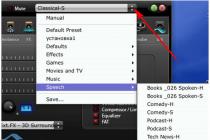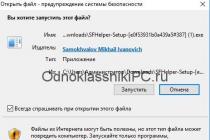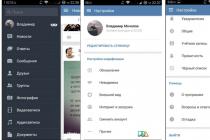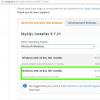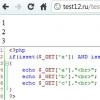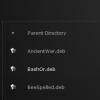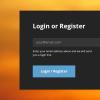It occurs, as a rule, when you change your home modem or move to a new place of residence. As they often say in such cases, everything seemed to work and nothing changed. Nevertheless, there are some nuances here.
Now we will talk about only one of the most common causes of this problem and only one simple solution. After all, this is how the author has always managed to access the Internet.
So let's start from the beginning. And the first thing we will consider is Wi-Fi. If, when connecting to a modem in this way, you receive the following message in the "Network and Sharing Center":

So, the first step is to do one simple operation. Further, all settings will be shown using the example of Windows 10, but in older systems everything is done by analogy. The main thing is to understand the general essence.
Right-click on "Start" and select "Network Connections":

Then you need to select the wireless network adapter, and right-click on it again. In the menu that opens, select the line "Properties":

In the next step, we follow the path "IP version 4-Properties":

And we check that the option "Obtain an IP address automatically" is activated in all points:

After that, in theory, the annoying message "Unidentified network without access to the Internet" should disappear. So let's check if this is really the case. After all, you can only trust your own eyes.
To do this, click on the wireless connection icon in the system tray and select "Network and Sharing Center":

And here, please, there is no trace of the hateful message:

Now you can safely use the network with the Internet. By the way, the settings of the IP addresses of the network card can also be changed through the "Change adapter settings" item. Remember this point, as we will return to it later.
Okay, but let's now talk about a situation where the situation has not changed after the above settings. In this case, it can be assumed that your home modem simply has the DHCP server function disabled.
After all, it is she who is responsible for the automatic distribution of IP addresses to devices connecting to it. And here it must be said that setting it up for each router model will be individual.
On the example of the article, this case looks like this:

So, ladies and gentlemen, enable this option for yourself and you will be happy. And now let's move on to setting up a wired network card. How to configure it correctly in case of lack of access to the Internet?
The most interesting thing is that in this case, you need to act the other way around. That is, the values of IP addresses must be set manually. This is done in the following way. Select the wired network adapter and go to its properties:

Every owner of a personal computer or laptop has faced problems accessing the Internet. It happened that all the settings were made, there was access to the network, Wi-Fi was configured, but there was no access to the Internet. In network connections, the following is written in the status bar: IPv4 without access to the Internet. How to fix the error and gain access to the network, read this article.
Error Diagnosis
The first thing to do in this situation is to diagnose the networks:
- Press Win + R and run the command ncpa.cpl
- Right click on the problematic network connection and select "Status".
- Open Diagnostics.
- Depending on the identified problem, to solve it, use the material on the links provided:
- .

- .

- .

- .

- The DHCP server is not enabled on the network adapter.

- .
It often happens that the problem with Internet access is caused by an incorrectly configured DHCP server. This can be either on your part or on the part of the Internet provider. If this is your problem, read on.
To begin with, we will make sure that there is no normal network failure, which can be solved by reconnecting the connection. Right-click on the problematic network and select Disable. Then double-click to turn it back on.  If you have a router, reboot it too.
If you have a router, reboot it too.
Also, you can scan the Windows IP protocol settings. For this:

Check the Default Gateway and DHCP Server. If DHCP will not give the gateway address (Default gateway 0.0.0.0) or it is disabled, set the IPv4 settings manually:

Important! If there are several computers on the network, do not assign the problematic IP address of another device. If you do this, the network will not work.
Router settings
If you are using a router, enable the DHCP server in the settings:

If the suggested options do not solve the problem, contact your ISP's technical support. For their part, they will analyze possible errors and indicate the reason for the lack of Internet.
At least once in their lives, every computer or laptop user has faced the problem of connecting and configuring the Internet on their device. One of these cases is when when you connect an Ethernet cable (network cable) to a PC or connect to a WiFi network, instead of accessing the computer to the Internet, you get the message "Unidentified network", and on the network connection icon, which is located in the panel near the clock, appears yellow triangle with an exclamation point.

This can happen both when you first connect to the network, and after restarting a laptop or PC, and even on computers with a freshly installed Windows system.
The reasons for the appearance of the problem are different and further we will consider ways to solve them.
Incorrect network card settings - IP address problem
Occurs if the network card was manually assigned an IP address and when connecting to a new network, it cannot get another one. To check this, follow these steps:
Step 1 Open the START menu and select Control Panel
Step 2 Find a program Network and Sharing Center and run it
Step 3 In the window that opens, in the left pane, select Change adapter settings

Step 4 Now select the network connection through which you are trying to access the Internet, right-click on it and select Properties from the context menu

Step 5 In the connection properties window, select Internet Protocol Version 4 (TCP/IPv4) and click on the Properties button below

Step 6 Check the specified parameters in the window that opens:
- if you are connecting to a WiFi network or using an Ethernet cable from a router, then check the boxes for automatic receipt so that the computer can receive a new address

- if you connected the Internet cable directly to the computer, bypassing the WiFi router, and your provider provides access to the Internet bound by IP address, check the specified parameters (IP address, gateway and DNS server addresses), they can be viewed in contract or contact the technical support of the provider

Problems with the TCP/IP protocol
Occurs when internal TCP/IP errors occur that require a protocol reset.
Step 1 Run the program Command line(cmd.exe) as administrator
Step 2 Enter the command: netsh int ip reset resetlog.txt and press Enter

Step 3 Restart your computer
Network card drivers
Occurs when, after installing Windows, the driver for the network card is automatically installed by the OS itself or you use the driver assembly (Driver Pack). Often this problem appears on laptops and in order to fix it, you need to install drivers from the official website of the manufacturer of the laptop or network card of the computer.
Problems with DHCP
It most often occurs when you first connect an Internet or LAN cable to a laptop or computer. To check this, open a command prompt and enter the command: ipconfig
If in the IP address or default gateway line you see an address with the following content: 169.254.x.x- it means that the system could not obtain an IP address automatically and the problem lies precisely in DHCP.

In this case, do the following steps:
Step 1 Open Windows Device Manager. To do this, press the key combination Win + R on the keyboard and in the window that appears, enter the command: devmgmt.msc

Step 2 Find the network adapter through which you are trying to connect to the Internet, right-click on it and select Properties

Step 3 In the window that opens, go to the Advanced tab
Step 4 Select an option Network Address / Locally Administered Address and in the field Meaning enter 12 characters (use numbers from 0 to 9 and letters from A to F), then press the OK button

Step 5 Go back to the program Command line and enter the following values:
ipconfig /release
ipconfig /renew
Step 6 Restart your computer and check if the error is resolved Launch type select Disabled from the drop-down menu, and in the section State click the Stop button

Step 5 Now click OK and restart your computer
We hope that at least one of the tips presented will help you fix the problem with an unidentified network on your computer or laptop.
Tell your friends and family about this article by posting it on your social media page.
When the user's personal computer stops establishing an uninterrupted connection to the Internet, an “unidentified network” error appears, the most exciting question: “How to fix it? What can I do to restore the connection?
This article will tell you about the possible causes of the "unidentified network without Internet access Windows 7" problem: what to do and how to change the situation.
Reasons for the appearance of "Unidentified network without access to the Internet"
There are not so many reasons for the “unidentified network” error. Most often, its appearance is accompanied by reinstalling Windows 7 on a computer, changing a router, or reconnecting an Internet provider. And only in some cases the cause is a virus introduced to the device. To restore a lost connection, you need to carefully study and check all possible points:
- IP address conflict.
- TCP/IP protocol error.
- Problems with the DHCP server.
- Faulty drivers.
- Obstacles to the connection from the provider.
To figure out how to set up the Internet for each of the reasons, you should consider each in more detail. But it is important not to forget that before starting work, you need to check your computer for viruses. Anyone can do this job.
IP address conflict on Windows 7
The computer does not see the network if:
- the device distributing the wireless network is connected to a dynamic Internet protocol, and a static address is marked in the PC settings;
- the computer is connected via dynamic IP, but the router does not have such an opportunity;
- The Internet Protocol address you enter is already in use by another device on the specified network.
To fix the problem of restricted access of an unidentified network, you should follow a few simple steps:
- Go to the "Network and Sharing Management" section.
This can be done from the tray by clicking the icon indicating the network (an inscription about an unrecognized connection appears there), or through the Control Panel.

- In the right menu, select "Change adapter settings".

- Find the desired network in the list and right-click on it.
If an unidentified network is installed via WI-FI, you need to select - wireless connection, if via cable - local network.

- In the window that appears, click on the "Properties" line at the very bottom.

- From the full list of possible settings, select the "Internet Protocol version 4" item and go to its properties.

- Mark the automatic receipt of IP - addresses or enter the data received from the Internet provider.

- Press OK.
- Check if the problem of lack of access is fixed in Windows 7.
ICP/IP protocol error
Another reason why the Internet without access to the network may be an error in the settings of the ICP / IP protocol. You can fix it by doing a normal reset. For this you need:
- Press the "Start" button.
- In the search bar for files and folders, enter: cmd.exe.

- Press the "Enter" button on the keyboard.
- Open the found program.

The steps taken will allow the user to run a command line on Windows 7, which resets the protocol to fix the problem of an unidentified network.

To access the Internet, you need to enter the command in the window that opens netsh int ip reset resetlog.txt" and confirm it with the "Enter" key. Restarting your computer should resolve the network issue with no internet access.
Problems with DHCP server
To make sure that it is the DHCP server that is causing the malfunction, you should:
- Open Command Prompt. How to do this is described above.

- Write command " ipconfig".
- Check for the presence of a string with data of the form 169.***.*.*.
If such a line is present, it is possible to say with 100% certainty that Windows 7 writes about an unidentified network due to an error in the DHTsP parameters. What to do in this case?
This problem can also be fixed on your own, without contacting a service center. Stages of work:
- Go to "Device Manager" Windows 7.
There are different ways to open this section. The easiest is to right-click on the "My Computer" icon on the desktop.

- In the "Network adapters" item, find the one you need and go to its properties.

- Open the Advanced tab.

- Select the "Network Address" section.

- Enter its value. It can be of any kind, contain numbers from 0 to 9, and Latin letters from A to F.

- Confirm the action with the "OK" command.

- Open Command Prompt.
- Enter two tasks in turn - Ipconfig /release, Ipconfig /renew.
- Restart PC.
These steps will be enough to change the configuration settings and restore the Internet on Windows 7 if the network is unrecognized.
Faulty drivers
If the user has reinstalled the operating system on his computer, he may encounter an unidentified network. This is caused by the lack of necessary drivers on the device. Since the standard Windows 7 drivers are not suitable for all PCs in terms of technical specifications, in order for the Internet to become visible, you need to download special components from the website of the laptop manufacturer or the built-in network card.
For those who do not like to complicate their lives with unnecessary work, there are special programs on the Internet that will automatically detect the necessary drivers and, after confirmation, download them to the device. Of the most convenient, it is worth highlighting the DriverSolutionPack application.
ISP barriers
If the Internet stopped working out of the blue, it is possible that the problem is quite simple.
- Timely payment for the use of the network has not been made.
Most providers require you to pay for their services on a monthly basis. If the user has forgotten to make a payment, his Internet connection will be suspended. This means that it is enough to deposit the required amount into the account for the work to continue.
- Engineering works.
All operators perform periodic troubleshooting and changes that may cause temporary problems with access to the network. To clarify information on technical work: dates and times of their implementation, just call the customer service hotline number.
- Change router settings.
If for some reason the settings of the router you are using have been changed, the best way to fix the problem is to reset the settings to default. For this purpose, on the router of any model, you can find a special “reset” button. And you can always check with the manufacturers for further configuration instructions.
The causes of the “unidentified network” error described above are the most common among users. If none of the methods helps to solve the problem, it may be worthwhile to seek help from a specialized center.