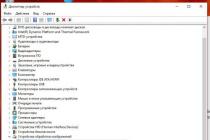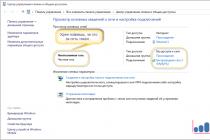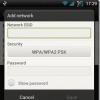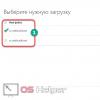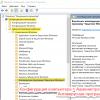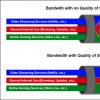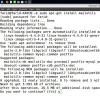Often, many users of personal computers may have a problem with the correct definition of a network connection. In this case, the device will notify the owner of any problems. There can be 2 notifications: a red cross on the Windows network icon (if there is no link to the device) and an exclamation mark (unrecognized Windows network without Internet access). This article explains why the issues with the second alert option occur and how to fix them. 
ISP side problems
If you did not change the system settings or the Wi-Fi router, did not replace the motherboard and network card, did not reinstall Windows, it is unlikely that any problems could arise on your side.
It may well be that everything is fine with your computer and router, the network is up and running correctly, but the provider is not currently providing you with the Internet.
Firstly, perhaps you simply did not pay for the service - in this case, the notification “unidentified network without access to the Internet” also appears. Try to contact the technical support of the provider and ask if the service is suspended, and also if planned or unscheduled maintenance is currently being carried out.
Perhaps there is an easy way to solve the problem and the operator will tell you about it. Otherwise, he will be able to leave a request to check the integrity of your line.
Getting an IP address
Another reason for the “unidentified network without Internet access” error is conflicts when obtaining an IP address. It is often found on new Windows operating systems or appears after reconfiguring a home router.
Consider the main possible reasons why this may be so:
- Wi-Fi Router distributes dynamic IP addresses, and a static one is installed on the computer.
- There is no DHCP server on the router, so it cannot allocate a dynamic address to the computer, and this type of receipt is specified in the system.
- There are security systems on the server or router and they block your IP as unverified. This is a common occurrence when connecting via Wi-Fi in large companies and offices. In this case, you need to contact your system administrator.
- The IP selected in Windows is the same as another one already on the network, or outside the area supported by the router.
Windows network settings
To resolve network conflicts, you will need to go to the Windows settings. To do this, follow the instructions provided:

Depending on the settings of your Wi-Fi router, you will either need to check the boxes next to "Obtain an IP automatically" and "Obtain DNS automatically", or register the correct static addresses. 
For most routers, the following settings will work:
- IP - "192.168.0.*" or "192.168.1.*", where "*" is any number from 2 to 254.
- The mask is "255.255.255.0".
- The default gateway is the address of your Wi-Fi router. It can be found on the label glued to the body of the device. Usually this is "192.168.1.1" or "192.168.0.1".
- DNS - you also need to enter your router in this field.
- Alternative DNS - you can leave it blank or enter the popular DNS server from Google - "8.8.8.8".
After that, return to the properties of the local network and click on the "Disable" button. After that, in "Adapter Options", double-click on the Internet icon to turn it back on. You can also disconnect and connect the patch cord that goes to the computer.
DHCP server problems
If your router distributes addresses via Wi-Fi or a wired connection automatically, there may be some problem with the DHCP server. In this case, resetting and updating the server configuration will help. To do this, open the Windows console in administrator mode and enter 2 commands in turn: "ipconfig / release" and "ipconfig / renew". 
In the text field of the IP address of the PC, you need to set the address of the router (router).
In the text field "Main gateway", "DNS server" enter the router's internet protocol address (the same IP address of the router). Finally, we confirm our actions by clicking on the “OK” button.
The second way.
We need to go to the router settings interface and set the range of IP addresses assigned by the router automatically. Make sure that the IP address of the PC specified by us manually does not fall into it.
Type in the browser line the URL - 192.168.1.1, go through authorization and the administrator panel of the router will open in front of you.

There we need to find the “Local Network” and go to the DHPC server settings.

In the item "Starting address of the IP address pool", enter an arbitrary address that follows the PC address that we manually set (192.168.1.2). At the end, click on the "Apply" button.

I entered these numbers - 192.168.1.5. Now the router automatically sets addresses for each device, starting from it.
If you don't know the router's IP address, take a look at it. As a rule, the manufacturer indicates all the data about the device below, including the IP address.

In this article, we will analyze several cases when a Windows 8 tablet connected to Wi-Fi displays the message “no Internet access”.
Why Wi-Fi doesn't guarantee access
The first thing to understand is that a Wi-Fi network alone does not guarantee Internet access. This is just a technology that allows you to wirelessly connect devices into a single network.
Similarly, the routers distributing it may not be connected to anything, but simply used to combine devices into a single network. In order for the access point (router) to be able to distribute the Internet, it must be connected with an Ethernet cable from the provider.
Finding a problem
Based on the above, the first step is to perform troubleshooting, which will allow you to identify what exactly the cause is - in the computer (Wi-Fi adapter) or in the router.
To automatically search for a problem, do the following:
- Go to "Control Panel".

- Open System and Security.

- In the "Security and maintenance" section, select "fix common PC problems."

- Next, we are interested in the "Network and Internet" block - select it.

- Then tap on "Connect to the Internet".

- In the window that opens, click "Next".

- In the next prompt, we need to select "Internet connection problems" and wait for the results.

- After the check is completed, a report with the found result will be issued.
 Note: in rare cases, if third-party specific network software is installed, this service may not detect a problem, although there will be no access to the Internet. Just close the service.
Note: in rare cases, if third-party specific network software is installed, this service may not detect a problem, although there will be no access to the Internet. Just close the service. 
- If a problem is found, follow the advice and choose to recheck, or skip this step.
- When finished, select Close the troubleshooter.

If the error is not found in the PC, you need to find out if the Ethernet cable has come off the router. More precisely, you can find out that everything is in order with the wire by the burning indicator on the router in the form of a planet - if this indicator is off, then you need to solve the above problem.
If the indicator is on, restart the access point through a special button or by unplugging the plug from the outlet and after a while (a couple of minutes) inserting it back.
Check on another device
Windows 8 without internet access: Video
Setting up Windows
If you cannot access the Internet in Windows 8 and the troubleshooter has identified a flaw in your PC, try the solutions below.
Blocked by firewall or antivirus
This problem can be solved by changing the selected network type from "Work" or "Public" to "Home". These settings have varying degrees of security, and the first two can block access to the Internet in order to preserve the confidentiality of files on the device.
To change, do the following:

Disabling the firewall
If the above does not help, you can try disabling the built-in protection. But remember that after doing this, your Tablet PC will be more vulnerable. Although for 90% of all users this will not matter, but if you keep secret information in the device’s memory, turn it off at your own peril and risk.
For this you should:

How to turn off the Windows 8 firewall: Video
If the DHCP server is disabled in the router
Most of all hotspots give a newly connected device a dynamic IP address by default. But in order to successfully receive it, the appropriate settings must be set in your tablet. You can control this as follows:

- Reconnect to the network.
How to enable DHCP on Windows 8: Video
Setting the standard
This method is not always effective, since incompatibility with the standard rarely leads to Wi-Fi not working, but in some cases this may be the reason.
This method makes sense if a connection password is set on your network.

Conclusion
We hope that among the methods provided for you, there was one that fixed the problem. If not, you should make settings on your router, according to the relevant instructions of each of the access point manufacturers. We only note that problems can also be in the following:
- broadcast channel.
- The region set in the router system.
- Not working DNS (IP distribution).
- MAC address filter (when the Internet is available only to specified devices manually).
Owners of devices running the Windows family of operating systems encounter a problem with different frequency when making an automatic network connection, regardless of the use of wired technology or a Wi-Fi router. The first sign of a problem is an exclamation mark icon within a triangle that appears on the network connection icon. If you go to the network connections administration center, you will see in place of the name of your access point "unidentified network without access to the Internet."
Let's look at the causes of the error. It takes place when the physical connection has taken place, but the network equipment settings on your laptop or computer do not match those installed on the router or the provider's network equipment.
The reason for this may be:
- updating the operating system, which resulted in a change in the settings of network equipment;
- installing a new version of drivers for network or wireless equipment that caused an error in the settings;
- failure on the provider's side;
- problems with the router during a wireless connection.
Options for solving the problem as their complexity increases
Often, to fix the problem with unidentified networks, system administrators recommend immediately proceeding to manually configure communication protocols. We believe that this approach is not entirely correct, therefore we suggest that you follow the algorithm we have developed for localizing problems with the network or the Internet:

If, after all the steps taken, the problem is not resolved, contact the provider again to call a technician at home.
Frequently asked Questions

On which connection does the error without access to the network occur more often?
Since the causes of network connection errors are many, it is difficult to distinguish which type of connection is statistically more common. If you are using a cable connection, switching to a wireless network can be considered as an alternative method to solve this problem.
Is there a universal method to counteract this problem?
Unfortunately, it does not exist, unless you seriously consider switching to other operating systems. Part of Windows errors confidently migrates to each new OS, and part of the users is considered as a hallmark of Microsoft products.
Tariffs and services of Net By Net Holding LLC may be changed by the operator. Full up-to-date information about tariffs and services - in the "tariffs" section or by phone indicated on the site.
This problem exists and many users have been affected by it. Its essence is as follows: a Wi-Fi router is purchased, it is connected and configured, but the Internet is still missing and the Internet is not distributed to remote devices. A network without Internet access is a situation that has a variety of causes:
- The router may be faulty, which is quite rare, but still happens.
- The router may not be configured correctly.
- WAN usage may be limited by your ISP. For example, if you are late in paying for services.
- The problem may be in the computer or laptop.
And some others. A network without Internet access can be tested on different devices. In the event that the Internet is not available when different subscribers are connected to the router, this means that the problem should be looked for in the router or find out if the network is limited by the provider.
The latter is especially easy to do - you just need to call the operator by phone. But most often, a network without access to the Internet is due to incorrectly configured router settings. Further we will consider just such a situation.
What does the picture look like in practice?
Below is a picture showing a typical grid pattern without Internet access:
 All this does not depend on the router model at all, but is only a consequence of incorrectly made settings. To begin with, such settings must be “reset” - that is, transfer the router to the state in which it was immediately after exiting the assembly line. Each such device has a button labeled "Reset". It can be located either on the side of the instrument case or on its rear wall.
All this does not depend on the router model at all, but is only a consequence of incorrectly made settings. To begin with, such settings must be “reset” - that is, transfer the router to the state in which it was immediately after exiting the assembly line. Each such device has a button labeled "Reset". It can be located either on the side of the instrument case or on its rear wall.
As a rule, the button has a small size. This is done to prevent it from being accidentally pressed. Another protective measure is the need to keep the button pressed for some time (usually about 10 seconds). That's the only way to make it work. So, take an object with a sharp tip and press the button with it, holding it for a while. The signal that the settings have been reset will be multiple flashing of the front panel lights.
For beginners, the following figure may be helpful:
 It shows the correct connection of the cables of the provider, the connecting cable and the power supply cord. Check if the connection of your router matches what is shown in this picture.
It shows the correct connection of the cables of the provider, the connecting cable and the power supply cord. Check if the connection of your router matches what is shown in this picture.
Is the connection type correct?
Among the software settings of the router, there is one parameter that is critical for the normal functioning of Wi-Fi. This is the type of Internet connection. If you specify the wrong type of connection, access to the Internet becomes impossible. If, when the router is physically connected to the computer, when setting up the router, Windows writes “without access to the Internet” - first of all, check the type of connection. this parameter can take the following values:
- PPPoE.
- L2TP.
- PPTP.
- Static IP.
- Dynamic IP.
 Each connection type has its own settings. You should find out from the provider what kind of connections he uses to connect subscribers. The most elementary is the connection to the network using a dynamically assigned address.
Each connection type has its own settings. You should find out from the provider what kind of connections he uses to connect subscribers. The most elementary is the connection to the network using a dynamically assigned address.
In this case, you do not need to specify any additional parameters, such as IP address, gateway addresses, etc. PPTP, PPPoE and L2TP usually require you to specify a login and password assigned to you by your ISP. These data are usually specified in the connection agreement. A static IP will require you to specify the IP address itself, the gateway address, and DNS addresses in the router settings. They must match those of the computer connected to the device. It is not difficult to find out all these parameters by typing the command in the Windows console: ipconfig /all.
Binding by MAC address
This is the usual technology for identifying users by the provider. Each network device is assigned a unique identifier - the so-called MAC address. When connecting, the provider can control this parameter and, if it does not correspond to the one stated in the contract and the provider's internal database, reset such a connection. Many have encountered this situation when reconnecting the provider's cable to another computer or laptop. In this situation, you have to manually enter the MAC address in the Internet connection settings.
Approximately the same thing has to be done when connecting to the router's network. To do this, its settings have a special interface, usually equipped with a button labeled like “Clone MAC Address” (“Clone MAC Address”) or something like that. If you correctly specified the type and parameters of the network connection, but you still can’t connect to the Internet, try cloning the MAC address. Or call the provider with a request for advice on this matter. You may also find detailed information on the website of your ISP.
How to find out the value of the MAC address of your computer? Using the above command: ipconfig /all. The list of its output contains such information. 
Other possible causes of the problem
Be sure to check the network on a computer with a directly connected provider cable (that is, without using a router). You may have incorrectly configured the network settings on the computer itself.
If the network is lost or there is no access to the Internet, this may be due to a break in the cable of the service provider or a malfunction of home equipment responsible for distributing the network to apartments. In both cases, the router has nothing to do with it, but you need to check all the options.
If you are using a configuration from an ADSL modem and a router, then in the settings of the latter, enter a dynamic IP address, regardless of the provider's technology. All necessary parameters must be specified in the ADSL modem settings.
Check that the Internet settings on the devices connected to the router are correct. Incorrectly specified settings can also be the cause of the "connected, but no Internet access" message.
The network signal may disappear for other reasons. For example, you may find that there is no wireless connection, and when you connect devices using a cable, the problem disappears. It can also be caused by various reasons. The simplest of them is that the signal does not reach the subscriber due to the presence of obstacles in his path. Another option is that the signal can be suppressed by external devices operating at the same frequency as the router.
A loose connection between the provider cable and the router connector can also cause devices to work without access to the Internet. On the case of any good router there is a special light bulb that indicates insufficiently strong contact.
Another possible cause of network failures is a malfunction in Windows or another operating system installed on the subscriber device. This should also be borne in mind when the error we are considering appears. To detect such failures and fix them, you can try using the built-in Windows toolkit: "Diagnostic Center":
 Remember, you need to configure everything carefully and, if possible, with knowledge of the matter. If our information on what to do when working without access to the Internet turned out to be useful to you and the Internet is available, then we can consider our task completed. But it may turn out differently: I connect, but writes that the network is working without the Internet - try writing to us about this, providing detailed information - we will tell you how to fix it.
Remember, you need to configure everything carefully and, if possible, with knowledge of the matter. If our information on what to do when working without access to the Internet turned out to be useful to you and the Internet is available, then we can consider our task completed. But it may turn out differently: I connect, but writes that the network is working without the Internet - try writing to us about this, providing detailed information - we will tell you how to fix it.