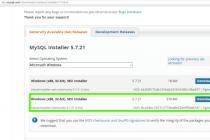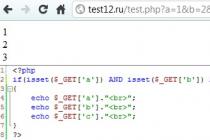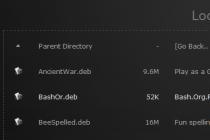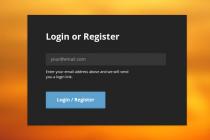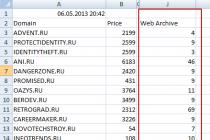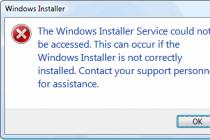Periodically, the computer keyboard becomes dirty. Crumbs from food, drops of drinks, dust, pet hair - all this debris is clogged between the keys, slowing down the device. Those who like to drink coffee with a laptop at hand run the risk of filling the device with a sweet liquid, which is very dangerous for electronics. The device begins to “fail”, and in especially severe cases, it may even fail. To avoid trouble, it is necessary to clean the keyboard in a timely manner. It is best to contact the service center, but if you wish, you can do the cleaning yourself.
It may seem that the easiest option is to wash the keyboard with water. You should not do this, because electronics are afraid of liquids. You can only rinse under running water except the keys of an already disassembled device. In addition, a number of rules must be observed:
- Do not wipe the keyboard with cloths dampened with plain water. There is a high chance of liquid droplets getting inside.
- Do not use aggressive chemicals, abrasive powders.
- Do not use hard brushes, sharp objects such as needles or toothpicks.
- It is also undesirable to use terry rags - they leave fibers on the surface, to which other debris will quickly attract.
- Do not pick under the buttons too actively - there is a danger of damaging fragile elements.
Technology loves to be treated with respect. Be careful and attentive when cleaning.
Easy surface cleaning
In the event that the device looks slightly dirty, it can be cleaned without disassembly. Any user can clean the keyboard. 
Flip the keyboard over and shake gently. Tap on the body. You will be surprised how many crumbs and garbage you can get. This procedure should be carried out regularly. Just do not forget to disconnect the device from the computer (or turn off the power to the laptop).
If there are greasy sticky spots on the keys, proceed as follows:
- Pour in a saucer 1-2 tbsp. l. vodka or alcohol. You can also take ammonia.
- Moisten a cotton pad or an old toothbrush.
- Clean the keys thoroughly. Pollution literally dissolves.
It is not scary if a couple of drops of alcohol get inside, alcohol is not as dangerous for electronic parts as water. But you should not be too zealous.
Advice! Get special wet wipes for cleaning equipment. They are indispensable in cases where you need to quickly remove grease and dirt.
It is convenient to clean the gaps between the buttons with a special brush, or you can take the usual one for drawing. The soft pile will not scratch the elements and will effectively remove debris. 
A mini keyboard vacuum cleaner helps a lot. However, not every user will find such a device. Instead, you can use a regular hair dryer to dry your hair. Direct the air stream at the upside down keyboard, paying attention to the space between the keys. Then shake. This way you can remove crumbs, hair and other debris.
Attention! Turn on only cold air. Hot will create a "bath effect", which is extremely harmful to electronics.
Deep cleaning with key removal
If the device is heavily soiled or damaged by liquid, it should be disassembled and thoroughly cleaned. The need to disassemble the keyboard can scare hosts who have not yet encountered this process. However, with proper handling, the procedure will not harm your equipment.
How to clean a laptop keyboard will be described below, it requires special care. 
In the case of a personal computer, you must disconnect the device and carefully remove all the keys. You will need a flat screwdriver, tweezers or a regular paper clip:
- Using a suitable tool, remove the bottom cover by flipping the keyboard over.
- Remove the film with contact tracks. This should be done very carefully, if possible, referring to the instructions for the product.
- Remove the buttons by prying them with a screwdriver.
It is better for beginners not to touch long and large keys. They have strong fasteners that will not give in easily. Don't take risks. Apply a couple of drops of alcohol to the buttons and clean with a cotton swab.
Removed keys can be rinsed under running water or soaked for an hour in an alcohol solution. Enough two tablespoons of alcohol or vodka in a glass of water. Sticky and greasy stains come off easily. The keyboard case can be cleaned with a toothbrush. 
The film does not need active washing, except that you can brush off the spray and wipe it with a cotton swab.
Advice! Drop dish soap, shampoo or liquid soap into a bowl of water, shake until lathering, and place dirty keys to clean.
How to clean a PC keyboard (video)
How to assemble the keyboard back?
Simple advice! Take a photo of the keyboard on your mobile phone before disassembling it.
This will make the build process easier:

Cleaning computer parts with parsing is quite difficult. A mistake can cost you disabled equipment. If you are not confident in your abilities, do not take risks. Contact a more experienced user.
What should I do if liquid is spilled on the keyboard?
There are cases when equipment needs to be rescued quickly, the count goes literally for seconds. Very often people eat at the computer and spill drinks on the keys.
If the user flooded the keyboard with ordinary water, then it will most likely be possible to restore it. It is much worse if tea, coffee with sugar, soda or beer is spilled. Sticky liquids are insidious: their destructive effect may not appear immediately. You can decide that the danger is over and continue using the keyboard. Then the buttons will start to stick, the contacts will oxidize, and the device will come to an end. 
Therefore, it is important to carry out drying in case of any ingress of moisture:
- Unplug your keyboard.
- If disaster strikes your laptop, turn it over and remove the battery. Remember - it will be easier to restore data on the disk than to buy a new device.
- Turn the keyboard upside down, shake vigorously so that the liquid flows out and does not penetrate deep into the case.
- Blot any excess liquid with a towel.
In the event that clean water has entered the equipment, it is not necessary to disassemble it. Dry it with a hair dryer (only cold air!) And leave it for a day in a warm, dry place.
If other liquids enter, disassembly is inevitable. Follow the already known algorithm.
When the keyboard is disassembled, you will understand the extent of the disaster. Clean off the dirt on the soft film as gently as possible. Use a cotton pad and in no case use aggressive cleaners - they will only harm. A small amount of distilled water will help, but if it is not at hand, regular water will do. 
If there are too many stains and they cannot be cleaned, do not rub the electronics intensively. Take the item to a service center for professional assistance.
Features of cleaning a laptop keyboard
How to clean the keyboard on a laptop is worth talking about separately. The death of the keyboard of a stationary computer will not cause tangible damage. Careless handling of laptop parts can lead to irreparable consequences: the hard drive, motherboard and other vital "organs" are in close proximity to the buttons.
Disassembling a laptop keyboard is quite simple. The panel with keys rests on special latches that are easy to unfasten. Be sure to read the instructions for your device. If the keyboard is not very dirty, this method will help clean it:

Drying a laptop keyboard from liquid spills is a little more difficult. The buttons here are the lesser of the evils, as the computer's internal circuit board may be damaged. Try to provide first aid as soon as possible - there will be chances to save the equipment.
Action algorithm:
- Disconnect the laptop from the network without delay, without waiting for the work to complete.
- Remove the battery.
- Dry your keyboard with cloth or paper towels.
- Put toilet paper between the keys - the deeper the better. The method may seem funny, but it will dry out hard-to-reach places effectively.
- Leave the gadget upside down for a day, in the form of a “house”.
- Check paper periodically. If it is instantly saturated with moisture, and drying is ineffective, immediately contact the master.
Remember that laptop parts can oxidize from moisture. Before using the dried equipment, take it to a service center. 
Cleaning equipment is quite difficult for the average user. In order not to have to do general cleaning, follow the simple rules of care and operation:
- Try not to eat or drink at the computer. One careless move can cause serious damage to your equipment.
- Take care of your keyboard periodically. Take half an hour to clean it with cleaning wipes or an alcohol-soaked cotton swab. Of course, this must be done with the power off.
- Shake out small debris regularly.
- Wash your hands before sitting down to use your computer to avoid greasy stains that build up on the surface and collect dirt.
- Don't hit the keys too hard, as they may "wobble".
Compliance with the operating rules will save the life of your computer or laptop for a long time. Handle technology with care, and it will become your best assistant in business.
No matter how carefully you work with electronics, there is no escape from the manifestations of human nature: someone sins with food near a laptop, someone likes to drink aromatic coffee and eat crispy crumbly cookies. Therefore, if you do not observe computer hygiene, after a short time the question will definitely arise: how to clean a laptop keyboard at home?
Why clean and wipe your laptop?
Any device, be it asus, hp, lenovo, acer, that is powered by electricity attracts dust to itself, such is the nature of electromagnetism, and if the device is also equipped with a forced ventilation system, then dust and dirt will collect inside like bees in a hive. Just such a device is a laptop.
 Care and prevention in relation to the laptop comes down to the timely and proper disposal of dust and stains. This is necessary not only to maintain a neat appearance, but most importantly, for the normal operation of the device and extending its service life.
Care and prevention in relation to the laptop comes down to the timely and proper disposal of dust and stains. This is necessary not only to maintain a neat appearance, but most importantly, for the normal operation of the device and extending its service life.
Important! If your PC is several years old and you need it for work or powerful games, you may find ours compiled from models of the latest release useful.
What can a laptop keyboard get dirty?
If dust and dirt gets inside the keyboard of a regular computer, the only harm they will do is ruin the keyboard itself. But when dirt and dust from the laptop keyboard get on its “stuffing”, then the following troubles await you:
- Due to the ingress of mechanical debris inside, one or more buttons may sink.
- The failure of all keys can occur if you accidentally knocked over a glass of liquid on the surface.
- Damage to the internal parts of the laptop can also occur due to moisture getting inside;
- The laptop shuts down due to overheating - this can happen if dust and dirt get on the radiator. As a result, the ventilation system stops passing air.
Given all these factors, it is necessary for each owner to know how to clean a laptop keyboard and regularly do it on their own if there is no time to take the device to specialists.
Important! Do not forget that you need to monitor the cleanliness of the system itself. Solve both problems at the same time by choosing the more appropriate option from the ones we suggested in a separate article.
How to clean a laptop keyboard?
First, figure out what kind of cleaning you need - superficial or deep:
- Surface cleaning involves cleaning the keys, as well as the space between them.
- Deep cleaning will help remove dust from the contacts so that it does not settle on the internal devices of the laptop.
Important! The keyboard of the device needs two types of cleaning, but the more often you do superficial cleaning, the less often you will have to resort to deep cleaning. Consider also the fact that not all models can simply remove the buttons. In some laptops and netbooks, they are a single design with a panel. Therefore, if you have just such a technique, you will have to almost completely disassemble the device for deep cleaning.
Notebook cleaners
The surface cleaning of the keyboard should be carried out regularly, at least once a month. In specialized stores you can buy a cleaning kit. It includes a brush, cloth and cleaning fluid. This set will help you clean your keyboard more thoroughly. If special liquids for wiping the buttons are not at hand, use improvised means to clean the laptop keyboard.
We offer some of them:
- Diluted isopropyl alcohol. This is the best cleaner to help get rid of stubborn dirt. Soak a soft cloth with alcohol and gently wipe all the keys. Handle the keyboard carefully, do not overdo it with liquid so that it does not drip between the keys onto the contacts.
Important! Acetone and other aggressive substances cannot be used, as they can not only erase the paint of the keyboard, but, worst of all, melt the laptop case. Ethyl alcohol and vodka can also ruin the paint on buttons.
- Soapy water. Soak a swab or Q-tip in soapy water and gently wipe any dirt from the buttons. After the procedure, be sure to wipe the keyboard with a dry cloth, since moisture is contraindicated for the device.
Basic rules for the use of cleaning products
- Use only special liquids, as well as lint-free wipes, which are sold in any computer stores. Users recommend high-quality cleaning products for computer equipment from Defender.
- Use special soft brushes to remove dust and dirt between the keys, and it is better to clean the buttons themselves with napkins.
Important! Before you clean your laptop keyboard at home, completely unplug your laptop and remove the battery.
How to remove dirt from under the keyboard?
Dirt and debris also collects under the keys, which interfere with the normal operation of the laptop. The easiest way to get rid of debris is to turn the device upside down and shake out the contents.
For the same purpose, you can use:
- a brush with a long hard bristle;
- hair dryer - lift the laptop and tilt it, blow the keyboard with cold air;
- household vacuum cleaner using a narrow nozzle;
- portable can of compressed air - such an aerosol is sold in computer stores.
Important! When vacuuming, do not turn it on at full power.
Deep cleaning laptop keyboard
 If you want to be sure that there is no dirt left in the keyboard, then do a deep cleaning. You need:
If you want to be sure that there is no dirt left in the keyboard, then do a deep cleaning. You need:
- disassemble the clave;
- remove the keys using a screwdriver;
- clean the rubber bands and contacts using a cleaning agent and soft cloths.
Important! All this must be done very carefully, so if you are not confident in your abilities and the result, do not take it, but contact the service center. There, the specialists will remove the buttons with a special tool without damaging them, and after carrying out the necessary cleaning, they will return everything back.
If you still decide to thoroughly clean and wash your laptop at home, use the following algorithm:
- Take a picture of the keyboard so that everything returns to its original place at the end of the work.
- Remove the keys with a screwdriver. The fastening of the keyboard buttons, although simple, is very weak. Therefore, proceed carefully so as not to damage the cable.
- Once the keys are detached, use a brush or a special laptop vacuum cleaner to remove dust (a vacuum cleaner for upholstered furniture is also suitable).
- Return all keys to their places.
- If after cleaning a couple of keys do not work, and you are sure that you did everything right, then replace the keyboard. Most likely it's not the dust.
Important! After you have done all the work, check the operation of the device. You may need to give it a little more time. To do this, we have prepared a selection of ways,.
What difficulties can arise in caring for a laptop?
There are times when ordinary keyboard cleaning is not enough. For example, when you filled your laptop with juice or tea. Here you will have to completely disassemble the keyboard, rinse it with a special solution.
If this happens to you, the first thing to do is:
- Turn the device over and pour out as much liquid as possible.
- Blot remaining moisture with cotton wool or dry with a hair dryer.
Only after that separate the keys and disassemble the keyboard. Wipe the surface with diluted isopropyl alcohol and then dry with a clean, soft cloth. If necessary, replace the protective membranes.
Important! Such an operation is best carried out by specialists of the service center. The craftsmen will disassemble the laptop keyboard, carry out the necessary diagnostics, find out if the contact tracks are damaged, and if the damage is severe and the contacts are oxidized, then in this case you will have to buy new spare parts for the laptop.
footage
Summing up all of the above, we can conclude: in order to avoid serious damage to the laptop, regularly clean the device, and also keep mugs of drinks as far away from the computer as possible so that the flooded keyboard does not have to be changed at all. Remember that cleanliness is a guarantee of the health of not only the user, but also the guarantee of long-term and uninterrupted operation of any equipment.
What is the dirtiest part of a laptop? Naturally, this is a keyboard - we touch it with our hands every day, and not always completely clean. If you like to eat while watching a movie, crumbs or even greasy spots can get on the keyboard. Under these conditions, various smallest organisms reproduce unsurpassed. Therefore, it is especially important to know how to clean a laptop keyboard at home.
How to clean the keys on a laptop keyboard?
If dirt and crumbs get on the keyboard, not only the keys themselves, but even some internal parts of the computer can be damaged.
What can happen if you do not look after the cleanliness of the keyboard? the ingress of crumbs, sweet tea or any other water can cause the keys to stick; the motherboard under the keyboard can burn out if liquid gets on it.
If you do not clean the keyboard from time to time from dust, it will be covered with a tarnished grayish coating, through which the characters will faintly look through.
How to clean the keyboard on a laptop hp, asus, acer aspire and others?
There are two cleaning methods:
To do this, you will have to disassemble the keyboard or even the laptop case (not on all models the keyboard is removed in one continuous strip). Therefore, if you are afraid that you will break something, entrust the work to the masters in the service center, who will do everything “perfectly”.
How to clean a flooded laptop keyboard at home?
At home, try to clean the laptop superficially, while such cleaning is best done once a week.
If you do not forget to clean the keyboard, deep cleaning will not come in handy for you soon.
Procedure for cleaning the keyboard panel:
- Turn off the laptop and unplug the power cable from the wall outlet.
- Without folding the laptop, turn it upside down with the keyboard and tap it lightly.
- Attach the small brush head (included with most models) to the vacuum cleaner.
- Instead of a vacuum cleaner, you can use a compressed air cylinder, which can be purchased at electronics stores.
- Then wipe the keyboard with a special moistened cloth moistened with a cleaner for monitors and panels of household appliances. If you don't have one, you can use a microfiber cloth lightly dampened with water.
- Wipe the keyboard dry with a dry paper towel or cloth.
Difficulty cleaning laptop keyboard
Obviously, for a laptop, replacing the keyboard is a problematic and expensive issue.
If you can connect a fresh “claudia” bought for almost a penny to a computer in 2 seconds, then such a number will not work with a laptop.
To replace the keyboard, you will inevitably have to climb inside the accessory, and the cost of fresh buttons will be even higher. Not to mention that you generally can not find a similar keyboard for your model.
Naturally, the most common solution here is going to a service center, but you will have to pay money for any operations. So is it possible to clean the laptop keyboard at home without the help of others?
Sales of computers are falling, and sales of tablets and laptops are growing by leaps and bounds.
This makes sense: using portable tools is sometimes much more convenient than ordinary PCs. But no matter what you use, the keyboard eventually becomes clogged with various debris. Most often, these are crumbs from food that fall into the gap between the buttons. And if you can clean the keyboard of an ordinary computer without much difficulty, then there may be problems with a laptop ...
By the way, this is a must. For what, you ask?
In fact, everything is extremely simple: crumbs, dust and dirt that fall into the gap between the buttons can eventually damage some part. And it's great if it's the keyboard itself, but from time to time the laptop itself stops working.
Unlike an ordinary PC, it is really much more difficult to clean a laptop keyboard, which is associated with the threat of screwing up or simply spoiling the appearance of the device. In addition, in most cases, you need to disassemble the accessory, since pulling out the keys just won't work. In some cases, this cannot be done.
For example, if your device is under warranty and sealed, or you are simply afraid that you cannot assemble it without the help of others, and this happens all the time.
Cleaning the keyboard
So, let's move on to the most basic. There are two types of cleaning - superficial and deep. The difference between them is big. In the first case, you can clean the keys from dirt and dust between them, and in the second, you can clean the contacts.
It is worth seeing that both cleanings are necessary, but do not forget that superficial cleaning allows you to resort to deep cleaning much less often.
Let's start with surface cleaning. To do this, purchase special wipes and brushes from the household appliance market that are suitable for plastic cases. In addition, similar things are also sold in some large supermarkets. Let's start cleaning: with a brush, remove all the dirt that has accumulated between the buttons, and with the help of napkins, clean the keys from dust.


This is a more routine cleaning that won't take long, but needs to be repeated weekly.
When there are no wipes suitable for plastic surfaces at hand, it is not necessary to use an ordinary dusting cloth that you use at home. Take a small amount of diluted isopropyl alcohol, wet a cloth with it, and gently start cleaning the keyboard. This must be done very carefully, individually look for the amount of water - it should not spill between the keys.
Why is it impossible to use pure alcohol, acetone and other brutal substances?
The fact is that they can simply remove the paint from the buttons, and if they get on the microcircuit, they can simply spoil it.
Let's move on to deep cleaning. You can use a vacuum cleaner. Yes, with the most ordinary vacuum cleaner, without first forgetting to turn off the laptop. But it is recommended to use a special vacuum cleaner for the keyboard, which allows you to suck up dirt and dust even from hard-to-reach places. But it has a minus - low suction power, since it works from a USB port.
Alternatively, some specialists allow you to use compressed air from a cylinder that blows out dust.
But in reality, everything is not so simple. The fact is that the air not only does not blow out dust, but, on the contrary, blows it into the contact connectors, which threatens the failure of the keyboard ...
In a word, for deep cleaning it is very better to disassemble the device. But do this only if you are convinced that you can collect it later! Remove the keyboard itself carefully so as not to break the cable with which it connects to the motherboard. Now start prying the keys with a screwdriver, just do it extremely carefully!
And don't forget their location! You can start cleaning - you already know how to do it.
How to clean a laptop keyboard: a few quick cleaning methods
Any household device needs constant cleaning and the computer is no exception. Some people love to spend time behind the monitor with a sandwich and a cup of tea or coffee. One careless move - and the computer keyboard is flooded.


And even if your computer does not work after this, you run the risk of encountering " sinking» buttons, and the appearance of the device leaves much to be desired. What to do in this case?
Disassembling and cleaning the Lenovo IdeaPad Yoga 13 laptop
We decided to clean the ultrabook lenovo yoga from dust. In terms of disassembly, the laptop is fascinating, but it is extremely difficult to disassemble it without a special screwdriver (if suddenly someone wants to unscrew the screws with an asterisk cap with a small flat screwdriver).
Disassembling and cleaning the HP dv6-3106er laptop
They brought me a laptop to clean from dust, as it was overheating.
Disassembling the irbis TX68 tablet and replacing the touchscreen
I fell into the hands of a tablet that had a broken screen and there was a need to replace it.
How to remove the keyboard from an ASUS K52J laptop
We remove the keyboard from the laptop to replace it.
If there are no funds to replace the keyboard, then you can simply turn it off and purchase a regular USB keyboard, it will cost 5 times cheaper.
Disassembling and cleaning the HP G6 2254sr laptop
Recently, I already disassembled the HP G6 laptop, but there was an older model, the same laptop is the newest and its disassembly differs from the previous model, especially the keyboard is removed here.
Asus Eee pc1011cx laptop disassembly and hard drive replacement
The operating system in this laptop did not boot, instead, the system recovery diagnostics integrated into windows 7 worked.
As a result, it turned out that the hard drive had a lot of bad sectors (bad blocks), so the hard drive had to be replaced.
Disassembling and cleaning the Acer aspire 3690 laptop
The laptop is about 9 years old and, according to the owner, it has never been taken apart to clean or replace the thermal paste.
Disassembling and cleaning the Samsung R540 laptop
The purpose of disassembling the laptop was one - to clean it from dust, as it was heated.
Disassembling and cleaning a SONY vaio VPCEH2J1R (PCG-71812V) laptop
This time, a SONY VAIO laptop fell into my hands, if I'm not mistaken, then my first experience in disassembling laptops was just related to the sony vaio (although it might have been the 2nd laptop), though a different model.
Rules for self-cleaning laptop keyboard
You can work as neatly as you like on a laptop, but over time, dirt still accumulates inside the keyboard. This can happen, among other things, due to the actions of statics. An electronic device itself attracts dust. As a result, the keys sink, letters are not entered. You can clean your laptop keyboard at home. You should certainly do this if liquid, sweet or alcoholic drinks are spilled on it. Cleaning a keyboard on a laptop is quite simple, the main thing is to take your time and use the right tools.
Periodic cleaning
But on the surface of the keys, a difficult film of finger grease and dust. It is strong and hard to wash off. Cleaning the laptop keyboard is done by the following means:
- soapy water;
- diluted isopropyl alcohol;
- special care products.
When working, do not use a huge amount of funds. They only need to moisten the napkin. After that, it is rather painstaking to wash the keys of your own HP, Dell, MSI and other pets. If soapy water was used as a cleaning agent, the plaque formed after drying can be removed with clean water by moistening the key with it.
Today is on sale special wipes.
They can not only clean the laptop keyboard quickly and without residual marks. Special wipes also wipe the screen to remove fingerprints or dust from it.
Garbage cleaning
You can remove debris under the keys without the help of others, for this you do not need to carry the laptop to the service. The following methods are recommended to be used with a certain frequency, as a preventive measure. It is useful to clean the keys so that the native Asus and Lenovo do not cause problems.
Important! Of particular note: all actions for deep cleaning must be done without fail after the laptop is completely turned off.
A vacuum cleaner
A car or household vacuum cleaner will help you quickly clean the keyboard from dust and debris. Before using the device, it is better to turn the laptop upside down and shake it thoroughly to tear off large particles from parts of the structure.
Some of them immediately spill out.
You need to act as follows:
- use a narrow nozzle for furniture;
- carefully vacuum all the gaps between the keys;
- it is necessary to drive the nozzle slowly, changing its angle of inclination.
Important! This method to some extent will help to quickly save the laptop from a flooded sweet or alcoholic drink. The vacuum cleaner will remove some of the excess water, preventing it from entering the electronics of the device.
compressed air
Today, in stores selling computer care products, you can buy compressed air canisters.
They just clean the keys from debris. Annotation for use is attached to each can. The main process looks like this:
- the cylinder tube must be installed at an acute angle to the gap between the buttons;
- press the air supply;
- blow the keys first in one direction, later in the other.
Serious purge
With a long accumulation of dirt, or after water gets into the keyboard, sticking of the buttons, their hard movement, and failure may occur. You can do a rough cleaning. To do this, the top of the keyboard, the area of the button overlays will have to be disassembled.
This is done in the following way:
- the corner of the key is pryed with a narrow screwdriver or a knife;
- the key stretches up to the separation;
- on some laptops, you need to pry the front edge of the key, lift it, then move the overlay forward to click it out.
Important! When doing such work, you should be aware that the details of the buttons are plastic and thin wire elements. It's not worth the extra effort.
Tips on how to clean the keyboard on a laptop are as follows:
- it is necessary to photograph the area of \u200b\u200bfuture work;
- it is worth trying to remove the key carefully, understanding the mechanics of the process;
- it is necessary to work in turn, taking out the keys one by one or in groups;
- after cleaning the mechanics unit and the plastic cover, it is necessary to insert the key into place.
When cleaning the area under the buttons, use the same tools as when working on the surface of the buttons.
Isopropyl alcohol in its undiluted state is rather mild. It will not damage current-carrying areas, while quickly dissolving stubborn, caked layers of dirt.
Disassembly
Some models allow you to disassemble the keyboard on a laptop. This refers to its removable top plate, on which the mechanics of the buttons are attached. For this you need:
- remove the keys around the perimeter;
- find iron latches or screws;
- release the top plate.
It is necessary to remove the mechanics block carefully.


After its removal, it reveals access to contact plates. They do not need to be pulled out of the connectors, it is enough to wipe them from dirt. The same must be done from the bottom of the keyboard, which has a flat cuvette configuration.
Loop test
In the case when no cleaning returns the functionality of the keyboard, it is worth checking the status of its loop. To do this, you will have to disassemble part of the laptop. How to do this for your own model, you should look on the internet.
Access to the cable is traditionally simple, for this it is enough to remove the entire bottom cover. In some models, you will have to lift the main system board.
The condition of the plume is painstakingly assessed. It may have creases and cracks. In this case, the part will need to be replaced, that is, take the laptop to the service.


When the train is visually intact, it stands serve his contacts. To do this, the element is carefully pulled out of the connector. The contact pads are cleaned with alcohol, after which they are painstakingly rubbed with a rubber band.
Removing the keyboard
If the laptop model does not allow you to simply lift the plate with the mechanics of the keys, you should understand that it will be very difficult to remove the keyboard. To do this, you will have to disassemble and dismantle almost all parts of the device.
If you are confident in your own abilities, you can watch a video on the Internet and get down to business.
Advice! To replace or deep clean the keyboard, it is recommended to take the laptop to a service center. The cost of cleaning after flooding or installing the latest keyboard is high, but there is a guarantee that the specialists will do everything right, and there will be no problems after their work.
A dirty laptop keyboard can lead to unpleasant consequences.
At a minimum, sticking of the buttons, as a maximum, the keys will not work at all, or, on the contrary, they will begin to be pressed arbitrarily. To avoid such troubles, you need to clean the keyboard from time to time, because with the active use of a laptop, the keyboard will in any case become dirty and it’s great if it’s only dust, and not water, tea, coffee or something stronger.
Of course, you can contact the service center, it will take time and money, but if you do not want to waste either one or the other, try to clean it yourself at home.
It's not hard, you just have to be careful.
For easy cleaning of dust, brushes are suitable that remove dust between the keys; vacuum cleaner (preferably a car); a can of compressed air, which will blow out dust without problems in those places where a brush with a vacuum cleaner will be powerless.
If you need a deep cleaning of your keyboard, then be patient and follow the tips below:
- The keyboard must be removed. Before doing this, disconnect the laptop from the network. According to the laptop model, find out what mount the keyboard has.
Is it soldered into the top panel, held on by latches or with screws?
- If it is soldered, then it will not be possible to remove it, but you can remove the problem keys. They need to be carefully pry around the corner with a knife, fingernail or screwdriver, it can be removed without much difficulty. If it doesn't come out, pry it from another angle. Now you can painstakingly clean the surface under the button. Use napkins, cotton swabs, alcohol-containing solutions.
- If the keyboard is held on by latches (there may be 6 to 8 latches), start with the latches in the upper left corner.
Press it with a narrow screwdriver, be careful. When the latch opens, pry up the corner of the keyboard and run to the next one.
- If the mount is on screws (usually found in outdated models), then you need to find them. They can be near the monitor under the panel or under the battery. After removing the screws, the edge of the keyboard will lift up.
- The cable needs to be disconnected. It is easy to destroy, so you need to be careful. The loop is fastened with a lock. Open the clasps or lift up the ears. Traditionally, getting a train is extremely simple.
- Disassemble the keyboard.
Remove completely all keys and lifts. Please note that mounts are different. Check the dryness and cleanliness of the polyethylene boards with tracks, if necessary, wash and dry well. After this procedure, the process of corrosion and oxidation will stop if liquid has been spilled. Assemble the keyboard in reverse order, so as not to get confused, photograph the sequence during disassembly.
If easy cleaning and simply removing the buttons did not help to remove all the dirt, and you are afraid to disassemble on your own, then it is better to purchase a laptop keyboard and install it in a special service center.
Cleaning from dust and crumbs
Dust and dirt under the buttons of a laptop keyboard traditionally accumulates for almost all months or even a year or two, therefore, simply by wiping the accessory with a cleaning cloth, the user is unlikely to be able to remove all accumulated dirt.
To do this, before cleaning, you will have to remove all the keys, but before doing this, do not forget to take a picture of their placement, so as not to experience further problems with their installation back.
The keys from the laptop input device are "snapped" as follows:

The cleaning method described above is only effective if the input device is exposed to occasional drops of spilled water, crumbs, and dust. Cleaning the laptop keyboard after getting sweet tea on it requires a few other measures, which also most users will be able to perform without the help of others at home.
Cleaning the keyboard from sticky liquid
To completely remove traces of tea or coffee, the laptop input device will have to be completely dismantled.
But on most laptops, this accessory is attached to the front panel using ordinary plastic latches, so you don’t have to do a complete or some kind of complex disassembly of a mobile computer.
In some versions (this mainly concerns rather old and uncommon models), the keyboard can be attached to the back cover of the device with screws. Traditionally, there are not more than 2 of them. After unscrewing the fasteners, the dismantled device is quite easy to pick up with a knife or a screwdriver, after which it is disconnected from the case without problems.
The main thing - after getting water in the fastest way to turn off the device and remove the battery.

You should also use a screwdriver to lift the edges of the input device when snapping off the fasteners. Doing it with your hands is not recommended, since the plastic of the accessory is quite narrow - if careless efforts are applied to it, it can crack.
Loop disconnect
The input device of the mobile computer is connected to the system board by means of a special cable.
It is easy to destroy it, therefore, in no case do not pull the removed panel after snapping off the fasteners. The cable is attached using a special lock with latches, the type of which may vary in different laptop models.
When removing the cable, in order to open the latch holding it, in some cases it is required to perform such actions as lifting the mount or clamping the ears. Some types of latches use spring latches to hold the cable.
How to clean a laptop keyboard at home from dust
Pollution under the buttons accumulate over a long period of time: from a couple of months to a couple of years.
Therefore, getting rid of them with a napkin will not work.
To clean the keyboard, you need to remove all the keys, having previously remembered or photographed their location:
- For work, a flat screwdriver or a narrow knife is useful.
- You can remove dirt with a soft brush or a cotton pad on which alcohol is applied. For complex pollution, it is better to use a small-sized car vacuum cleaner. A compressed air bottle will also work.
- After the end of the procedure, all keys should be placed in their original place. To fix them, you need to slightly press each part until it clicks. Longish keys have additional fasteners in iron pins, which also need to be installed correctly.
This cleaning option is suitable for minor contaminants.
When it comes to a large amount of spilled sticky water, completely different measures are taken.
Outdoor cleaning
The most common method to bring the keyboard to a “decent” look is to take a cloth (dry or slightly damp) and go through all the buttons, brushing off dust and dirt. Pay special attention to the end of the buttons, since it is there that fats from hands and dust accumulate.
IMPORTANT: before carrying out any manipulations to clean the keyboard, it must be disconnected from the computer.
If we are talking about a laptop keyboard, then you need to turn off the power of the laptop and remove the battery.
A rag or sponge will help you clean the keyboard visually. But, often the main "reserves" of garbage are not on the buttons, but under them or on the side. And in order to extract them from there, more serious means will be required.
First, use a brush. On sale you can find special brushes for cleaning the keyboard, but they can be completely replaced with any soft paint brush, a small paint brush, and you can even use a toothbrush (it’s convenient to use while cleaning the keys).
Painstakingly walk with a brush between the buttons, trying to grab the most space under them and remove all the dust. You'd be surprised how much there really is. Try not to press hard on the brush, as there are fasteners under the buttons, which may not withstand and break from your pressure. Next, I'll show you what they look like.


And the design of the keys on some keyboards will not allow you to take out all the dust and dirt. And in this case, a cylinder of compressed air will come to our aid. You can actually find it in any computer market, and using it should not raise questions: you just point the nose inside the keyboard and press the “trigger” (or the spray key) - and all the garbage flies out of the keyboard under the pressure of air. Compressed air cleaning is a fairly effective method, and it really can make life easier for the keyboard, but it has a drawback.
All the dust from the keyboard just flies into the air, and later it will also need to be collected somehow.
Keyboard vacuum cleaner
So we come to the "heavy artillery" in the question of cleaning the keyboard. Removing dust with a stream of air is quite excellent, but we need the dust not to scatter, but, on the contrary, to be collected somewhere, for example, in a vacuum cleaner. The solution, of course, is a vacuum cleaner! But do not rush to pounce on the keyboard with a household vacuum cleaner. Let me remind you that a laptop is a relatively “gentle” device, and therefore a car vacuum cleaner or even a special vacuum cleaner for the keyboard is better for cleaning the keyboard.
With it, you can get dust even from the most inaccessible places.
If you can choose the power in your vacuum cleaner, then that's great. Set the smallest power and try it in action.
If you want to clean the keyboard at home, then I can offer another idea. You can take an ordinary hair dryer and use it to blow through your keyboard. When you blow out the keyboard, be sure to switch it to cool air supply, as hot air can harm your faithful friend.
Isopropyl alcohol
We removed the dust, but from time to time, other types of dirt remain on the keyboard and inside it - traces of sweets, sticky drips from drinks, etc.
Against such dirt, a vacuum cleaner and any other means of dry cleaning are powerless. But there is a solution for this option: take isopropyl alcohol (or a cleaning agent based on it) and apply it to a cotton swab, after which you clean it with it. A cotton swab will help you walk between the buttons and in other hard-to-reach places, and isopropyl alcohol will remove dirt that has settled there.
IMPORTANT: never use ethyl alcohol to clean the keyboard. Otherwise, together with the dirt, letters from the buttons can also come off.
Then you will have to take a fresh keyboard or stickers for your keys.
And, in the end, if all means have been tried, and some keys still do not work, or stick, make a crunch when pressed, etc., you will have to look at the problem “from the inside”, that is, disassemble the keyboard.
Removing keyboard keys for cleaning
IMPORTANT: if you disassemble the keyboard completely or remove several keys, be sure to take a “before” photo of the keyboard so that later you don’t have to break your head and remember where which button was placed.
If you have already disassembled the keyboard and are thinking where to insert the keys, you can find images on the Internet. Enter your laptop model in the search and pay attention to the pictures. And one more thing: remember that any mechanical intervention will void the warranty, so be careful.
To begin with, I recommend removing the keys that you think are problematic. For example, they are poorly pressed or make extraneous sounds. I would also recommend starting with a key that you use very, very occasionally. If something does not go as you planned, then you will not worry about a breakdown.
To remove the key, it is enough to pry it with something sharp (a screwdriver, a knife or a narrow knitting needle) from the 1st edge, then carefully do it from the adjacent corner and so on in a circle until the key is removed.
Traditionally, the mechanism is the following - insert, for example, a knife into the upper right corner and lead it to the bottom. After that, the button will rise up.
In keyboards, the keys are held on by plastic latches, so be careful when dismantling and do not use significant force. As soon as the keys are removed, use all the same cleaning products that I mentioned above: compressed air and cotton swabs with a cleaning agent.
Now that the keys are in the palm of your hand, you can definitely get rid of all the dirt in the keyboard.
Remember that it is important to be careful at all times: if you work with a cleaning agent, you do not allow it to “poured” into the inside of the keyboard, especially on the button contacts. If you have a vacuum cleaner in your hands, try not to collect small parts together with dust - keys and fragments of fasteners.
When all the keys are clean, you need to insert them in the place where you stuck them from. Open a photo on your own phone or camera, where you took a photo of the keyboard "before".
After that, carefully insert all the keys back. Below is a video that will tell you how to remove and insert the keys into a laptop. But I want to immediately note that manufacturers may differ little in the mechanism that holds the button. Therefore, be careful! You can also use the search engine to find an example of parsing your brand buttons. Below you can see how the mechanism looks under the Samsung NP300E5C button:
And, finally, I will give you a tool that is a little exotic, not extremely common among computer masters.
These sticky rubber-like elements can be purchased on the Internet, for example, in China on all recognizable websites.
The method of introducing them is as follows: you put this “lizun” (similar to a toy popular with kids) on the keyboard and press down a little. The substance, due to its properties, seeps between the buttons and collects all the dust and dirt it can reach. After that, you simply “peel off” this mass, freeing the keyboard from dirt.
Why did I cite this method at the end of the article? Firstly, you need to find this one and secondly, it seems to me, a vacuum cleaner or a can of compressed air, or better, both of them in tandem, will be much more effective than this “lizun”.
In order not to bring the keyboard to a deplorable state and save its life, and for yourself - nerves and money, carry out the cleaning function often.
As you can see, it's not difficult at all.
Keyboard maintenance is easy. This requires cleaning - one of the basic processes that will ensure its proper operation. In this article, we will talk about popular ways to clean a laptop keyboard. A step-by-step guide will allow you to gently clean it without damaging other parts of the laptop.
Collected dust, animal hair, hair and other contaminants must be regularly removed from under the keyboard buttons: at least once every two months. This is especially important for those who like to have snacks without looking up from the screen. As a result, a large number of crumbs collect under the buttons, which lead to the fact that parts of the keyboard begin to either sink or stick. In this case, it will no longer be possible to print the text normally. That is why for all owners of a laptop or netbook, we present the most effective tips for cleaning the keyboard at home.
Tip 1: How to clean a laptop keyboard at home: the beginning of the procedure
Safety first when removing dirt. Therefore, before you start cleaning the laptop keyboard, be sure to turn it off. If it is charging, then turn it off. You should also disconnect the battery.
Tip 2: The most effective and easiest way to remove dirt
One of the easiest and most cost-effective ways to quickly clean the keys is to use a vacuum cleaner. A small car vacuum cleaner with a special nozzle (narrowed at the end) is better for this. If you do not have such equipment, then a regular vacuum cleaner will do.
To clean your laptop keyboard as efficiently as possible, you need to thoroughly vacuum every key, especially the space bar. We also recommend that you carefully process the gaps between the keys, stopping at each for about 3-5 seconds.
Today, in specialized stores, you can find various tools that make cleaning a laptop keyboard much easier. We recommend that you pay attention to a can of compressed air: it is designed to clean hard-to-reach places of various equipment. How to use: You need to spray air at an angle, while dust and other dirt from the inside of the keyboard will be eliminated.
Tip 4: How to clean the outside of a laptop keyboard
The upper (visible) layer of the keys is actively contaminated due to dust or dirty hands. The need for cleaning can be signaled by a dirt coating, which is especially visible on a light keyboard.
At first glance, wiping the keyboard with a rag or alcohol is easy. However, here you need to use safe materials that will help both clean the keys and save the appropriate inscriptions on them. When the outside is damp, use:
- microfiber cloth, cotton sponge or swab (if not the entire surface of the keyboard is dirty, it is enough to use a piece of cotton wool that needs to be moistened with water or smeared with a cleanser);
- a barely damp rag (wring the rag well before starting cleaning, as dripping drops can get inside the laptop and flood important circuits, the motherboard, etc., after which the laptop will stop working);
- isopropyl alcohol, as well as products that are made on its basis (ethyl alcohol cannot be used in this case, since it can erase characters from the keyboard along with dirt).
You can buy this novelty on the Internet. The main properties of a jelly cloth are its sticky base and good plasticity. Thanks to this, the sticky "lump" will collect dust not only from the top of the keyboard, but also remove dirt from hard-to-reach places. With a jelly cloth, you need to carefully crush each key from different sides. As a result, all dust, dirt, hair or crumbs will remain on it. If the keyboard is not too dirty, then the jelly sponge can be used several times.
A thorough and best cleaning of the keyboard is possible if you disassemble it and gently wipe every part inside. But not everyone knows how to disassemble a laptop for cleaning and make it so as not to break the keys. Difficulties may also arise with how to put it back together. Therefore, we offer step-by-step instructions on how to disassemble and wash the laptop keyboard from the inside:
- Take a picture of the keyboard so that later there are no questions related to its assembly and the location of the keys.
- Some laptops differ in disassembly, but most of them (Asus, Samsung and other popular brands) have very easy keys to remove with a fingernail or a small screwdriver. To do this, slightly pry the edge of the key and gently pull. After that, it should come off easily.
- We recommend that you carry out zonal cleaning: remove one key - put it back, since if you remove all the keys at the same time, there is a high probability that you will assemble them back with errors or spend a lot of time on this process.
- The internal parts of the keyboard can be cleaned with a cotton swab dipped in water, and it is better to wash the removable keys separately in a bowl of warm water. Please note that the cleaned parts must be completely dry before reassembly.
- Assembling the keys is easy enough: you need to put the plastic part in place, then lightly press until you hear a characteristic sound. Then test its functionality: if the key is pressed as usual and does not fall out, then you have successfully completed the assembly process.
Your keyboard is now clean and ready to go!
Most laptop owners are quite careless about cleaning the keyboard. Therefore, no one has long been surprised by sticky keys, the space between which is clogged with dust and crumbs.
The result of such carelessness is always the same - a breakdown of the keyboard or even the entire device. Laptops are at risk first of all, because the keyboard is their integral part.
Laptop crash due to dirty keyboard
Many mistakenly believe that getting rid of dirt is only necessary for an aesthetic reason.
But a clogged hull can cause a number of problems, among which the most common are the following:
- "sinking" of buttons;
- keyboard failure;
- breakdown of internal parts;
- laptop overheating.
At the same time, careless cleaning can also result in damage to the device. However, it can be easily prevented by following the tips below.
How to clean keys
Most often, specially designed tools are used to clean the keys. These include cleaning fluids, special wipes and brushes. Napkins are needed for the keys themselves, brushes will help remove dust and dirt between the buttons. Thanks to the listed devices, you can clean the keyboard on a laptop at home not only quickly, but also quite efficiently.
But with the right approach, the surface can be cleaned with improvised means. The most optimal cleaning agent is diluted isopropyl alcohol (regular can damage the paint of the keys). With its help, you can get rid of even stubborn dirt.
Advice! Do not overdo it with the cleaning liquid, in no case should it drip onto the contacts between the keys.

A special brush for cleaning a computer can be replaced with a soft paint brush with long bristles. Some also use a knife wrapped in a rag. As for napkins, it is recommended to use any rags made of non-woven material instead.
In addition, the keys should be cleaned regularly with soapy water. However, they must not be kept wet. They need to be wiped dry as soon as possible. It is also convenient to clean the surface with cotton swabs.
Video: clean laptop keyboard
Cleaning from dust and dirt
First you need to figure out what kind of cleaning the mechanism needs - superficial or deep. The first cleans the buttons and the space between them, while the second helps remove dust from contacts that can eventually settle on internal devices. The more often you carry out superficial cleansing, the less often deep cleansing will be required.

Anyone can do surface cleaning. First you need to turn the device over and shake out its contents. A car vacuum cleaner or a furniture cleaner will make the cleaning procedure more effective. They must be used carefully so as not to accidentally tear off the keys.

In this case, you can use a can of compressed air or, in extreme cases, a regular hair dryer. Note that the air from the can comes out under strong pressure, which allows you to blow out the dust that settles on the contacts. When using the first, try not to inhale its contents. After completing the procedure, ventilate the room.
Deep cleansing will require a lot of effort. The device will need to be unlocked. The keys can be detached from the housing using a table knife or a screwdriver. In this case, you need to act with the utmost care, otherwise you risk damaging the cable connecting the keyboard to the motherboard.
It is equally important to reassemble the keyboard correctly. The main thing here is to put all the keys in the correct position. It will be easier to do this if you prepare a photo before starting the procedure. Some buttons may have metal bases, so before installing them, make sure that all parts are installed in the specially designed grooves.
But remember, if you decide to completely disassemble the mechanism, it is quite possible that then you will not be able to exchange it under the guarantee. And in general, computer buttons are not so easy to replace, especially Enter and space.
How to clean a spilled laptop keyboard
Service center specialists assure that every 3rd laptop breakdown is somehow related to spilled liquid.

To avoid serious problems, you need to act correctly in the first seconds after the incident:

If a lot of liquid has spilled, it is worth disassembling the product completely or separating the keys. After removing the buttons, wipe the surface of the case first with isopropyl alcohol, and then with a dry sponge. In addition, you should be prepared to replace the protective membranes. If the case has been damaged by a drink, then you will need a special detergent.
The described procedure does not require special knowledge and skills. But in order to avoid more serious breakdowns, it is worth consulting with the specialists of the service center. They will diagnose the computer and check the health of the contact tracks. When the latter are oxidized, individual parts will need to be replaced.
You need to clean your laptop regularly. This simple procedure, in fact, is a mandatory preventive operation that allows you to extend the life of your computer. In addition, immediately after cleaning, you will see that the mechanism began to work better.