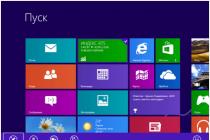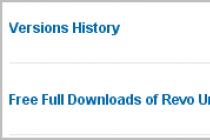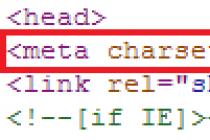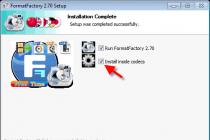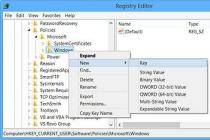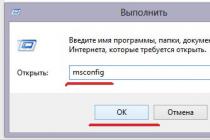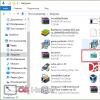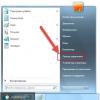My acquaintance with this antivirus can rightfully be called negative. When installing the main product, a bunch of real junk like a proprietary browser and other incomprehensible nonsense is loaded. So the question arose how remove antivirusAvira and clean the PC of all the bells and whistles that accompany it.
I had to face the fact that after installation many processes began to freeze. I don’t presume to assert about the poor quality of the antivirus, but I like many of the tested programs much more.
I will demonstrate what additional shortcuts appear on the desktop complete with the main Avira program:
You can usually put a checkmark in a specific place to prevent all this stuff from being installed. But in this case, I never found where it can be done. But I downloaded the installation file on the official website, which by default means the authenticity of the installer.
Now about the peculiar jokes when trying to remove the program. Probably everyone understands that before starting the process, I wanted to turn off Avira, that is, get out of it. It turned out that the Exit item simply did not appear after clicking on the icon in the tray.

What does this mean? I cannot exit in the usual mode, so I will delete it in this mode. I clamp the Win + R buttons and insert appwiz.cpl in the Run window.

All programs installed on your computer will be visible in the window that opens. After clicking on the View item on the panel, it is possible to see all updates, including Windows ones. But this is so - the lyrics, let's get back to our Avira. I found it, but a lot of accompanying rubbish is also located here!

No other options, except for the consistent individual removal, did not occur to me. Just a nightmare, tossed the program of work! I start by uninstalling the antivirus itself, right-clicking on Avira Antivirus and activating the Uninstall function.

Wow, what a nightmarish message came out as a result of my simple action!

Of course, all this looks not only menacing, but also a little funny. Since I am confident in what I am doing, I continue with the deletion process. As a result, Avira starts uninstalling.

Winda detected my actions and warned about disabling the program.

Nothing extraordinary happened. The uninstall wizard confirmed the correctness of the operation, and the program safely left the computer. But to eliminate the accompanying files and folders, you must definitely restart your PC. It is advisable not to postpone this process, which I did.

Here I realized that I had made a mistake. The reboot has already started, but the components were left after removing the antivirus! This is the trick - during installation, everything is loaded in bulk, and the removal must be done for each element separately.
After loading Windows, Avira's icon still remained in its place.

But you shouldn't be upset about the glitch, it's just the Avira Connect program. Now we need to tackle this component. I perform all the actions that I performed for the antivirus.

In the new window that appears, select the Delete function.

It was then that I encountered an unexpected gift.

It's good that this is not a glitch, so I calmly canceled the uninstall and moved on to the Avira Software Updater program.

Clicked Yes in the following message:

For some time, the following window hung on the screen:

After a dozen seconds, it disappeared, and the program left. Next, I tackled Avira System Speedup.

In the Delete Options, I checked the confirmation boxes against backups and settings.

I got a uninstallation message and I took up the Avira Scout browser. After selecting the Delete button, I checked the box confirming the elimination of work data and activated the operation.

Everything went well, and when finished, the browser icon disappeared from the start menu. I did exactly the same with Avira Phantom VPN, and everything went very quickly and clearly.

Thus, we have mastered almost all components, except for the most important - Avira Connect. We are starting to work with him.

After clicking Delete, something incomprehensible began to happen.

However, as a result, the following window appeared:

Pay attention to the beautiful icon, which is shimmering in green, which is located on the taskbar.

But that's not all. As we are not tired, but it is desirable to clean up all traces left by Avira in the system. Personally, I eliminate all leftovers so as not to worry about the performance of the computer.
First, let's deal with the garbage among the files by holding down the Win + E buttons. In the right text corner of the explorer, enter the word avira:

Let's wait and find this stuff:

To confirm the operation, click Yes.

Then the original window is found, in which I checked the box and again confirmed the deletion.

It turned out that it was not possible to detect this element, which means that it had already been eliminated in some other way. Therefore, I will use the Skip function.

As a result, it turned out that three elements are still present in the results.

Do not be upset, this is just a trace, not proof of the presence of elements. The next time you open it, nothing will be found.

Now you can be sure that your computer is clean from Avirov's rubbish.
But it is still too early to stop there. I press Win + R to check the registry for garbage.

The search is performed by the Ctrl + F keyboard shortcut and enter the word Avira into the window that appears.

The accompanying window is also displayed.

The peculiarity of the search is that there is a search for one separate element, each of which is deleted individually.

To go to the next stage of the search, press F3.
Be careful not to delete anything useful that contains the phrase avira in its name.
I hope that now it will be easier for you to perform certain operations when you need to clean your computer from unnecessary programs, and the process itself will not cause any particular complications.
In contact with
Unlike most other antiviruses, it is not so easy to remove the Avira package from your computer so that there is no trace of it left. This is mainly due to the specifics of the software because it integrates a huge number of additional modules into the system. So, in the problem of how to remove the Avira antivirus from the computer completely, you won't have to rely on the system's own funds. However, you can use them, although it looks very impractical.
How to completely remove the Avira antivirus from a computer if it is not removed?
While the standard uninstallation seems complicated and time-consuming, it still needs to be considered. Such knowledge can be useful when removing other similar software products.
First we use standard section programs and components, which can be found in the usual "Control Panel". It would seem that you just need to select the application and press the delete button. But not everything is so simple. The fact is that free version additionally installs a few more modules into the system: Launcher, Browser Safety and System SpeedUp (depending on the product modification, other components may also be present).
In such a situation, the question of how to completely remove Avira from your computer, at the first stage, comes down to uninstalling the antivirus itself. There shouldn't be any difficulties here.

The second step will be to remove the add-ons. System SpeedUp is removed first. In the uninstall window, be sure to check the boxes opposite the lines for deleting backups, program settings and license data. It is important! Otherwise, you will not be able to get rid of the package completely.
In the same way, we get rid of the Browser Safety add-on and all other modules (if any), and only then proceed to uninstall Launcher. It is the last one to be deleted! It is imperative that you use this deletion order. If the above components have not been removed before, when you try to uninstall the latter, you will receive a message stating that Launcher is busy with other Avira software.
Removing leftover files and directories
But this is only half the battle. Now the problem of how to completely remove Avira from the computer, as an intermediate solution, involves the removal of residual elements.
First you need to boot your computer in Safe Mode, go to the directory Program Files(x86) for 32-bit systems or Program Files for 64-bit systems in the system partition and find the program directory there. It is usually called Avira.

It needs to be renamed (you can just add a few numbers to the main name). Then the system needs to be rebooted again, again in Safe Mode. Only then can the renamed directory be deleted.

Further, in the question of how to remove the Avira antivirus completely from your computer, at the next stage you need to enable the display of hidden directories and files through the view menu, then find the ProgramData folder and get rid of the antivirus directory. After uninstalling, you can reboot and start cleaning the registry.
How to completely remove Avira antivirus from a computer (Windows 7)?
Of course, at this stage, you can manually clean the registry by specifying the name of the remote antivirus in the search, and then getting rid of all the keys found. However, it is better to download a proprietary utility called Avira RegistryCleaner from the developer's official website.

In it, you need to click the Scan for keys button, at the end of the process in the confirmation window, click the OK button, check the box next to the Select all line and click the Delete button.

If we talk about manual search, the question of how to completely remove Avira from the computer in terms of getting rid of the test key is to go to the Classes folder in the registry through the HKLM branch and the SOFTWARE section, in which you need to find the entry shown in the image above, and delete it, followed by a system restart.
Using uninstallers
However, as practice shows, much more simple solution the problem of how to completely remove "Avira" from the computer, will be the application special programs... Of these, two of the most powerful can be distinguished: iObit Uninstaller and Revo Uninstaller.

Let's take a look at the second utility. After starting the program, select the antivirus icon and press the delete button, after which the standard uninstallation will follow. Then we return to the application window and select an advanced scan for the presence of residual components. All found objects must be deleted (they must be selected and the corresponding clear button must be pressed).
Upon completion of the procedure, the system should be completely rebooted, after which it is advisable to "clean up" it, for example, using the CCleaner package or any other optimizer. As you can see, the problem of how to remove the Avira antivirus from your computer (Windows 7) completely is quite difficult to solve, so you have to show patience and perseverance.
Reading time: 37 min
Avira System Speedup belongs to the niche of programs that are designed to speed up your computer by optimizing or removing certain files and elements that are not relevant to use. Thus, allowing the system to return to a speed similar to that after installing Windows.
Optimizing Windows performance should be done regularly to keep the system in good working order and keep it running. Of course, if you have a lot of programs installed, they all load the system and, accordingly, degrade its performance, but to the maximum of possible program will execute the procedure anyway.
Now, in order not to bother how to configure Windows 10 and older versions, you just need to run a powerful utility and it will do everything for you. The functionality of the program is quite voluminous and allows you to influence all system sections that require timely care.
How do I configure Windows with Avira System Speedup?
Let's briefly consider the principle of working with the program, then go deeper into the main functionality contained inside. To perform the optimization procedure, you need:
- Download the app https://www.avira.com/ru/download/product/avira-system-speedup;
- Start the installation process, it won't take long;
- The main window will be pretty self-explanatory, there are 3 speedometer pictures showing speed, privacy and disk. Just click "Scan" to start the process;

- After a short search, you will see the problems that you managed to find and can be removed, click on the corresponding button "Fix";

- Optimization of Windows will be performed automatically and the result of the work will be shown.

It should be borne in mind that the program is still commercial and you need to pay for it to work properly, but there is also a free demo version, the functionality is limited.
Avira System Speedup - functionality
Configuring Windows is a whole art that requires a certain skill and time, but it is not at all necessary to do it yourself, because Avira is a whole complex of solutions where the optimization of Windows 7 is brought to a professional level.
In the application itself, there are many functions that allow you to configure Windows on your computer for maximum performance. There is the basic scanning functionality described above and other auxiliary capabilities to perform individual procedures.
See also: How to speed up your computer using SpeedUpMyPC?
So, a program for optimizing Windows is able to:
1. Basic optimization functionality, it includes: checking useless files, eliminating bugs in the registry and the so-called "Confidential data". In paid mode, fragmented data is additionally available;
2. On the left there is a menu and its second item, which will also help us answer the question of how to configure Windows on a computer - this is the "Startup Optimization Wizard". It performs the corresponding function and shows all programs that are in autorun. This menu is more extensive than the standard one in Windows;

3. "Power supply modes", in order for the Windows optimization setting to be complete, you need to refer here, because there are many useful modes... There is an economical option, relevant for laptops, balanced - this is a more universal option, suitable for most users and maximum, consumption is not taken into account, but more power is achieved. Interested in how to set up Windows on a laptop? - Then you need to use the other properties "Energy Saving" and "Power Boost", select the desired option that suits your requirements and run it. The last two features are available in a paid mode;

4. Quite an extensive menu "Tools", which helps you figure out how to configure Windows 7, but it is only available in Pro mode, here you can:
- Perform multiple file manipulations: search for duplicates / empty elements, the ability to encrypt, copy protected or running files and delete them completely;

- Optimization Windows computer 7 will not be complete without a disk procedure, there is: disk defragmentation, shredder, disk check and analysis of the entire hard drive in order to identify problems;
- System - here the system optimization functions are collected, for the most part they are also present in the standard Windows capabilities, but the parameters are more expanded;
- Network - helps to set up a network or Internet browser Explorer. Fix Network (LSP) is a useful feature to analyze the connection. IE dispatcher is a useless feature in my opinion. Network Manager is a rather interesting window where you can see how much and which program consumes Internet speed;
- Backup - there are no surprises here and you can both configure Windows using backup and restore it.
Using these multiple settings, you can prolong the life of the system for a long time and increase the comfort of its use. Use the functions based on your preferences and needs.
There are also programs for optimizing the operation of a Windows computer from other manufacturers, and being objective, it should be noted that they all perform almost identical tasks. There are few differences between them, and if you are not satisfied with the Avira program, you can use other solutions that have already been discussed on our website.
Tired of computer lags and glitches? - refer to the optimization program Avira System Speedup, which will help you forget about these phenomena in your PC.
If you still have questions on the topic "Setting up and Windows optimization with Avira System Speedup ", you can ask them in the comments
Don't waste precious time waiting for your computer to start up - our Windows PC cleaner app will reduce your system startup time, often by more than 25%. Over time, your Windows computer, laptop or tablet is filled with junk, temporary files, bloated software, and other useless data that clogs up your system. The digital junk that accumulates on your device every day, as well as numerous startup processes and corrupted registry keys, slow down the system and slow down the performance of your device. Our free tool Computer Cleaner analyzes the data and uses the intelligent PC cleaning function to remove all unnecessary items from your system.
PC Optimization Tool Benefits
30 years of experience in developing solutions in the field information security allows us to create applications that improve the quality of life for the user in the digital world. Our data protection solutions and cleaning tools for Made in Germany devices protect your device, improve the security and performance of your systems. Benefits of PC Cleaner Software:
Increase the speed and stability of the system to improve overall performance
An application for PC optimization searches for defects in the operation of the Windows system and the registry, indicates the reasons for these shortcomings and allows you to exclude or reduce the number of similar problems in the future. Our cleaning app Windows systems cleans up a full or damaged registry, which improves system performance.
It is not uncommon for the startup speed to increase by more than 25%
Loading the system is accompanied by the launch of numerous programs, which slows down the startup process and wastes valuable time. As a rule, most of these programs are not used all the time, so you can launch such programs when you really need to. Our free app to clean up the computer, it monitors the list of active programs and increases the speed of processes through the use of intelligent control functions. Result: faster PC startup (often more than 25%). Startup Guard reduces program load times to the lowest possible.
PC Cleaner: More free disk space and no unnecessary data
To ensure maximum system performance, care must be taken to ensure that HDD your device did not overflow. Junk and temporary files, network junk, system cache, and other data fill up disk space. Delete unnecessary files, increase free disk space and improve the performance of your device.
Increased protection of personal data: remove traces of your activities on the Internet and temporary online data
Browsers automatically save a large amount of data, the purpose of which is to improve the user experience with a web resource, as well as to increase the loading speed of previously visited websites. With the appropriate browser settings, the user can delete the browser history and cookies however, the browser cannot perform these tasks on its own. Our Windows application allows you to delete temporary files, hidden personal data and traces left by the user on the Internet when using a browser. By removing hidden personal data, you increase the level of protection, since hackers will no longer be able to gain access to this data.
PC Cleaner: download our Windows cleaning software for free
Download Windows System Cleaner for free now and increase the performance of your device. Avira Optimizer is available for Windows 7, Windows 8 and Windows 10. Download it now! Try the premium features available in Pro version.
Premium features available in the Avira Optimizer Pro for Windows
Avira Optimizer Pro is not only about fast optimization. PC Optimization Tool Pro is the most powerful PC customization package available on the market. Advantages:
- Disk Optimization - full cleaning, deep analysis and ten more useful tools. OnWatch is a real-time cleaning tool that performs cleaning automatically as needed.
- Performance Optimization - Deep analysis of the registry and access to nine additional tools to optimize your system and improve its performance.
- Power Optimization - Customizable configuration of power modes.
- Automatic optimization - automatic cleaning disk and increase the speed of the system.
- In addition, tools are available to create and restore backups and the ability to contact support by email.
I would like to acquaint you with a rather convenient and stylish program that is capable of optimizing your operating system, to make it work faster and more stable, in general I think the meaning is clear here. I deliberately made these detailed screenshots, so that by looking at them it becomes clear to you what awaits after installing the program, for now I recommend download Avira System Speedup from our project.

So, after starting, you can clean the system of various garbage present there, as in hard drives and in the system registry, a general optimization module is built in, there are also tools for diagnosing the operation of the system. If we consider the Avira System Speedup interface, then everything is very clear and convenient, there is Russian support, I think you will not have any problems with acquaintance.

Additionally, the program is able to defragment hard drives, if you wish, you can restore the system, or rather use the restore point, now you do not have to look for them in the built-in utilities from Windows. By selecting the "optimization" item, Avira System Speedup will offer you to remove unnecessary items from the startup, you can edit the network parameters, and you will be able to work with built-in services and processes.

You will also have access to the "Status" item in Avira System Speedup, where you can search for empty folders on the computer, duplicate files, archive the registry, and work with boot sectors hard disk, delete files, fix network parameters, conduct simple management HOSTS file etc.

In general, I have nothing to add about Avira System Speedup, I seem to have described it in detail, I hope the tool will be useful, and your systems will work faster and more stable. On the topic of registration, we launch the key generator, that says it all, I think everyone knows how to use it.
Developer: 360amigo
License: ShareWare
Language: Multi + Russian
The size: 27 MB
OS: Windows
Download.