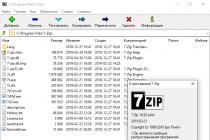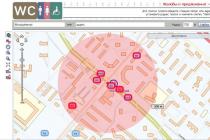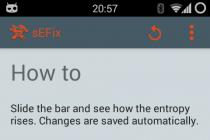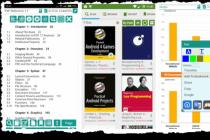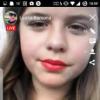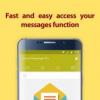Another small but very proud device, which you cannot do without if you want to connect your desktop computer to the wireless Internet. Xiaomi WiFi adapter - also called Mi Portable - competes with the most inexpensive devices of this type while providing a little more options than others.
What does a Xiaomi wifi adapter look like?
Xiaomi produces several models of wifi adapters, the characteristic feature of which is the presence of built-in flash memory of different sizes. Our test turned out to be the most budgetary option that we purchased in a well-known store.
It is slightly larger than a ruble coin in size, so it will not interfere with the details protruding from the USB port of a computer or laptop. Our copy of the corporate white color, although there is a whole palette on sale.

The delivery set is also very budgetary - it is a small packaging bag, a plug on USB port and lace.

The adapter supports 2.4 GHz, Wi-Fi 802.11N, up to 150 Mb / s - this is the most basic level, but it is enough for everyday work with the Internet.
Xiaomi WiFi adapter installation and hotspot mode
In order to fully use the device, I needed to do some work to find drivers and software. This is due to the fact that Xiaomi Mi WiFi Adapter is made exclusively for the domestic market and all programs for it are in Chinese. But of course, the skilled programmers have already worked and translated some of them into Russian, some into English. I have collected them in a separate archive, which must be downloaded from our repository, and now I will tell you how to install all this economy correctly.

First of all, install the file "1-miwifi_setup_2.3.759.exe" on the computer - this is chinese original programs with drivers. Then we copy the two remaining files “MiWiFi.exe” and “uninstall.exe” and the folder “kuaipan” to the folder where the program was installed - and replace the originals with them. They are translated into understandable language replacements for the standard package. We launch the installed MiWiFi program - it will ask you to insert the adapter into the PC.

We connect the adapter to the USB connector of the computer - it is automatically recognized and starts working in the access point mode, generating the network SSID and password for connection.

After connecting to this point of the smartphone, a new window was opened informing about this, and the number "1" appeared in the main window of the program according to the number of connected devices.

If you click on this number, a list of connections will open and the ability to manage them - limit the speed or ban them.

There are three main menu items in the main window of the program - let's take a closer look at them. The first one is calling the same netlist, so we will skip it.
The second is the launch of the Kuaipan cloud service, with which you can exchange files over the Internet between gadgets and computers.
Here 105 gigs of cloud storage space is immediately available for download without registration.

This is, in principle, more than enough for everyday needs, but it is even better to start account, then the space will immediately increase to 1 terabyte. To do this, go to the "Not Login" menu, the "Synchronization settings" section.


After that, the program changes color to green - now you can upload files here and then download them when logging into the service on another computer.

If the MiWiFi program is not installed on another computer, then you can enter the service through the site kuaipan.cn - a site in Chinese, through a plug-in translator in the browser we translate into Russian. Here either again we go through the account on Kuaipan, or, like me, we select authorization through Xiaomi at the bottom of the list.

We get into our account, where we find the downloaded files. You can immediately delete, rename or share them.

The third item in the form of a folder is the exchange of files within the home network using the flash memory built into the adapter. Upload the file here, after which it will appear in the list.

Now, to download it from another computer, click on the link "How to open a disc?" For access from a PC or laptop, a link to the IP address will be issued. To download from a smartphone or tablet - QR code. In my opinion, a very cool solution for those who need to transfer files over WiFi from one computer to another, but at the same time cannot share folders on the computers themselves.

Xiaomi WiFi adapter or client mode
Now let's try to switch Mi Pocket Adapter into the mode of receiving a signal to the computer from the router. To do this, select "Client Mode" in the menu

After rebooting, select through standard application Windows access point, we connect and the information appears in the program window.

Xiaomi USB Adapter Speed Tests
In terms of speed, we did not expect anything special - after all, the device is budgetary and specifications do not shine. But at the same time, the adapter copes with its tasks perfectly and, surprisingly, does not squander the Internet speed.

I ordered such a small WiFi adapter just in case. I didn't really count on the quality of his work, but I was pleasantly surprised ...
Please do not kick too much, because this is my first review :)
The seller I bought from (in February) no longer sells them, so the link to the same adapter, but from a different seller. (outwardly the same and the same chipset according to reviews)
So, the package from China looks like this: 
How long the parcel went to write I do not see the point, tk. it does not depend on the seller, but rather depends on our mail ... or, more precisely, on customs
The adapter was detected by the computer, but the drivers were not found. There were no driver disks with the adapter. The choice of the resolution mode for Windows to search for drivers on the Internet also did not bring success, so the drivers were found by device ID (USB \ VID_0BDA & PID_0179).
It turned out to be Realtek 8188ETV (Realtek 8188 ETV chip)
The latest driver for Windows 7x64 that I found is
DriverVer = 01/15/2014,1024.9.1219.2013
The adapter grabbed the driver, the wifi adapter appeared in the computer, but did not see a single wifi network. The seller in this regard said that I had the wrong drivers and sent his own - completely inappropriate for this adapter.
In the end, he offered to either return the money or send a new one. I agreed to a new one, which I received after about a month.
The new one immediately earned, picked up already installed drivers and safely saw all wifi networks
Internals (Realtek 8188 ETV chip): 

UPD: reverse side of the board: 
Tested connection with a router Zyxel Keenetic Giga with standard firmware at a distance of 15m (computer and router in different rooms through a concrete wall)
The reception level for such a small "figurine" impressed me, as well as the data transfer rate ... To be honest, I expected much less from him
The speed is stable both when copying large files and small files in both directions 
In general, I recommend buying, but be prepared, which may not be lucky, because judging by the reviews, sometimes there are copies with poor reception ... plus the first one did not work for me at all. It can be seen that the quality suffers, although the board is made at the same level.
The lot was bought with my own money.
Well, my assistant :) 
UPD: IMPORTANT !!!
I read from the comments that the chip is designed for 3.3V according to the datasheet, and there is no power regulator on the board, so 5V from USB quickly kills it ... it heats up and as a result burns out, and it is not known how long it will work ...
The best way out of the situation is to take a USB extension cable, and put 2 diodes in series in the break of the 5V power wire, thereby lowering the voltage to about 3.5V. The extension cord can be taken as short as possible to maintain compactness.
Today we have a portable WiFi router from Xiaomi, which is capable of being both a receiver and a transmitter of the Internet. I have not seen his review here before. Well, let's see what this "kid" is capable of.
Tests and descriptions under the cut ...
I would like to say right away that all the links present in the review were added here not for advertising purposes, but for acquaintance with the information! The review is great!
1. Introduction
2. Characteristics
3. Appearance
4. How does it work?
5. Tests
6. Summary
1. Introduction
It all started with the fact that I received a promotional letter with discounts from the Banggood store in my mail, I usually do not pay much attention to such letters, quickly scrolling down their contents, but this time I came across this item, with the promise of a huge discount. I decided to go in to see what and what, what it is and why I need it. Having climbed the rest of the sites, I realized that the discount was really good, the price at that time was: $ 2.96, while in other stores the price was $ 6-8 on average. I thought for a long time why I needed this thing before buying it, because there is a lot of this on the Internet, but firstly Xiaomi has played its role in this, this is already better than a no-name, secondly, a router can really come in handy if you are not at home, or if something happens to the main router, but looking at the prices of ordinary routers now, it was decided to buy! The goods arrived quickly, nothing special, the only thing was that the packaging was an ordinary gray bag, even without a bubble! At the time of my waiting for the product, Xiaomi released a similar router, but with 8GB of memory on board!2. Characteristics
The characteristics are taken from the site w3bsit3-dns.com:Specifications
Size: 27mm * 17mm * 10mm
Weight: 4g
Color: Black, White, Orange, Blue, Green, Pink
Support: Windows XP, Windows Vista 32 / 64bits, Windows 7 32 / 64bits, Windows 8 32 / 64bits
USB 2.0 Port: Yes
Compatible with: IEEE802.11n, IEEE802.11g, IEEE802.11b
11b: 1/2 / 5.5 / 11Mbps
11g: 6/9/12/18/24/36/48 / 54Mbps
11n: Up to 150Mbps
Support: network detection automatically
Transmission rate transformation
20MHz / 40MHz bandwidth: Yes
1T1R Antenna Mode: Yes
2.4G: Yes
QoS-WMM, WMM-PS: Yes
Infrastructure and Ad-hoc: Yes
Low power consumption: Yes
Power Management: Yes
Frequency range: 2.412-2.4835 GHz
Working Channel: 1-13 (China)
Transmitted power: 18 dBm (Maximum)
Insecure Use of Cryptography: WPA-PSK / WPA2-PSK, 64 / 128bit WEP
Software Language: Chinese
Antenna: PIFA Antenna build in
Environment:
Working Temperature: 0 ~ 40 degrees
Storage Temperature: -20 ~ 70 degrees
Operating Humidity: 10% ~ 90% RH No Condensation
Storage Humidity: 5% ~ 90% RH No Condensation
So let's figure it out quickly and clearly what this thing can do?
This router is intended for:
1. For transmission WiFi signal... Handing out wifi network from a computer connected to the Internet, other computers, phones, tablets. In simple words like a normal wifi router.
2. For WiFi reception, that is, it can work in network card, receive wifi from other computers or routers.
It also has the ability to control a computer from Android phone(computer shutdown, standby and shutdown timer, slideshow mode) and cloud storage 1tb from Kuaipan. I didn't use the storage, I didn't like this garbage on the phone when it was installed in the firmware, plus it's all on a Chinese and Chinese server, so it makes no sense to go there, there are a lot of storages.
3. Appearance
Enough intrigue, let's take a closer look at it. There are 6 types of colors for this router, I took black.He came in such a bag, similar to the one in which the well-known button for smartphones was sold by all, how do I like these bags

instruction






the set included such a string that you could hang it like a keychain


for the concept of size, who will guess what for the card + in karma)))

this is how it looks on the computer


4. How does it work?
To get started with this router, we need to download and install the client on the computer. There are several sources:1. Topic on the forum w3bsit3-dns.com, there are clients translated into Russian and English (not the latest versions), also some information:
2. Official website, latest versions, but Chinese language and low download speed. I post the jump instructions in the screenshot, you can use google translate
Jumping Instructions

3. An English-language forum, but you need to be registered there, and leave a comment in the topic to download (there are English versions of the client, not the latest)
In the search enter: portable wifi
I downloaded the Russian version of the client from w3bsit3-dns.com, but since the instructions say that you must first install Chinese version, and then replace the "exe" file in the program folder, I downloaded the latest version of the client from the office. site, and then replaced the "exe" file with w3bsit3-dns.com.
When installing and running the program, it will initially require you to insert this router into the computer, then it will create a wifi network (I got it the second time) and the main window of the program will come out. This whole sequence is shown in the picture below: 
After this is done, we have a new wifi network. In the third picture you can see its name and password, from where you can change it. The "client mode" item allows you to switch the device to the network card mode, and not to distribute, but to receive the Internet.
This is how the program settings window looks like, the author stated that there are shortcomings in the translation, but for me it is quite usable, in any case, clearer than Chinese: 
As we can see, there are not many settings, I am glad that there is an item to reboot wifi (but you never know). You can also set the color scheme of the window, not so important, but nice. I originally had it black, rather because of the color of the router itself. This is how the rest of the colors look: 
But since I recently began to use Ubuntu, it's very bad that there is no client for Linux, I found some information, but since I'm not quite experienced in this, I didn't quite figure out how to use it: (Can anyone help? I wrote to the author, waiting for an answer)
5. Tests
So we come to one of the most important points, testing.For testing will be used: phone JiaYu G3S, router Tp-link TL-WR741ND, wired Internet speed, alas 5 Mbps (not telephone) and of course our router from Xiaomi.
First, let's measure the speed and quality of the Internet from my permanent router Tp-link TL-WR741ND near:

Next, we connect our Xiaomi and test it also close up:
As you can see, it's even a little better here))) Well, I hope you yourself understand that the tests have their own error, but we can conclude that the results are quite good!

Now we go to the end of another room and close the doors behind us (because the rooms are arranged in length, in the form of a rectangle). Here the results are already worse, the speed was cut, but the signal did not disappear and, in principle, it is possible to use:

At this stage, we can say that such a baby showed quite normal results. Go ahead, and then we are testing the network card mode.
We disconnect our main Tp-link router from the computer, put our Xiaomi in the network card mode and we will catch the wifi network from the Tp-link router
This is how the results of network reception look like:
Then we take our Internet wire, move the table to hell, a bedside table with a mirror behind which it is laid, get tangled up in the wires, everything falls down and we get angry, but in the end we put our Tp-link in the middle of the next room, again close the doors and we catch the signal from Tp-link to our Xiaomi, we get the following results:
Put everything back in place and summarize.
6. Summary
Summing up, I want to say that this product turned out to be quite an interesting device. It will not be possible to completely replace a normal router with it, but as an alternative in any cases, or when you do not want to spend it, it will do. The signal range is certainly not great, but I think it will be quite enough. If I need to, I can measure the quality on 100Mbps Internet, but a little later.Pros:
● Size (compactness, can be used as a keychain)
● Quality of work (good signal results, quite enough for surfing the Internet)
● Low price (relative to other routers)
● Xiaomi company
Minuses:
● To work, you need a switched on computer and a client
● No Linux support
● A full-fledged router cannot be replaced by it
I hope you enjoyed it and I did my best!
I plan to buy +77 Add to favourites I liked the review +34 +87- Miniature device for connecting to wireless networks without sacrificing performance
- Excellent 802.11n data rates up to 150 Mbps ideal for video streaming and IP telephony
- Easy customization wireless security with one push of the WPS button
- Supports Windows XP / Vista / 7
Additional images:



Purpose of the device
Stable wireless signal at speeds up to 150Mbps
The compact TL-WN723N USB Wireless N Network Adapter allows you to connect your desktop or laptop to a wireless network and enjoy high-speed Internet access. Model TL-WN723N is different convenient design, the body of the device is so small that it will not interfere with connecting other devices to the adjacent USB port. Network adapter the size of a bullet will help to avoid cluttering the workplace.
Easy setup
Convenient CD-ROM utility for quick setup
Software access point
Set up a high-speed Wi-Fi hotspot in a few clicks
WPS
Easy setup of a secure connection by pressing the WPS button.
Specifications:
| Parameter | Meaning |
|---|---|
| Interface | USB 2.0 |
| Buttons | WPS button |
| Dimensions (WxDxH) | 36.8? 17? 8.4 mm |
| Antenna type | Built-in |
| Standards wireless networks | IEEE 802.11n, IEEE 802.11g, IEEE 802.11b |
| Frequency range (reception and transmission) | 2400-2483.5 MHz |
| Transfer speed | 11n: up to 150Mbps (dynamic) 11g standard: up to 54Mbps (dynamic) Standard 11b: up to 11 Mbps (dynamic) |
| Sensitivity (reception) | 130 Mbps: -68 dBm @ 10% PER 108 Mbps: -68 dBm @ 10% PER 54 Mbps: -68 dBm @ 10% PER 11 Mbps: -85 dBm @ 8% PER 6 Mbps: -88 dBm @ 10% PER 1 Mbps: -90 dBm @ 8% PER |
| EIRP (Power wireless signal) | < 20 дБм или < 100 мВт |
| Modes of operation | Ad-Hoc / Infrastructure Mode |
| Wireless Security | Supports 64/128-bit WEP, WPA-PSK / WPA2-PSK |
| Modulation technology | DBPSK, DQPSK, CCK, OFDM, 16-QAM, 64-QAM |
| Certification | CE, FCC, RoHS |
| Contents of delivery | Wireless network adapter CD with setup utility and user manual Quick Installation Guide |
| System requirements | Windows 10 (32/64-bit), Windows 8 (32/64-bit), Windows 7 (32/64-bit), Windows Vista (32/64-bit), Windows XP (32/64-bit), Windows 8.1 Mac OS X 10.7 ~ 10.10, Linux |
| Environment parameters | Working temperature: 0 ° C ~ 40 ° C (32 ° F ~ 104 ° F) Storage temperature: -40 ° C ~ 70 ° C (-40 ° F ~ 158 ° F) Operating relative humidity: 10% ~ 90% non-condensing Storage Relative Humidity: 5% ~ 90% non-condensing |
With Xiaomi wireless router. This Chinese manufacturer is interesting in that it offers modern and high-quality products at an affordable price. At the same time, in its catalog you can find both smartphones and tablets, as well as numerous accessories, as well as “smart” home devices. Unfortunately, most of the products are officially supplied only to the local market and have only a Chinese interface and documentation, which makes it difficult for domestic users to get to know them.
The model considered in this article is positioned as a budget solution - it has only two wired ports, the speed of which is 100 Mbps. At the same time, the device has support for two Wi-Fi bands and the 802.11ac standard, is equipped with a USB 2.0 port for storage and can be controlled via a proprietary mobile application. In addition, the router is relatively small and has an original case design, for which several color options are offered.
Contents of delivery
The router comes in a compact box made of ordinary cardboard. From the sticker on it you can find out some of the technical characteristics of the device, as well as its serial number and production date. But most of the information on it is in Chinese. The packaging was not very strong and was slightly wrinkled during delivery, but this did not affect the condition of the router.

The scope of delivery of the router includes a 12 V 1 A power supply unit and a brief instruction in Chinese. Note that the power supply uses a foreign plug format and an adapter will need to be used to work with our network.

There is one useful page in the manual - with a QR code for downloading a mobile application for Android and iOS. It is interesting to note that the versions of the program for mobile devices have an official English translation, although not complete. Note that for Android on the net you can find a version with Russian language, created by enthusiasts.
Appearance
The device is available in several color options, including the traditional white and black. In this case, the power supply is in any case black and partially glossy. But the case of the router, at least in our case, is matte, for which you can put a plus. Despite the presence of the word “mini” in the name, the dimensions of the device are difficult to call compact. In reality, it is noticeably larger than one could imagine from photographs - 136 × 151 × 30 mm. Probably, such an assessment is connected with the design of the model, similar to the keyboards and touch-pads of the famous company from Cupertino, which are noticeably sleeker.

To the left and right of the main platform are the antennas of the wireless modules, which have one degree of freedom and can be rotated about 180 degrees in the hinge at the ends of the round bulge in the rear part of the case. Here we also see aluminum inserts that slightly dilute the plain plastic of the case.

A single service multicolor indicator is installed in the center of the front end. Note that the previously indicated height of three centimeters refers specifically to the rear of the case, while in other places it is significantly thinner.

At the bottom of the device we see a ventilation grill, two almost invisible protrusion legs in the front part and two large rubber inserts. There is also a sticker with information about the router. There is only one option for placing the device - on a table or other horizontal surface. Additional stability is provided by a rather large weight of the model - more than 250 g. There is no standard possibility of mounting on a wall.

The beveled part at the back houses a hidden reset button, a USB 2.0 port, a WAN port, two LAN ports, and a power supply input. Note that the device has 100Mbps wired ports and the connectors have link indicators.
In any case, by its design, the device stands out from the numerous "bricks" of mass-produced router models, but it is still strange to consider this a significant advantage for this class of devices.
Hardware configuration
The router does not have the ability to be easily disassembled, so information from the Internet and access to the device console was used to describe the configuration. The central processor of the model in question is MediaTek MT7620A, clocked at 580 MHz. This is a fairly popular choice today for low-cost devices. It has a built-in 2.4 GHz radio with a maximum connection speed of 300 Mbps, a USB 2.0 controller and a network switch. So, of the large microcircuits in the router, there is additionally only MediaTek MT7612, which is responsible for Wi-Fi 802.11a / n / ac in the 5 GHz range with a maximum connection speed of 867 Mbps. For the firmware, 16 MB of flash memory is installed, and the volume random access memory DDR2-800 is 128MB. The cooling system of the device uses traditional solutions with screens and spacers, as well as a massive metal plate on the bottom. It is she who gives such a noticeable weight to the router. During the tests temperature regime the device was not a cause for concern.
In general, the router has a completely standard configuration, except for the installation of a second radio unit with 802.11ac support, a fairly large amount of RAM and the presence of only two LAN ports. From the point of view of the balance of the configuration, there is a question about the combination fast wifi in the range of 5 GHz and wired ports of 100 Mbps. On the other side, this model is positioned as an inexpensive solution, and the implementation of 802.11ac can be considered a "free bonus" compared to routers with a 100 + 300 + 300 scheme.
The device supports automatic firmware update via the Internet from the manufacturer's website. In addition, the user can download them as files and install them into the router themselves. As with some other devices, Xiaomi offers two firmware branches at the same time - "regular" and "for developers". The latter usually has more new version, new functions, as well as the ability to access the router console via ssh. For the main testing of the device, we used just such a version with the number 2.3.51, released on July 9th. Note that the site also provides detailed information about the version history (of course, in Chinese).
The procedure for gaining access via ssh is similar to the model discussed earlier. You must have a Xiaomi account and a router registered in it. After that, you install the firmware for developers, on a separate page of the official website confirm your agreement with the terms of this function (including a possible refusal to warranty service), download a small update file, write it to a USB drive and install it into the firmware using a special procedure using the reset button. There are no difficulties with this procedure, with the exception of the Chinese language. Please note that the password and update file are individual for each device.
Let's say a few words about alternative firmware here. The relatively low cost of the device attracts trained users who have experience in choosing, assembling and installing third-party versions software... Information on these issues can be found on the net. Of the advantages of this option, we note - English or Russian translation of the interface, advanced features, more high speed in some configurations, support additional functions and services (for example, IPTV or USB modems). The most significant disadvantage, in addition to the more complex installation process, is the loss of all Xiaomi branded services, in particular, work with mobile utilities. V this material we will not touch on this issue anymore, since a router with an alternative firmware is a completely different device, and you can install similar software versions on many other (including more affordable) models. As a result, there are too many options, and their assessment practical application will largely depend on the level of training of the user.
Customization and capabilities
Configuring a router with standard firmware is complicated by the use of only Chinese in it. However, if we are talking about setting basic parameters with an Internet connection via IPoE or PPPoE, it is quite possible to cope with this. In addition, there are other options - you can find illustrated manuals on the network, use a translator, use a special script for the browser with the translation of the router interface pages or a mobile application. Note that due to this feature, in the following description, we might have missed or misunderstood some of the device's capabilities.

During the setup process, at least you will need to set a password for wireless networks, which will also perform the function of protecting the device's web interface (in the future, it can be changed regardless of the Wi-Fi key). For illustrations below, we use the built-in Google chrome translation function. Note that the interface is designed for a minimum screen width of 1280 pixels.
At the top of the window, we see four main menu items - status, drive management, basic settings and advanced settings, as well as a context menu with items for changing the device name, updating the firmware, going to the download, reboot and exit page. And at the end of the page there are links to online resources with information about the device.

The first thing that the user sees after logging in is a useful page with the device status. Here you can find information about the model, firmware and MAC-address of the router, its serial number, current download and upload speeds WAN port, statistics of Internet traffic by clients, CPU and RAM occupancy.

In case of problems with the network connection, you can use the built-in diagnostic service. The second page of this group contains data for connected clients, grouped by connection type. Here you can block access to the Internet for selected devices. The third page shows the status of the connection to the provider, as well as the access speeds measured by the router itself, which can be used for the operation of the QoS traffic control service.

Standard Internet connectivity options include IPoE modes with fixed or unattended addresses and PPPoE client. If you need to work with other protocols, you can use the PPTP / L2TP client module, but this option is not very convenient. In addition, questions remain about correct work in this mode, traffic monitoring and control systems.

Additionally, there are options for choosing the speed and MAC address of the WAN port. Has a router and a built-in DDNS client with support for four services, including DynDNS and No-IP.

The basic settings for wireless access points are standard and duplicated for two ranges - the network name, the option to hide the broadcast of the network name, encryption mode (open network, WPA / WPA2, WPA2), password, channel number. Note that the choice of the standard is here, and the channel width can only be changed if the channel number is manually set. There is also no choice of region. However, there are three options to select the transmitter power. In the 5 GHz band, the router supports channels 36-64 and 149-165.

We did not forget about the filter of MAC-addresses of wireless clients, which can work in "white" or "black" mode. Additionally, the creation of a guest network with its own name and protection is provided. It is organized in the 2.4 GHz band. Users of the guest network fall into a separate subnet and only have access to the Internet.

Local network segment settings include choosing your own router address, client address range, and DHCP lease time. Advanced options provide IP address reservation for clients by MAC.

To provide remote access services on clients from the Internet have support for DMZ and port translation rules. In this case, you can either use the rules for single port numbers with the ability to change the internal number or broadcast the range at once, but with the same external and internal ports.

The device also has support for the UPnP protocol to automatically open ports to compatible programs. It is convenient that in the interface you can view all the rules configured in this way, and also disable this protocol.

The firmware has a QoS traffic control system. For it to work, you must first determine or set yourself the current maximum parameters of the Internet channel. Then you can choose one of the modes - automatic installation priorities, the choice of priority for each client from three values or setting their maximum download and transfer speeds. In practice, the use of QoS leads to a full load of the processor with this task and a decrease in the routing speed. In addition, other services and access to the router's web interface may not be available.

In the system options, you can update the firmware, reset the settings, make them backup or restore the router from it. There is also a log download point, probably here we are talking about sending it to cloud service for further communication with the manufacturer's technical support in case of problems with the operation of the router, but you cannot look at the log locally. We could not find the built-in clock setting, so it is possible that when using the schedules, you will have to recalculate the time from Chinese yourself.
In addition to the traditional router mode, the device can operate in wireless network and access point expansion scenarios.
Working with a USB disk
The router has one USB 2.0 port located on the rear panel. It can only be used to connect storage devices, while it is permissible to work through a USB hub. If you plan to use a hard drive large capacity or SSD, you should take care of additional external power supply... Disks can have multiple partitions, from file systems FAT32, NTFS and exFAT can be used (ext2 / 3/4 are not supported). Note that the commercial Tuxera driver is integrated into the firmware to improve the efficiency of working with the disk. Item for safe shutdown We did not notice any devices in the web interface.
Sections are presented as network folders accessible via SMB. Depending on the settings, the user (more precisely, a specific client device) is available or favorite folders(two on the first section with names in Chinese, which can be translated as Download and Share, as well as any additional ones that are configured by the user) or all disks completely under the names XiaoMi-usbN, where N is the section number.
We found no support for FTP and AFP. When the drive is connected, the router selects one of the sections, downloads from the Internet and installs a software package for its maintenance and additional services on it. So it is advisable not to disconnect this device during operation. In addition, this initialization process takes some time.
We did not find any special settings for managing drives in the web interface. On the Storage Status page, there is only a connected disk icon (one), information about the total and available space, a brief description of the capabilities, and a link to the download page for special clients that are available for Windows, OS X, Android, and iOS.

When a disk is connected, the router can be used for offline downloading of files via links http, ftp and magnet, as well as torrent files. It uses proprietary software to manage it. In tests, we saw a maximum speed of 1.5 MB / s, while the processor load was 70% or more. Apparently, only one task can be active. After receiving all the data, the job is stopped. We did not find the settings available to the user, but you can try to change some options in config file accessible through a share.
Proprietary utilities
On the page with information about the connected drive in the router interface there is a link to the manufacturer's website, where several proprietary programs are presented. In particular, these are clients for Windows and OS X, Android and iOS. Moreover, for Android there are two versions of the utility - for stable and development firmware, and for iOS, a link to the iTunes store is indicated. Note that you must have a Xiaomi account to work with them.

Utility for PC has the function of mounting drives in explorer operating system and managing the offline file download module. The program interface is only in Chinese, so it won't be easy to figure it out. Integration with popular browsers is provided for easy link transfer, but we have not tested this feature. Note that link downloads can also be managed remotely.


The mobile program is more interesting, and can also work not only with a direct connection to the router, but also remotely. In particular, it allows you to change some router settings, including those that are not available through its web interface, manage downloads, access files (including operations such as uploading, downloading, copying, deleting, and others).


The most interesting is the support for plug-ins for the mobile utility, however, there is also the Chinese language, which significantly reduces the usability. Of the useful modules, we will mention the service Reserve copy photos, optimization of wireless networks (scanning the air and selecting channels), setting a schedule for Wi-Fi, setting a router reboot schedule, bandwidth management.
Performance
Connection to the service " Home Internet"Beeline on L2TP was configured, but not the first time. The real speed according to the resource www.speedtest.net was about 50 Mbps for downloading and 10 Mbps for sending, which is significantly lower than the rates used. During this test, the connection with the router through the web interface and ssh was lost, but the Internet access continued to work. A similar effect was observed when the router was loaded in the p2p client, when on ten tasks overall speed downloads were about 5 MB / s. After disconnecting the client, the device was working again, but the Internet access was unstable. Note that the device does not support IPTV broadcasts in multicast mode.
The router, in terms of its hardware configuration, belongs rather to the middle segment due to the presence of two Wi-Fi ranges and 100 Mbps ports. Earlier in the tests, we saw the capabilities of the used Mediatek platform, but in some cases they will significantly depend on the firmware. The first graph shows the results of testing the routing speed in different modes connections on synthetic tests.

As we can see, in the common IPoE and PPPoE modes with hardware support, the device's performance is maximum for its configuration. In PPTP and L2TP, everything is significantly worse. The manufacturer's orientation to the local market, where these technologies are probably not widely used, led to a formal approach for their implementation. The actual download speed of data in these modes does not exceed 55 Mbps, and the transfer rate is even less - about 13 Mbps. On the other hand, one of the largest domestic providers has already given up L2TP, so this feature of the device may not play a significant role.
In the case of work through the operator's access server, access to local network provider. The speed of simultaneous download of data from this network and from the Internet is shown in the following graph.

The device has two access points in the 2.4 and 5 GHz bands, supporting connection speeds of 300 and 867 Mbps, respectively. The main test of the speed of their work was carried out with the Asus PCE-AC68 and TP-Link TL-WDN4800 adapters. The client was located at a distance of about four meters from the router. The latter's settings ensured maximum connection speeds. The test was carried out in one / two and eight streams.

As you might expect, in such near-ideal conditions, the speed limit of wireless clients is the wired 100-megabit ports of the router. Considering that the formal 867 Mbps is significantly higher than this value, we conducted an additional test with two simultaneously connected clients with Asus PCE-AC68 cards. They were also located about four meters from the router, and the distance between them was about two meters.

Indeed, in this scenario, you can see a significant increase in the overall performance of the wireless communication. In addition, do not forget that both clients work through an access point, so the gigabit ports on the router would help to achieve an even better result with one client. So in many cases, using a dual-antenna configuration for 802.11ac in this device will not have a significant advantage over the single-antenna models with a 433 Mbps connection.
Third test wireless was carried out with a Zopo ZP920 smartphone equipped with a Wi-Fi adapter with support for 802.11ac. Since this model has one antenna, its maximum connection speeds are 150 and 433 Mbit / s, respectively, for the 2.4 and 5 GHz bands. In addition, we checked two additional points with him - at a distance of four meters from the router through one wall and eight meters from the router through two walls. At the last point, the operation at 2.4 GHz was very unstable due to the large amount of interference from neighboring networks, so these results are not on the graph.

Considering the use of a smartphone with a built-in compact antenna, the results can be called good. The absence of other networks on the air in the 5 GHz band has a noticeable positive effect on the quality of work.
As we remember, the router provides for setting the transmitter power, all the above tests were carried out in the "Standard" mode. An attempt to change the situation with the smartphone at the second and third points by increasing the power was unsuccessful. Checking the signal level of the router showed that in the 2.4 GHz band, there is a noticeable effect only at a short distance from turning on the maximum power, and for 5 GHz this setting steadily increases the signal at all tested points.
The last test of the device is the speed of reading and writing files over the network from a drive connected to the router. The latter was an SSD drive with a USB 2.0 adapter. Note that we had to use the model with additional power supply, since without it the work with the disk was unstable. For verification we used file systems NTFS, FAT32 and exFAT and three standard templates in Intel NASPT - HDVideo_1Play, HDVideo_1Record and HDVideo_1Play_1Record. Additionally, the graph shows the results for NTFS obtained on a client connected via 802.11ac.

When working over a cable, in this case, the 100 Mbit / s wired ports are again the limitation. I'm not even sure if it was worth using the Tuxera driver in this device. The maximum read speeds are around 11 MB / s and write speeds are around 10 MB / s. The use of wireless communication offers a noticeable advantage in the scenario of simultaneous reading and writing of files, while the two basic patterns are almost unresponsive to changing connection options.
conclusions
Xiaomi Mi Mini Wi-Fi can be found in overseas online stores for about $ 30 s free shipping... Even taking into account the current dynamics of the course, this can be considered a rather interesting proposal for entry-level routers with 802.11ac support from a well-known brand. But it is very difficult to give an unambiguous assessment of this model and this is mainly due to the presence of standard firmware and software only in Chinese, as well as to the lack of services that are in demand in the domestic market.
The router itself has an interesting design and high quality workmanship, including a well-thought-out cooling system. At the same time, the hardware configuration based on the commonly used SoC Mediatek today boasts two Wi-Fi bands, support for 802.11ac and USB. Only wired 100 Mbps ports spoil the picture, which, as we saw in the tests, clearly limit the speed in some use cases. Note also that there are only two LAN ports.
In addition, the declared connection speed of 867 Mbps in 802.11ac is effective only in scenarios of data exchange between wireless clients that support this standard. In terms of performance, the device is quite consistent with its characteristics, with the exception of working with PPTP and L2TP protocols.
If the issue with the purchase and delivery today is quite effectively solved by the known methods, then with the built-in standard software, everything is much more complicated. Of course, if you need a simple, reliable model with support for basic functions for working with a provider over IPoE or PPPoE, then it will be easy to figure out the setup. In reality, the firmware offers many interesting additional services(including support mobile applications), but due to the use of the Chinese language, most of the domestic users cannot use them. At the same time, the installation of alternative software versions is not so simple, and in this case all proprietary services are lost.
The model may be interesting as an entry-level wireless router for mobile devices, taking into account the above technical limitations on firmware functions, as well as an additional access point. In addition, the router is suitable for trained users who are able to independently resolve installation and configuration issues. alternative firmware, however, in this case, it will probably be more profitable for them to choose a more affordable or more powerful device.