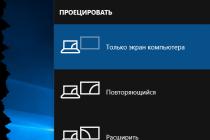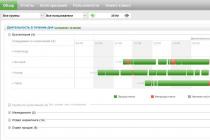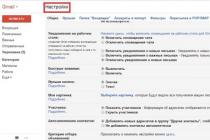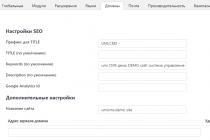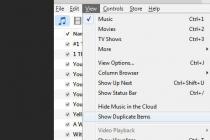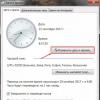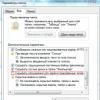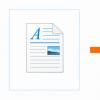Stage 1. Flashing the D-Link Dir-300 B1
The factory firmware does not provide for the ability to operate the router as a repeater, however, craftsmen from the site http://www.dd-wrt.com/ have developed a customized firmware that turns this simple $ 20-35 $ router into a versatile router with wide capabilities. So, first of all, make sure that the revision of your router is B1, this information can be seen either in the web muzzle (in the right upper corner Hardware Version: B1), or on the back of the device itself.
We download the latest version of the special firmware (download from the village / download from the official website) from the site of the craftsmen in the downloads section, which the original web muzzle can eat. In the future, for flashing, you can use the file intended directly for the dd-wrt web interface (download from our website / from the official website).
To update the firmware, go to the web-face of your router, as usual, at the address (if not changed): 192.168.0.1 (standard login - admin, no password is set). In chapter Maintenance -> Firmware Update press the button to select the firmware and select the previously downloaded file dlink-dir300b-factory-webflash.bin... Waiting for the button Upload... We are waiting for a few minutes new firmware will not completely master the router.

Stage 2. Configuring the source router (MegaFon E5830)
We go into the router through the browser ( 192.168.1.1 - default address) -> Customization -> Wi-Fi settings -> Basic Wi-Fi Settings... The channel (frequency range) is automatically selected by default, but since our two routers must work synchronously, this does not suit us, and we set a specific channel, For example 6 ... If you have encryption configured on your router, take a look also here: Customization -> Wi-Fi settings -> Configuring Wi-Fi Security, remember what type of encryption you have and remember or (if you forgot) set a new key.

Stage 3. Configuring D-Link Dir-300 B1 DD-WRT
After flashing the router, we will enter the new web muzzle at a different address. 192.168.1.1 ... When you first log in, you will be asked to set a new username and password, enter them at your discretion or leave the fields blank. You can immediately go to the interface settings and select Russian, but personally I left the usual English.
3.1. Go to Setup - Basic Setup.
In the WAN Connection Type, select the following settings:
Connection Type- Automatic Configuration - DHCP
Local IP Address is the network address of your repeater. I put the DiR-300 repeater in a different subnet (the second to last digit of the address is responsible for the subnet - 2): 192.168.2.1 , and as Gateway indicated the address of the source router MegaFon E5832S (by default it 192.168.1.1 ). Local DNS - duplicate the source address - 192.168.1.1 ... Subnet Mask standard - 255.255.255.0 .
We press Save & Apply Settings

3.2. Go to Status -> Wireless.
Press the button Site Survey(the main router Megafon / Huawei E5830 must already be turned on !!!). Push Join opposite the found access point (in my case, it is MegaFon E5830-35a2). A message will appear stating a successful network connection ( Successfully joined the following network as a client: MegaFon E5830-35a2).


We configure everything as follows:
Wireless Mode- Repeater
Wireless Network Mode- BG-Mixed
Wireless Network Name (SSID)- should have been automatically received, if not, then enter the name of your access point - the source. In my case, this is MegaFon E5830-35a2.
Wireless Channel- must be the same as what we have chosen for the source router. In my case, this is the sixth channel.
We press Save & Apply Settings

Additionally: if you have encryption configured on the source router, then do not be too lazy to go to the Wireless Security tab to set similar settings to what is on the source router.
After all these manipulations, our modified now_repeater D-Link Dir-300 B1 should automatically connect to the MegaFon E5830-35a2 access point and distribute the Internet to a wonderful distance. Your devices will see the router community as one single access point.
pros this decision visible to the naked eye:
D-Link Dir 300 is the cheapest branded router available today. Maybe old model but reliable and stable. It has several ethernet ports and a dozen Wi-Fi devices can connect to it. At the same time, the source router considered in this article has serious limitations in terms of capacities and connections. You cannot connect to it via Ethernet, and the device does not support more than 4 Wi-Fi devices at the same time. Not to mention the fact that it starts to choke and glitch from a high load from several sides. With this solution, you can connect computers via an Ethernet cable that do not have Wi-Fi TVs. And the range of your network has approximately doubled.
Tips if nothing worked:
Try to tweak everything without setting the padding, in test mode, to make sure everything else is okay.
Make sure to press buttons at each step Save and Apply Settings, and one and the other.
Reboot both devices after applying the settings. Sometimes it helps.
To extend the range of a Wi-Fi network at home or in the office, use different ways... A router with a more powerful transmitter or more antennas with high gain is used as an access point.
Another option for resolving the issue is to use the Dir-300 D-Link router as a repeater of the main router.
When working at home or office local Wi-Fi networks, it technical capabilities not always enough to provide reliable communication for all its subscribers. Especially those who are at a considerable distance from the access point. Expands the coverage by Dir installations as an additional router, choosing its location empirically.
WiFi routers act as the main ones. The provider's cable is connected to them, and the other device is used as a repeater, repeater or repeater. The signal itself is not amplified by it, but propagates over a long distance.
 The standard firmware version does not provide for the use of Dir-300 in repeater mode. Problems with the firmware lead to the complete absence of the operating modes page in the interface. When configuring the Dir router as a client, the device connects to the main router's network and distributes Wi-Fi to consumers. When you set the same settings as on the base router, the device turns into a repeater.
The standard firmware version does not provide for the use of Dir-300 in repeater mode. Problems with the firmware lead to the complete absence of the operating modes page in the interface. When configuring the Dir router as a client, the device connects to the main router's network and distributes Wi-Fi to consumers. When you set the same settings as on the base router, the device turns into a repeater.
We will assume that the settings of the main router to which the provider's cable is connected have been completed. That is, the DHCP server is enabled on the router,  obtaining IP and DNS addresses occurs in automatic mode,
obtaining IP and DNS addresses occurs in automatic mode, the type of connection defined by the provider is set. And also the Wi-Fi setting is fully carried out, the parameters that determine the security of the network are set.
the type of connection defined by the provider is set. And also the Wi-Fi setting is fully carried out, the parameters that determine the security of the network are set.
The router is configured on a PC connected to one of the four LAN connectors. WAN port - for the provider's cable. Logging into the repeater interface occurs after:
Therefore, we open the Wi-Fi section, and in it - the "Client" item. 
On the new page tick the boxes "Enable" and "Broadcast wireless network". Choosing and prescribing the parameters:
- name (SSID);
- standard wireless network;
- its authentication and encryption type;
- used channel;
- PSK encryption key (password).
The parameters of the Wi-Fi repeater are completely identical to the parameters of the broadcast network of the main router. We execute the "Apply" command.
When returning to home page select the "Network / WAN" section by clicking on the "Add" stencil. We create a new connection, where we indicate "Dynamic IP", "Wi-Fi Client interface".  We save the settings by clicking the "Apply" stencil. A pop-up window will appear asking you to save the device configuration.
We save the settings by clicking the "Apply" stencil. A pop-up window will appear asking you to save the device configuration.  After clicking on it, the client will connect to the main Wi-Fi and consumers will get the Internet.
After clicking on it, the client will connect to the main Wi-Fi and consumers will get the Internet.
Alternative firmware
DD WRT is a universal router firmware designed to expand the capabilities of "fine" tuning, taking into account the requirements of each user. Renewal inherent additional functions, including the Wi-Fi repeater setting, which is absent in the menu of the D-Link Dir-300 router. Before flashing, you need to know the manufacturer (D-Link), model name and version (Dir-300). Then, on the DD WRT website, enter this data with an indication of the revision. If the latter is in the list, the firmware is downloaded: a file with the .bin extension - on the PC. 
After entering the Dir interface, we find the "System" tab, and in it - the "Software Update" item. By clicking on the "Browse" stencil, we find the downloaded file and execute the "Update" command. After completing the process, reboot the Dir-300 router. 
Repeater Mode Setting
After update software and installing a universal firmware, there is a chance to configure the Dir-300 router as a repeater (repeater) of the Wi-Fi network signal of the main router. To do this, turn off DHCP in the settings. From it, the router automatically receives an IP from a specified range for a specified time. Manually assign a free static IP to the repeater that is not included in this range. In addition, we enter the connection data: the gateway and DNS server addresses that match the network address of the Dir-300 router, the provider's subnet mask. 
For a Wi-Fi network, the “Repeater” type is selected, the name remains unchanged.  In the "Security" section, the signal encryption parameters and the PSK key (password) are recorded. They are identical to the values of the broadcast network. We execute the command "Save".
In the "Security" section, the signal encryption parameters and the PSK key (password) are recorded. They are identical to the values of the broadcast network. We execute the command "Save".  After that, we get a repeater (repeater), which expands the Wi-Fi coverage for subscribers.
After that, we get a repeater (repeater), which expands the Wi-Fi coverage for subscribers.
The article describes way to expand the coverage area of a wireless Wi-Fi network based on Asus and D-link equipment, home or small office class. For instance, Asus WL-320gE, Asus WL-520gU and D-Link DIR-300... Often indoors (office, apartment with many concrete walls, two-story rooms), the signal from the 1st router is not strong enough to confidently cover the entire workspace. The way out is to become installation of a repeater (repeater or amplifier) Wi-Fi signal.
One solution to the problem is to install separate routers (access points) in adjacent rooms with different networks. In such a situation, different parts of the network can get fast access to the Internet, but cannot interact with each other. For this option, in principle, it is possible, but for the office it is categorically unacceptable.
So, we need a stable Wi-Fi network throughout the office space. For this we need to have two devices - WiFi router and WiFi hotspot with repeater function.
Wireless Distribution System (WDS) technology
Allows expand the coverage of a wireless network by combining several WiFi access points into a single network without the need for a wired connection between them (which is mandatory with a traditional network design). You can use the creation of a virtual Wi-Fi hotspots access,.
Negative sides WDS :
- network bandwidth drops by up to 50% compared to a regular connection.
- the speed of work on WiFi decreases since one channel is used to connect points
- compatibility issue between different manufacturers
- encryption is only WEP.
Positive sides WDS :
- no wired connection between Wi-Fi hotspots
- saving MAC addresses of network clients
WDS operates on the basis of MAC addresses by analogy with a network switch - a switch. URE- this is a signal repeater, the signal is retransmitted without processing, like a wired repeater - by a hub, when the received packet is simply repeated to all ports, or with an antenna crab.
Configuring the Asus Wl-520gU router
For example, the Asus WL-520gU router is connected to a wired Internet provider and will act as a gateway for other computers on the network. The address router Asus WL-520gU in local network 192.168.1.1. It will also act as a DHCP server on the local network. But the main thing is that in the same network the router and the access point are not simultaneously DHCP servers.
WiFi network settings and options for using WDS
MenuWireless -> Interface:
- SSID: yourNetworkName
- Channel: 10
- Wireless Mode: Auto, 54g Protection installed
- Auth. mode: WPA-Personal
- WPA-Encryption: TKIP
MenuWireless -> Bridge
- AP Mode: Hybrid
- Channel: 10
- Connect to APs in Remote Bridge List: Yes (Remote Bridge List does not contain mac-addresses)
MenuWireless -> Advanced:
- Enable AfterBurner: Disabled
- Hide SSID: No
MenuSystem Setup -> Operation Mode:
- Select Home Gateway Mode
Configuring the Asus Wl-320gE access point as a repeater
The access point in our network has an IP address of 192.168.1.2. The DHCP server on this access point must be turned off.
MenuIP Config -> LAN:
- IP: 192.168.1.2
- Mask: 255.255.255.0
- Gateway: 192.168.1.1
MenuWireless -> Interface:
- SSID: yourNetworkName
- Wireless Mode: Auto (checkbox for 54g Protection is not installed for some reason)
- Auth. mode: WPA-PSK / WPA2-PSK
- WPA / WPA2-Encryption: TKIP
- Network Key Rotation Interval: 0
MenuWireless -> Advanced:
- Hide SSID: No
- Set AP Isolated: No
- Mode: URE
SettingsURE:
- SSID: yourNetworkName
- Auth. mode: WPA / WPA2-PSK
- WPA / WPA2-Encryption: TKIP
- Network Key Rotation Interval: 0
Configuring D-link DIR-300 in Wi-Fi Repeater Mode
When configuring d-link dir-300 as a Wi-Fi signal repeater, the configuration of the second access point remains unchanged. Recommended before setting.
Alternative firmware D-link DIR-300
DIR-300 with factory firmware does not possess Wi-Fi signal relay mode... Search official firmware D-Link with repeater support is useless. Therefore, let's pay attention to the project DD-WRT firmware at www.dd-wrt.com.
DD-WRT- it free firmware for wireless routers based on BroadCom, Atheros, Xscale, PowerPC chips. Initially developed for the Linksys WRT54G series of routers (including WRT54GL and WRT54GS) and is a miniature operating system based on the Linux kernel. Distributed under the GNU GPL v2.
First you need reflash DIR-300 with DD-WRT firmware... There are descriptions of various ways of firmware this router. DIR-300 Revision B1 can be flashed directly from the standard administrative web interface. If you have firmware problems, you can try change the router from crash mode.
Configuring D-link DIR-300 in Repeater Mode
After successful flashing, go to configuring the router in the Wi-Fi repeater mode... During the first connection to the flashed DIR-300 at the IP address 192.168.1.1, you will be asked to set a new username and password for subsequent configuration.
Instructions for installing DIR-300 in the Wi-Fi repeater mode
Installation - Basic Settings
- disable the WAN interface
- DHCP server
- prescribe network settings to our repeater. It must be on the same network as the main router. For example, there is a network 192.168.1.0/255.255.255.0, a gateway and DNS server the router with the ip-address 192.168.1.1 stands out. For the Dir-300 repeater, we knock out a free static address, for example 192.168.100.1, which is not included in the distribution range of the DHCP server.
- We save the settings.
Wi-Fi setup
- Wireless Type - Repeater Bridge,
- the SSID name is the same as that of the relayed network
- We save the settings.
Configuring a secure network with WEP encryption
- Wi-Fi network security
- register a similar encryption algorithm and network key that is used in the expandable network!
- We save.
As a result, we have attuned Wi-Fi repeater networks based on DIR-300. If you have any questions or want to contact the ITcom specialist's contact phone number.
Step-by-step instructions on how to carry out DIR-300 setting... It starts with connecting a router.
Physical connection
- Turn on D-link DIR-300 into an outlet via the power supply.
- Install the cable from the Internet provider into the corresponding port of the router.
- Connect the computer and the router with a wire (patch cord, i.e. blue cable).
- For Wi-Fi, screw on the antenna.
- Most often, the bottom of the DIR-300 contains the address of a local "site" with settings, as well as a username and password. Typically the address is 192.168.0.1.
- Enter it into the browser line, and you will go to the page generated by the router.
- By default, the username and password are admin.
- You can immediately change the interface language.
- And set a password for the DIR-300 router. If you forget it, you will have to reset it along with all the settings to "default".
- To configure the Internet at the bottom, go to the Advanced settings.
- In the Network section, follow the WAN link.
- Create a new connection by clicking the Add button in the lower right corner.
- Here you need to select the type of Internet connection. This is usually PPPoE.
- You may need to clone the MAC address of your computer's NIC into the router using the green arrow button (not always necessary, only if your ISP has a MAC address binding).
- Enter your Username and Password. These are data for Internet access from your provider (if you do not know, look for them in the agreement with the provider).
- In other fields, you can leave everything as default and click the Save button.
- After that, you will be redirected to the previous page. The new connection you configured appears there. Check if the round check mark for this connection is set to Default Gateway.
- As a result, the Internet on a computer connected via LAN (i.e. by wire) should work. To check, go to any site:
- To prevent the settings from being reset, click Save in the router:
- In Advanced Settings, find the WiFi section. Make sure the green switch is on. Just below, follow the link to Basic Settings.
- Check the box next to Enable wireless connection and enter the name of the network. It will be displayed as the name of the Wi-Fi, which is visible to all devices (not even yours) in the range of the router.
- Click edit.
- It will bring us back, click Security Settings.
- Write down the password for Wi-Fi, otherwise everyone who catches it will be able to use it.
- Save changes to Wi-Fi setup on the DIR-300 router.
- Now turn on the Wireless Network Connection (it should be if you have all the drivers and software on Wi-Fi).
- A window will appear in the tray next to the clock with the found WiFi networks... Remember how you called it in the router settings. Select and click Connect.
- Enter the password you set up during setup Wi-Fi router D-link DIR-300.
- Choose a name for the rule (in order not to get confused, it is better to give meaningful names).
- Select a specific public port number or write down a range of ports). Public is an external port for the Internet. To register only one specific number, indicate it in the form of a starting and ending.
- In the test case, we opened port 3389.
- Write down the IP address of the PC (server) to which the ports are forwarded. It is worth to reserve this IP address for specific computer in the DHCP reservation settings on the router, then it will not change over time. If you do not want to reserve in the router, then you can register the IP address manually in the settings of the PC network card.
- In the test case, the internal gray IP address 192.168.1.100 was specified.
- Register the port for receiving incoming connections on the PC in the local network.
- We registered the default port 3389 for the test.
- Don't forget to check the box on the left to enable the rule to work.
- Check the Enable Multicast Stream checkbox for IPTV to work over cable.
- Checkbox on Wireless Enhance Mode for IPTV over Wi-Fi.
- We save with the "Save Settings" button (at the top of the page).
- Version A1 is flashed via TFTP (therefore making it a repeater is more difficult).
- Version B1 can be flashed through the web interface.
- Change the DIR-300 subnet to another one so that it differs from the main point of the source (for example, laptop). If the laptop is 192.168.1.1, then here you need to do 192.168.2.1.
- Enable DHCP is available, for this, select the IP of the main point (192.168.1.1) in the form of a gateway.
- In the WAN settings item, go to Automatic-configuration DHCP and enable STP. Save.
- In Wireless, select Mode - Repeater (or Repeater Bridge if you have a different firmware version).
- The other remaining settings must match the source parameters (SSID, channel, connection type).
- The channel must be set to specific, not Auto. Security settings must also be similar to the source parameters.
- Save.
- Log in via the web interface, and click Reboot.
- In 30-60 seconds, the router will reboot, at which time you will be shown a message stating that it cannot be disconnected from the power supply.
- After that, the D-link DIR-300 is completely ready to work with the old settings.
As a result, the wires on the back of the router should look something like this:

Setting up on a PC
On a stationary computer connected by wire - through Start, open the Control Panel, go to Network and Internet, then Network Control Center and general access, then go to Change adapter settings. See if your local network is enabled. Enable if disabled.

From now on, in order for the network to work, nothing else needs to be configured on the computer. If you have any problems, perhaps you do not have the driver for the network card (or for Wi-Fi) installed, refer to our article on.
How to enter the admin panel
You no longer need to configure the computer itself, the router stores all the Internet settings in itself. But to configure the network, you need to visit the router through the web interface. This can be done only through a wire, so you have to go either through a stationary PC with a wired connection, or connect a laptop / netbook via a LAN network to a router.



Customization
Initial setup and the path to the main Internet settings:





Basic network settings in the D-link DIR-300 router:





Congratulations, you have configured the Internet in the router and connected a computer to it via LAN.
Enabling WI-FI and setting
To work on WiFi, you need not only a laptop with a wireless network adapter, but also a long-distance router configuration. You already know how to enter the router through a computer, do it.






How to connect to Wi-Fi
If you set up the D-link router through a laptop / netbook using a wired connection, then you no longer need it. Disconnect the wire physically, and in Windows, turn off Local Area Connection.



How to forward ports on a router
What is port forwarding? This is the binding of a port on the external interface of the DIR-300 router with a device port in the local network. The bottom line is to give access to the device from the Internet using a specific open port router.
In practice, it might look like this. There are needs to provide access to remote control slave. a PC table connected to the Internet via a DIR-300 router (or another reason). To do this, a redirect rule is created. WAN port to the home PC port.
To do this, go to the Advanced section, then to the Port Forwarding setting.
How to set up:

IPTV setup
Configuring IPTV on routers: D-Link DIR-300, DIR-400, DIR-615 and DIR-655. Enter the admin panel (instructions at the beginning of the article), you will see the main settings menu. Click Advanced, then Advanced Network. Specify parameters:
Perhaps the interface in your model will slightly differ from the presented picture.

If these items the menu is not in the router, it may need to be flashed with a new firmware that supports IGMP proxy or Multicast Routing. Also note that the English interface is shown here, you may have Russian.
How to turn on the router as a repeater
In order for the DIR-300 to work as a repeater, it must be reflashed with the DD-WRT program.
Let's start configuring the repeater:

Wi-Fi setup:

After saving the settings, go to Status> Wireless> Site Survey, select the source point. Click the Connect button and save again. As a result, your router should receive the source IP and work as a repeater.
Video settings on Rostelecom
Step-by-step video instructions for setting up D-Link DIR-300 for Rostelecom:
How to reset and reboot
To reset the settings to the factory (default) settings, the router must be plugged into a power outlet. Then press the Reset button. It is recessed into the body to prevent accidental pressing, so you need a toothpick. In some models, to reset, you need to press Reset, and hold it for 15 seconds.

This will reset absolutely all settings, including the password (by default it, like the login, is admin).
How to reboot the router:


Also, to reboot the router, you can physically disconnect it from the power outlet (preferably 15-30 seconds).
Conclusion
Have you learned how to set up D-link router DIR 300. And remember, the main ways to fix some problems with the router are rebooting and flashing. Even if you have the most latest version firmware, then flashing can get rid of the network glitches that have appeared (similarly).
Repeater WISP (Repeater Wireless Internet Service Provider) - for organizing shared access of office and home computers to the Internet, both through the Ethernet port and wireless WiFi... I show it using the example of the DIR-300 NRU B5 model, firmware version: 1.2.94 - 1.4.3.
Firmware version: 1.2.94
Reset to factory settings.
Firmware version: 1.2.94. Whoever has a new firmware - 1.3.3, then you can return to version 1.2.94 by flashing first with version DIR_300NRUB5-1.2.93.fwz, and then immediately, without rebooting the router - DIR_300NRUB5-1.2.94.bin ( Firmware on ftp.dlink.ru).
- In the address bar of the browser, write 192.168.0.1 and go to the router using the login "admin" and the password "admin". We go to the menu "network" - "connections" - "LAN". There we change the IP address to another subnet - from 192.168.0.1 to 192.168.1.1 and do not forget to save all changes for any operations.
- In the same place, in the "connections", go to "WAN" and change the connection type to "IPoE", physical interface to "WiFiClient", IP and DNS to "automatically" (perhaps you need to drive in your settings, as if you were setting up a wired WAN connection). Then "change" and "save".
- Turn on the wireless connection in the "Wi-Fi" menu.
- In the "Wi-Fi" menu, go to the "client" and turn it on. After automatic search networks will display a list of available networks. Click on the network you need (in my case, it is DIR-620), if desired network not found - change the position of the antenna and repeat the "search for networks". We remember the channel on which the network sits. Then "change" and "save".
- In the "basic settings" of the Wi-Fi menu, we manually set the channel of our selected network. We save everything.
- We check in "Statuses" "Network statistics". Everything should be "connected", if not, save and reboot the system.
- The next time you enter the router menu, do not forget to register the address 192.168.1.1.
Firmware version: 1.3.3
For this firmware, all settings and changes are made in the same way, so I will not repeat myself, just do not forget to connect the "client" to "wi-fi" first, otherwise the "WiFiClient_1" settings will be hidden.
Everything works for me, I was glad to help.
Firmware version: 1.4.0 - 1.4.9
And for this firmware, all settings and changes are made similarly to the previous ones, PrtScn pictures are shown below. For WiFiClient settings to appear in the "Network >> WAN" submenu, you must first go to the "Wi-Fi >> Client" section, then select a network and save it.
Simple reflector - reflector for router antenna
- In 5 minutes it is made from a regular can of beer-juice (see photo below).
- If the signal is caught with a vertical router antenna, you can use the already existing hole in the bank.
- We put the structure on the antenna and align it so that the distance from the antenna to the reflector is about 15-20mm.
- We are looking for the angle of rotation for maximum signal reception. To do this, click on "search for a network" in the "wi-fi client" after each change in the direction of the reflector (at least 2-3 times in one position, if the signal was weak).
- If you want to catch the reflected signal (the signal source is not in line of sight), then remember physics for the 5th grade - the angle of incidence is equal to the angle of reflection and set the reflector accordingly.
- I advise you to manipulate not only the reflector, but also the position of the antenna - my maximum signal reception was achieved in the recumbent position of the router's antenna, and even at an angle of 45 degrees to the window. In the vertical or other positions of the antenna, the network I needed was not caught at all, even with a reflector.
- As a result of such gestures, I achieved on my router the amplification of a weak reflected wifi signal from 15% (without reflector) to stable 39%, and the number of nets caught increased from 8 to 19 pieces.
- In the second photo, a test design of a directional antenna is screwed to the reflector for additional passive amplification of the wi-fi signal (I saw something similar on the Internet and decided to check how much more the signal would be amplified). On the knee, in 15 minutes, I wound ~ 5 cm transverse elements made of the same wire on a guide made of copper wire in a PVC sheath, only without a sheath, at a distance of ~ 3 cm from each other - more exact dimensions are available on the Internet.
In your case, to improve the signal, such an antenna can be positioned both vertically and horizontally - it is experimentally located, regardless of how the router antenna itself will be located.
As a result, another 5-7 new sources of wi-fi signal were added and the power of the network I needed rose to 44% and even gave a resonance a couple of times up to 55-60%.
 edited: 11.10.2015
edited: 11.10.2015